วิธีดำเนินการทดสอบ A/B/n ใน customer journeys
ทำไมการทดสอบ A/B/n จึงมีประโยชน์
Anchor link toไม่ใช่เรื่องง่ายเสมอไปที่จะรู้ว่าข้อความ ข้อเสนอ เวลา หรือช่องทางใดจะได้รับการตอบสนองที่ดีที่สุดจากผู้ใช้ของคุณ การทดสอบ A/B/n ช่วยให้คุณสามารถเปรียบเทียบรูปแบบต่างๆ ได้พร้อมกัน เพื่อให้คุณสามารถ:
-
ค้นหาว่าการผสมผสานใดที่ทำให้เกิด conversions ได้มากที่สุด
-
ทดสอบไอเดียได้อย่างรวดเร็วใน journey เดียว แทนที่จะต้องทำแคมเปญแยกกัน
-
เก็บกลุ่มควบคุมไว้เพื่อเปรียบเทียบกับเกณฑ์มาตรฐานการสื่อสารปัจจุบันของคุณ
ตัวอย่างเช่น ร้านค้าออนไลน์สามารถทดสอบได้ว่าผู้ใช้จะทำการชำระเงินเสร็จสิ้นมากขึ้นหรือไม่เมื่อพวกเขาได้รับ: push ที่มีส่วนลด 10% ทันที, อีเมลพร้อมค่าจัดส่งฟรีหลังจาก 24 ชั่วโมง หรือ SMS เตือนความจำโดยไม่มีสิ่งจูงใจ
สิ่งที่คุณสามารถทดสอบได้ด้วย A/B/n split ใน Pushwoosh
Anchor link toองค์ประกอบ A/B/n split ใน Customer Journeys ช่วยให้คุณสามารถทดสอบแง่มุมต่างๆ ของแคมเปญของคุณได้ กรณีทดสอบทั่วไป ได้แก่:
-
เวลา: เปรียบเทียบข้อความที่ส่งทันทีกับข้อความที่ส่งล่าช้า (เช่น การแจ้งเตือนตะกร้าสินค้าทันที เทียบกับหลังจาก 24 ชั่วโมง)
-
การปรับเปลี่ยนให้เหมาะกับบุคคล: ทดสอบเนื้อหาทั่วไปกับเนื้อหาที่ปรับให้เหมาะกับบุคคล (เช่น “เลือกซื้อสินค้ามาใหม่” เทียบกับ “แอนนา สินค้าที่คุณบันทึกไว้กลับมาแล้ว”)
-
ประสิทธิภาพของช่องทาง: ดูว่าช่องทางใดทำงานได้ดีที่สุด
-
เนื้อหาข้อความ: ทดลองกับรูปแบบต่างๆ รวมถึงข้อความ ภาพ ปุ่ม call-to-action หัวเรื่องอีเมล เลย์เอาต์ ฯลฯ
ด้านล่างนี้ เราจะกล่าวถึงกรณีทั่วไปบางกรณีที่การทดสอบ A/B/n สามารถช่วยเพิ่มประสิทธิภาพ customer journeys ของคุณได้
การทดสอบประเภทส่วนลดสำหรับตะกร้าสินค้าที่ถูกละทิ้ง
Anchor link toเป้าหมาย
Anchor link toค้นหาว่าส่วนลดประเภทใดที่ทำให้เกิด conversion สูงสุดในหมู่ผู้ใช้ที่ละทิ้งตะกร้าสินค้า:
- ส่วนลด 10%
- ส่วนลด $10
- จัดส่งฟรี
ขั้นตอนที่ 1. ตั้งค่าองค์ประกอบเริ่มต้น
Anchor link toเริ่มต้น journey ด้วยองค์ประกอบ Trigger-based entry และเลือก event trigger Cart_Abandoned
วิธีนี้ช่วยให้แน่ใจว่า journey จะกำหนดเป้าหมายผู้ใช้ที่เพิ่มสินค้าลงในตะกร้าแต่ยังไม่ได้ชำระเงินให้เสร็จสิ้น คุณสามารถเลือกกรองกลุ่มเป้าหมายเพื่อรวมผู้ใช้ที่ละทิ้งตะกร้าสินค้าที่มีมูลค่าขั้นต่ำ (เช่น $50+)
สำหรับข้อมูลเพิ่มเติมเกี่ยวกับวิธีกำหนดค่า events โปรดดูเอกสาร Events
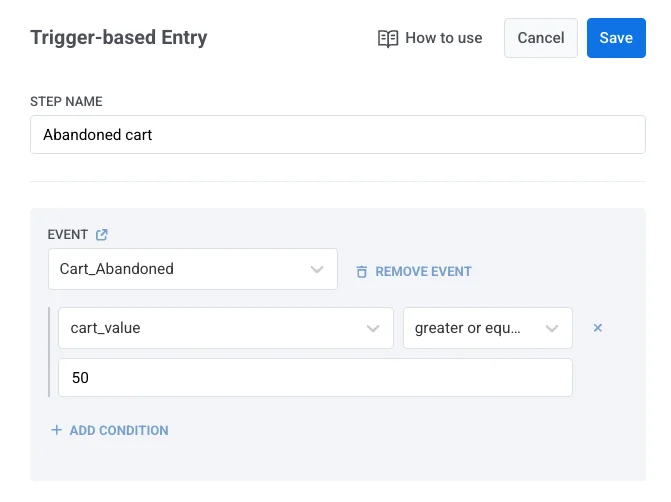
ขั้นตอนที่ 2. กำหนดเป้าหมาย Conversion
Anchor link toตั้งค่าเป้าหมาย Conversion เพื่อวัดผลการทดสอบ สำหรับสิ่งนี้ ให้คลิก Conversion goals ที่ด้านบนของ canvas และตั้งค่า event เป้าหมายเป็น CheckoutSuccess ด้วยวิธีนี้ คุณจะเห็นได้ว่าข้อเสนอส่วนลดใดส่งผลให้มีการชำระเงินเสร็จสิ้นมากขึ้น
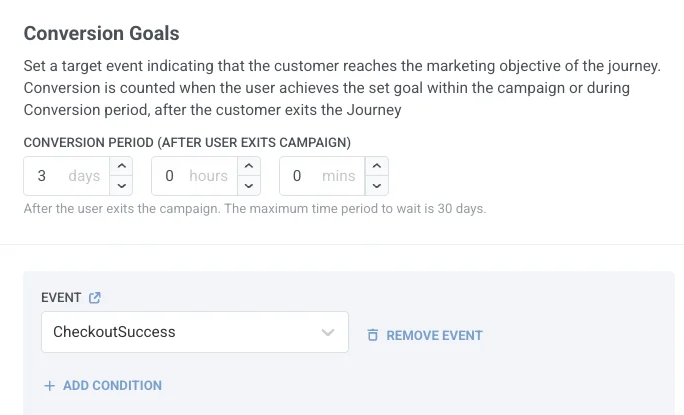
ขั้นตอนที่ 3. กำหนดค่าองค์ประกอบ A/B/n split
Anchor link toหลังจากองค์ประกอบเริ่มต้น ให้วาง องค์ประกอบ A/B/n split เพื่อแบ่งผู้ใช้ออกเป็นสามกลุ่ม กระจายผู้ใช้ให้เท่ากันในแต่ละสาขา
เลือก Winner is selected automatically by goal และเลือก CheckoutSuccess เป็นเป้าหมายสำหรับการเลือกผู้ชนะ ซึ่งหมายความว่าเมื่อ Pushwoosh ตรวจพบผู้ชนะที่มีนัยสำคัญทางสถิติ สาขาที่อ่อนแอกว่าจะถูกปิดใช้งาน และผู้ใช้ใหม่ทั้งหมดจะถูกส่งไปยังสาขาที่ชนะ
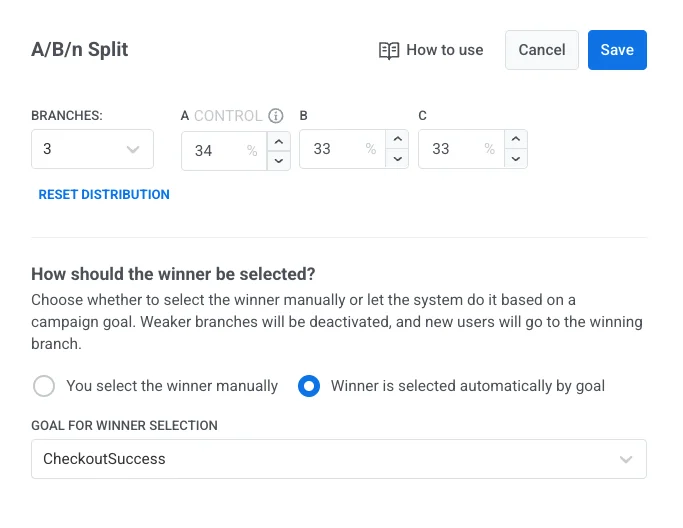
ขั้นตอนที่ 4. กำหนดค่าส่วนที่เหลือของ journey
Anchor link toตั้งค่าข้อความในแต่ละสาขา สำหรับแต่ละสาขา ให้เพิ่มและกำหนดค่า องค์ประกอบ push
ตัวอย่างเช่น:
-
สาขา A (ควบคุม): ส่ง push ที่เสนอส่วนลด 10% ตัวอย่างเนื้อหา: “ทำการสั่งซื้อของคุณให้เสร็จสิ้นวันนี้และรับส่วนลด 10% – เวลาจำกัดเท่านั้น!”
-
สาขา B: ส่ง push ที่เสนอส่วนลด $10 ตัวอย่างเนื้อหา: “นี่คือส่วนลด $10 สำหรับการสั่งซื้อของคุณ – ชำระเงินให้เสร็จสิ้นตอนนี้”
-
สาขา C: ส่ง push ที่เสนอการจัดส่งฟรี ตัวอย่างเนื้อหา: “เราได้บันทึกตะกร้าสินค้าของคุณไว้แล้ว! สั่งซื้อวันนี้และรับการจัดส่งฟรี”
สุดท้าย ให้เพิ่ม องค์ประกอบ Exit เพื่อสิ้นสุด journey
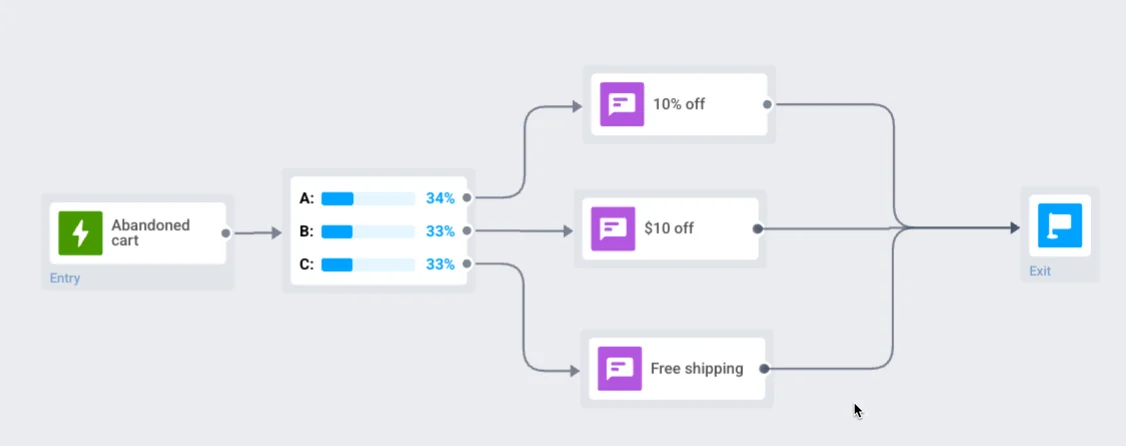
ขั้นตอนที่ 5. เปิดใช้งาน journey
Anchor link toเมื่อกำหนดค่าสาขาทั้งหมดแล้ว ให้เปิดใช้งาน journey ผู้ใช้ที่ละทิ้งตะกร้าสินค้าจะถูกแบ่งแบบสุ่มออกเป็นสามกลุ่ม โดยแต่ละกลุ่มจะได้รับข้อเสนอส่วนลดที่กำหนดไว้ เมื่อถึงนัยสำคัญทางสถิติ Pushwoosh จะนำผู้ใช้ใหม่ทั้งหมดที่มีตะกร้าสินค้าที่ถูกละทิ้งไปยังสาขาที่ชนะโดยอัตโนมัติ
ในการวิเคราะห์ผลลัพธ์ ให้ดับเบิลคลิกที่ A/B/n split เพื่อเปิดสถิติโดยละเอียด เรียนรู้เพิ่มเติม
การทดสอบประสิทธิภาพของช่องทางสำหรับแคมเปญ re-engagement ของแอปฟิตเนส
Anchor link toเป้าหมาย
Anchor link toกำหนดว่า ช่องทางการสื่อสาร ใด (push, email, SMS) ที่กระตุ้นผู้ใช้ที่ไม่ได้ใช้งานให้กลับมาที่แอปได้ดีที่สุด
ขั้นตอนที่ 1. เพิ่มองค์ประกอบเริ่มต้นและเลือกกลุ่มเป้าหมาย
Anchor link toเริ่มต้น journey ด้วย Audience-based entry และเลือกหรือสร้าง segment Inactive users (ไม่มีการบันทึกการออกกำลังกายใน 14+ วัน)
เรียนรู้เพิ่มเติมเกี่ยวกับ การสร้าง segments
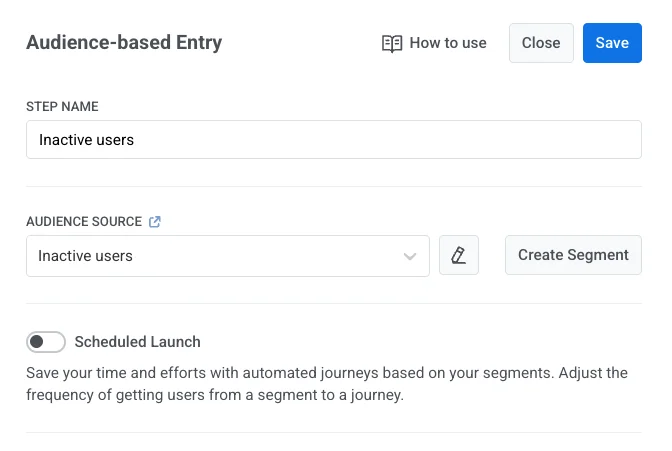
ขั้นตอนที่ 2. กำหนดเป้าหมาย Conversion
Anchor link toตั้งค่า event WorkoutLogged เป็น Conversion Goal เพื่อวัดว่าช่องทางใดที่กระตุ้นให้เกิด re-engagement
สำหรับข้อมูลเพิ่มเติมเกี่ยวกับวิธีกำหนดค่า events โปรดดูเอกสาร Events
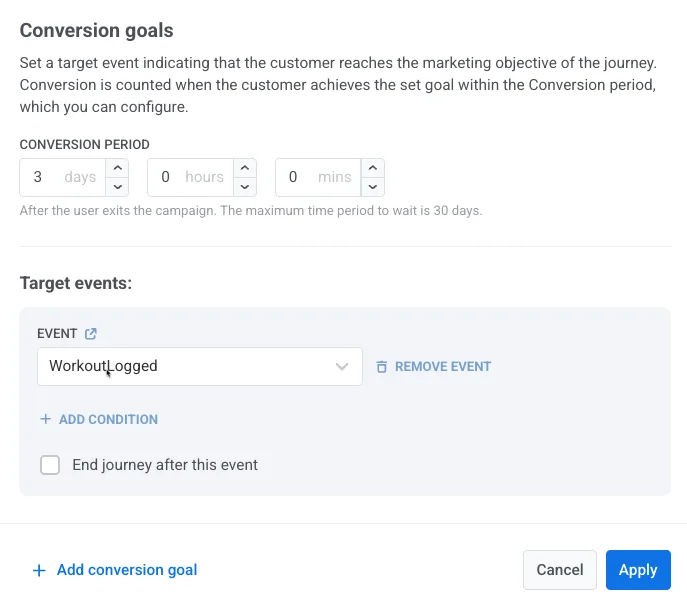
ขั้นตอนที่ 3. ตั้งค่าองค์ประกอบ A/B/n split
Anchor link toเพิ่ม องค์ประกอบ A/B/n split หลังจากองค์ประกอบเริ่มต้น เลือก 3 สาขาที่มีการกระจายเท่ากันและใช้ Winner is selected automatically by goal พร้อมกับ Conversion Goal ที่เลือกไว้
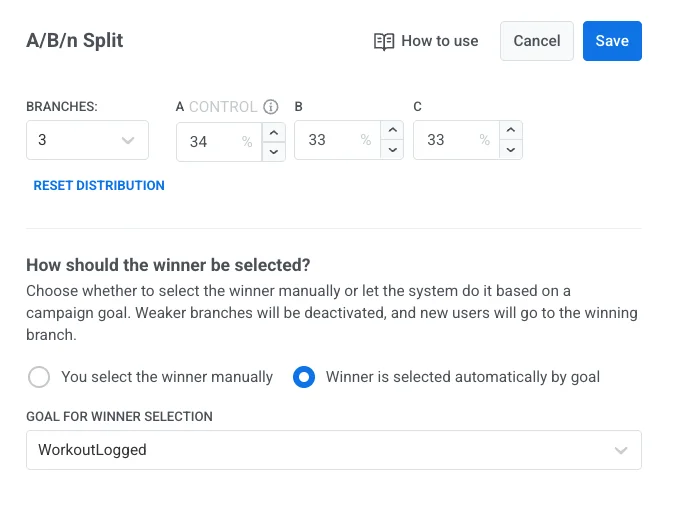
ขั้นตอนที่ 4. กำหนดค่าส่วนที่เหลือของ journey
Anchor link toกำหนดค่า journey สำหรับสาขาต่อไปนี้ ในแต่ละสาขา ให้เพิ่มและกำหนดค่าองค์ประกอบข้อความที่เหมาะสม (Push, Email หรือ SMS):
-
สาขา A (ควบคุม): องค์ประกอบ Push ตัวอย่างเนื้อหา: “ถึงเวลาขยับตัวแล้ว 💪 แตะเพื่อเริ่มออกกำลังกายของคุณตอนนี้!”
-
สาขา B: องค์ประกอบ Email ตัวอย่างเนื้อหา: “เส้นทางฟิตเนสของคุณกำลังรออยู่ บันทึกเซสชันถัดไปของคุณวันนี้!”
-
สาขา C: องค์ประกอบ SMS ตัวอย่างเนื้อหา: “อย่าหยุดตอนนี้! ติดตามการออกกำลังกายของวันนี้และรักษาสถิติของคุณไว้!”
สุดท้าย ให้เพิ่ม องค์ประกอบ Exit เพื่อสิ้นสุด journey
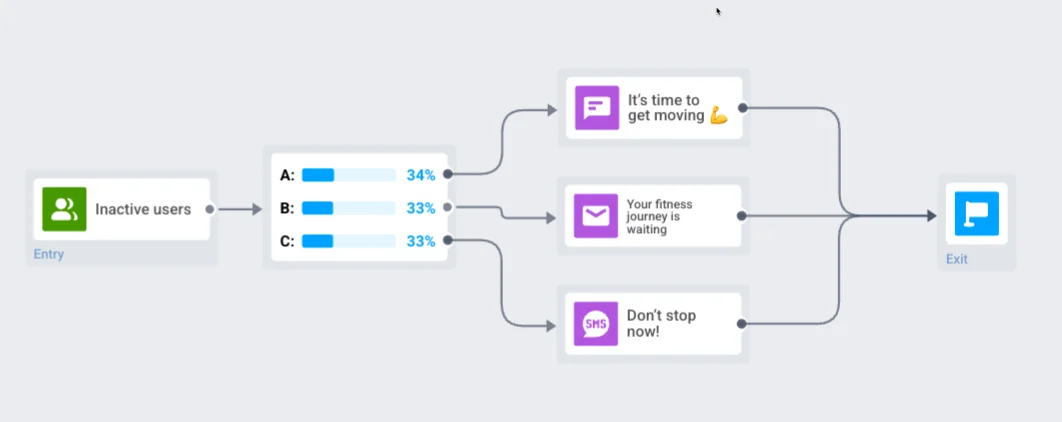
ขั้นตอนที่ 5. เปิดใช้งาน journey
Anchor link toเปิดใช้งาน journey ผู้ใช้จะถูกแบ่งไปยังสาขาต่างๆ และได้รับการติดต่อผ่านช่องทางใดช่องทางหนึ่ง Pushwoosh จะตรวจจับผู้ชนะโดยอัตโนมัติและนำผู้ใช้ไปยังสาขาที่ชนะ
ในการวิเคราะห์ผลลัพธ์ ให้ดับเบิลคลิกที่ A/B/n split เพื่อเปิดสถิติโดยละเอียด เรียนรู้เพิ่มเติม