LINE
องค์ประกอบ LINE ช่วยให้คุณสามารถส่งข้อความ LINE ไปยังผู้ใช้ซึ่งเป็นส่วนหนึ่งของ Customer Journey ของคุณ คุณสามารถเลือกระหว่างการใช้พรีเซ็ตข้อความสำหรับการจัดรูปแบบขั้นสูงหรือป้อนเนื้อหาแบบอิสระอย่างง่าย
ในการกำหนดค่าองค์ประกอบ LINE ให้ป้อนชื่อขั้นตอนและเลือกวิธีที่คุณต้องการกำหนดเนื้อหาข้อความ:
-
พรีเซ็ต
เลือกจากพรีเซ็ตข้อความ LINE ที่คุณสร้างไว้ใน Content > LINE Presets เรียนรู้เพิ่มเติมเกี่ยวกับการสร้างพรีเซ็ต LINE -
เนื้อหาที่กำหนดเอง
ป้อนเนื้อหาข้อความธรรมดาโดยตรงในช่อง Custom content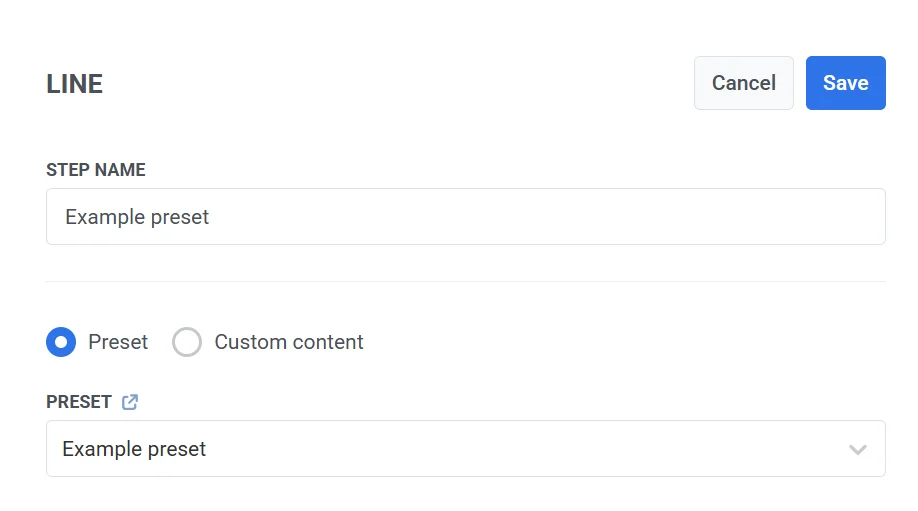
หมายเหตุ: เมื่อใช้เนื้อหาที่กำหนดเอง จะไม่มีการตั้งค่าเพิ่มเติม ผู้ใช้จะได้รับเฉพาะข้อความธรรมดาที่คุณป้อนเท่านั้น หากต้องการเข้าถึงตัวเลือกการกำหนดค่าขั้นสูง ให้ใช้พรีเซ็ต
ใช้บัตรกำนัล
Anchor link toคุณสามารถปรับแต่งข้อความ LINE ในแบบของคุณโดยการใส่รหัสบัตรกำนัลที่ไม่ซ้ำกันจากกลุ่มที่กำหนดไว้ล่วงหน้า ซึ่งเหมาะอย่างยิ่งสำหรับการส่งโปรโมชั่น ส่วนลด หรือสิ่งจูงใจสำหรับลูกค้าประจำผ่านการสื่อสารแบบตัวต่อตัว
วิธีใช้บัตรกำนัลในข้อความ LINE ของคุณ:
- ตรวจสอบให้แน่ใจว่าเทมเพลตข้อความ LINE ของคุณมีตัวยึดตำแหน่ง
{{voucher}} - ในขั้นตอนข้อความ LINE ให้เปิด Vouchers เป็น ON
- เลือก Voucher Pool ที่เหมาะสมซึ่งมีรหัสบัตรกำนัลของคุณ ตรวจสอบให้แน่ใจว่าได้สร้างกลุ่มไว้ล่วงหน้าแล้ว
- (ไม่บังคับ) ใช้ช่อง Assign Tag เพื่อใช้แท็กกับผู้ใช้ที่ได้รับบัตรกำนัล ซึ่งจะช่วยในการแบ่งกลุ่มและการรายงาน
เรียนรู้เพิ่มเติมเกี่ยวกับบัตรกำนัล
การควบคุมโฟลว์ตามการจัดส่ง (ไม่บังคับ)
Anchor link toใช้ตัวสลับ Split flow depending on whether this message is delivered or not เพื่อกำหนดว่า Journey ควรจะดำเนินต่อไปอย่างไรตามสถานะการจัดส่ง:
-
เปิดใช้งาน: Journey จะแบ่งออกเป็นสองเส้นทาง—เส้นทางหนึ่งสำหรับการจัดส่งที่สำเร็จ และอีกเส้นทางหนึ่งสำหรับความล้มเหลวในการจัดส่ง
-
ปิดใช้งาน: Journey จะดำเนินต่อไปตามเส้นทางเดียว โดยไม่คำนึงถึงผลการจัดส่ง
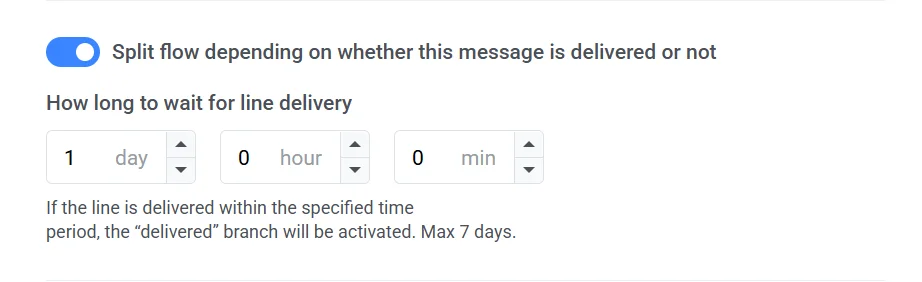
หลังจากกำหนดค่าองค์ประกอบ LINE แล้ว ให้คลิก Save เพื่อใช้การตั้งค่าของคุณ