สร้างเซกเมนต์ตามอีเวนต์
การแบ่งเซกเมนต์ตามอีเวนต์ ช่วยให้คุณสามารถกำหนดเป้าหมายผู้ใช้ตามพฤติกรรมและการกระทำจริงของพวกเขาภายในแอปหรือเว็บไซต์ของคุณ สิ่งนี้จะสร้างแคมเปญที่มีความเป็นส่วนตัวสูงและมีประสิทธิภาพโดยเน้นที่รูปแบบการมีส่วนร่วมของผู้ใช้
สร้างเซกเมนต์ตามอีเวนต์
Anchor link toในการสร้างเซกเมนต์ตามอีเวนต์:
- คลิก Event ในส่วน Add filter by
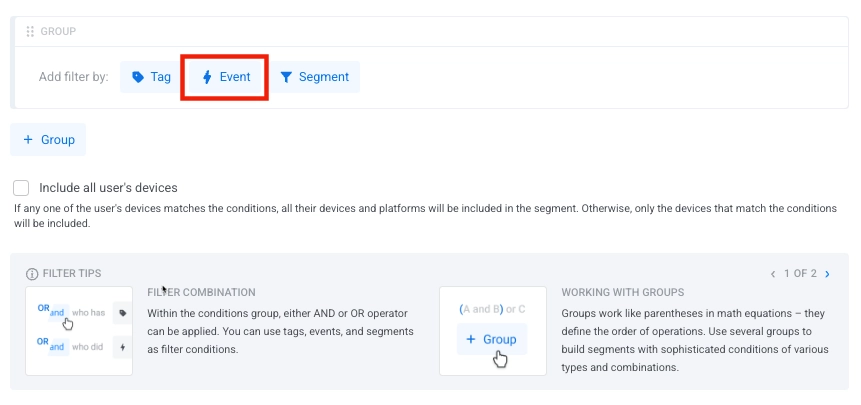
- เลือกอีเวนต์จากรายการดรอปดาวน์
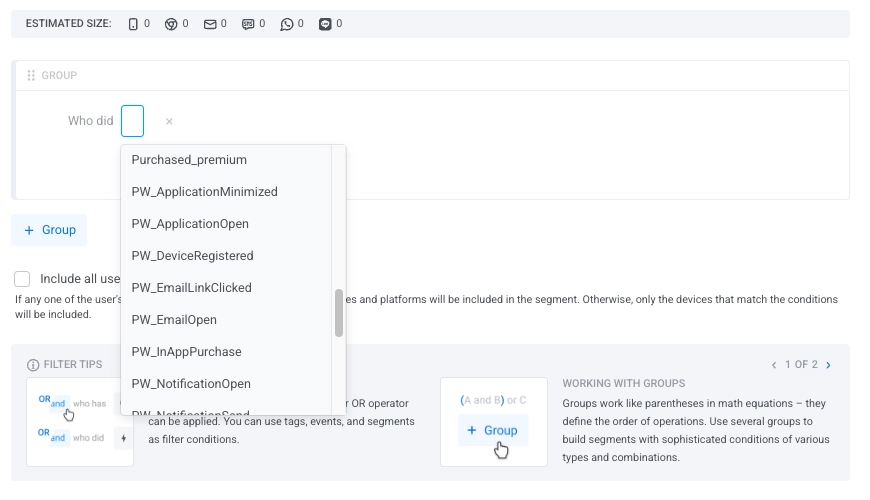
- ระบุเงื่อนไขสำหรับอีเวนต์ที่เลือก: จำนวนครั้งที่เกิดขึ้นและกรอบเวลา
เมื่อระบุกรอบเวลาสำหรับเซกเมนต์ของคุณ คุณสามารถเลือกได้จากสองหมวดหมู่: Relative dates และ Specific dates
วันที่แบบสัมพัทธ์
Anchor link toใช้ตัวเลือกเหล่านี้สำหรับกรอบเวลาที่อัปเดตแบบไดนามิกตามวันที่ปัจจุบัน:
| during the last N days | รวมอีเวนต์ที่เกิดขึ้นภายใน N วันที่ผ่านมา |
| exactly N days ago | กำหนดเป้าหมายผู้ใช้ที่กระตุ้นอีเวนต์เมื่อ N วันที่แล้วพอดี |
| N or more days ago | รวมผู้ใช้ที่กระตุ้นอีเวนต์อย่างน้อย N วันที่แล้ว |
| between N and M days ago | กำหนดช่วงของวันก่อนวันนี้ |
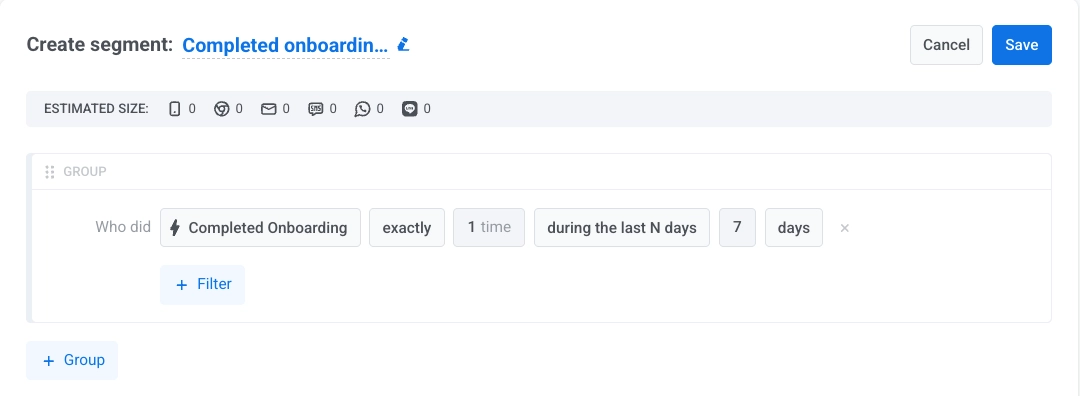
วันที่แบบเจาะจง
Anchor link toใช้ตัวเลือกเหล่านี้เพื่อกำหนดตัวกรองตามปฏิทินแบบคงที่:
| on a specific date | รวมผู้ใช้ที่กระตุ้นอีเวนต์ในวันที่ที่เลือกในปฏิทิน |
| on or after a specific date | รวมผู้ใช้ที่กระตุ้นอีเวนต์ตั้งแต่วันที่ที่เลือกเป็นต้นไป |
| on or before a specific date | รวมผู้ใช้ที่กระตุ้นอีเวนต์จนถึงและรวมวันที่ที่เลือก |
| between dates | รวมผู้ใช้ที่กระตุ้นอีเวนต์ระหว่างวันที่สองวันที่เจาะจงในปฏิทิน |
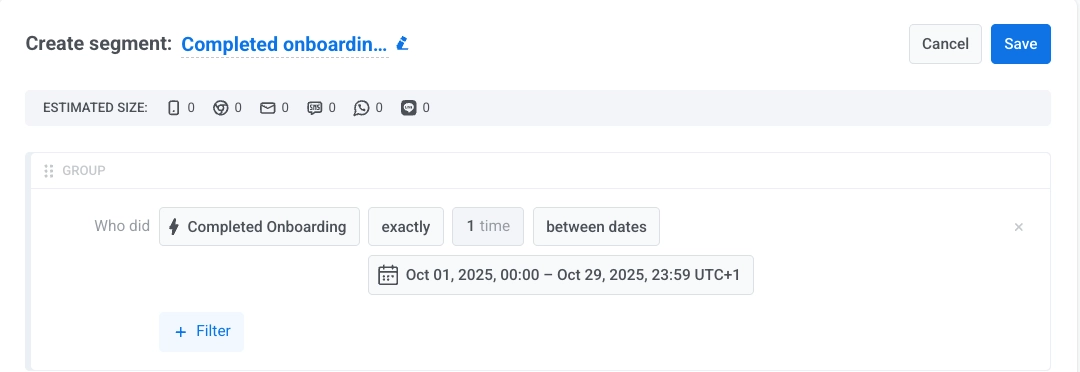
- หากคุณตั้งค่าอีเวนต์หลายรายการเป็นเงื่อนไขของเซกเมนต์ ให้เลือกตัวดำเนินการที่คุณต้องการใช้ (AND/OR)
- รวมอุปกรณ์ทั้งหมดของผู้ใช้
เปิดใช้งานตัวเลือกนี้เพื่อกำหนดเป้าหมายผู้ใช้ในทุกอุปกรณ์ของพวกเขา ไม่ใช่แค่อุปกรณ์ที่ตรงตามเงื่อนไขของเซกเมนต์เท่านั้น สิ่งนี้จะช่วยให้แน่ใจว่าพวกเขาได้รับข้อความของคุณในทุกแพลตฟอร์มที่พวกเขาใช้
-
เปิดใช้งาน: หากอุปกรณ์ใดๆ ของผู้ใช้ตรงตามเงื่อนไข (ตัวอย่างเช่น อีเวนต์การซื้อ, แท็ก, พฤติกรรม) อุปกรณ์ทั้งหมดของพวกเขาในทุกแพลตฟอร์มจะถูกรวมอยู่ในเซกเมนต์
-
ปิดใช้งาน: เฉพาะอุปกรณ์ที่ตรงตามเงื่อนไขเท่านั้นที่จะถูกรวมอยู่ในเซกเมนต์
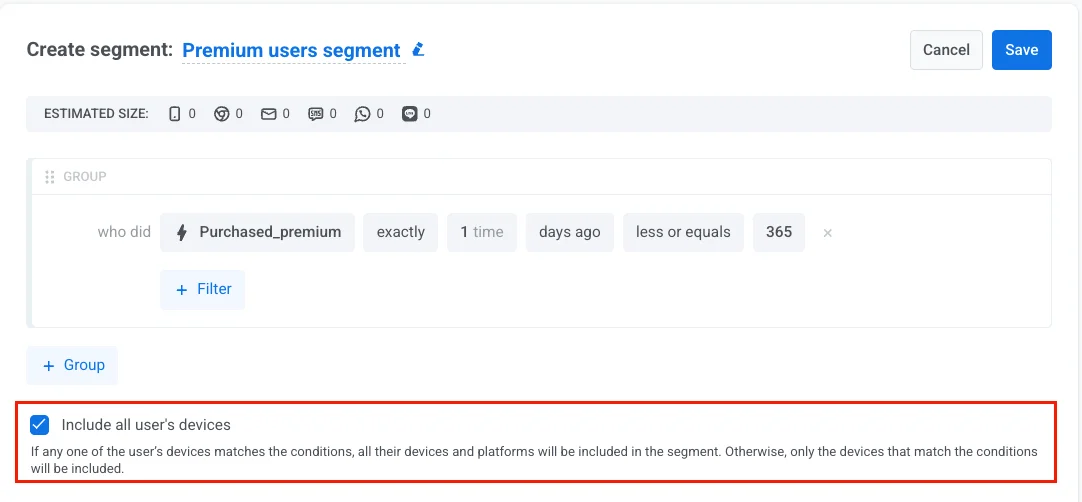
ตัวอย่างการแบ่งเซกเมนต์ตามอีเวนต์
Anchor link toด้านล่างนี้คือสถานการณ์จริงหลายอย่างที่แสดงให้เห็นว่าคุณสามารถใช้ตัวกรองอีเวนต์เพื่อสร้างเซกเมนต์ผู้ชมที่มีความหมายได้อย่างไร
ผู้ซื้อบ่อย
Anchor link toเป้าหมาย: กำหนดเป้าหมายผู้ใช้ที่มีส่วนร่วมสูงซึ่งทำการซื้อหลายครั้งล่าสุด
วิธีการตั้งค่า:
- Event:
Purchase_made - Condition: exactly or more
- Times:
3 - Time frame: during the last N days
- Value:
30
กรณีการใช้งาน: ส่งข้อเสนอพิเศษหรือรางวัลความภักดีให้กับผู้ใช้ที่แสดงกิจกรรมการซื้อบ่อยครั้ง
ดูสินค้าแต่ไม่ซื้อ
Anchor link toเป้าหมาย: ระบุผู้ใช้ที่แสดงความสนใจแต่ยังไม่ได้ทำการซื้อ
วิธีการตั้งค่า:
- Event 1:
Product_Viewed- Condition: exactly or more
- Times:
1 - Time frame: during the last N days
- Value:
7
- Event 2:
Purchase_made- Condition: never
- Time frame: during the last N days
- Value:
7
- Operator: AND
กรณีการใช้งาน: ส่งการแจ้งเตือน, ข้อเสนอพิเศษ หรือข้อความส่วนตัวไปยังผู้ใช้ที่เรียกดูสินค้าแต่ยังไม่ได้ทำการซื้อ
ผู้ใช้ที่มีส่วนร่วมระหว่างแคมเปญ
Anchor link toเป้าหมาย: กำหนดเป้าหมายผู้ใช้ที่มีส่วนร่วมในช่วงโปรโมชั่นที่เจาะจง
วิธีการตั้งค่า:
- Event:
Promotion_Click - Condition: exactly or more
- Times:
1 - Time frame: between dates
- Value:
"2024-01-01"and"2024-01-31"
กรณีการใช้งาน: ติดตามผลกับผู้ใช้ที่มีปฏิสัมพันธ์กับแคมเปญที่ผ่านมาเพื่อโปรโมตข้อเสนอที่เกี่ยวข้องหรือรวบรวมความคิดเห็น
การกระทำที่มีมูลค่าสูงในช่วงเวลาหนึ่ง
Anchor link toเป้าหมาย: ระบุผู้ใช้ที่ทำอีเวนต์ที่มีคุณค่าตามจำนวนครั้งที่กำหนดภายในช่วงวันที่ที่กำหนดเอง
วิธีการตั้งค่า:
- Event:
Subscription_Renewal - Condition: exactly or more
- Times:
2 - Time frame: between dates
- Value:
"2024-01-01"and"2024-12-31"
กรณีการใช้งาน: เสนอการยอมรับพิเศษหรือฟีเจอร์ขั้นสูงให้กับสมาชิกที่ภักดีซึ่งต่ออายุการสมัครสมาชิกเป็นประจำ
เคล็ดลับสำหรับการแบ่งเซกเมนต์ตามอีเวนต์
Anchor link to- ใช้ วันที่แบบสัมพัทธ์ สำหรับแคมเปญที่ดำเนินอยู่อย่างต่อเนื่องซึ่งควรมีการอัปเดตตามกิจกรรมปัจจุบันของผู้ใช้
- รวมตัวกรองอีเวนต์เข้ากับเกณฑ์อื่นๆ เช่น แท็ก (เช่น ข้อมูลประชากรของผู้ใช้, สถานะการสมัครสมาชิก) หรือ เซกเมนต์ที่มีอยู่แล้ว เพื่อการกำหนดเป้าหมายที่แม่นยำยิ่งขึ้น ตัวอย่างเช่น คุณสามารถกรองผู้ใช้ตามการเกิดอีเวนต์และคุณสมบัติของผู้ใช้ที่เก็บไว้ในแท็กเพื่อปรับแต่งข้อความของคุณให้ละเอียดยิ่งขึ้น
- ตรวจสอบและอัปเดตตัวกรองเซกเมนต์ของคุณเป็นระยะเพื่อปรับให้เข้ากับพฤติกรรมของผู้ใช้ที่เปลี่ยนแปลงไปหรือเป้าหมายทางธุรกิจ