Отправка промокодов через WhatsApp
В Pushwoosh вы можете отправлять промокоды с помощью шаблонов сообщений WhatsApp, которые содержат плейсхолдеры. Эти плейсхолдеры можно заполнять кодами купонов либо динамически (на основе данных пользователя или событий), либо статически (с фиксированным значением).
Узнайте, как настроить такие шаблоны и вставить правильную переменную для доставки промокодов через WhatsApp.
Прежде чем начать
Anchor link toПрежде чем отправлять промокоды через WhatsApp с помощью Pushwoosh, убедитесь, что у вас есть:
- Подключен ваш аккаунт WhatsApp Business к Pushwoosh: Узнайте, как настроить интеграцию с WhatsApp
- Добавлен способ оплаты в WhatsApp: Meta требует наличия активного способа оплаты для отправки сообщений WhatsApp.
- Импортированы ваши контакты WhatsApp в Pushwoosh: См. инструкции.
Создайте шаблон в WhatsApp Manager
Anchor link toСначала создайте шаблон сообщения WhatsApp и отправьте его на утверждение в Meta.
Пример текста шаблона
Здравствуйте, ваш промокод {{coupon code}} готов к использованию. Примените его при оформлении заказа и получите скидку!

При создании шаблона сообщения в Meta вы можете добавить кнопку Copy offer code, которая позволит пользователям скопировать промокод одним нажатием.
Чтобы настроить ее:
-
В редакторе шаблонов Meta откройте раздел Buttons.
-
Нажмите Add button → Copy offer code.
-
В поле Offer code введите пример статического значения (например,
WINTER20). Это значение требуется только для проверки шаблона Meta.
Во время выполнения Journey Pushwoosh автоматически заменяет это примерное значение на фактический промокод, либо динамически (из события или свойства пользователя), либо статически (из пользовательского текста).

Создайте кампанию WhatsApp в Pushwoosh
Anchor link to-
Перейдите в Customer Journey Builder.
-
Нажмите Create Campaign и выберите WhatsApp в качестве канала.
-
Выберите тип кампании (например, одноразовая или триггерная кампания).
-
На холсте Journey добавьте и настройте элемент входа (Entry element).
Настройте элемент WhatsApp
Anchor link toВ элементе WhatsApp message задайте понятное имя шага (например, Promo_code_winter2025).
В разделе Content выберите утвержденный шаблон Meta, который вы хотите использовать.
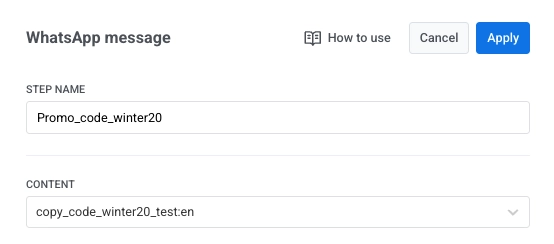
Настройте плейсхолдеры
Anchor link toКогда вы выберете шаблон, все определенные в нем плейсхолдеры появятся в полях Message и Action элемента WhatsApp.
Нажмите на плейсхолдер, чтобы открыть панель конфигурации, где вы можете выбрать тип переменной. Этот параметр определяет, как будет заполняться значение плейсхолдера: динамически (из события или свойства пользователя) или статически (как пользовательский текст).
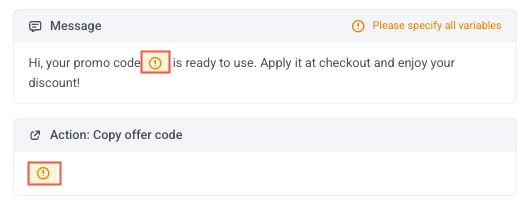
Настройка плейсхолдеров с использованием свойства события (рекомендуется для динамических кодов)
Anchor link toИспользуйте эту опцию, когда промокод или код купона передается динамически через событие, отправленное из вашей системы, например, триггерное событие после действия пользователя.
Чтобы динамически вставить промокод в шаблон сообщения WhatsApp:
-
Нажмите на плейсхолдер переменной (например,
{{coupon code}}) в конфигурации сообщения. -
В выпадающем списке Variable type выберите Event property.
-
В разделе Event выберите событие, которое доставляет промокод. Вы можете выбрать любое событие, используемое в Journey, но убедитесь, что это событие содержит атрибут промокода (например,
coupon_code). -
В поле Attribute выберите атрибут, который содержит промокод (например,
coupon_code). -
В поле Fallback text введите значение по умолчанию (например,
DISCOUNT10).
Pushwoosh извлекает значение выбранного атрибута из события и вставляет его в шаблон сообщения.
Пример использования: вознаграждение за крупные покупки
Anchor link toОтправьте вознаграждение пользователям, совершившим покупку на сумму более 100 долларов. Когда совершается соответствующая покупка, ваш бэкенд отправляет событие high_value_purchase_completed в Pushwoosh. Событие должно включать как стоимость заказа, так и персонализированный промокод для следующей покупки пользователя.
Пример события:
{ "request": { "application": "YOUR_APP_CODE", "userId": "user987", "event": "high_value_purchase_completed", "attributes": { "order_value": 125.50, "coupon_code": "THANKYOU20-FT9R" } }}В вашем шаблоне сообщения WhatsApp настройте плейсхолдер следующим образом:
-
Тип переменной: Event property
-
Событие: high_value_purchase_completed
-
Атрибут: promo_code
-
Резервный текст (необязательно): SHOPMORE10
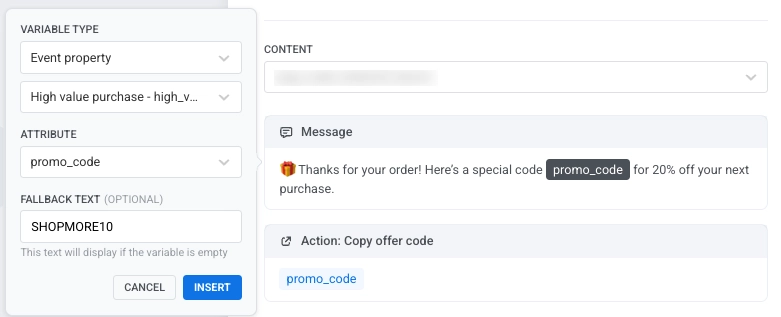
Pushwoosh получает событие, запускает соответствующий Journey и вставляет значение атрибута promo_code в сообщение при получении события.
Пример сообщения
🎁 Спасибо за ваш заказ! Вот специальный код THANKYOU20-FT9R на 20% скидку на следующую покупку.
Эта настройка, управляемая событиями, автоматически вознаграждает ценных клиентов сразу после оформления заказа, поощряя повторные покупки персонализированным предложением.
Настройка плейсхолдеров с использованием свойства пользователя
Anchor link toИспользуйте эту опцию, если промокод или реферальный код уже сохранен в профиле пользователя в Pushwoosh, например, уникальный реферальный, лояльный или региональный код, присвоенный пользователю заранее. Узнайте больше о тегах.
В вашем шаблоне сообщения WhatsApp:
-
Нажмите на плейсхолдер переменной (например,
{{coupon code}}). -
Установите Тип переменной в User property.
-
В поле Property name введите ключ, где хранится код (например,
coupon_codeилиReferral code). -
Добавьте значение Fallback text, которое будет отображаться, если у пользователя отсутствует свойство.
Pushwoosh автоматически извлечет значение этого свойства пользователя и вставит его в сообщение WhatsApp при отправке.
Пример использования: отправка персонализированных реферальных кодов
Anchor link toОтправьте каждому пользователю персонализированный реферальный код, хранящийся в его профиле Pushwoosh. Это полезно, когда у каждого пользователя есть уникальный код, присвоенный заранее, например, для реферальных программ, программ лояльности или членства. При запуске кампании Pushwoosh автоматически извлекает код из профиля каждого пользователя и вставляет его в сообщение WhatsApp, позволяя пользователям делиться своим личным кодом с другими, чтобы приглашать их или получать вознаграждения.
В вашем шаблоне сообщения WhatsApp настройте плейсхолдер следующим образом:
-
Тип переменной: User property
-
Имя свойства: Referral code
-
Резервный текст (необязательно): JOIN2025
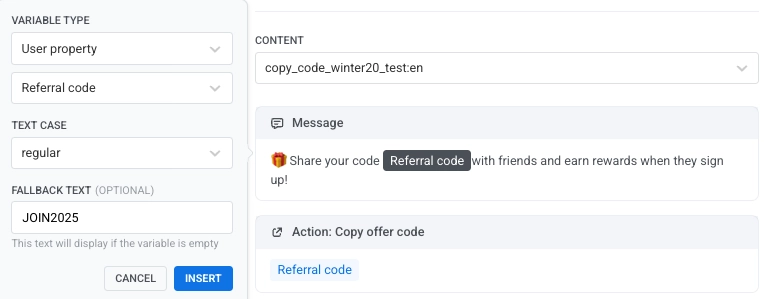
При отправке сообщения Pushwoosh заменяет плейсхолдер индивидуальным реферальным кодом пользователя, хранящимся в его профиле.
Пример сообщения
🎁 Поделитесь своим кодом REF-A8F7Z с друзьями и получайте вознаграждения, когда они зарегистрируются!
Настройка плейсхолдеров с использованием пользовательского текста (для статических кодов)
Anchor link toИспользуйте Custom text, когда вы хотите отправить один и тот же промокод всем пользователям в вашей кампании. Этот вариант лучше всего подходит для крупномасштабных акций или предложений с ограниченным сроком действия, которые не требуют персонализации.
Чтобы настроить его:
-
Установите Тип переменной в Custom text
-
Введите статический промокод
Все пользователи получат один и тот же промокод при отправке сообщения.
Пример использования: отправка одного и того же промокода всем пользователям
Anchor link toОтправьте всем пользователям один и тот же промокод для сезонной зимней распродажи. Поскольку код одинаков для всех, используйте опцию Custom text, чтобы вставить фиксированное значение непосредственно в шаблон сообщения WhatsApp.
В вашем шаблоне сообщения WhatsApp настройте плейсхолдер следующим образом:
-
Тип переменной: Custom text
-
Значение: WINTER20
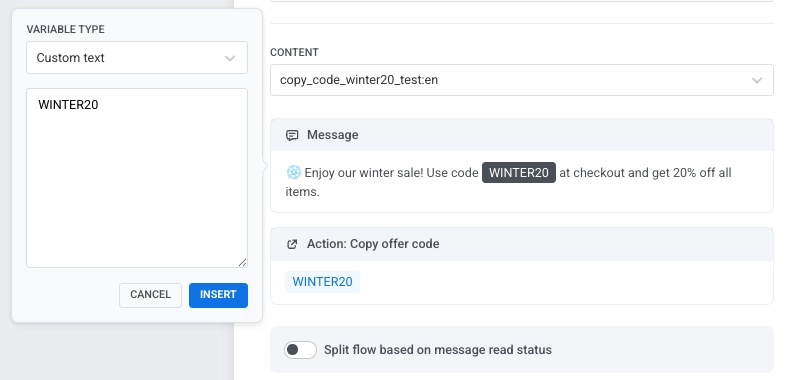
При отправке сообщения все пользователи получат один и тот же промокод.
Пример сообщения
❄️ Наслаждайтесь нашей зимней распродажей! Используйте код WINTER20 при оформлении заказа и получите скидку 20% на все товары.
Разделение потока по статусу прочтения (необязательно)
Anchor link toВы можете разветвить Journey в зависимости от того, прочитал ли пользователь сообщение WhatsApp. Включите Split flow based on message read status в элементе WhatsApp и установите время ожидания (до 7 дней).
После периода ожидания:
-
Ветка “Прочитано”: отправьте последующее сообщение, акцию или соедините с Exit.
-
Ветка “Не прочитано”: отправьте напоминание или повторное сообщение, затем соедините с Exit.
Эта настройка помогает повторно вовлечь пользователей, которые не прочитали ваше сообщение, и продолжить поток для тех, кто прочитал.
После завершения настройки элемента WhatsApp нажмите Apply, чтобы сохранить изменения.
Завершите настройку Journey и добавьте цели конверсии
Anchor link toЗавершите настройку Journey, определив цели конверсии, добавив элементы Exit и настроив любую дополнительную логику последующих действий.
Проверьте каждый шаг, чтобы убедиться, что применены правильный шаблон сообщения, тип переменной и условия триггера, прежде чем активировать кампанию.