Создание сегментов по годовщинам
Сегменты по годовщинам позволяют вам таргетировать пользователей, чьи значимые даты — такие как дни рождения, первые установки или даты начала подписки — приходятся на один и тот же день каждый год. Это позволяет создавать персонализированные, повторяющиеся кампании, которые отмечают важные вехи вместе с вашими пользователями.
Как создать сегмент по годовщине
Anchor link toЧтобы создать сегмент по годовщине:
-
Перейдите в раздел Сегменты и нажмите Создать сегмент → Создать сегмент.
-
Нажмите Добавить фильтр по → Тегу и выберите тег с датой, соответствующий вашей годовщине (например,
First Installилиbirthday).
First Install — это тег по умолчанию. Если вам нужен пользовательский тег, например
birthday, создайте его перед созданием сегмента. Узнать больше.
- В выпадающем меню временного диапазона перейдите в раздел ГОДОВЩИНА и выберите один из операторов годовщины:
- сегодня: пользователи, чья дата годовщины совпадает с сегодняшней датой
- через N дней: пользователи, чья годовщина наступит через N дней (введите количество дней)
- N дней назад: пользователи, чья годовщина была N дней назад (введите количество дней)
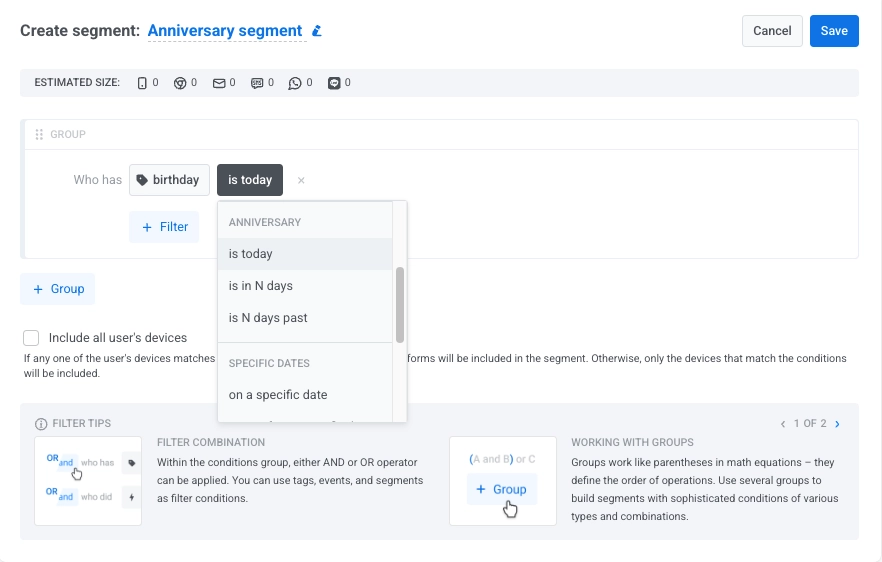
-
При необходимости добавьте другие фильтры, чтобы еще больше сузить вашу аудиторию.
-
При желании включите опцию Включить все устройства пользователя, чтобы таргетировать пользователя на всех его устройствах, а не только на том, которое соответствует условию сегмента. Это гарантирует, что он получит ваши сообщения на каждой используемой им платформе.
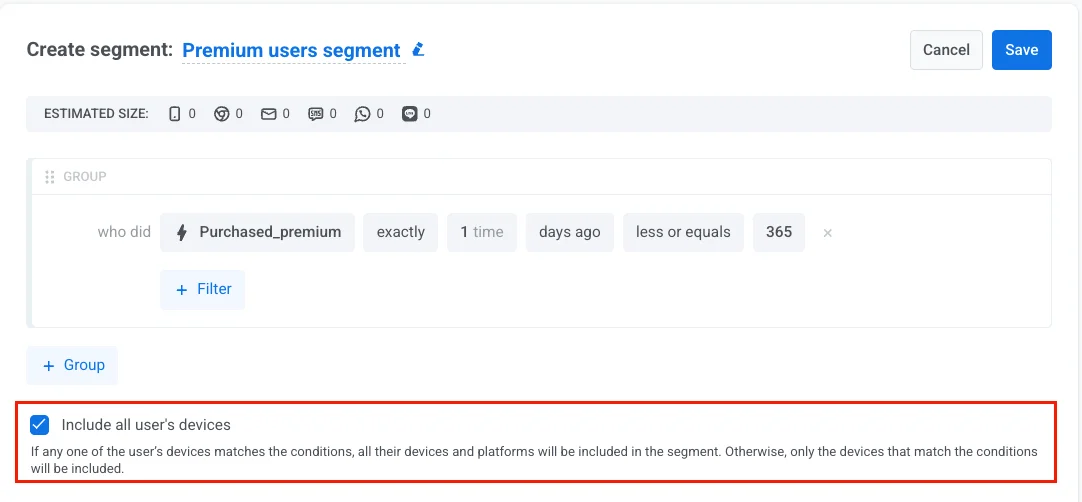
Примеры сегментов по годовщинам
Anchor link toНиже приведены практические сценарии, показывающие, как использовать сегменты по годовщинам для целевого взаимодействия.
Поздравления с днем рождения
Anchor link toЦель: Отправлять поздравления с днем рождения и специальные предложения пользователям в их день рождения.
Как настроить:
- Тип тега: Дата
- Тег:
Birthday - Оператор: сегодня
Пример использования: Отправляйте персонализированные сообщения с днем рождения с промокодами на скидку или специальными бонусами, чтобы поздравить пользователей в их особенный день.
Годовщина первой установки
Anchor link toЦель: Повторно вовлечь пользователей в годовщину их первой установки приложения.
Как настроить:
- Тип тега: Дата
- Тег:
First Install - Оператор: сегодня
Пример использования: Отмечайте вехи использования приложения, отправляя благодарственные сообщения или эксклюзивные награды лояльным пользователям.
Напоминания перед годовщиной
Anchor link toЦель: Отправить напоминание за несколько дней до важной даты.
Как настроить:
- Тип тега: Дата
- Тег:
SubscriptionRenewalDate - Оператор: через N дней
- Значение:
3
Пример использования: Уведомляйте пользователей о предстоящих продлениях подписки или годовщинах, предлагая скидки за раннее продление или специальные подготовительные предложения.
Последующие действия после годовщины
Anchor link toЦель: Связаться с пользователем после того, как прошла значимая дата.
Как настроить:
- Тип тега: Дата
- Тег:
Birthday - Оператор: N дней назад
- Значение:
2
Пример использования: Отправляйте благодарственные сообщения после празднования дня рождения или просите оставить отзыв об использованных специальных предложениях.
Советы по сегментам по годовщинам
Anchor link to- После создания сегмента по годовщине настройте повторяющийся customer journey, чтобы автоматизировать кампании к годовщинам.
- Используйте условие «через N дней», чтобы отправлять напоминания перед годовщиной или готовить пользователей к предстоящим событиям.
- Комбинируйте сегменты по годовщинам с другими фильтрами, такими как теги (например, уровень подписки, местоположение), для более персонализированных сообщений.
- Создавайте пользовательские теги для важных дат, специфичных для вашего бизнеса, таких как даты начала членства или годовщины первой покупки.