LINE
Элемент LINE позволяет отправлять пользователям сообщения LINE в рамках Customer Journey. Вы можете выбрать между использованием пресета сообщения для расширенного форматирования и вводом простого произвольного контента.
Чтобы настроить элемент LINE, введите название шага и выберите, как вы хотите определить контент сообщения:
-
Пресет
Выберите один из пресетов сообщений LINE, созданных вами в разделе Контент > Пресеты LINE. Узнайте больше о создании пресетов LINE -
Пользовательский контент
Введите обычный текст непосредственно в поле Пользовательский контент.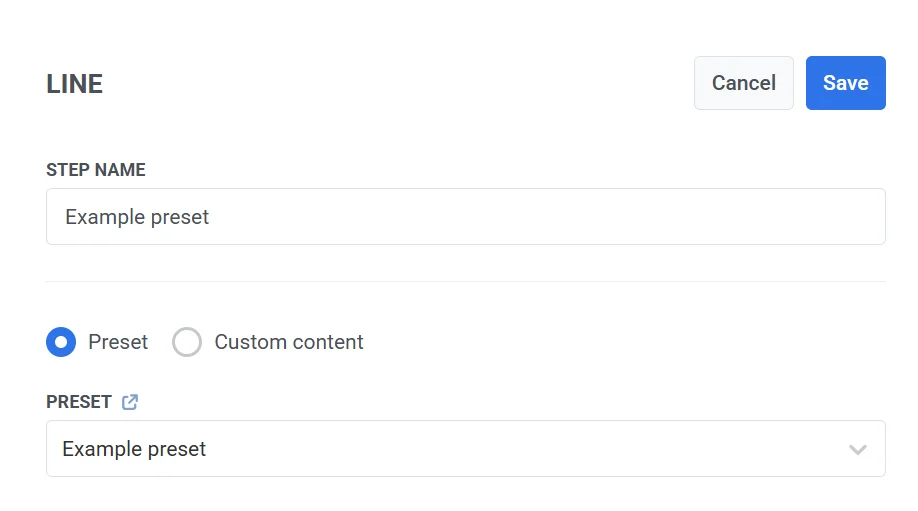
Примечание: При использовании пользовательского контента дополнительные настройки недоступны. Пользователи получат только тот обычный текст, который вы введете. Чтобы получить доступ к расширенным параметрам конфигурации, используйте пресет.
Использование ваучеров
Anchor link toВы можете персонализировать сообщения LINE, включив в них уникальный код ваучера из предопределенного пула. Это идеально подходит для рассылки промоакций, скидок или поощрений за лояльность через личное общение.
Чтобы использовать ваучеры в вашем сообщении LINE:
- Убедитесь, что ваш шаблон сообщения LINE содержит плейсхолдер
{{voucher}}. - На шаге сообщения LINE переключите Ваучеры в положение ВКЛ.
- Выберите соответствующий Пул ваучеров, содержащий ваши коды ваучеров. Убедитесь, что пул создан заранее.
- (Необязательно) Используйте поле Назначить тег, чтобы применить тег к пользователям, получившим ваучер. Это помогает в сегментации и отчетности.
Управление потоком на основе доставки (необязательно)
Anchor link toИспользуйте переключатель Разделить поток в зависимости от того, доставлено это сообщение или нет, чтобы определить, как будет продолжаться Journey в зависимости от статуса доставки:
-
Включено: Journey разделяется на два пути — один для успешной доставки и один для сбоя доставки.
-
Отключено: Journey продолжается по одному пути, независимо от результата доставки.
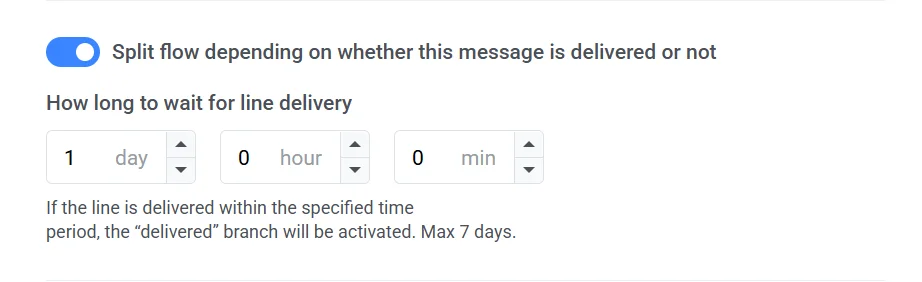
После настройки элемента LINE нажмите Сохранить, чтобы применить настройки.