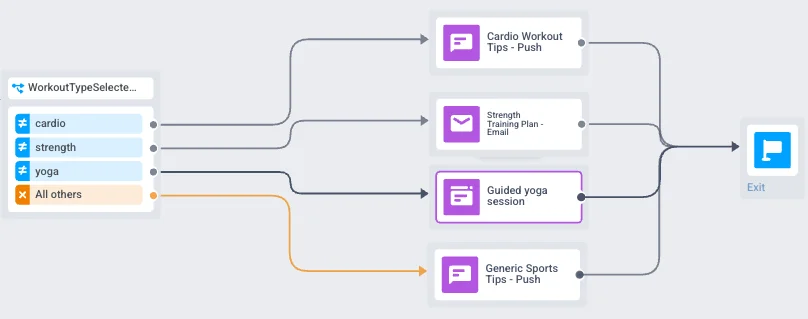Division par condition
L’élément Division par condition vous permet de diviser un flux afin que les utilisateurs suivent des chemins différents en fonction de leur segment ou des valeurs de leurs tags.
Définir le flux utilisateur
Anchor link toVous pouvez diviser le flux de trois manières :
- Segment : Divisez les utilisateurs selon qu’ils correspondent ou non à un segment existant.
- Tag : Divisez les utilisateurs en plusieurs branches en fonction des valeurs de tags.
- Événement : Divisez les utilisateurs en branches en fonction des valeurs d’un attribut d’événement.
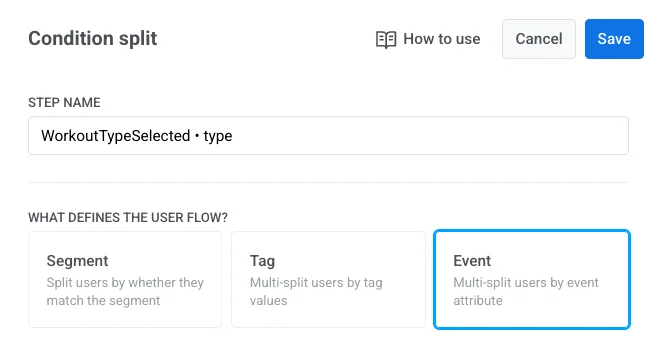
Diviser le flux par segment
Anchor link toPour diviser un flux par segment :
- Sélectionnez Segment comme condition pour le flux utilisateur.
- Choisissez le segment que vous souhaitez utiliser, ou créez-le de toutes pièces directement depuis l’élément. En savoir plus sur la création de segments
- Cliquez sur Enregistrer pour appliquer les modifications.
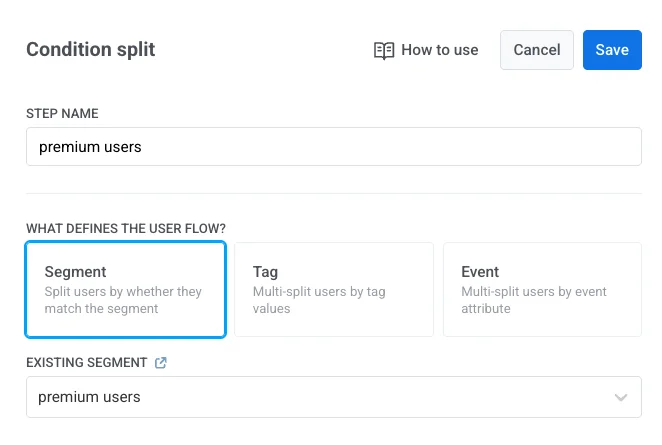
-
Le flux créera automatiquement deux branches :
- Utilisateurs dans un segment : utilisateurs qui correspondent au segment sélectionné.
- Tous les autres utilisateurs : utilisateurs qui ne correspondent pas au segment.
Configurez un flux distinct pour chaque branche afin que les utilisateurs reçoivent un contenu pertinent pour eux.
Exemple
Si vous divisez le flux par le segment Abonnés Premium, les utilisateurs de ce segment peuvent être dirigés vers un flux qui offre une réduction de fidélité, tandis que tous les autres utilisateurs suivent un flux qui affiche une incitation à la mise à niveau.
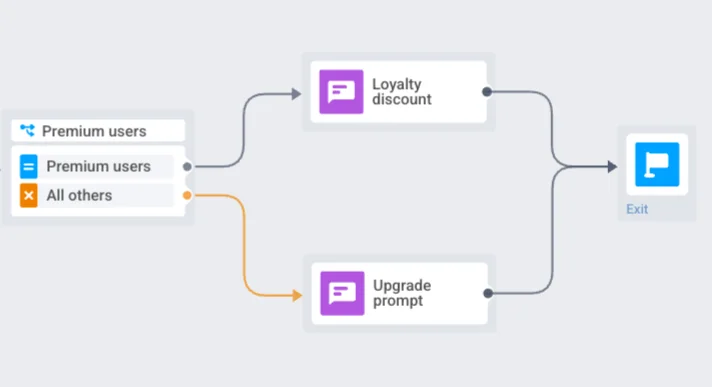
Diviser le flux par Tag
Anchor link toPour diviser un flux par Tag :
- Sélectionnez Tag comme type de condition.
- Dans le menu déroulant Tag, choisissez le tag que vous souhaitez utiliser (par exemple, Favourite_category). Assurez-vous que le tag requis est créé à l’avance. En savoir plus sur les tags
- Sélectionnez la Condition (par exemple, est).
- Ajoutez une ou plusieurs branches en spécifiant les valeurs de tag (par exemple, Chaussures, Robes, Accessoires).
Vous pouvez créer jusqu’à 10 branches par division par condition.
- Cliquez sur Enregistrer pour appliquer les modifications.
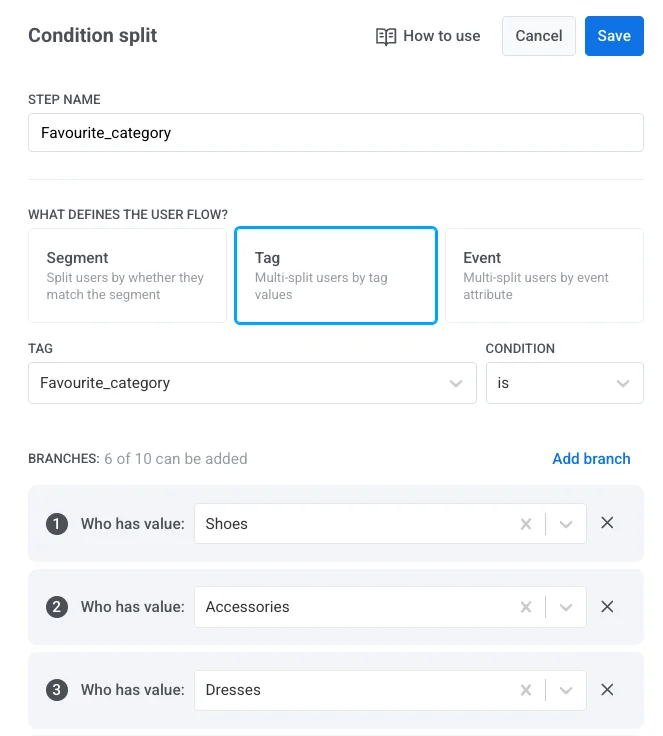
- Enfin, créez un flux distinct pour chaque branche afin de fournir un contenu personnalisé en fonction du tag de l’utilisateur.
Exemple
Si vous divisez le flux par le tag Favourite_category et définissez des branches pour Chaussures, Robes, et Accessoires, les utilisateurs seront dirigés vers la branche qui correspond à leur préférence. Tous les autres utilisateurs (par exemple, ceux sans catégorie spécifiée) seront dirigés vers la branche Tous les autres utilisateurs.
Vous devez créer un flux distinct pour chaque branche, comme des promotions pour des chaussures, des robes ou des accessoires, afin de fournir un contenu personnalisé.
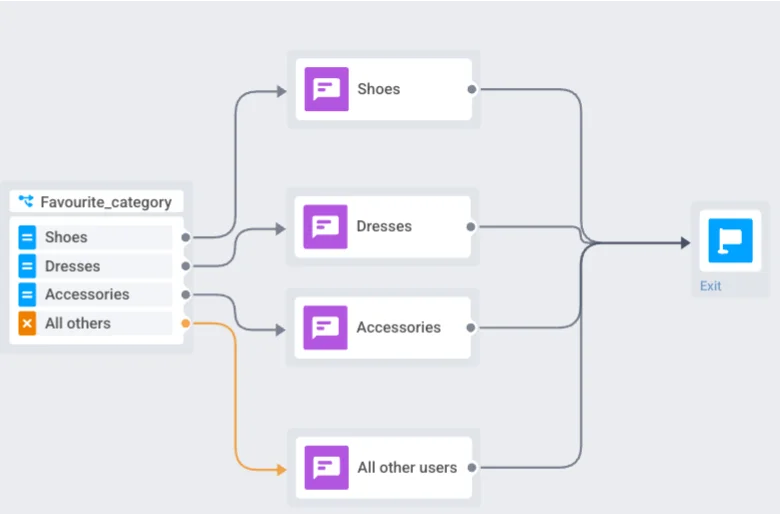
Diviser le flux par Événement
Anchor link toUtilisez cette option lorsque vous souhaitez créer une branche dans le parcours en fonction de la valeur d’un attribut d’événement collecté plus tôt dans le parcours.
Pour diviser un flux par attribut d’événement :
- Sélectionnez Événement comme type de condition.
- Dans le menu déroulant Événement du parcours, choisissez l’événement déclenché plus tôt dans le parcours.
- Sous Attribut, sélectionnez l’attribut de l’événement.
- Choisissez la logique de condition, telle que
est,n'est pas, etc. - Ajoutez une ou plusieurs branches et définissez des valeurs pour l’attribut sélectionné.
- Cliquez sur Enregistrer pour appliquer la configuration.
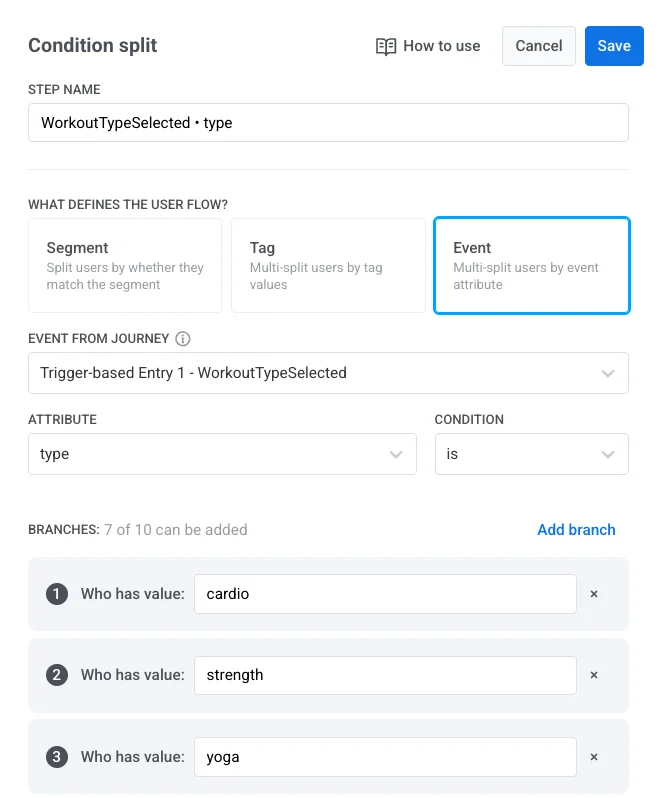
Exemple
Si vous divisez le flux en fonction de l’événement WorkoutTypeSelected et de l’attribut type, vous pouvez diriger les utilisateurs vers des flux d’intégration personnalisés en fonction de l’entraînement qu’ils ont sélectionné :
- Utilisateurs avec
type = cardio→ reçoivent des conseils d’entraînement cardio - Utilisateurs avec
type = strength→ reçoivent un plan d’entraînement de force - Utilisateurs avec
type = yoga→ reçoivent une séance de yoga guidée - Utilisateurs qui n’ont pas sélectionné de type d’entraînement (Tous les autres) → reçoivent un message push avec des conseils sportifs génériques, garantissant qu’ils reçoivent toujours un contenu d’intégration pertinent même sans préférence spécifique.
Chaque branche contient ensuite des éléments de message ciblés qui fournissent un contenu pertinent.