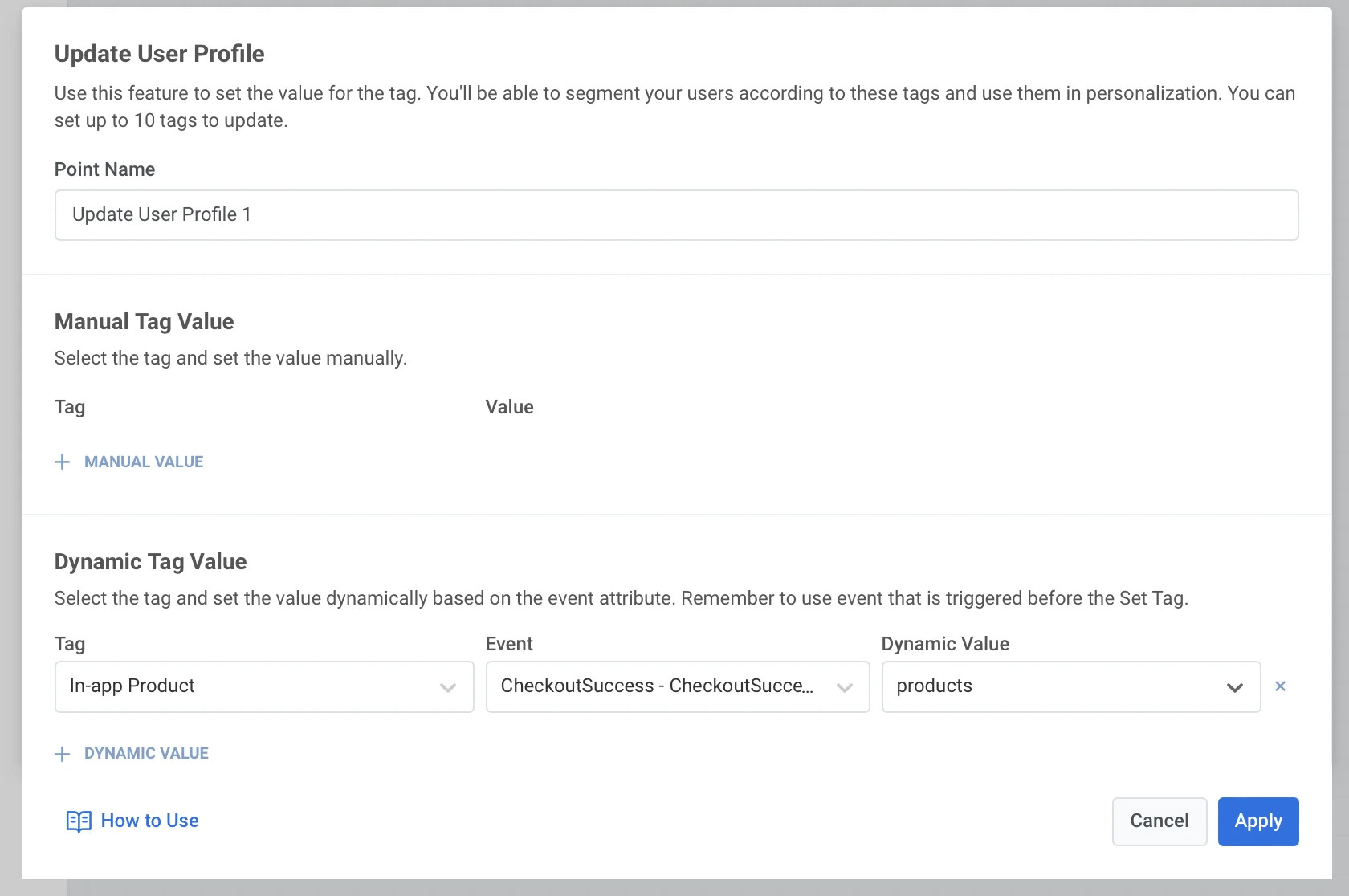Mettre à jour le profil utilisateur
Mise à jour manuelle
Anchor link toPour assigner manuellement des valeurs de Tag aux utilisateurs dans le parcours :
- Ajoutez l’élément Mettre à jour le profil utilisateur (Update User Profile) où vous le souhaitez sur le canevas.
- Appuyez sur + Valeur manuelle (+ Manual value) et sélectionnez un Tag dans la liste déroulante contenant tous les Tags créés dans votre compte Pushwoosh.
- Spécifiez les valeurs pour le Tag sélectionné en fonction de son type.
Vous pouvez configurer jusqu’à 10 Tags à la fois.
Pour les Tags spécifiques à l’utilisateur, les valeurs sont assignées à tous les appareils des utilisateurs ayant le même ID utilisateur. Pour les Tags qui ne sont pas spécifiques à l’utilisateur, les valeurs sont assignées à un appareil particulier avec lequel un utilisateur parcourt le parcours.
Quant aux cas d’utilisation, ils sont nombreux. Par exemple, taguer les utilisateurs qui atteignent une étape particulière du parcours est utile pour construire des communications futures.
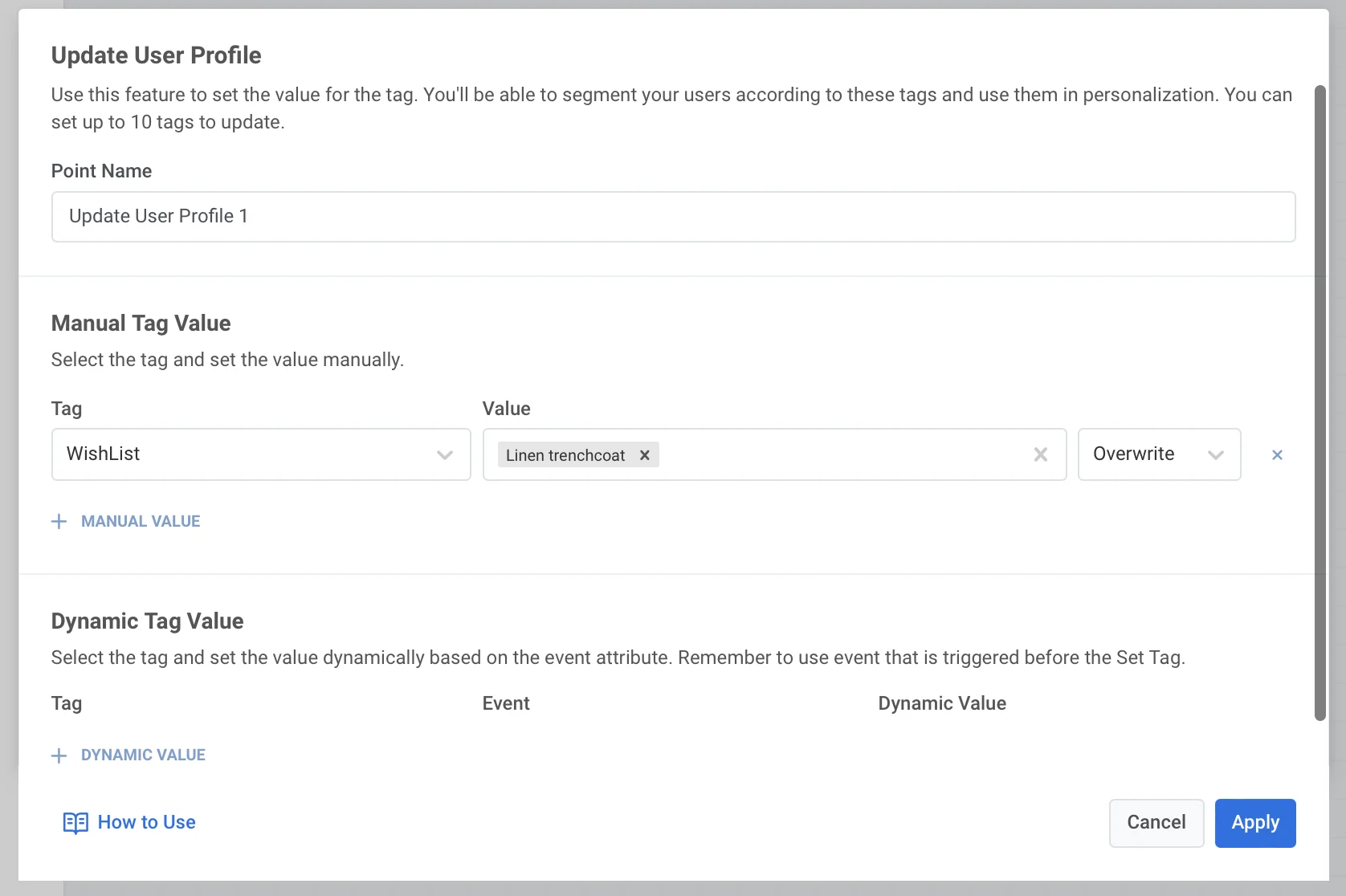
Valeur de Tag dynamique
Anchor link toLa mise à jour dynamique du profil utilisateur signifie que les valeurs de Tag sont extraites automatiquement des attributs des Événements que les utilisateurs déclenchent avant d’atteindre l’élément de parcours Mettre à jour le profil utilisateur. En définissant des valeurs de Tag en fonction des événements que les utilisateurs déclenchent ou de leurs attributs, vous pouvez communiquer avec ces utilisateurs de manière plus personnelle et leur envoyer des offres sur mesure.
Pour définir des valeurs de Tag dynamiques, procédez comme suit :
- Placez l’élément Mettre à jour le profil utilisateur n’importe où sur le canevas, à condition qu’au moins un élément basé sur un déclencheur (Entrée basée sur un déclencheur ou Attendre un déclencheur) précède l’élément Mettre à jour le profil utilisateur.
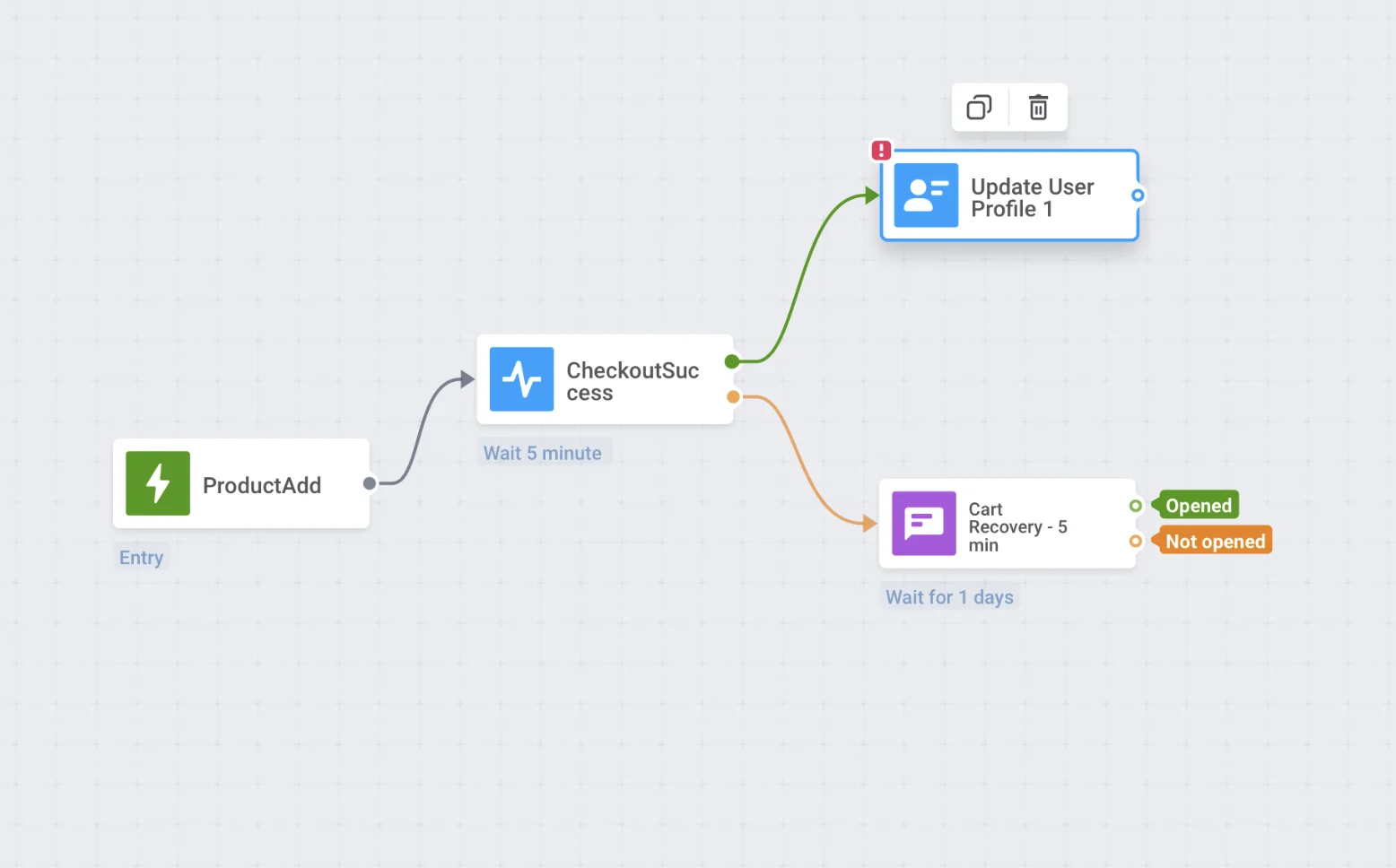
-
Double-cliquez sur l’élément et appuyez sur +Valeur dynamique (+Dynamic Value) dans la section Valeur de Tag dynamique.
-
Sélectionnez le Tag à définir.
- Choisissez un Événement dans la liste déroulante et le Tag, dont la valeur sera définie dynamiquement en fonction des attributs de l’Événement que l’utilisateur déclenche.