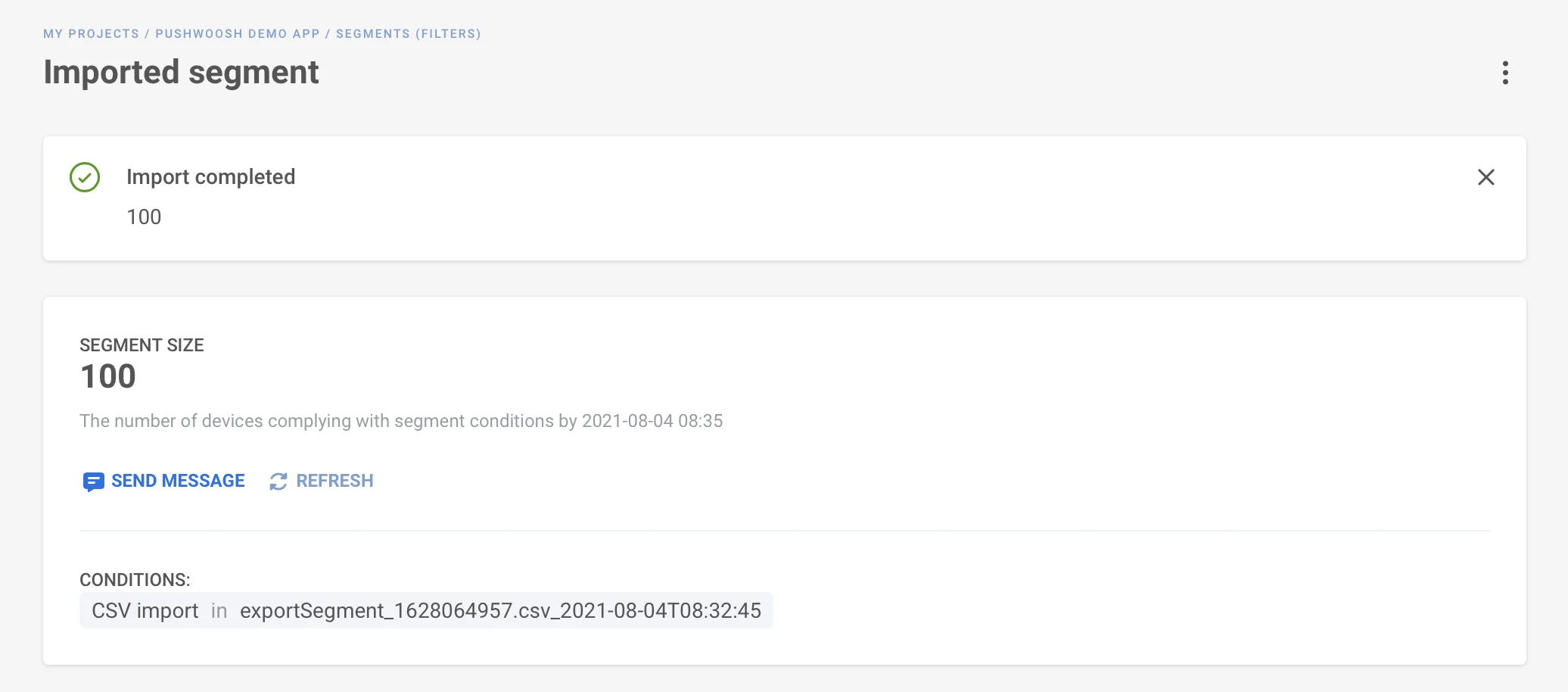Importer un segment
L’importation CSV vous permet de créer un segment en téléchargeant un fichier contenant des ID utilisateur ou des ID matériel (HWID) sans avoir à spécifier de conditions de filtrage. C’est utile lorsque vous disposez d’une liste prédéfinie d’utilisateurs provenant de sources externes.
Comment importer un segment
Anchor link toPour importer un segment à partir d’un fichier CSV :
- Dans l’interface de création de segment, sélectionnez l’option d’importation et choisissez votre fichier CSV à télécharger.
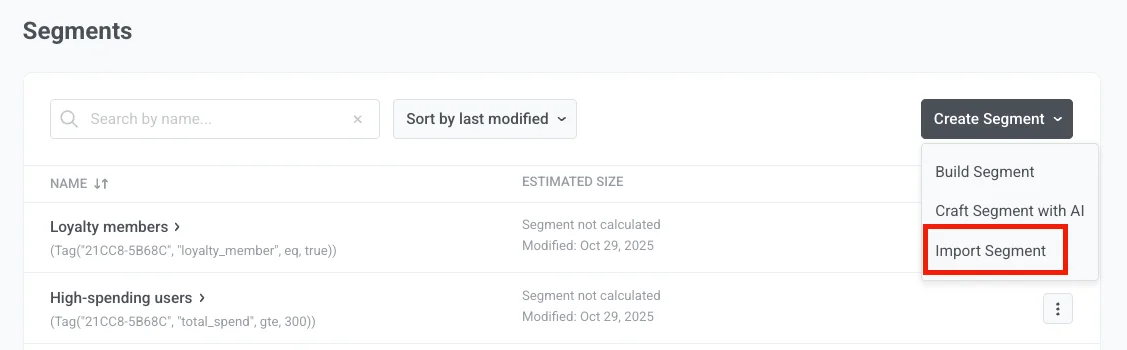
-
Assurez-vous que votre fichier CSV répond aux exigences suivantes :
- Contient des ID utilisateur ou des ID matériel (HWID) enregistrés pour votre projet. Si le fichier CSV ne contient aucun ID utilisateur ou HWID, il ne créera aucun segment.
- La taille du fichier est inférieure à 100 Mo.
- Si les ID utilisateur ou les HWID ne sont pas enregistrés pour votre projet, ils seront ignorés lors de l’importation.
-
Attendez que l’importation soit terminée. Le traitement du fichier CSV peut prendre un certain temps. Vous pouvez quitter la page pendant que l’importation se termine. Une fois l’importation terminée, le segment apparaîtra dans la liste des Segments.
Tag d’importation CSV
Anchor link toAprès l’importation d’un fichier CSV, Pushwoosh crée automatiquement un tag par défaut dans la section Tags. Le nom du fichier CSV est attribué comme valeur pour ce tag pour tous les ID utilisateur ou HWID contenus dans l’importation.
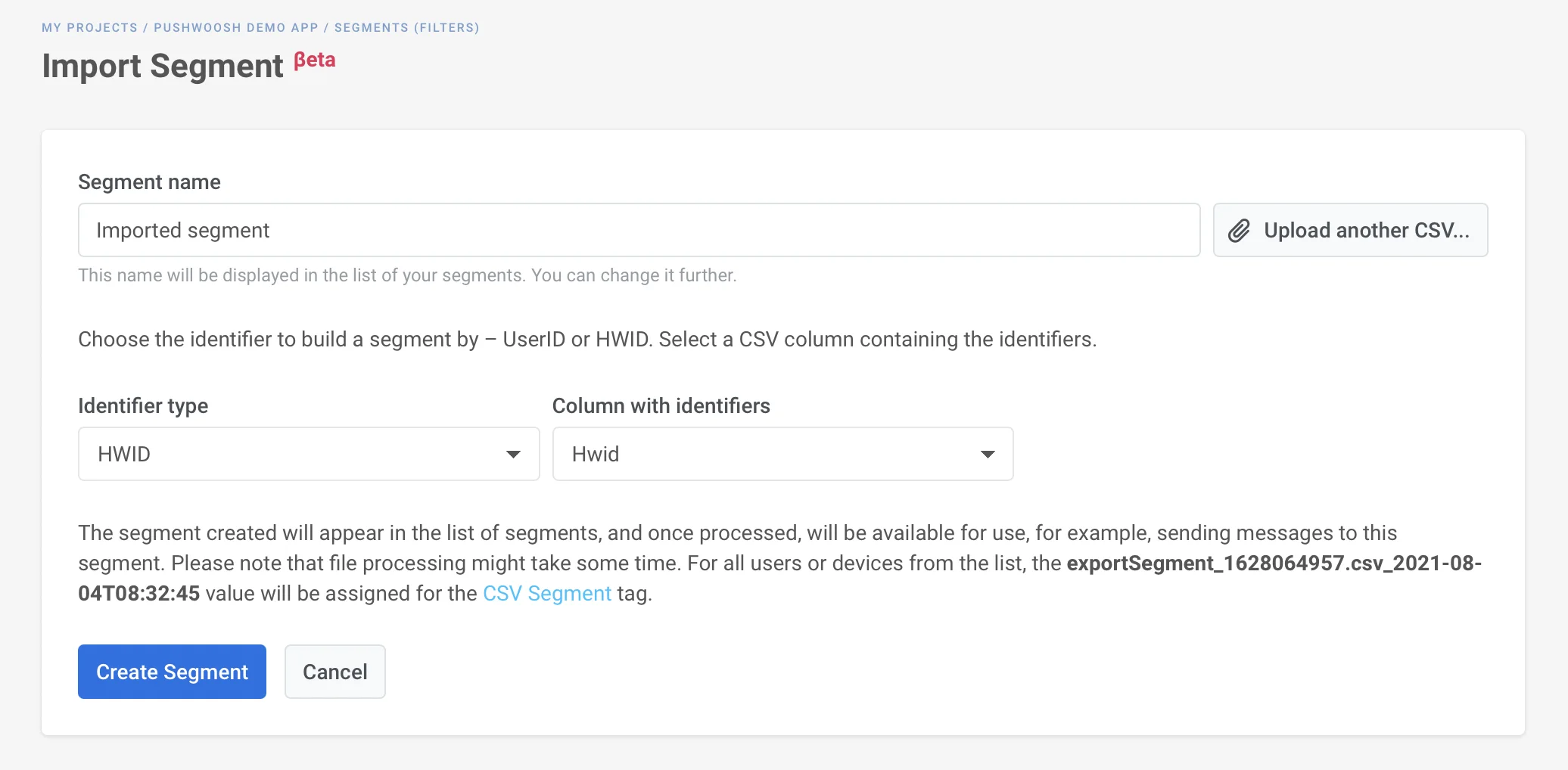
Afficher les segments importés
Anchor link toDans la liste des Segments, vous verrez le nombre d’utilisateurs dans un segment, la dernière fois que la taille du segment a été actualisée, et les conditions avec lesquelles le segment est construit.