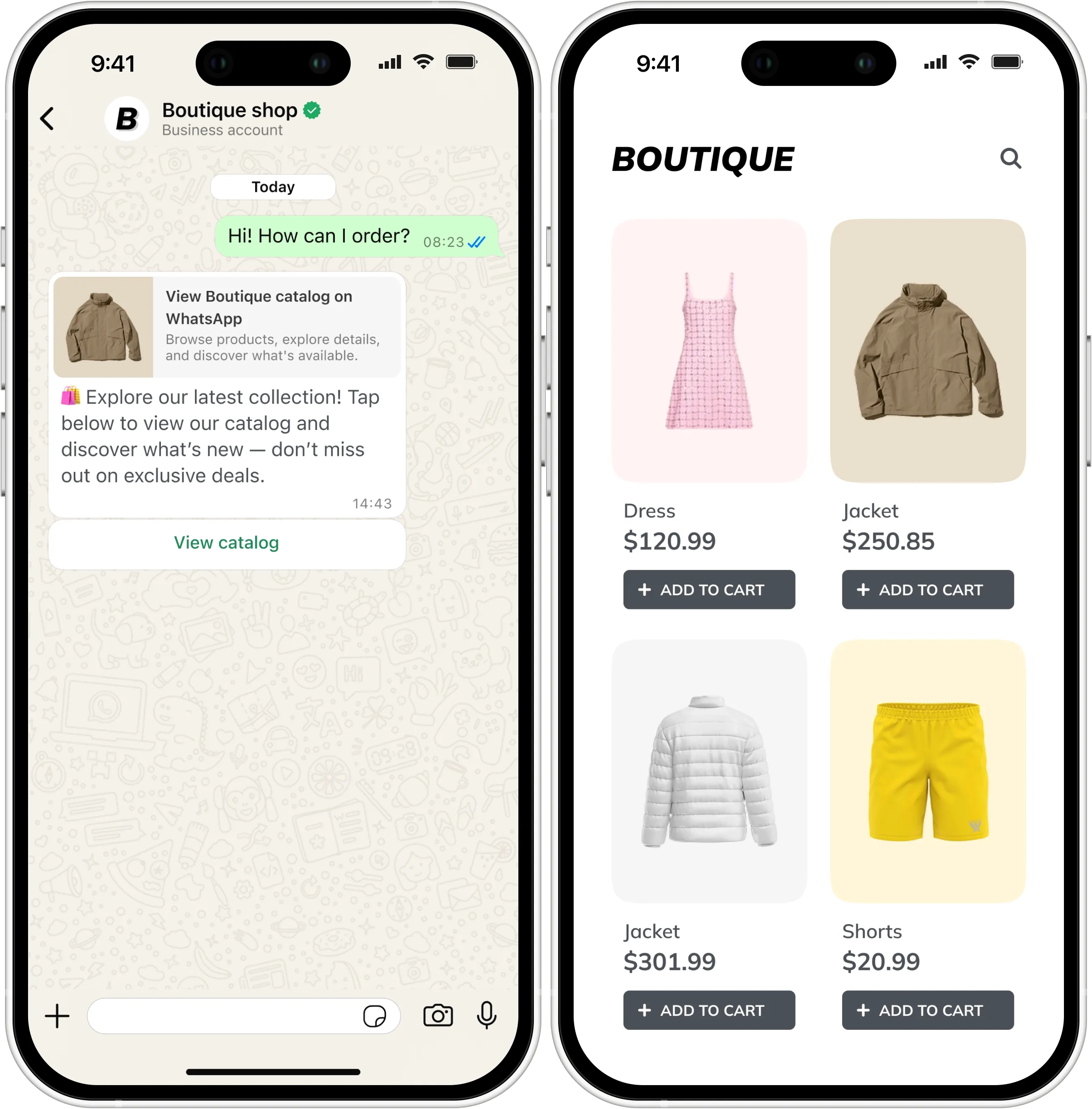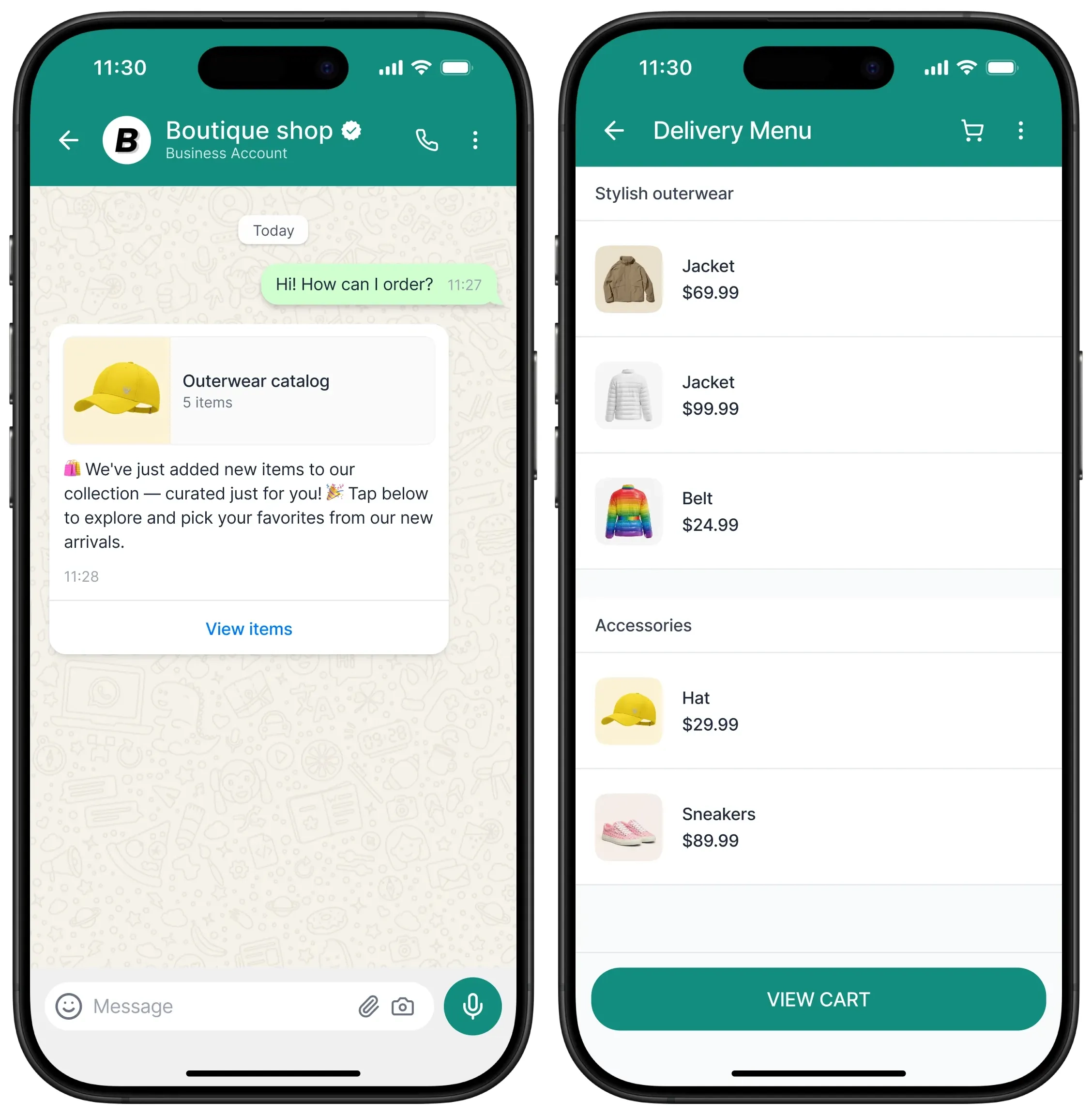Send catalog messages via WhatsApp
WhatsApp allows you to send product catalogs directly to users as part of your campaigns. This is done through the Catalog message type supported in Meta’s WhatsApp Business Platform. Pushwoosh integrates with this functionality, enabling you to trigger catalog messages from customer journeys.
Before you begin
Anchor link toTo send catalog messages via WhatsApp, please ensure you have completed the following steps:
- Integrated WhatsApp with Pushwoosh: Your WhatsApp Business Account should be connected and configured in Pushwoosh. Read how to set this up
- WhatsApp payment method added: Meta requires a valid payment method for sending messages. Ensure your payment information is current in your WhatsApp account.
- User contacts imported: Upload your WhatsApp contact list to Pushwoosh. Learn how to import contacts
Types of catalog messages
Anchor link toPushwoosh supports two types of WhatsApp catalog messages:
-
Basic catalog message: A simple catalog message that includes a View Catalog button. When tapped, users can browse your entire connected catalog in WhatsApp. Learn more about catalog messages
-
Multi-product catalog message: A message format that allows you to select products to be shown in the message, grouped into sections. Users can view product details and make selections directly within WhatsApp. Learn more about multi-product messages
Create a catalog in Meta Commerce Manager
Anchor link toCatalog messages allow you to connect your WhatsApp Business Account with a product catalog created and managed in Meta Commerce Manager.
Once connected, you can send messages with a View Catalog button that lets users browse your product catalog. When a customer taps the View Catalog button, your product catalog appears within WhatsApp.
This type of message is best for:
-
Promoting product collections
-
Enabling shopping directly from WhatsApp
-
Driving sales through personalized browsing experiences
Learn more about creating product catalogs in Meta Commerce Manager
Link your catalog to WhatsApp Business Account
Anchor link toYou need to link your product catalog to your WhatsApp Business Account. For instructions, see the Meta WhatsApp Business documentation.
Create a catalog message template in WhatsApp Manager
Anchor link to-
In WhatsApp Manager, start creating a new template.
-
Choose Category → Marketing, and then Catalog.
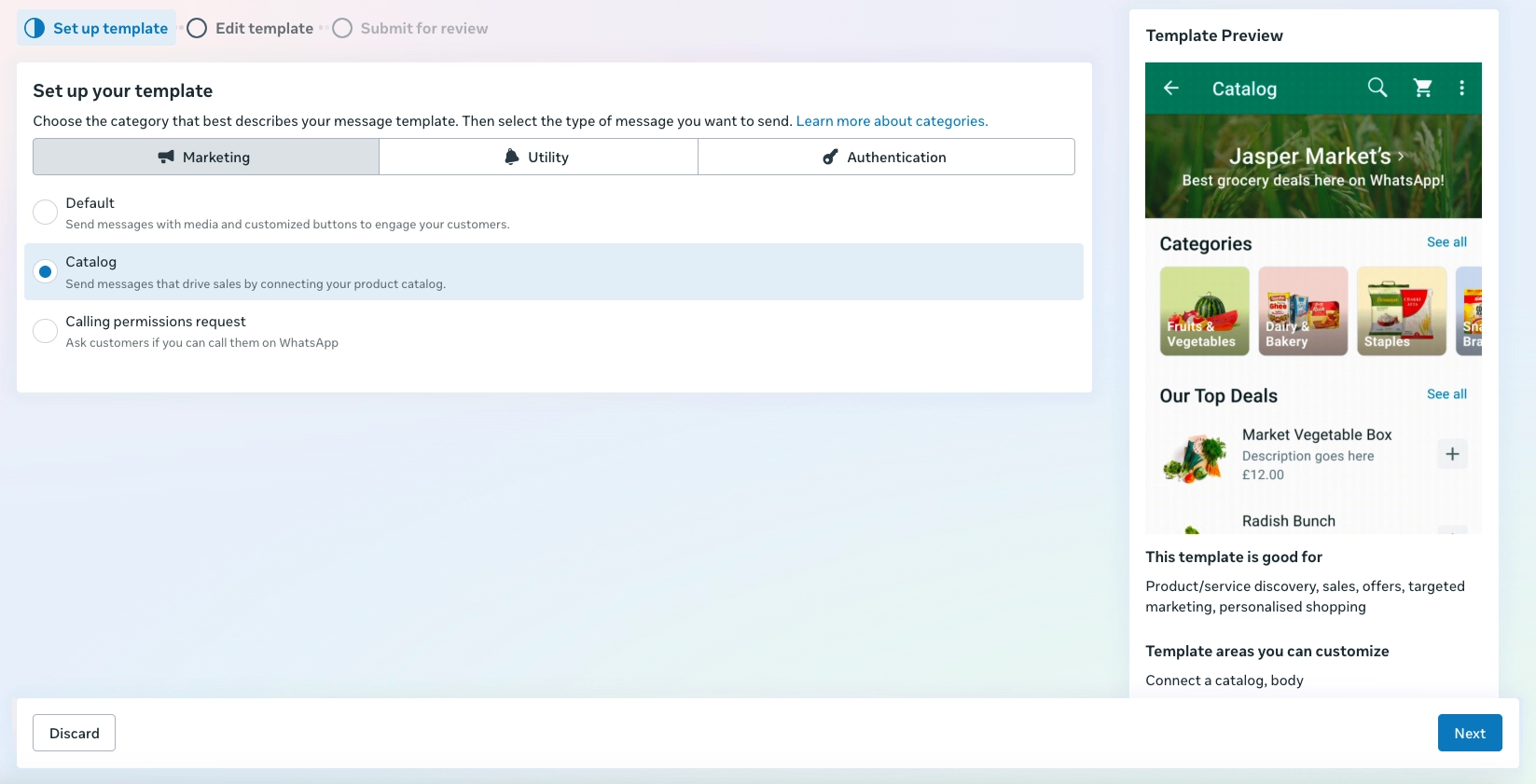
-
Enter the template name and language.
-
Then specify the catalog format. Select:
Catalog message(for basic catalog message)Multi-product message(for product selection)
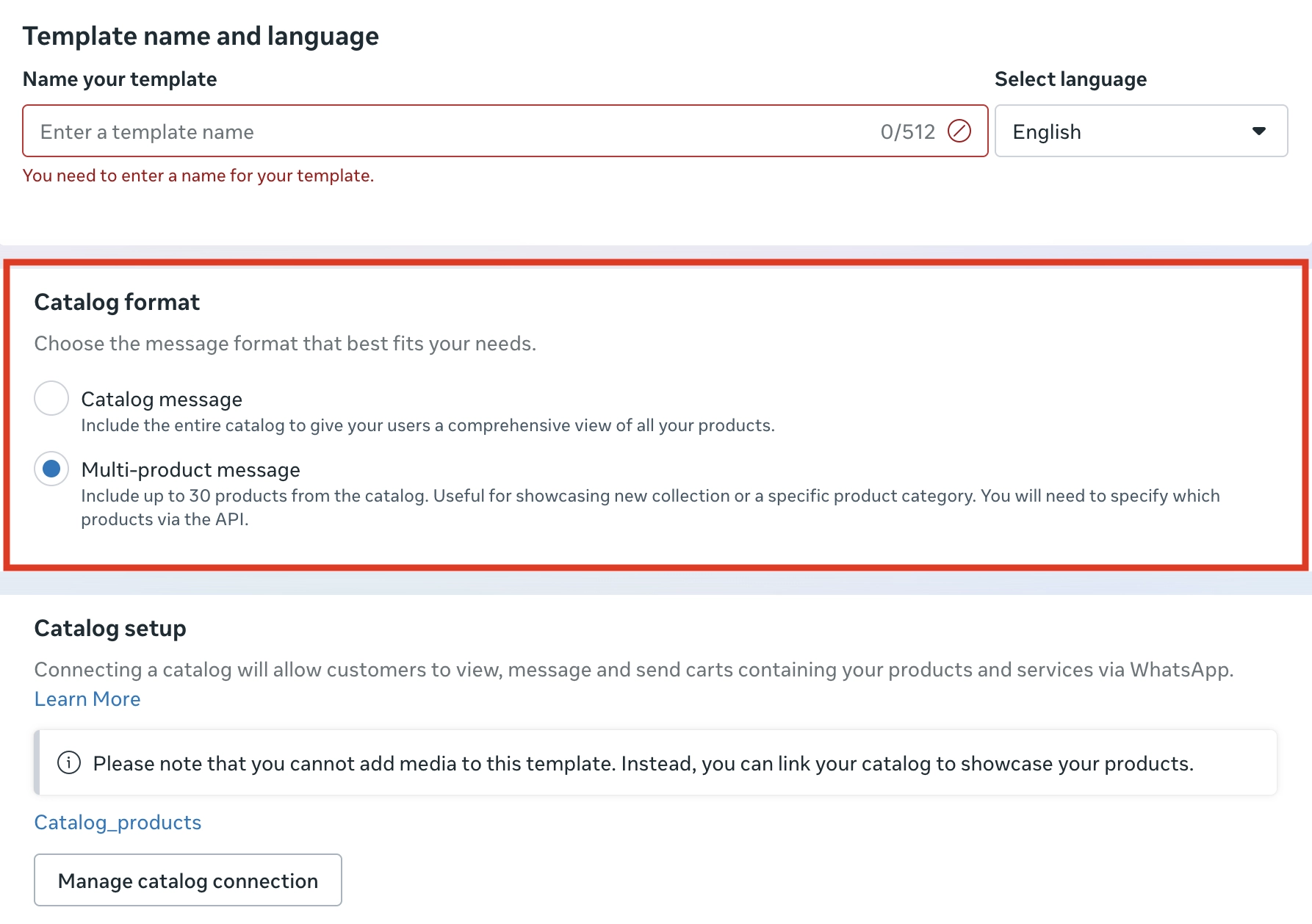
If your catalog is already connected, it will appear under the Catalog setup section. Click Manage catalog connection to view or update the linked catalog.
- Compose your message body (e.g., “🛍️ Explore our latest collection! Tap below to view our catalog and discover what’s new — don’t miss out on exclusive deals.”)
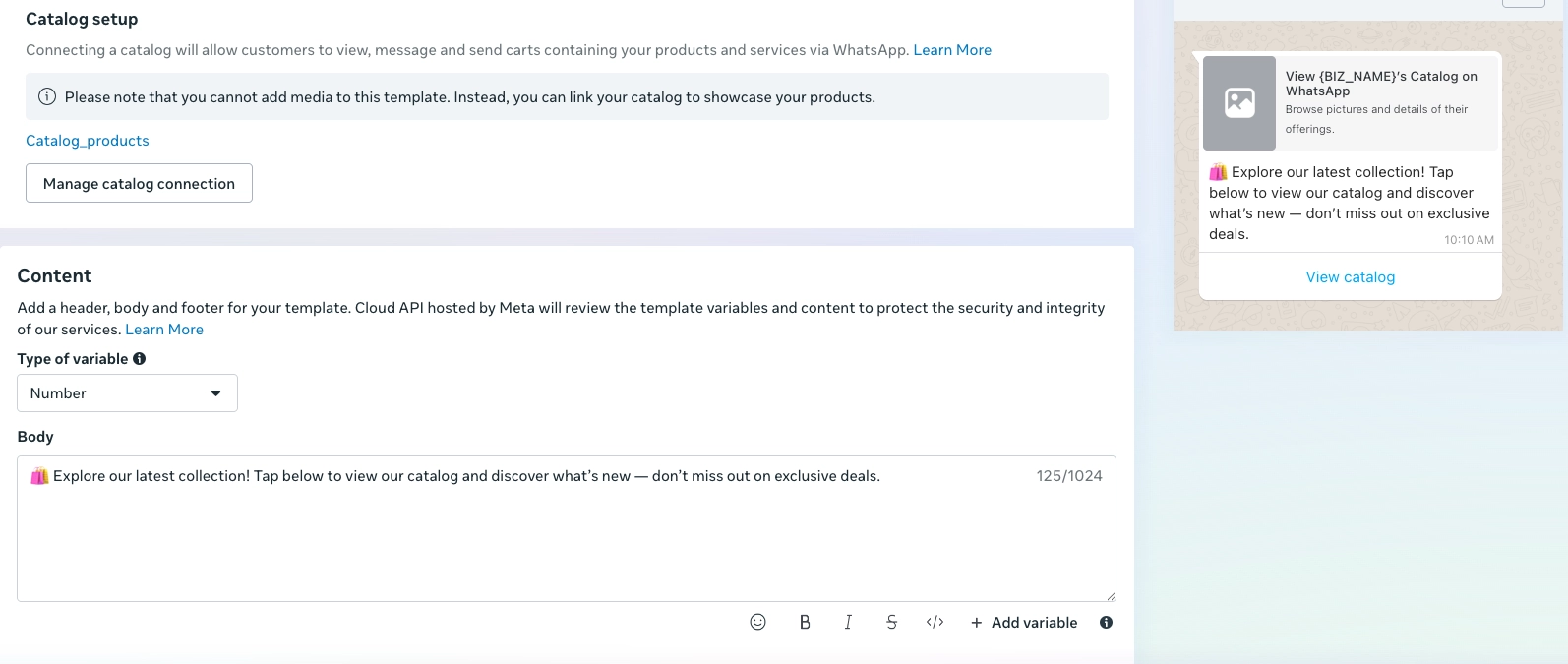
- Submit the template for approval.
Send catalog messages with Pushwoosh
Anchor link toStart building a customer journey
Anchor link to-
Go to Customer Journey Builder.
-
Click Create Campaign and select WhatsApp as the channel.
-
Choose the campaign type, such as a Triggered campaign.
-
On the Journey canvas:
-
Add an Entry element (for example, by event or audience).
-
Add a WhatsApp element to send the message.
-
Configure the WhatsApp message element
Anchor link toBasic catalog message
Anchor link toIn the WhatsApp element:
- Set a clear step name (for example,
Catalog promo message). - Select your approved catalog template.
- Click Apply to save your changes.
- Optionally, enable Split flow based on message read status to define different follow-up actions.
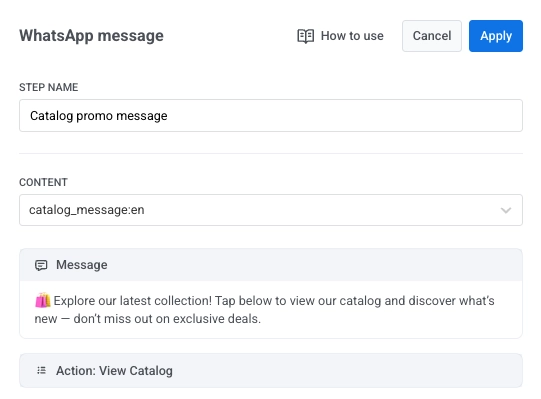
Multi-product catalog message
Anchor link to- In the WhatsApp element, select your approved MPM template.
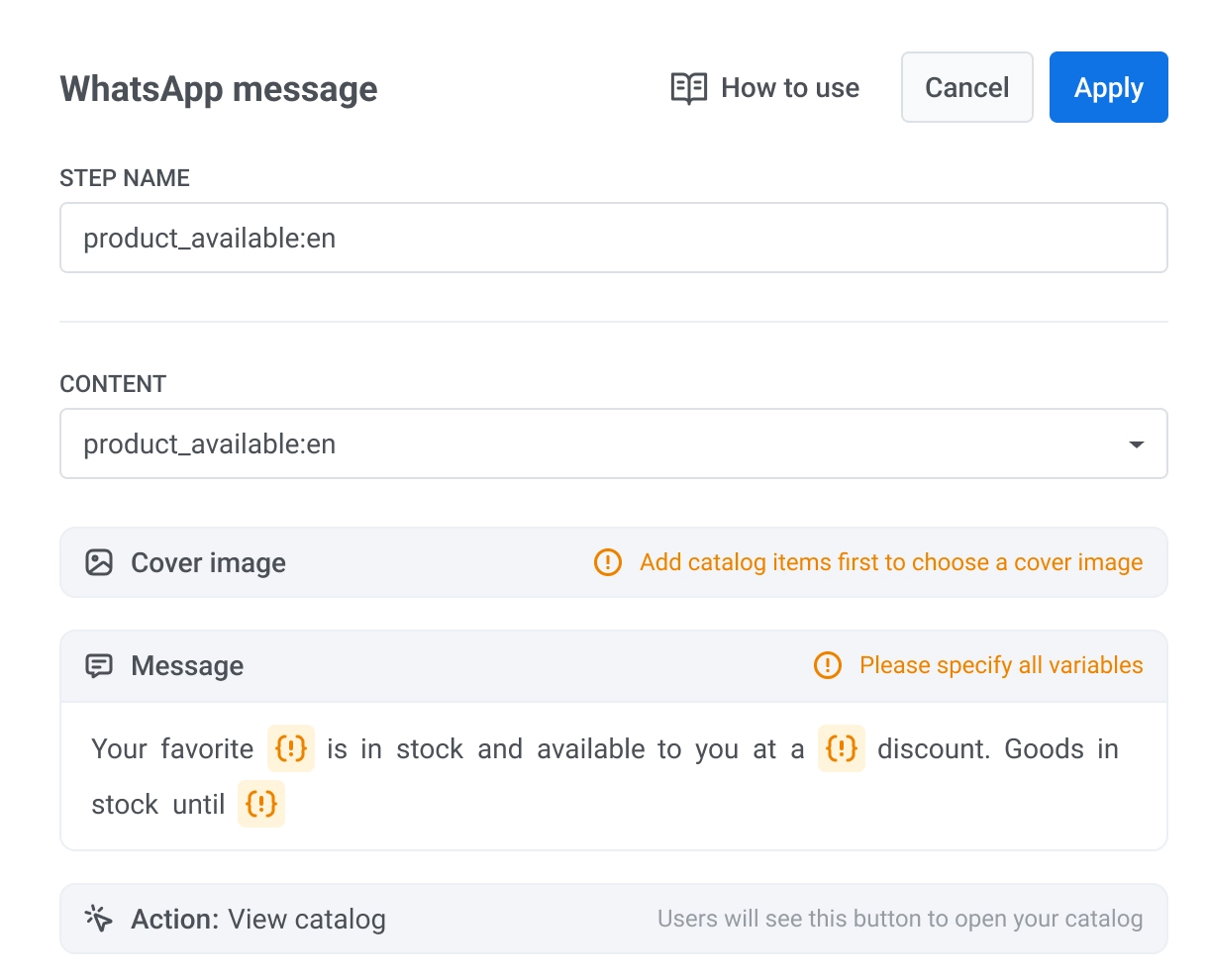
- Select a cover image.
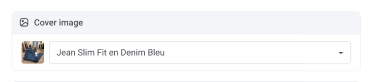
- Configure the catalog section. For this, give each section a name and select up to 30 items per section. To select items, click Add item and select the items you want to display.
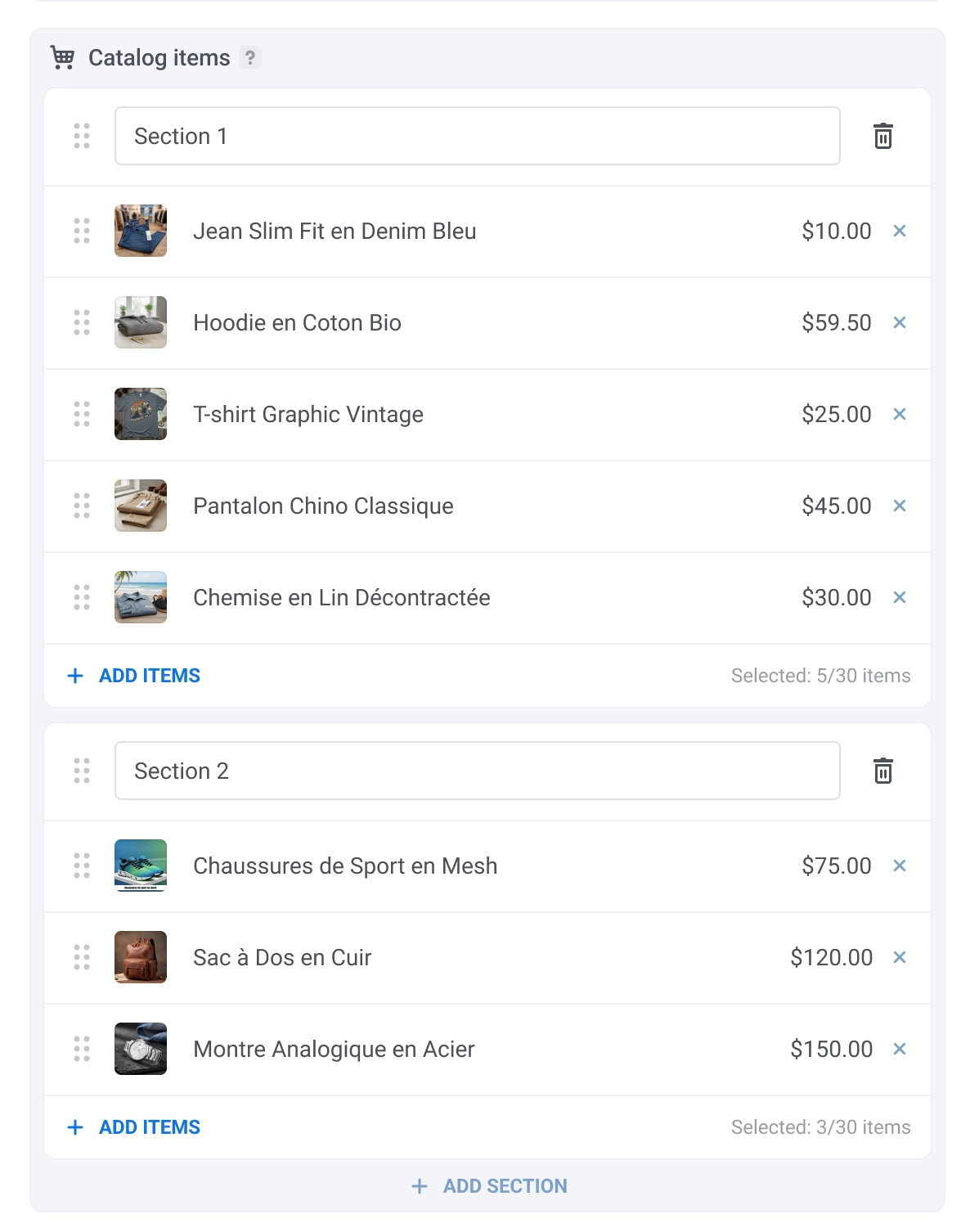
Configure the rest of the journey
Anchor link toAdd an Exit element or connect to other Journey elements to finish configuring your customer journey.
Message examples
Anchor link toHere’s how catalog messages appear to recipients: