View and manage push presets
Push Presets section overview
Anchor link toThe Push Presets section in your Pushwoosh Control Panel displays a list of all existing presets. It allows you to create and manage reusable push message templates.
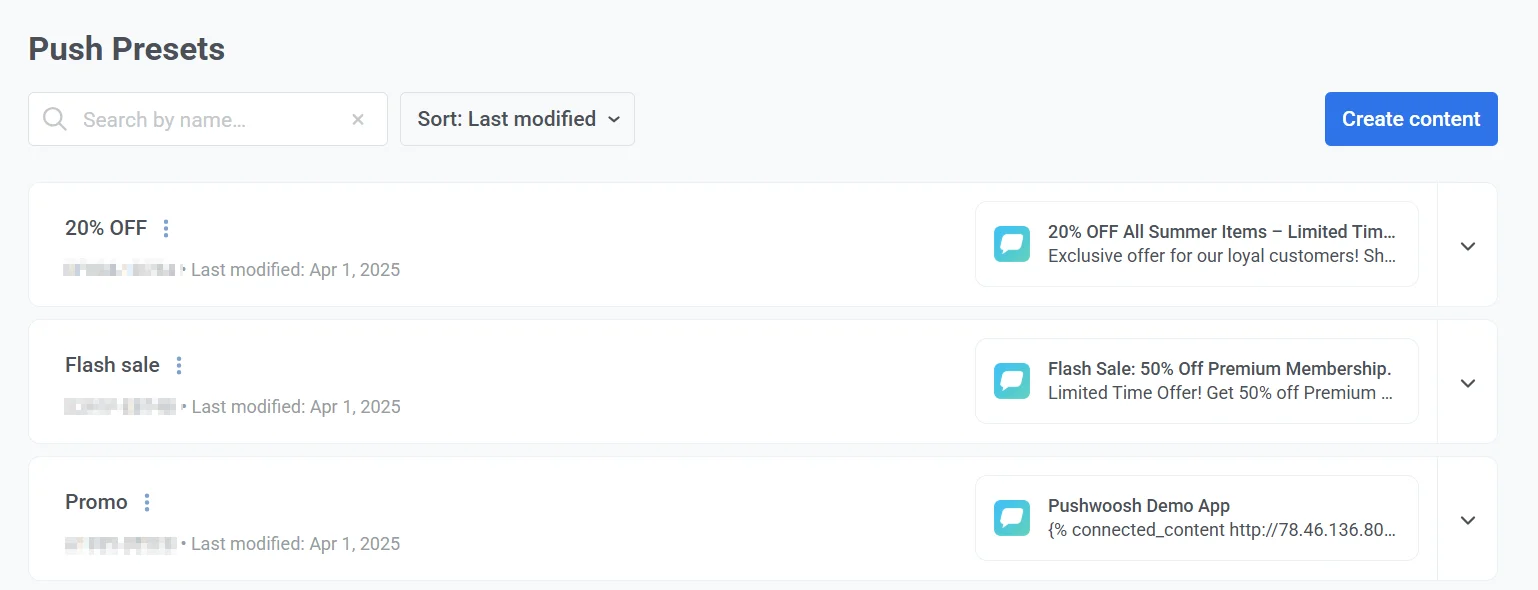
Here, you can:
-
Search presets by name or code.
-
Sort presets by last modified date or name.
-
Create a new preset by clicking the Create content button.
Understanding preset details
Anchor link toEach preset card in the list displays the following details:
-
Preset name (e.g., 20% OFF, Flash Sale, Promo)
-
Preset code – a unique identifier used to reference the preset in API requests.
-
The date the preset was last modified.
-
A preview of the message content, including the title and body text.
To view preset details, expand the preset card. The expanded view includes the following information:
-
Platforms: Lists all supported platforms for the preset, such as iOS, Android, and Huawei.
-
Custom data: Indicates whether custom data is included.
-
On click action: Defines the action triggered when the notification is clicked, specified per platform (e.g., follow a deep link, open a web page).
-
Root-params section: Contains optional parameters included with the notification, typically used for campaign tracking and deep linking.
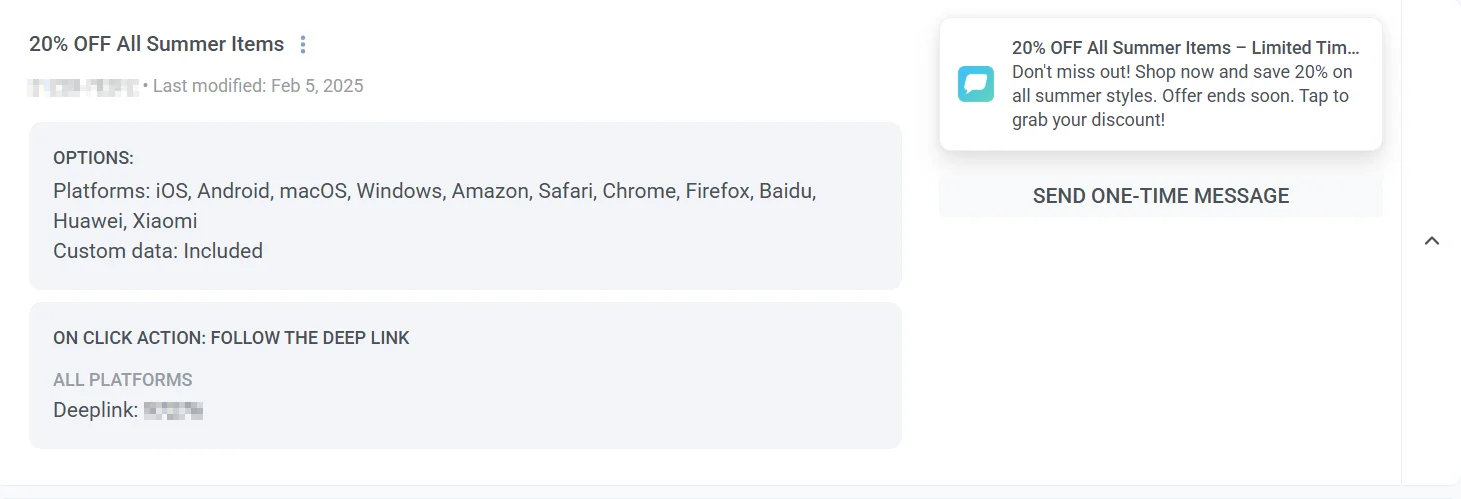
To send a one-time message directly from the list, click Send a one-time message and configure the push notification settings. Learn more
Edit and manage presets
Anchor link toTo manage a preset:
-
Hover over the preset you want to manage.
-
Click the three-dot menu (⋮) next to the preset name.
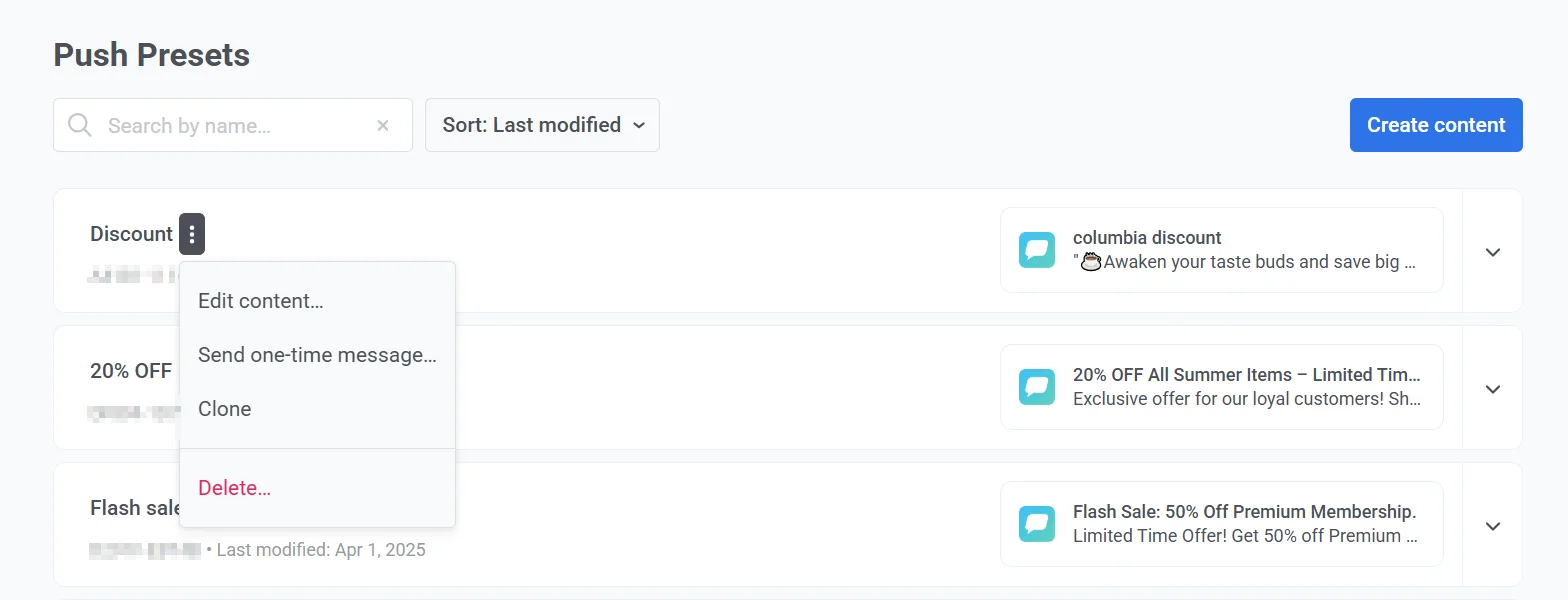
-
From the menu, you can:
- Edit content
- Send a one-time message
- Clone the preset
- Delete the preset