Push AI composer
The Pushwoosh AI composer is an intelligent content generation tool that helps you create engaging push notification messages.
With AI composer, you can:
- Generate compelling push notification content quickly
- Create variations for A/B testing
- Maintain consistent brand voice across campaigns
- Localize content for multiple languages
Generate push content with AI composer
Anchor link toTo generate a message using AI composer, open the Push presets editor and look for the AI composer button located just below the push message input field.
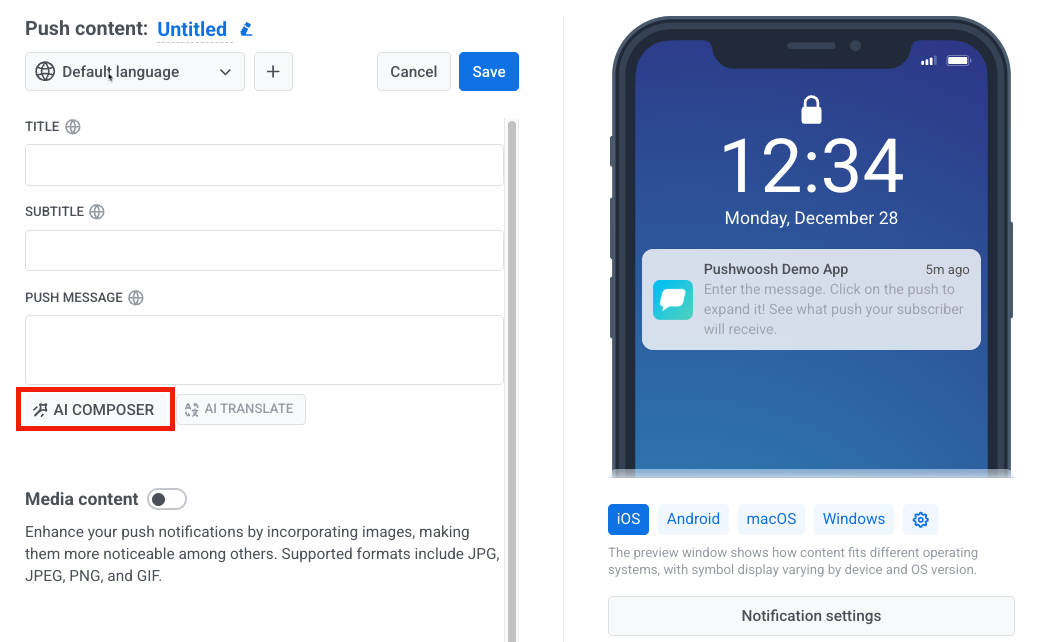
In the window that opens, you’ll see a form with several input fields.
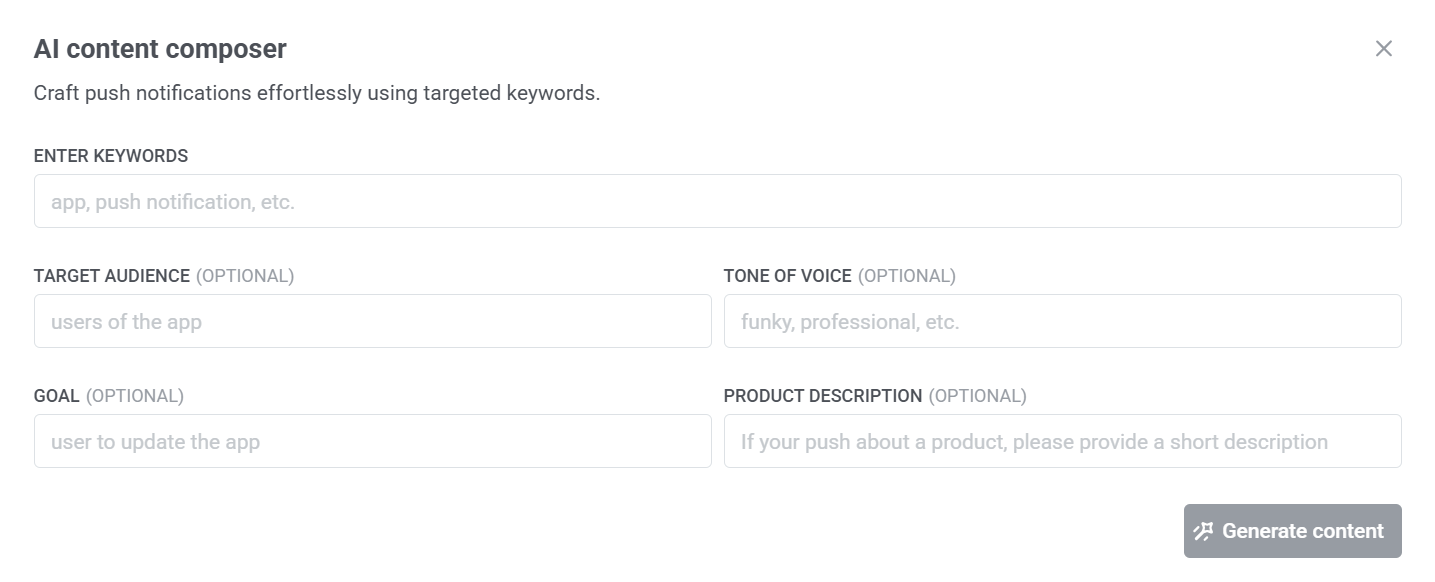
Enter keywords (Required)
Start by entering key terms related to your message, such as app, push notification, discount, etc. These keywords help guide the content generation.Target audience (Optional)
Specify who the message is for, e.g., “new users,” “active users,” or “users of the app.” This helps tailor the tone and content.Set the tone of voice (Optional)
Define the tone you want the message to have, such as professional, casual, or fun. This helps ensure the notification aligns with your brand voice.Set the goal (Optional)
Clarify the purpose of the message, e.g., “get users to update the app” or “encourage a purchase.” This helps focus the messaging.Add the product description (Optional)
If your push notification is about a specific product, include a short description to provide more context for the generated content.Once all relevant fields are filled out, click Generate content to receive a ready-to-use push notification message.
If you’re satisfied with the generated text, click Copy to message to insert it into your push notification. If you’d like a different version, click Generate again to create new text.
Example scenario: Notifying users about a new app update
Anchor link toImagine, you’ve just released a new version of your fitness app that includes performance improvements and a refreshed interface. You want to notify your active iOS users about the update using a friendly and engaging tone.
To do this efficiently, you use the AI composer. Here’s how you fill out the form:
Enter keywords: app update, new version, faster performance
Target audience: active users on iOS
Tone of voice: friendly and encouraging
Goal: encourage users to download the latest app version
Product description: A fitness app that helps users track workouts easily
After clicking Generate content, the AI returns a push notification like:
Title: Time to upgrade!
Subtitle: Get faster performance
Message: Update to the new version now!
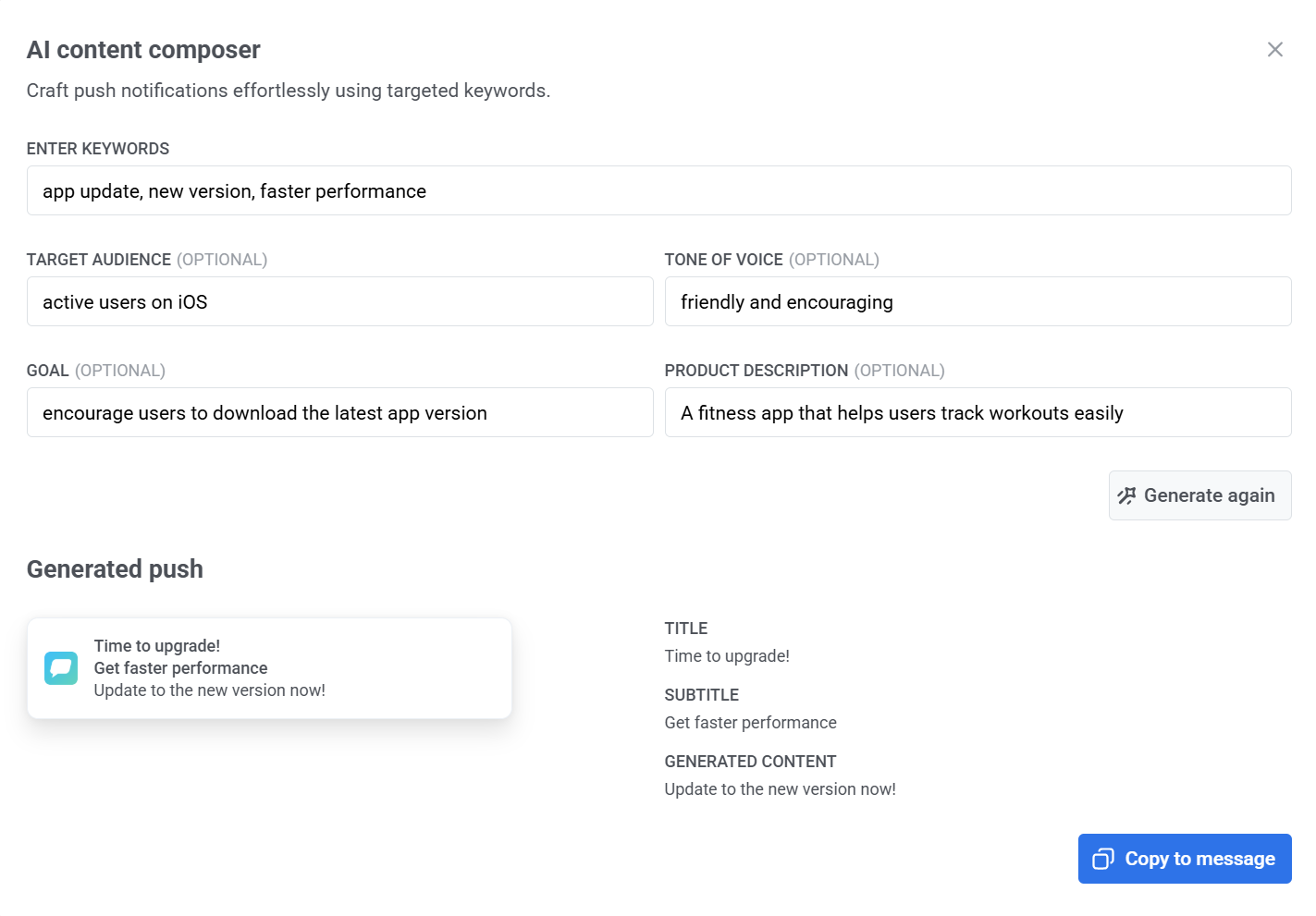
You can fine-tune the message if needed or use it as-is and send it to your selected audience.