Qonversion integration
Qonversion is a data platform that can help you increase your in-app subscription revenue. The platform makes it easy to integrate in-app subscriptions and conduct monetization tests.
Qonversion offers the necessary backend infrastructure to validate user receipts and facilitate cross-platform access to paid content within your app, eliminating the need for you to develop your server. Plus, you can take advantage of the extensive subscription analytics and seamless integrations with leading marketing, attribution, and product analytics platforms.
Use cases
Anchor link toQonversion sends subscription events, including purchases, subscriptions after free trials, renewals, refunds, etc. to Pushwoosh. This enables you to actively connect with users to enhance customer retention and ultimately drive higher revenue for your business.
Subscription renewal reminders
Anchor link toYou can use Qonversion’s data about expired subscriptions to create a customer journey that automatically sends personalized reminders through push notifications or in-app messages.
Personalized offers
Anchor link toUse subscription data from Qonversion to target users who canceled their subscriptions and create a customer journey that starts with a compelling push notification offering an exclusive discount. If the user engages with the push notification but doesn’t complete the purchase, the journey can then send an in-app message with additional perks, encouraging them to return and redeem the offer.
Trial conversion
Anchor link toUse Qonversion to track users whose trial period is about to end and create customer journeys to encourage them to convert into paying subscribers.
Setting up the integration
Anchor link toSetup the SDKs
Anchor link to- Install the Pushwoosh SDK. Learn more about how to install Pushwoosh SDK on IOS, Android, and Cross-platform.
- Follow the Qonversion SDK installation guide to set up the Qonversion SDK.
- To attribute events sent from Qonversion to a specific Pushwoosh user, set the Pushwoosh Hardware ID (HWID):
Qonversion.shared().setUserProperty(.pushWooshHwId, value: Pushwoosh.sharedInstance().getHWID())[[Qonversion sharedInstance] setUserProperty:QONUserPropertyKeyPushWooshHwId, value: [[Pushwoosh sharedInstance] getHWID]];Qonversion.getSharedInstance().setUserProperty(QUserPropertyKey.PushWooshHwId, Pushwoosh.getInstance().getHWID());Qonversion.shared.setUserProperty(QUserPropertyKey.PushWooshHwId, Pushwoosh.getInstance().getHWID())String hwid = await Pushwoosh.getInstance.getHWID;Qonversion.getSharedInstance().setUserProperty(QUserPropertyKey.pushWooshHwId, hwid);Pushwoosh.getHwid( function(hwId) { Qonversion.getSharedInstance().setUserProperty(UserPropertyKey.PUSH_WOOSH_HW_ID, hwId); } );Qonversion.GetSharedInstance().SetUserProperty(UserPropertyKey.PushWooshHwId, Pushwoosh.Instance.HWID);pushwoosh.getPushwooshHWID( function(hwId) { Qonversion.getSharedInstance().setUserProperty(Qonversion.UserPropertyKey.PUSH_WOOSH_HW_ID, hwId); });- (Optional) For improved attribution accuracy, set the same user ID for both Pushwoosh and Qonversion
Pushwoosh.sharedInstance.setUserId("yourSideUserID")Qonversion.shared().setUserProperty(.pushwooshUserId, value: "yourSideUserID")[[Pushwoosh sharedInstance] setUserId:@"yourSideUserID"];[[Qonversion sharedInstance] setUserProperty:QONUserPropertyKeyPushwooshUserId, value: @"yourSideUserID";Pushwoosh.getInstance().setUserId("yourSideUserID");Qonversion.getSharedInstance().setUserProperty(QUserPropertyKey.PushwooshUserId, "yourSideUserID");Pushwoosh.getInstance().setUserId("yourSideUserID")Qonversion.shared.setUserProperty(QUserPropertyKey.PushwooshUserId, "yourSideUserID")Pushwoosh.getInstance.setUserId('yourSideUserID');Qonversion.getSharedInstance().setUserProperty(QUserPropertyKey.pushwooshUserId, 'yourSideUserID');Pushwoosh.setUserId('yourSideUserID');Qonversion.getSharedInstance().setUserProperty(UserPropertyKey.PUSH_WOOSH_USER_ID, 'yourSideUserID');Pushwoosh.Instance.SetUserId("yourSideUserID");Qonversion.GetSharedInstance().SetUserProperty(UserPropertyKey.PushwooshUserId, "yourSideUserID");pushwoosh.setUserId('yourSideUserID');Qonversion.getSharedInstance().setUserProperty(Qonversion.UserPropertyKey.PUSH_WOOSH_USER_ID, 'yourSideUserID');Configure the Pushwoosh integration
Anchor link to- Navigate to your Pushwoosh dashboard to get the following:
- Pushwoosh Application Code (XXXXX-XXXXX) which is located below the name of your application.
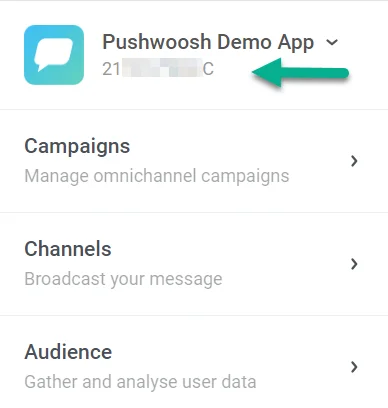
- Pushwoosh API Access Token. To get the token, go to Settings > API Access and copy the code.
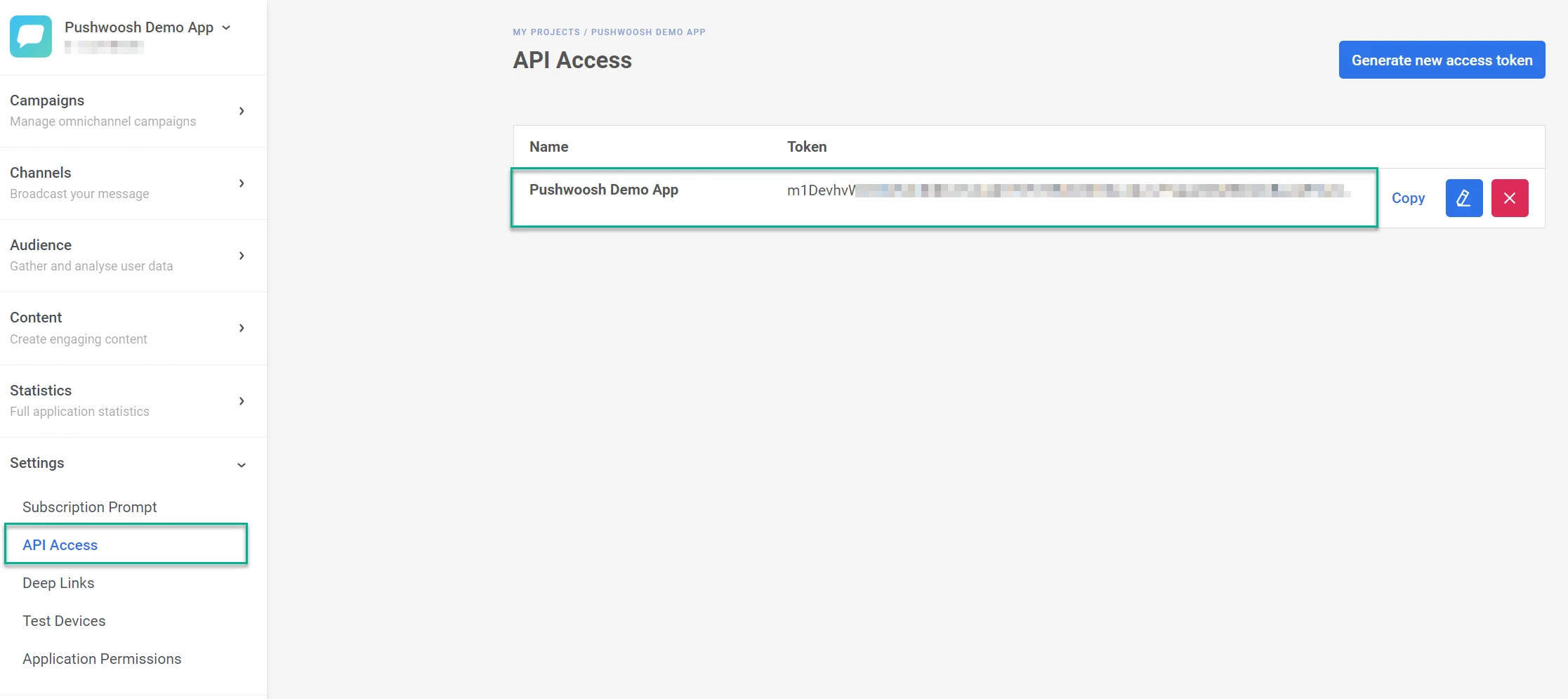
You can learn more about the API Access Token in this guide.
- In the Integrations section of your Qonversion project, select Pushwoosh, and provide the Pushwoosh Application Key and API Access Token. Click Save.
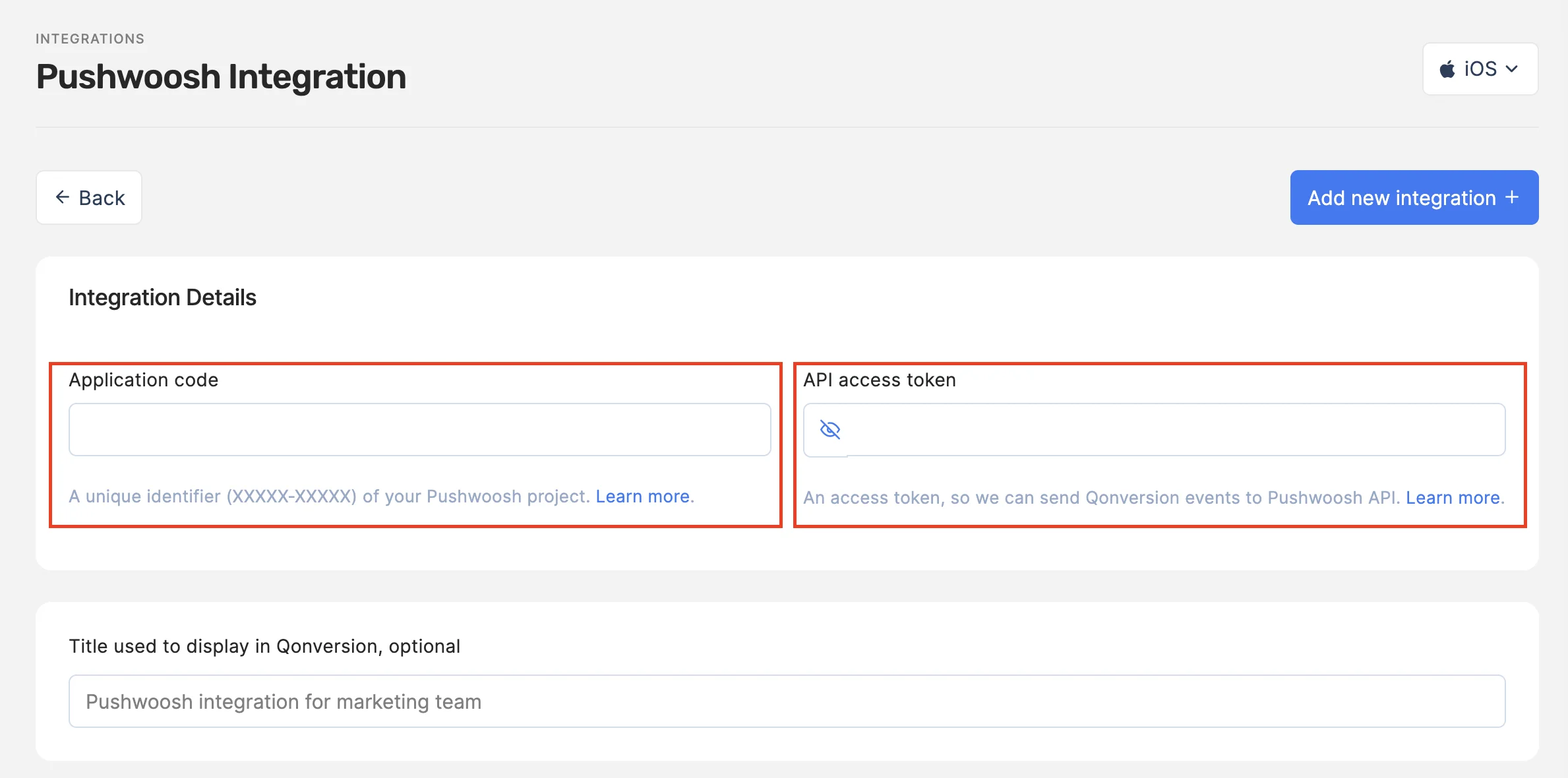
- You can either use the default event names provided by Qonversion or customize them to suit your needs.
Once you complete these steps, Qonversion will start sending in-app purchase and subscription data to your Pushwoosh account, enabling you to leverage this information for more targeted and effective messaging to your users.