MAUI Dotnet Geozones integration
Integrating the Geozones functionality into your MAUI .NET application is straightforward with Pushwoosh. Follow these steps to get started:
- Add the Pushwoosh.DotNet.Geozones NuGet Package to your solution
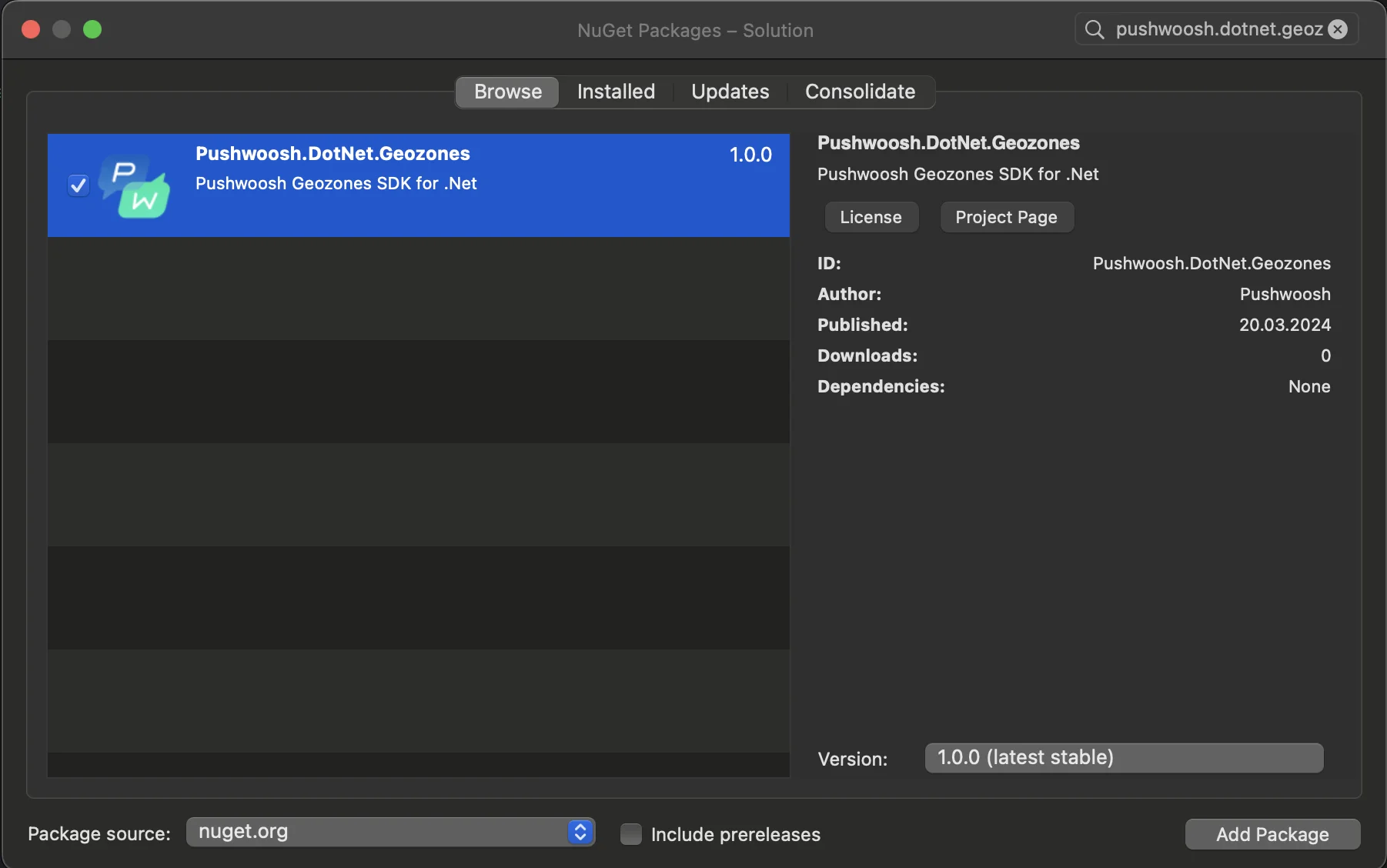
- Android integration
In your Android project, locate the MainActivity.cs file and call LocationManager.Init()in OnCreate()method:
using PushwooshSDK.DotNet.Geozones.Android;
...
[Activity(Theme = "@style/Maui.SplashTheme", MainLauncher = true, ConfigurationChanges = ConfigChanges.ScreenSize | ConfigChanges.Orientation | ConfigChanges.UiMode | ConfigChanges.ScreenLayout | ConfigChanges.SmallestScreenSize | ConfigChanges.Density)]public class MainActivity : MauiAppCompatActivity{ protected override void OnCreate(Bundle savedInstanceState) { base.OnCreate(savedInstanceState); PushManager.Init(); LocationManager.Init(); }}- iOS integration
For your iOS project, open the AppDelegate.cs file and call LocationManager.Init() in FinishedLaunching()method:
using Pushwoosh.iOS;using PushwooshSDK.DotNet.Geozones.iOS;using UIKit;
...
[Register("AppDelegate")]public class AppDelegate : MauiUIApplicationDelegate{ public override bool FinishedLaunching(UIApplication application, NSDictionary launchOptions) { PushManager.Init(); LocationManager.Init(); return base.FinishedLaunching(application, launchOptions); }
protected override MauiApp CreateMauiApp() => MauiProgram.CreateMauiApp();}- Add location permissions based on your app’s requirements.
Privacy - Location When In Use Usage Description permission should always be added.

5. Then start location tracking by calling the StartLocationTracking()method.
using PushwooshSDK.DotNet.Geozones;
...
LocationManager.Instance.StartLocationTracking();