Pushwoosh Outsystems plugin client actions
The Plugin provides a set of client actions to facilitate push notification management. These actions allow you to register and unregister devices, set and get tags, manage inbox messages, and more.
Pushwoosh plugin client actions
Anchor link toCheckPushwooshPlugin
Anchor link toValidates if the Pushwoosh plugin is currently available.
Output parameters
Anchor link to| IsAvailable | Returns true if the plugin is available to use, false otherwise |
|---|---|
| Error | An error containing the error code and error message with details about any error that might have occurred. Only set when the Success output parameter is false. |
Usage example
Anchor link to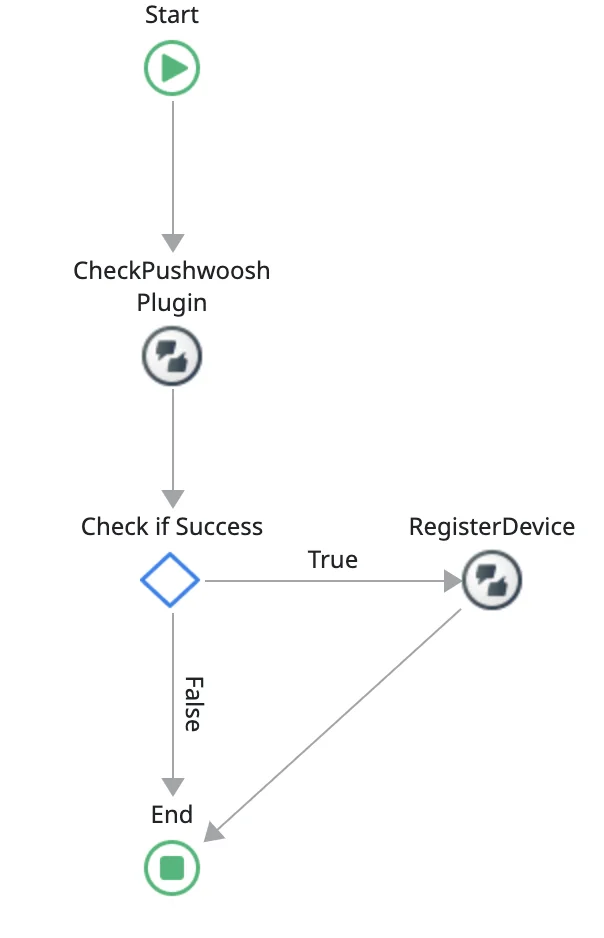
RegisterDevice
Anchor link toRegisters a device for push notifications and retrieves a Push Token.
Input parameters
Anchor link to| ApplicationCode | Text, the Pushwoosh application code obtained from your account settings. |
|---|
Output parameters
Anchor link to| RegisterToken | Token received from Google or Apple for the device |
|---|---|
| Success | Returns true if everything goes as expected, false if there is an error. |
| Error | An error containing the error code and error message with details about any error that might have occurred. Only set when the Success output parameter is false. |
UnregisterDevice
Anchor link toUnregisters a device from receiving push notifications.
Output parameters
Anchor link to| Success | Returns true if everything goes as expected, false if there is an error. |
|---|---|
| Error | An error containing the error code and error message with details about any error that might have occurred. Only set when the Success output parameter is false. |
GetDeviceID
Anchor link toRetrieves the device ID, which should be a unique identifier.
Output parameters
Anchor link to| DeviceHwid | The unique identifier of the device. |
|---|---|
| Error | An error containing the error code and error message with details about any error that might have occurred. Only set when there was an error. |
GetDeviceType
Anchor link toGets the Device Type (Android, iOS, or Windows).
Output parameters
Anchor link to| DeviceTypeId | The identifier of this device type. |
|---|
GetTags
Anchor link toFetches tags data from Pushwoosh.
Output parameters
Anchor link to| Success | Returns true if everything goes as expected, false if there is an error. |
|---|---|
| Error | An error containing the error code and error message with details about any error that might have occurred. Only set when the Success output parameter is false. |
| Tags | Returns Key, Value Record List containing all tags assigned to this device. |
Usage example
Anchor link to- Invoke the GetTags action to fetch the tags data from Pushwoosh.
- The returned tags are accessible via the GetTags.Tags list.
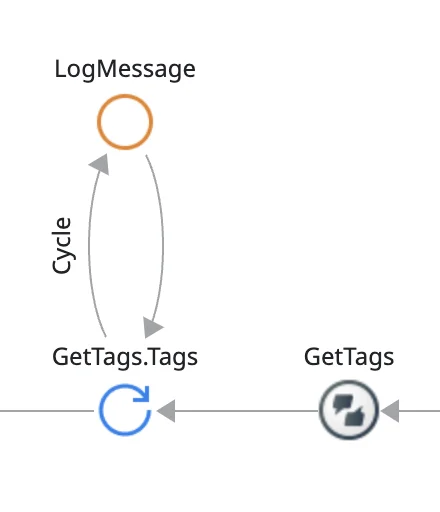
- Use the LogMessage action to log each tag’s key and value.


PostEvent
Anchor link toSends a message to Pushwoosh when a particular event in your application happens.
Input parameters
Anchor link to| EventName | Text, name of the event |
|---|---|
| EventAttributes | Key, Value Record List, used to send additional event data to Pushwoosh (i.e. for the “UserLogin” action you might want to send login data, such as - {"username":"John"}) |
Output parameters
| Success | Returns true if everything goes as expected, false if there is an error. |
|---|---|
| Error | An error containing the error code and error message with details about any error that might have occurred. Only set when the Success output parameter is false. |
Usage example
Anchor link to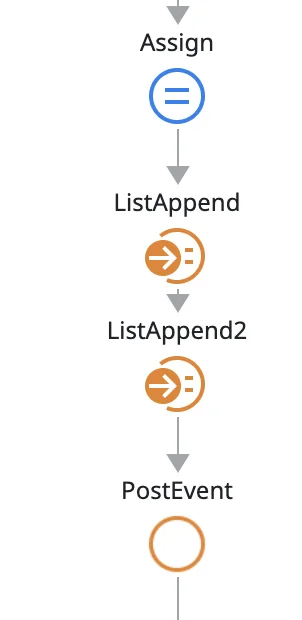
1. Assign
Set up key-value pairs to define the data for the event. For instance, KeyValue1.AttributeName as “test1” and KeyValue1.Value as “test1value”. Similarly, define KeyValue2 with the appropriate attribute name and value.
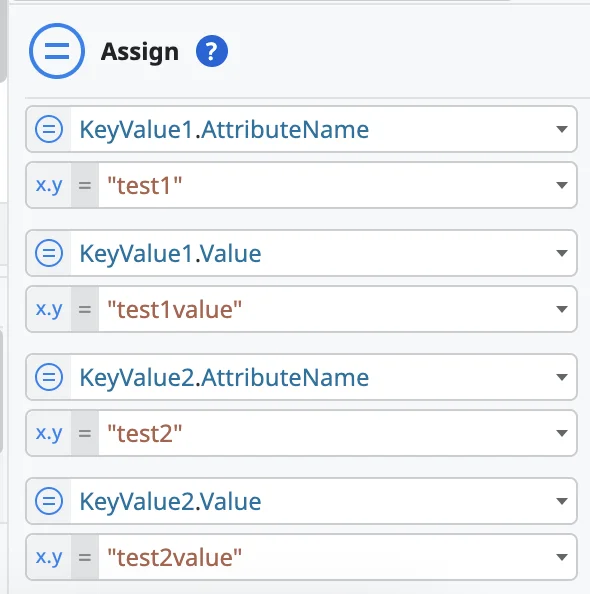
2. Create lists of attributes to be associated with the event.
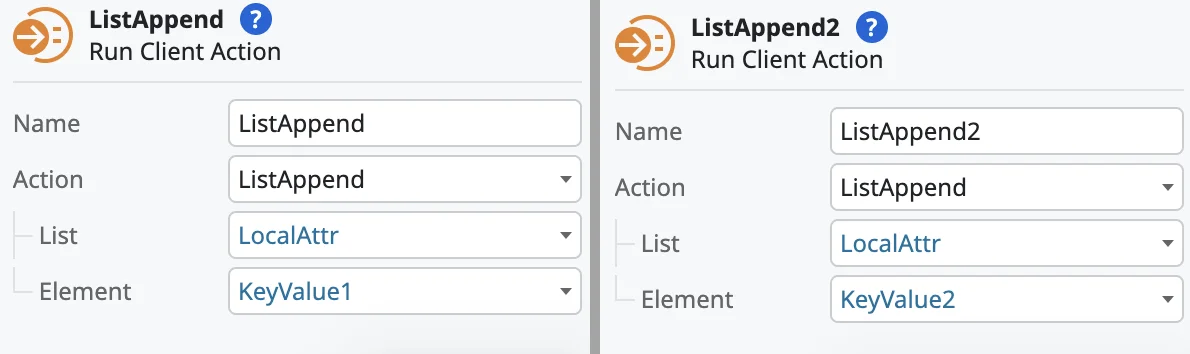
- Finally, configure the PostEvent action.
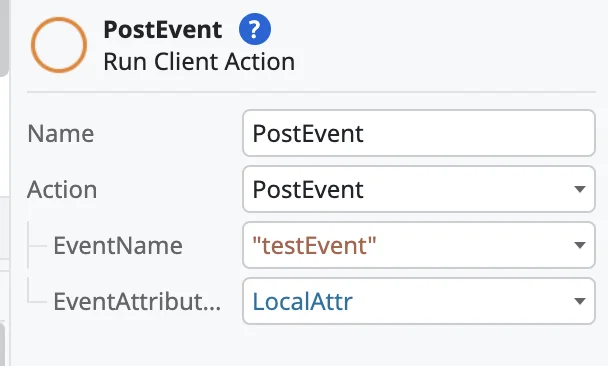
SetBadgeNumber
Anchor link toSets the application icon badge number.
Input parameters
Anchor link to| BadgeNumber | Integer, Icon badge number. |
|---|
Output parameters
Anchor link to| Success | Returns true if everything goes as expected, false if there is an error. |
|---|---|
| Error | An error containing the error code and error message with details about any error that might have occurred. Only set when the Success output parameter is false. |
SetLanguage
Anchor link toSets custom application language instead of the default system language.
Input parameters
Anchor link to| Language | Text, Custom application language in 2-letter ISO format (e.g., “en”, “es”, “fr”) |
|---|
SetTags
Anchor link toSends tags and their values to Pushwoosh.
Input parameters
Anchor link to| Tags | TagName, TagValue Record List containing all tags you want to send. TagName type should always be Text, while TagValue can be Text, Integer, Boolean, Date, etc. |
|---|
Output parameters
Anchor link to| Success | Returns true if everything goes as expected, false if there is an error. |
|---|---|
| Error | An error containing the error code and error message with details about any error that might have occurred. Only set when the Success output parameter is false. |
Usage example
Anchor link to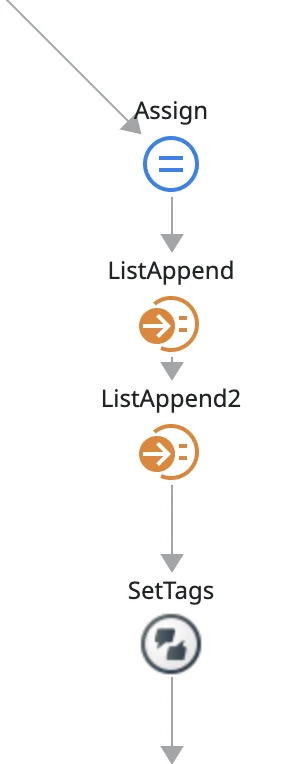
- Assign tag values. In the example below, there are two tags:
- Tag1 with a name testTag and its value set to the current date.
- Tag2 with a name testTag2 and its value set to True.
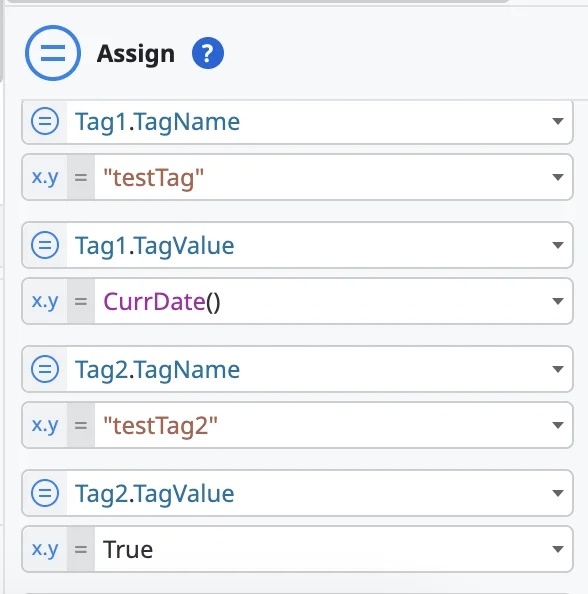
2. Then, append tags to a list. In this example:
- ListAppend3 adds Tag1 to the LocalTag list.
- ListAppend4 adds Tag2 to the LocalTag list.
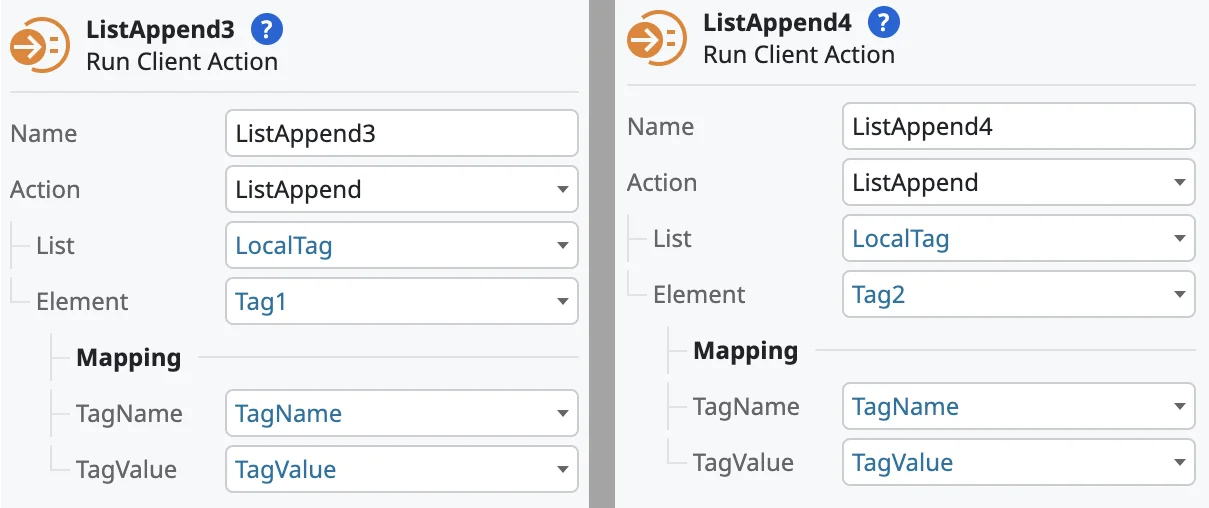
3. After populating the list with the necessary tags, use the SetTags client action to send this list to Pushwoosh.
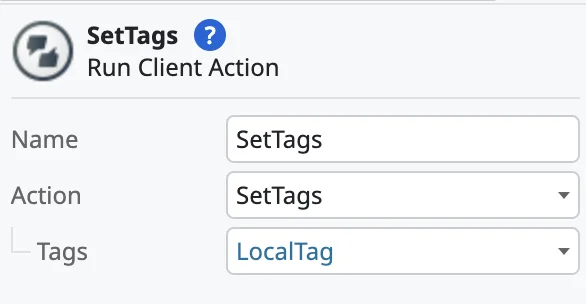
SetUserId
Anchor link toAssigns a custom User ID to this device.
Input parameters
Anchor link to| UserID | Text, custom User ID. |
|---|
Output parameters
Anchor link to| Success | Returns true if everything goes as expected, false if there is an error. |
|---|---|
| Error | An error containing the error code and error message with details about any error that might have occurred. Only set when the Success output parameter is false. |
Pushwoosh Inbox Client Actions
Anchor link toThe process of working with Inbox is the following:
- Load a list of InboxMessage objects.
- Use these objects to render the inbox view.
- Perform the actions listed below, or delete these objects using the actions described below.
| code | Text | Unique ID of an inbox notification. |
|---|---|---|
| title | Text | Notification title. |
| message | Text | Notification message. |
| imageUrl | Text | URL of a custom image attached to a notification. |
| sendDate | Date Time | Represents the time when a notification was sent. |
| type | Integer | Type of notification. Possible values:
|
| bannerUrl | Text | Contains URL of an Android banner. |
| customData | Key, Value Record List | Contains a list of parameters passed as custom data. |
| isRead | Boolean | True if inbox notification is read. |
| isActionPerformed | Boolean |
|
LoadMessages
Anchor link toFetches inbox notifications from Pushwoosh.
Output parameters
Anchor link to| InboxMessages | InboxMessage List, list of all inbox messages. |
|---|---|
| Success | Returns true if everything goes as expected, false if there is an error. |
| Error | An error containing the error code and error message with details about any error that might have occurred. Only set when the Success output parameter is false. |
ReadMessage
Anchor link toMarks the inbox message as read.
Input parameters
Anchor link to| MessageCode | Text, code of an InboxMessage (received as a parameter of an InboxMessage in LoadMessages) |
|---|
Output parameters
Anchor link to| Success | True if everything goes as expected, false if there is an error. |
|---|---|
| Error | An error containing the error code and error message with details about any error that might have occurred. Only set when the Success output parameter is false. |
PerformAction
Anchor link toPerforms action for specified inbox messages (e.g., open URL in a browser).
Input parameters
Anchor link to| MessageCode | Text, code of an InboxMessage (received as a parameter of an InboxMessage in LoadMessages) |
|---|
Output parameters
Anchor link to| Success | Returns true if everything goes as expected, false if there is an error. |
|---|---|
| Error | An error containing the error code and error message with details about any error that might have occurred. Only set when the Success output parameter is false. |
DeleteMessage
Anchor link toRemoves a message from inbox.
Input parameters
Anchor link to| MessageCode | Text, code of an InboxMessage (received as a parameter of an InboxMessage in LoadMessages) |
|---|
Output parameters
Anchor link to| Success | Returns true if everything goes as expected, false if there is an error. |
|---|---|
| Error | An error containing the error code and error message with details about any error that might have occurred. Only set when the Success output parameter is false. |
TotalMessagesCount
Anchor link toReturns the total number of inbox messages.
Output parameters
Anchor link to| MessagesCount | Integer, total number of inbox messages. |
|---|---|
| Success | Returns true if everything goes as expected, false if there is an error. |
| Error | An error containing the error code and error message with details about any error that might have occurred. Only set when the Success output parameter is false. |
UnreadMessagesCount
Anchor link toReturns the number of unread inbox messages.
Output parameters
Anchor link to| UnreadMessagesCount | Integer, number of unread inbox messages. |
|---|---|
| Success | Returns true if everything goes as expected, false if there is an error. |
| Error | An error containing the error code and error message with details about any error that might have occurred. Only set when the Success output parameter is false. |
MessagesWithNoActionPerformedCount
Anchor link toReturns the number of inbox messages with no action performed.
Output parameters
Anchor link to| MessagesWithNoActionPerformedCount | Integer, number of inbox messages with no action performed. |
|---|---|
| Success | Returns true if everything goes as expected, false if there is an error. |
| Error | An error containing the error code and error message with details about any error that might have occurred. Only set when the Success output parameter is false. |