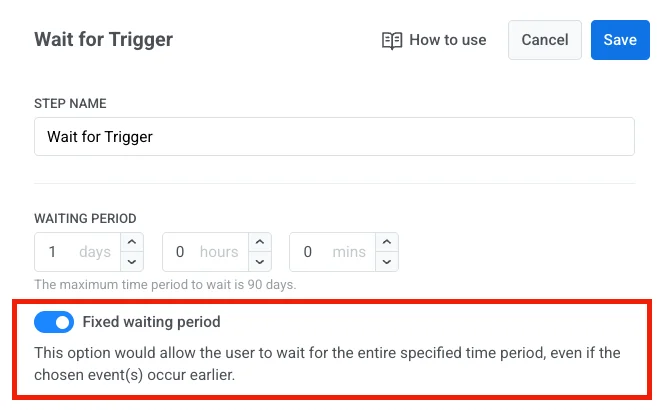รอทริกเกอร์ (Wait for Trigger)
ขั้นตอน Wait for Trigger ช่วยให้คุณสามารถตั้งค่าสถานการณ์การสื่อสารที่แตกต่างกันได้ โดยขึ้นอยู่กับว่าผู้ใช้ทริกเกอร์อีเวนต์ใดอีเวนต์หนึ่งหรือหลายอีเวนต์ภายในเวลาที่กำหนด ระยะเวลาการรอจำกัดอยู่ที่ 90 วัน
คุณสามารถแบ่งโฟลว์ออกเป็นสาขาต่างๆ ได้ ขึ้นอยู่กับอีเวนต์หรือกลุ่มของอีเวนต์ที่ถูกทริกเกอร์ โดยสามารถเพิ่มสาขาดังกล่าวได้สูงสุดสามสาขา นอกจากนี้ ยังมีสาขา Not triggered เพิ่มเข้ามาเสมอสำหรับผู้ใช้ที่ยังไม่ปฏิบัติตามเงื่อนไขของสาขาใดๆ
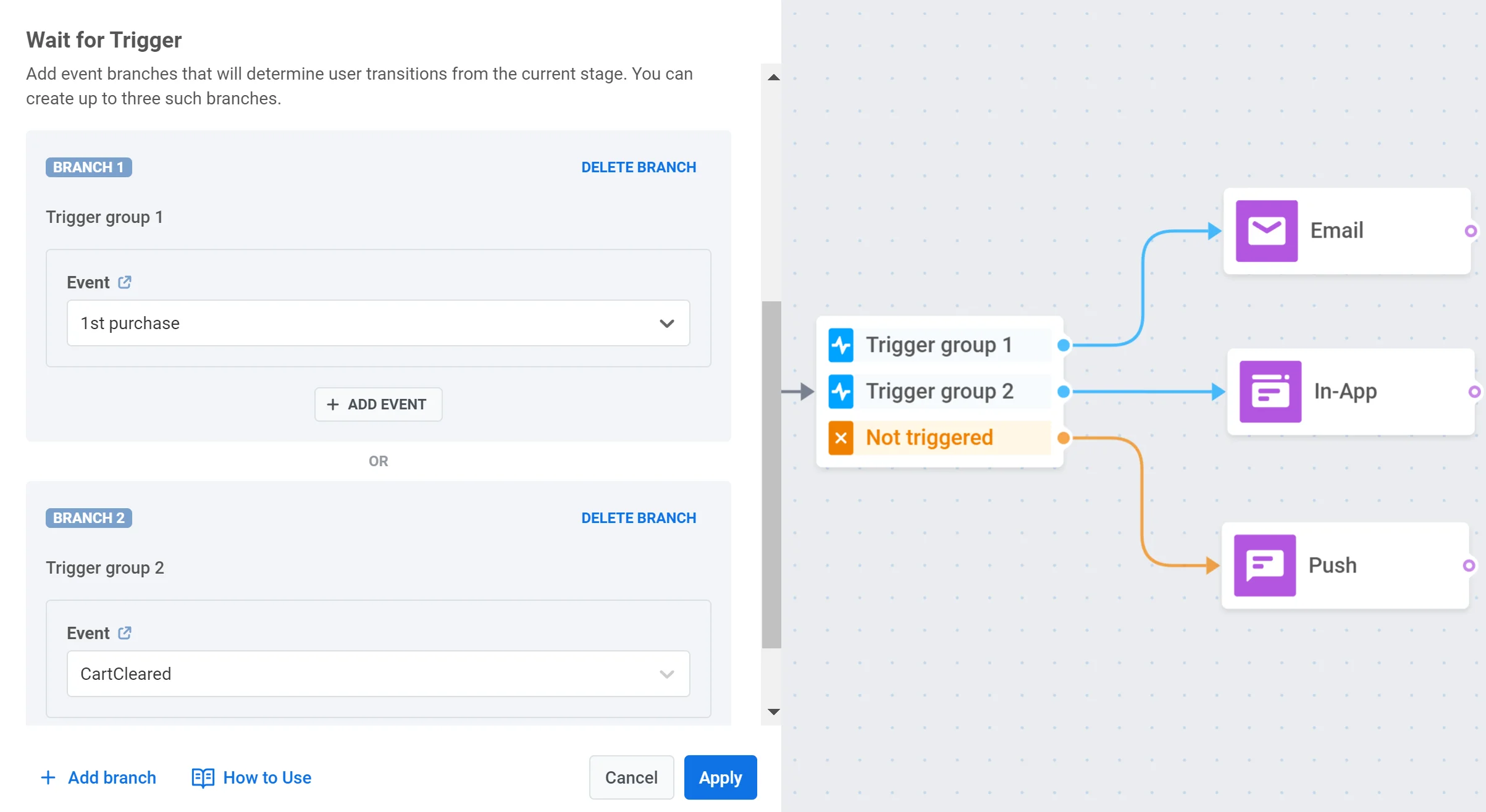
แต่ละสาขาสามารถมีอีเวนต์ได้สูงสุดสี่อีเวนต์พร้อมแอตทริบิวต์ หากมีหลายอีเวนต์ในสาขา คุณสามารถเลือกตัวดำเนินการตรรกะได้: AND (ต้องเป็นไปตามเงื่อนไขทั้งหมดเพื่อไปยังสาขา Triggered) หรือ OR (ต้องเป็นไปตามเงื่อนไขอย่างน้อยหนึ่งข้อเพื่อไปยังสาขา Triggered)
ตัวอย่างกรณีการใช้งาน
Anchor link to1. ตั้งค่าการสื่อสารพิเศษสำหรับผู้ใช้ที่ทริกเกอร์อีเวนต์เฉพาะหนึ่งหรือหลายอีเวนต์ สมมติว่าคุณต้องการส่งอีเมลถึงลูกค้าที่จองและชำระเงินค่าตั๋วเครื่องบินแล้ว ในการทำงานนี้ ให้เพิ่มขั้นตอน Wait for Trigger ที่มีหนึ่งสาขาและระบุสองอีเวนต์ในนั้น: TicketBooked และ TickedPurchased (สมมติว่าคุณได้กำหนดค่าไว้ก่อนแล้ว) เลือกตัวดำเนินการตรรกะ AND เพื่อให้เฉพาะผู้ใช้ที่ตรงตามเงื่อนไขทั้งสองเท่านั้นที่จะดำเนินการต่อไป
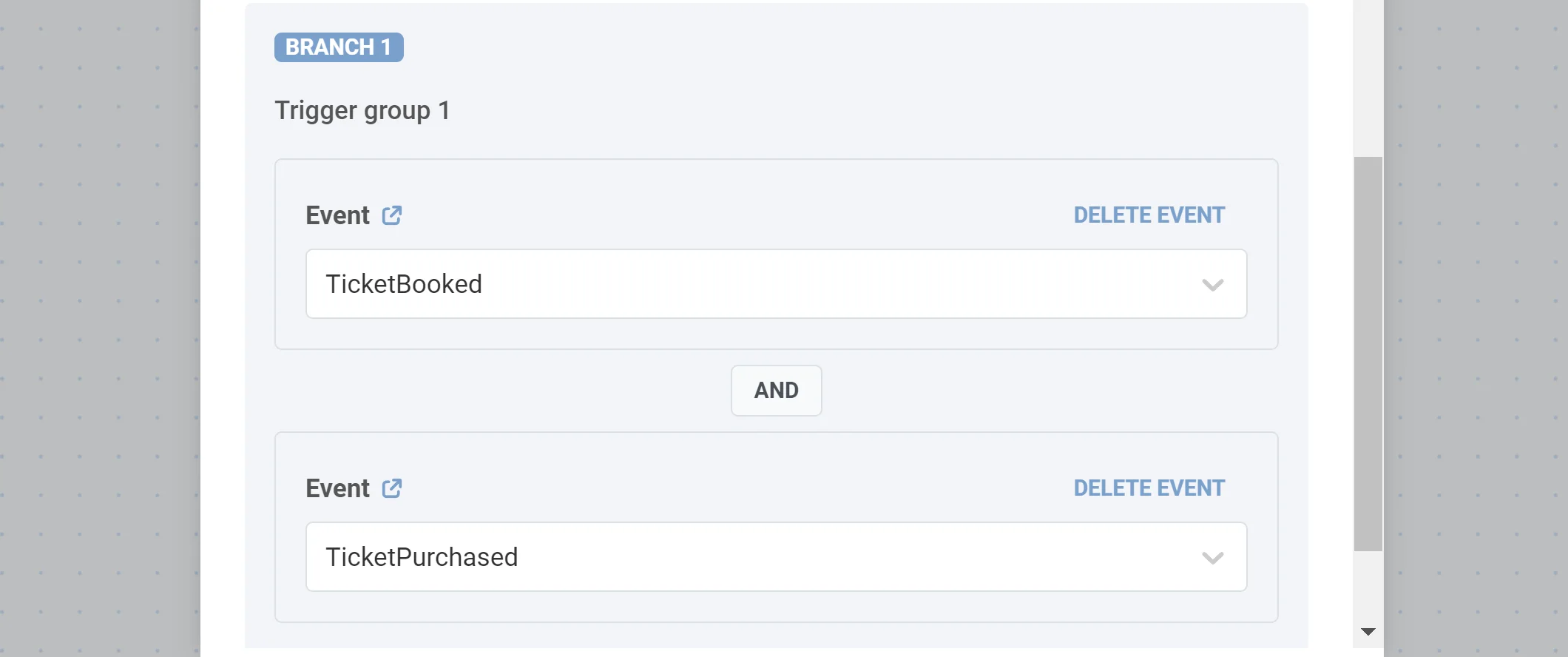
2. แบ่งโฟลว์ตามประเภทของผลิตภัณฑ์ที่ซื้อ สมมติว่าคุณเสนอการสมัครสมาชิกแบบ Basic และ Premium เมื่อซื้อการสมัครสมาชิก ผู้ใช้จะทริกเกอร์อีเวนต์ SubscriptionPurchased พร้อมแอตทริบิวต์ type ที่ได้รับค่าเป็น Basic หรือ Premium ในการแบ่งโฟลว์ของ journey ตามประเภทการสมัครสมาชิก ให้เพิ่มขั้นตอน Wait for Trigger ที่มีสองสาขา ในสาขาแรก ให้ระบุอีเวนต์ SubscriptionPurchased พร้อมเงื่อนไข type is Basic ในสาขาที่สอง ให้เพิ่มอีเวนต์ SubscriptionPurchased พร้อมเงื่อนไข type is Premium
ระยะเวลาการรอแบบคงที่
Anchor link toหากคุณต้องการให้ผู้ใช้รอตลอดระยะเวลาที่กำหนด แม้ว่าอีเวนต์ที่เลือกจะเกิดขึ้นก่อนหน้านั้น ให้เปิดใช้งานตัวเลือก Fixed waiting period: