องค์ประกอบ WhatsApp ใน Pushwoosh Customer Journey ช่วยให้คุณสามารถส่งข้อความ WhatsApp ส่วนบุคคลไปยังผู้ใช้ได้
องค์ประกอบ WhatsApp สามารถกำหนดค่าให้ใช้เทมเพลตที่ได้รับการอนุมัติล่วงหน้าจากบัญชี Meta ของคุณ หรือเนื้อหาที่กำหนดเองซึ่งสร้างขึ้นโดยตรงภายใน Pushwoosh
หมายเหตุ: คุณสามารถเริ่มต้นการสนทนาได้โดยใช้ Message Template ที่ได้รับอนุมัติเท่านั้น เรียนรู้เพิ่มเติม
ใช้เนื้อหาที่กำหนดเอง
Anchor link toหากผู้ใช้เริ่มต้นการสนทนา คุณจะได้รับอนุญาตให้ตอบกลับด้วยเนื้อหาที่กำหนดเองภายในระยะเวลา 24 ชั่วโมง โปรดทราบว่าเนื้อหาที่กำหนดเองรองรับเฉพาะข้อความธรรมดา (รวมถึง placeholders หากมี) และไม่อนุญาตให้มีการตั้งค่าเพิ่มเติม เช่น การปรับเปลี่ยนเฉพาะแพลตฟอร์ม, ไฟล์แนบสื่อ, ภาษา ฯลฯ
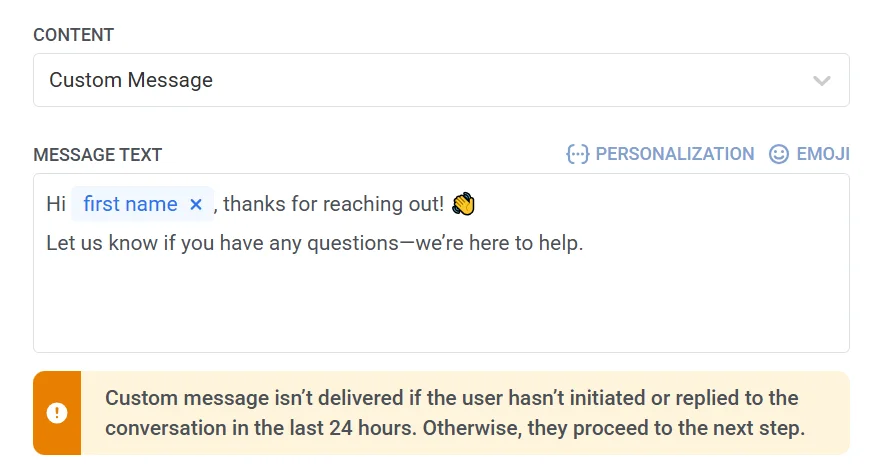
ใช้เทมเพลตที่ได้รับการอนุมัติล่วงหน้าจากบัญชี Meta ของคุณ
Anchor link toเลือกตัวเลือกนี้เพื่อใช้เทมเพลตที่มีอยู่แล้วจากบัญชี Meta ของคุณ หลังจากเลือกเทมเพลตแล้ว Pushwoosh จะแสดงตัวอย่างเนื้อหาข้อความ หากเทมเพลตมี placeholders แต่ละตัวจะแทนตัวแปรไดนามิกที่ต้องกำหนดค่าก่อนจึงจะสามารถส่งข้อความได้ เรียนรู้เพิ่มเติม
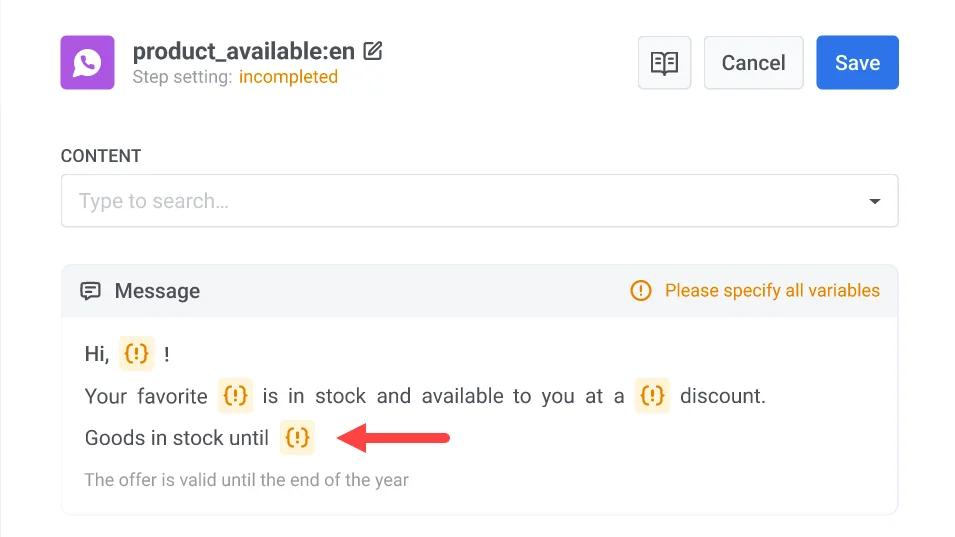
หากคุณต้องการใช้เทมเพลตข้อความแคตตาล็อกที่ช่วยให้ผู้ใช้สามารถเรียกดูแคตตาล็อกสินค้าของคุณได้โดยตรงภายใน WhatsApp คุณสามารถเลือกได้จากสองประเภท: ข้อความแคตตาล็อกพื้นฐาน หรือ ข้อความแคตตาล็อกหลายผลิตภัณฑ์ (ช่วยให้คุณสามารถเลือกผลิตภัณฑ์ที่ต้องการแสดงได้) เรียนรู้เพิ่มเติม
กำหนดค่า Action URLs
Anchor link toเทมเพลตข้อความ WhatsApp สามารถมีปุ่มดำเนินการได้ (เช่น “ซื้อเลย”) ซึ่งจะเปิด URL เมื่อแตะ ปุ่มเหล่านี้สามารถปรับแต่งให้เป็นส่วนตัวได้โดยใช้ตัวแปรไดนามิกที่แทรกเป็น placeholders ใน URL
Action URL จะถูกกำหนดในระหว่างการสร้างเทมเพลตในบัญชี Meta Business ของคุณ หาก URL มี placeholders (เช่น {product_id}) คุณต้องกำหนดค่าให้กับแต่ละ placeholder ใน Pushwoosh ก่อนที่จะส่งข้อความ เรียนรู้เพิ่มเติม
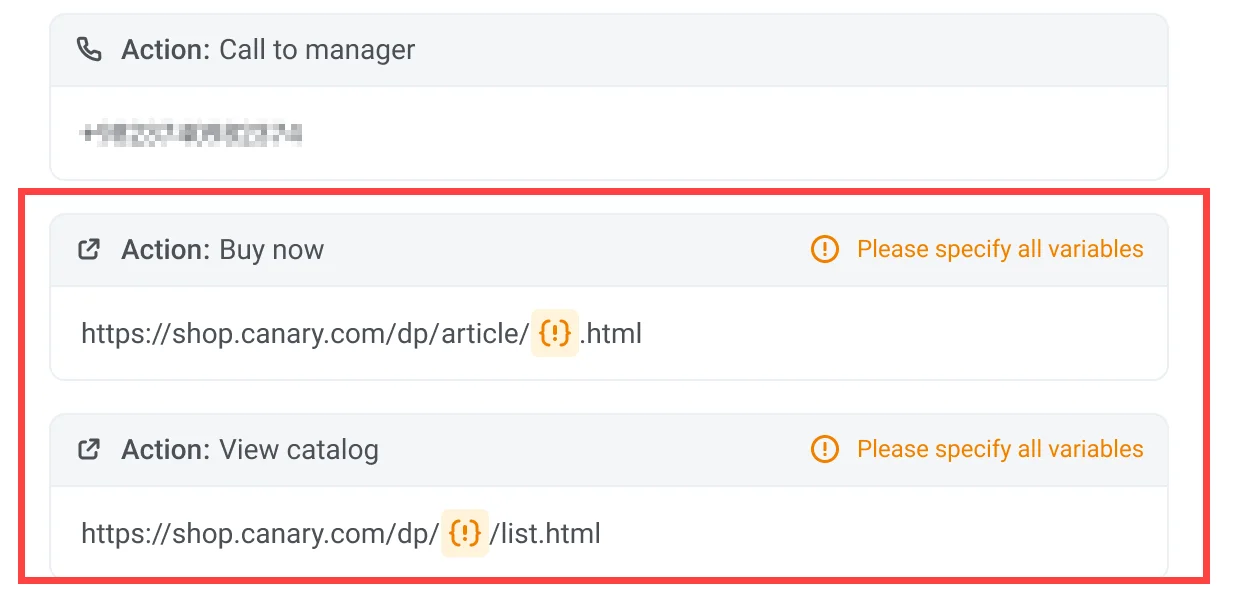
เพิ่มไฟล์แนบสื่อ
Anchor link toเมื่อใช้เทมเพลตที่มีไฟล์สื่อ (รูปภาพ, วิดีโอ หรือ PDF) โปรดทราบว่าสื่อไม่ได้ถูกจัดเก็บไว้ในเทมเพลตเอง ไฟล์เหล่านี้จะถูกอัปโหลดเป็นเพียงตัวอย่างในระหว่างการส่งเทมเพลตไปยัง Meta เพื่อวัตถุประสงค์ในการตรวจสอบความถูกต้อง เพื่อให้สามารถส่งข้อความในแคมเปญจริงได้สำเร็จ คุณต้องระบุ URL ของไฟล์จริงใน Pushwoosh
หากต้องการเพิ่มสื่อ ให้ป้อน URL ที่ถูกต้องและเข้าถึงได้แบบสาธารณะซึ่งชี้ไปยังไฟล์สื่อจริงในช่อง Image
ตัวอย่าง: https://yourdomain.com/files/offer-banner.jpg
หมายเหตุ: ข้อความจะไม่ถูกส่งหาก URL ของไฟล์สื่อหายไปหรือไม่สามารถเข้าถึงได้ เรียนรู้เพิ่มเติม
ใช้วอชเชอร์
Anchor link toคุณสามารถปรับแต่งข้อความ WhatsApp ให้เป็นส่วนตัวได้โดยการแนบรหัสวอชเชอร์จากพูลที่กำหนดไว้ล่วงหน้า ซึ่งมีประโยชน์สำหรับโปรโมชั่น, ส่วนลด และสิ่งจูงใจสำหรับลูกค้าประจำ
สำหรับสิ่งนี้ ให้สร้างเทมเพลต WhatsApp ที่มี placeholder {{voucher}}
หากต้องการรวมวอชเชอร์ในข้อความ WhatsApp ของคุณ:
- สลับ Vouchers เป็น ON ในขั้นตอนข้อความ WhatsApp
- ในช่อง Voucher Pool ให้เลือกพูลที่มีรหัสวอชเชอร์ของคุณอยู่ ตรวจสอบให้แน่ใจว่าได้เพิ่มพูลของวอชเชอร์ไว้ล่วงหน้าแล้ว
- (ไม่บังคับ) ใช้ช่อง Assign Tag เพื่อใช้แท็กกับผู้ใช้ที่ได้รับวอชเชอร์ แท็กนี้สามารถใช้สำหรับการแบ่งกลุ่มหรือการรายงานได้
เรียนรู้เพิ่มเติมเกี่ยวกับวอชเชอร์
หลังจากกำหนดค่าองค์ประกอบ WhatsApp แล้ว ให้คลิก Save เพื่อใช้การตั้งค่าของคุณ