SMS
องค์ประกอบ SMS บ่งชี้จุดที่จะสื่อสารกับลูกค้าผ่านทาง SMS
ต้องการความช่วยเหลือจากนักพัฒนา
หากต้องการส่ง SMS โดยใช้ Customer Journey Builder ก่อนอื่นให้ขอให้ทีมพัฒนาของคุณเชื่อมโยงหมายเลขโทรศัพท์ของลูกค้ากับ UserId โดยใช้วิธีการ /registerDevice หมายเลขโทรศัพท์ต้องระบุในพารามิเตอร์ “hwid”
หากต้องการส่ง SMS ถึงผู้ใช้ภายใน Journey ให้เพิ่มองค์ประกอบ SMS ลงใน canvas ถัดจากองค์ประกอบใดก็ได้ เลือกพรีเซ็ตหรือป้อนข้อความ SMS ด้วยตนเอง
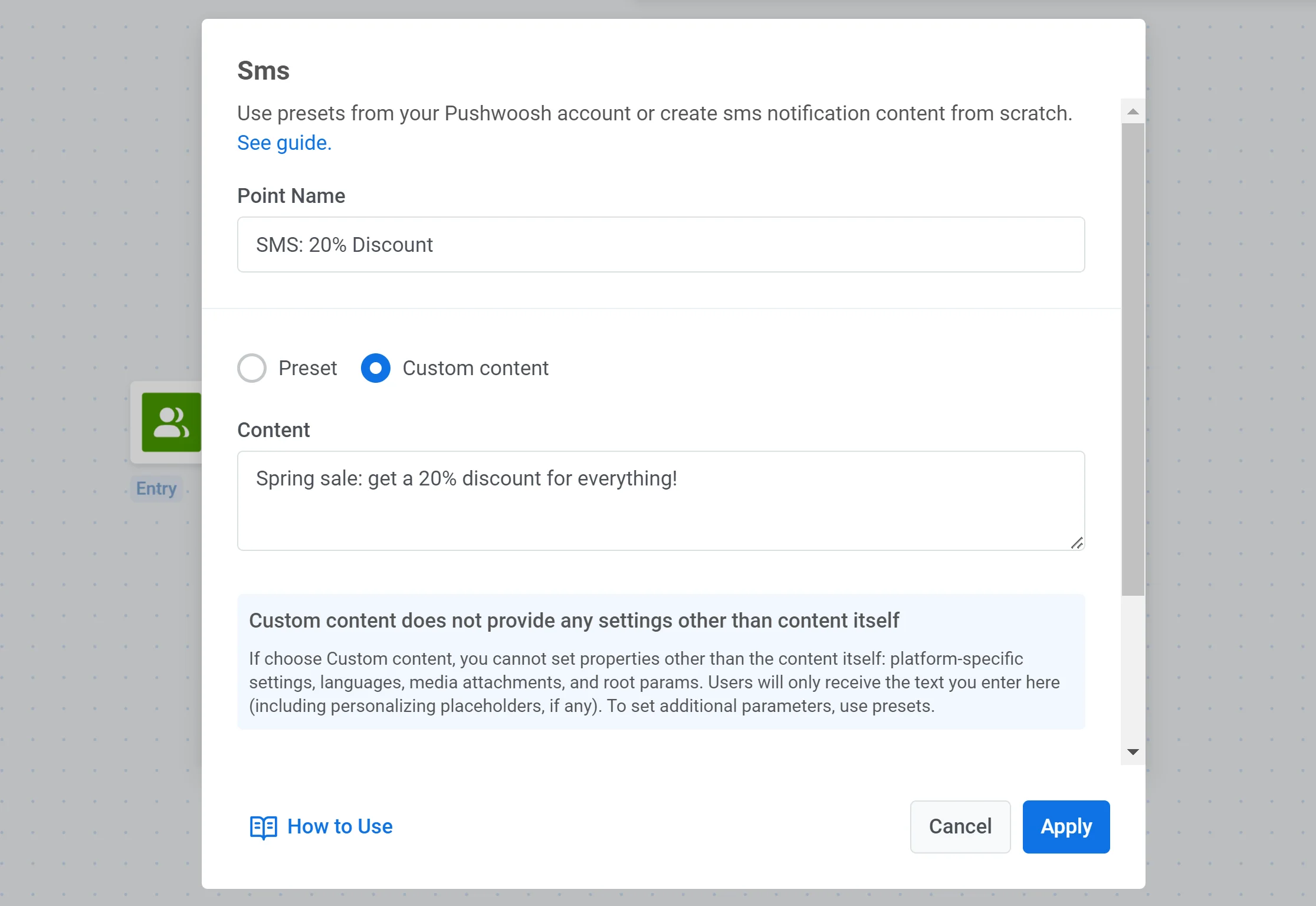
ใช้เวาเชอร์
Anchor link toคุณสามารถปรับแต่งข้อความ SMS ในแบบของคุณโดยการแทรกโค้ดเวาเชอร์ที่ไม่ซ้ำกันจากพูลที่กำหนดไว้ล่วงหน้า ซึ่งมีประโยชน์อย่างยิ่งสำหรับโปรโมชั่น ส่วนลด และข้อเสนอสำหรับลูกค้าประจำ
หากต้องการรวมเวาเชอร์ในข้อความ SMS ของคุณ:
- ใช้ พรีเซ็ต SMS ที่มีตัวยึดตำแหน่ง
{{voucher}}ตัวยึดตำแหน่งนี้จะถูกแทนที่ด้วยรหัสเฉพาะจากพูลที่เลือก - สลับ Use Vouchers เป็น ON
- ในช่อง Voucher Pool ให้เลือกพูลที่มีโค้ดเวาเชอร์ของคุณ ตรวจสอบให้แน่ใจว่าได้สร้างพูลไว้ล่วงหน้าแล้ว
- (ไม่บังคับ) ใช้ช่อง Assign Tag เพื่อใช้แท็กกับผู้ใช้ที่ได้รับเวาเชอร์ แท็กนี้สามารถช่วยในการแบ่งกลุ่มหรือการติดตามได้
สำคัญ: Voucher Pool ที่เลือกต้องมีรหัสเพียงพอเพื่อให้ตรงกับจำนวนผู้รับ หากรหัสในพูลหมด ข้อความจะไม่ถูกส่ง
เรียนรู้เพิ่มเติมเกี่ยวกับการสร้างและจัดการ Voucher Pools
กำหนดค่าการตั้งค่าการส่งข้อความ
Anchor link toตั้งค่าการจำกัดความถี่ (Frequency capping)
Anchor link toใช้ Frequency capping เพื่อควบคุมความถี่ที่ผู้ใช้จะได้รับข้อความ SMS ซึ่งช่วยป้องกันความเหนื่อยล้าจากข้อความและการเลือกไม่รับ
คุณสามารถเลือกหนึ่งในตัวเลือกต่อไปนี้:
-
ใช้การตั้งค่าการจำกัดความถี่ส่วนกลาง ใช้ขีดจำกัด SMS ทั่วทั้งโปรเจกต์ที่ตั้งไว้ใน การตั้งค่าการจำกัดความถี่ส่วนกลาง ของคุณ ตัวอย่าง: หากขีดจำกัดส่วนกลางคือ 3 ข้อความ SMS ใน 9 วัน ข้อความเพิ่มเติมใดๆ จะถูกข้ามไป
-
ไม่สนใจการจำกัดความถี่ส่วนกลาง ส่ง SMS โดยไม่คำนึงว่าผู้ใช้ได้รับข้อความไปแล้วกี่ข้อความ ใช้ด้วยความระมัดระวังเพื่อหลีกเลี่ยงการส่งข้อความมากเกินไปและปัญหาด้านการปฏิบัติตามข้อกำหนด
-
ใช้การจำกัดความถี่แบบกำหนดเอง ตั้งค่าขีดจำกัด SMS แบบกำหนดเองเฉพาะสำหรับขั้นตอนข้อความนี้ หากผู้ใช้ถึงขีดจำกัดแล้ว พวกเขาจะข้ามข้อความนี้และไปยังขั้นตอนถัดไปใน Journey เรียนรู้เพิ่มเติม
ตั้งค่าขีดจำกัดอัตราการส่ง
Anchor link toการตั้งค่า Send rate จะควบคุมความเร็วในการส่งข้อความไปยังผู้ชมของคุณ การปรับอัตราการส่งช่วยให้คุณจัดการความเร็วในการส่ง ป้องกันการโอเวอร์โหลดของแบ็กเอนด์ และปรับปรุงความสามารถในการจัดส่งโดยรวม
เลือกหนึ่งในตัวเลือกต่อไปนี้:
- ใช้การตั้งค่าอัตราการส่งส่วนกลาง ใช้ขีดจำกัดอัตราการส่งที่กำหนดค่าไว้ในการตั้งค่าการส่งข้อความของโปรเจกต์ของคุณ หากไม่ได้ตั้งค่าขีดจำกัดไว้ ข้อความทั้งหมดจะถูกส่งทันที ใช้ตัวเลือกนี้เมื่อคุณต้องการให้ความเร็วในการส่งเป็นไปตามกฎเริ่มต้นของโปรเจกต์ของคุณ เรียนรู้เพิ่มเติมเกี่ยวกับขีดจำกัดอัตราการส่งส่วนกลาง
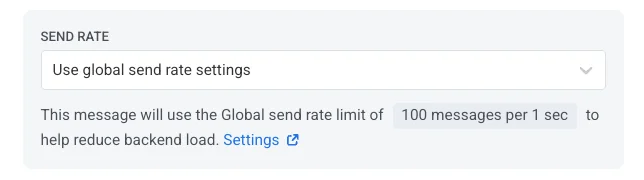
- ส่งข้อความโดยไม่มีอัตราการส่ง ส่งข้อความให้เร็วที่สุดเท่าที่จะทำได้ โดยไม่สนใจขีดจำกัดอัตราการส่งส่วนกลางใดๆ ใช้ด้วยความระมัดระวังเพื่อหลีกเลี่ยงการโอเวอร์โหลดแบ็กเอนด์ของคุณหรือสร้างการพุ่งสูงขึ้นของการจัดส่ง
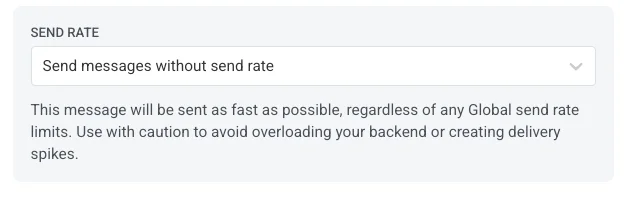
- ใช้อัตราการส่งแบบกำหนดเอง ลบล้างอัตราการส่งส่วนกลางสำหรับข้อความนี้เท่านั้น ช่วยให้คุณสามารถระบุจำนวนข้อความที่ส่งต่อนาที ทำให้คุณควบคุมความเร็วในการส่งได้อย่างเต็มที่ ข้อความจะถูกส่งในอัตราที่กำหนดเองที่คุณกำหนดในองค์ประกอบข้อความ
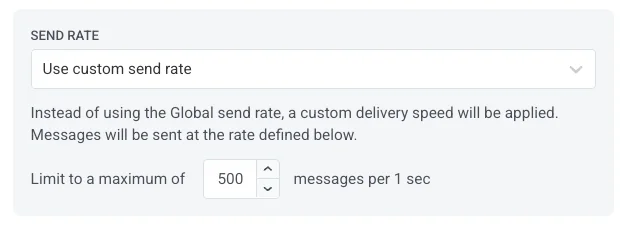
แยกโฟลว์ขึ้นอยู่กับว่าข้อความนี้ถูกส่งหรือไม่
Anchor link toคุณสามารถแยกโฟลว์ขึ้นอยู่กับว่า SMS ถูกส่งหรือไม่ และตั้งเวลาการรอการส่ง
หาก Journey เกี่ยวข้องกับผู้ใช้ที่อาจได้รับการแจ้งเตือนแบบพุชและอีเมลด้วย ให้เปิดใช้งานตัวเลือก Send SMS notification across users devices with UserID ตัวเลือกนี้ช่วยให้แน่ใจว่าข้อความจะถูกส่งไปยังช่องทางที่ถูกต้องเสมอ
