Push notifications แบบภาพสไลด์สำหรับ iOS
โปรโตคอล UNNotificationContentExtension เป็นจุดเริ่มต้นสำหรับส่วนขยายเนื้อหาการแจ้งเตือนของแอป (notification content app extension) ซึ่งจะแสดงอินเทอร์เฟซที่กำหนดเองสำหรับการแจ้งเตือนของแอปของคุณ
1. เพิ่ม Notification Content Extension
Anchor link toใน Xcode เลือก File > New > Target…
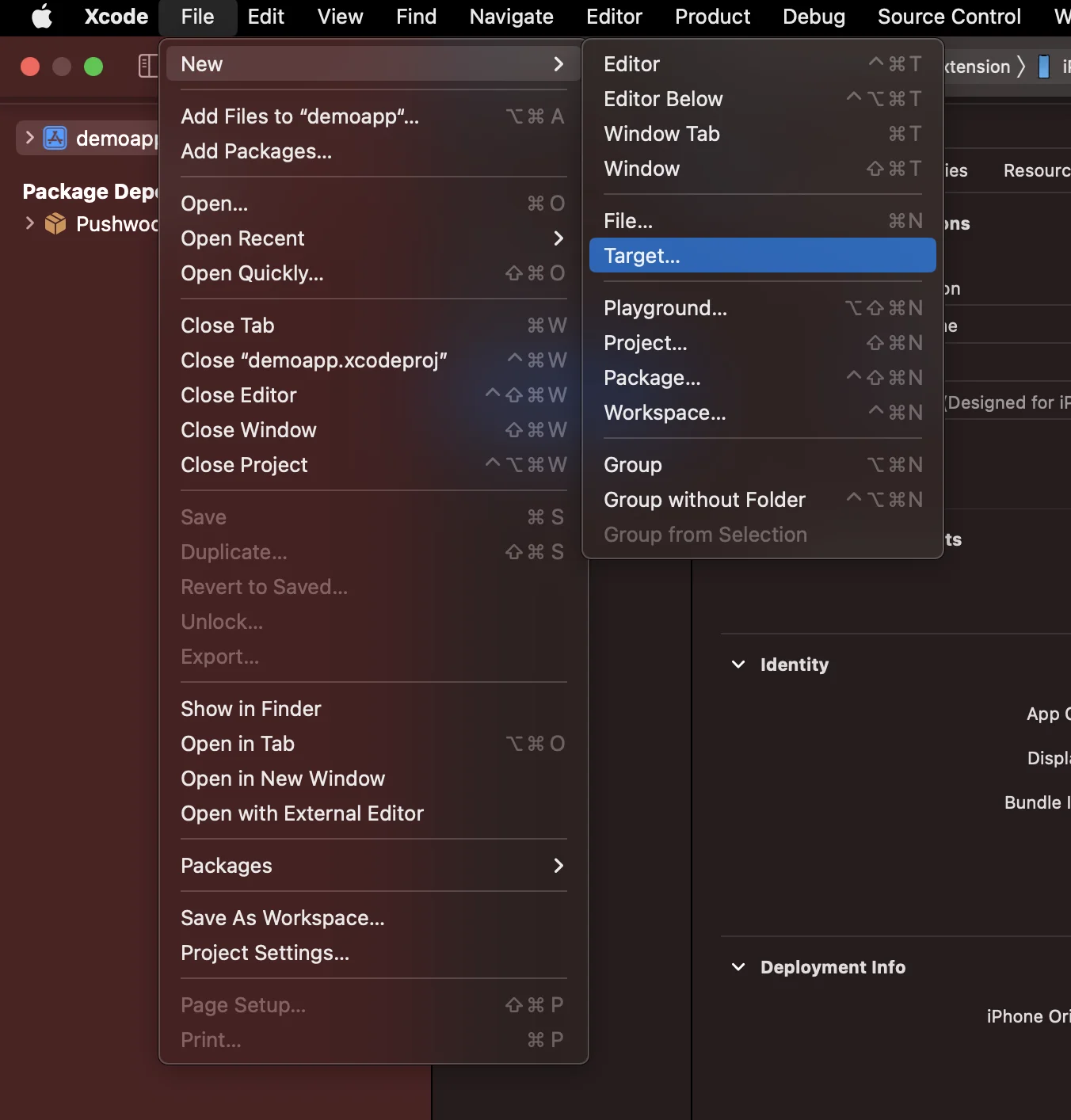
เลือก Notification Content Extension
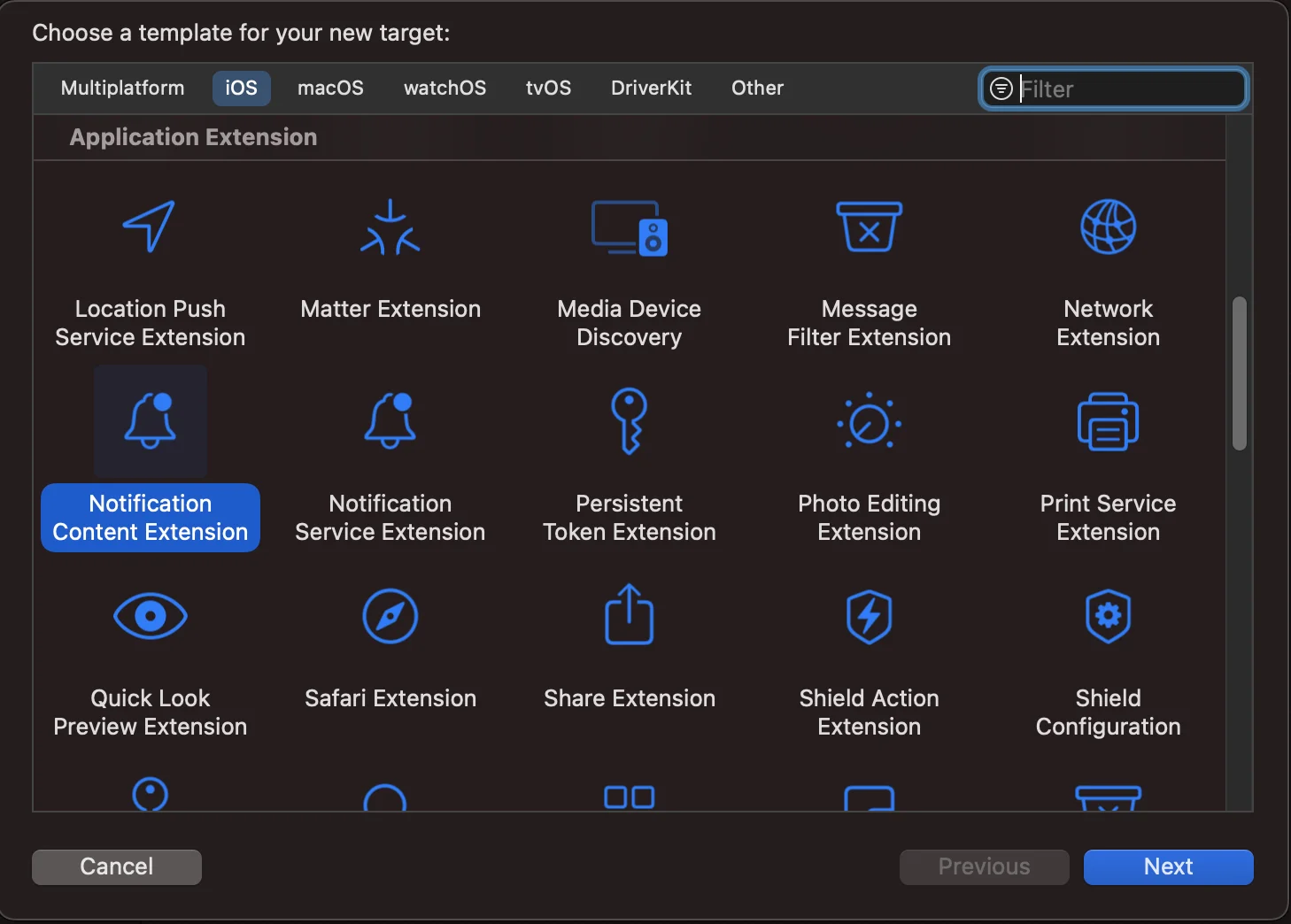
ตั้งชื่อเป็น NotificationContentExtension
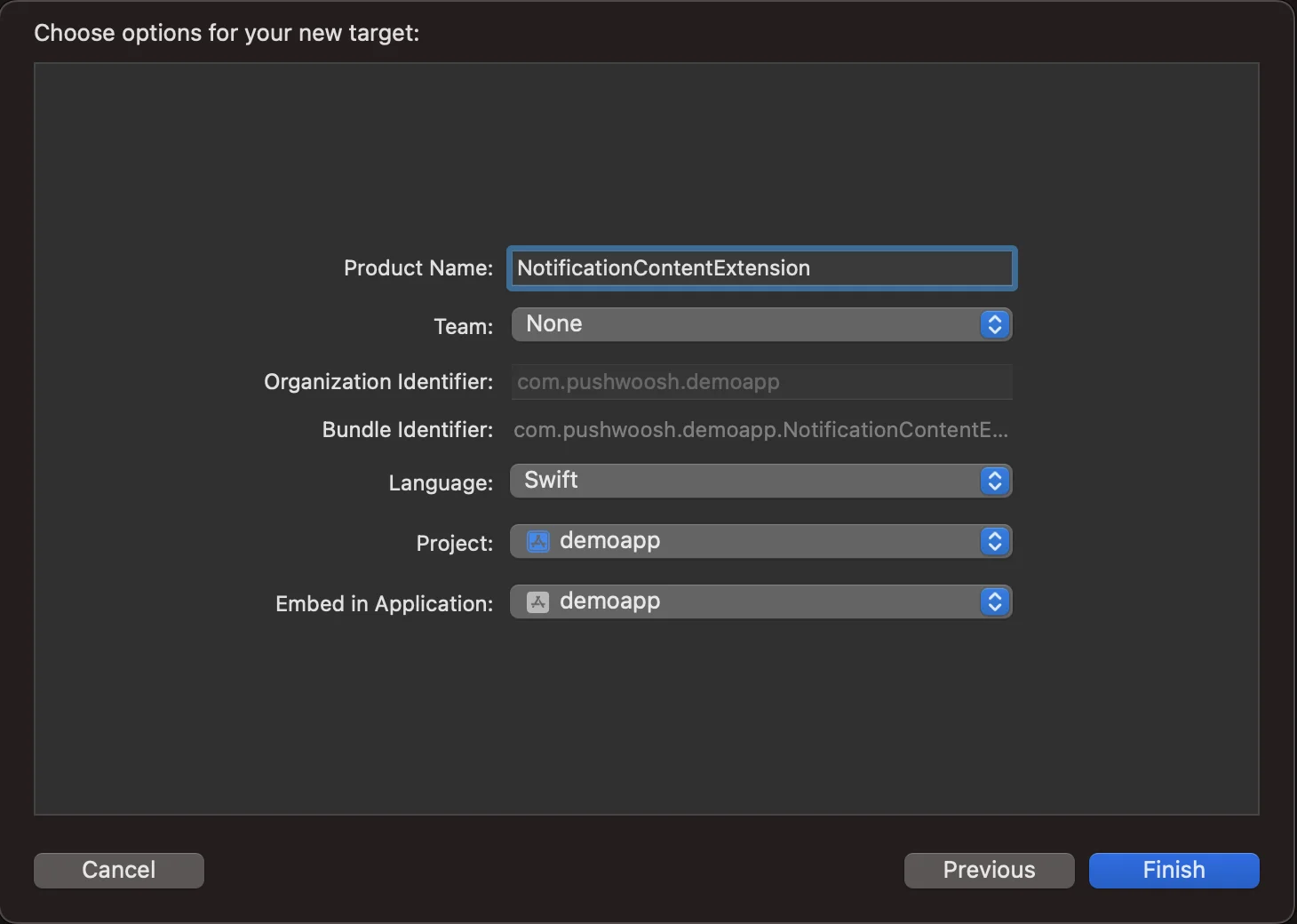
2. เพิ่มโค้ดลงในแอปของคุณ
Anchor link toดาวน์โหลด PWNotificationExtension จาก Github และแทนที่ PWNotificationContentExtension ใน Xcode Project ของคุณด้วยไฟล์เดียวกันจาก Github
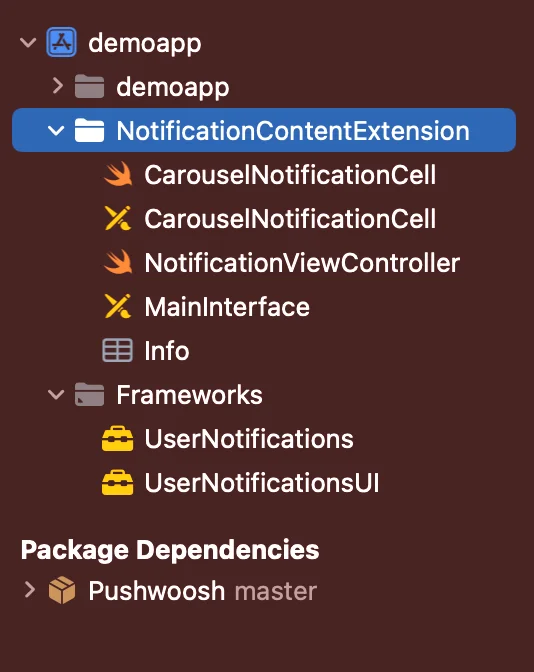
3. หมวดหมู่การแจ้งเตือน
Anchor link toเพิ่มโค้ดด้านล่างลงในไฟล์ AppDelegate.swift ของคุณ
func application(_ application: UIApplication, didFinishLaunchingWithOptions launchOptions: [UIApplication.LaunchOptionsKey: Any]?) -> Bool {
if #available(iOS 10.0, *) { let options: UNAuthorizationOptions = [.alert] UNUserNotificationCenter.current().requestAuthorization(options: options) { (authorized, error) in if authorized { let categoryIdentifier = "PWNotificationCarousel" let carouselNext = UNNotificationAction(identifier: "PWNotificationCarousel.next", title: "➡️ RIGHT", options: []) let carouselPrevious = UNNotificationAction(identifier: "PWNotificationCarousel.previous", title: "⬅️ LEFT", options: []) let carouselCategory = UNNotificationCategory(identifier: categoryIdentifier, actions: [carouselNext, carouselPrevious], intentIdentifiers: [], options: []) UNUserNotificationCenter.current().setNotificationCategories([carouselCategory]) } } }
return true }4. ส่ง push notification
Anchor link toหมวดหมู่ iOS (iOS Category):
ส่ง push notification พร้อม APS json:
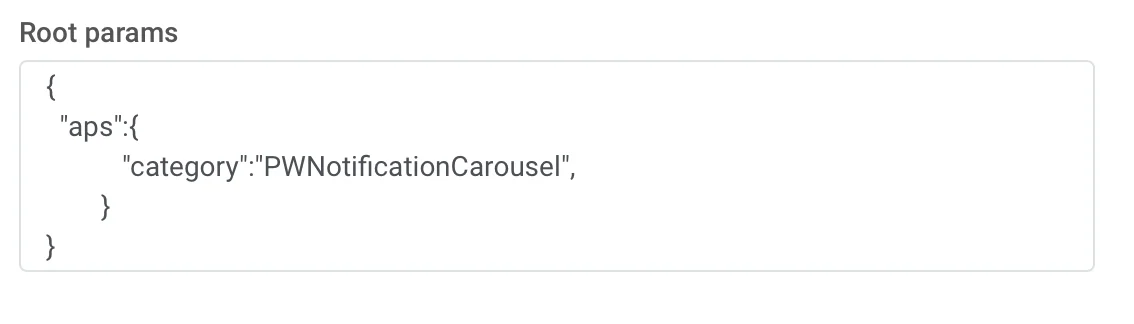
{ "aps":{ "category":"PWNotificationCarousel" }}ข้อมูลที่กำหนดเอง (Custom Data)
คุณต้องระบุรายการ URL ของรูปภาพโดยคั่นด้วยเครื่องหมายจุลภาค ,
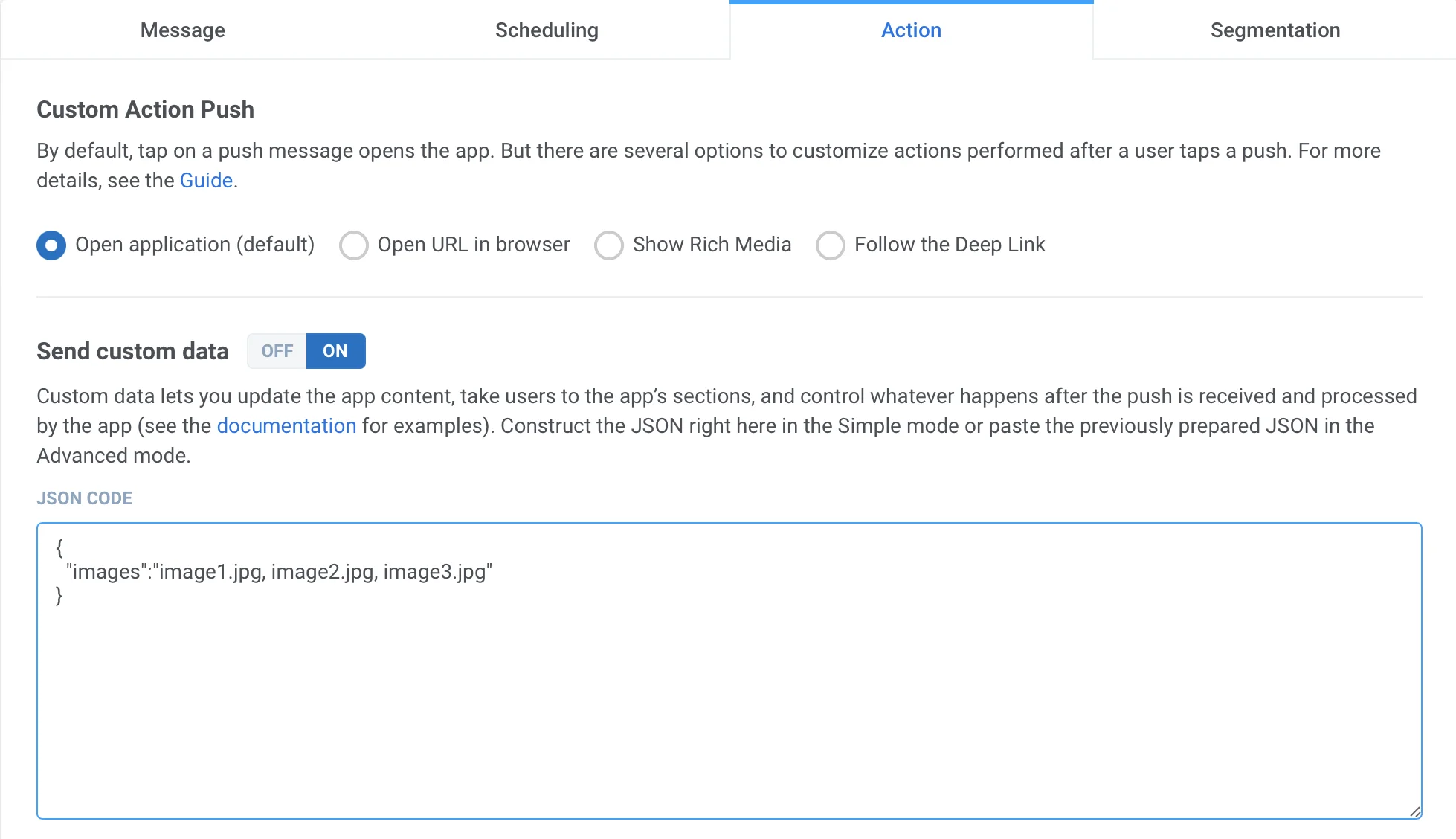
{ "images":"image1.jpg, image2.jpg, image3.jpg"}เมื่อคุณได้รับการแจ้งเตือน คุณจะต้องกดค้างหรือปัดไปทางซ้ายแล้วคลิก “View” เพื่อขยายการแจ้งเตือน ทั้งนี้ขึ้นอยู่กับเวอร์ชันของ iOS