Send LINE messages
This guide walks you through how LINE messaging works in Pushwoosh, the conditions under which messages can be delivered, and how to send LINE messages via Customer Journey or free-form chat.
LINE message delivery conditions
Anchor link toLINE messages can only be delivered under the following conditions:
- The user has added your LINE Official Account as a friend.
- Your LINE Official Account is part of a group or multi-person chat.
- The user has messaged your LINE Official Account in a 1:1 chat within the last 7 days, even if they have not added you as a friend.
When a message is sent, a 200 OK status code may be returned even if the message is not delivered. Delivery will fail under the following circumstances:
- The user has deleted their LINE account.
- The user has blocked your LINE Official Account.
- The user has not added your LINE Official Account as a friend.
Refer to the official LINE Messaging API documentation for more details.
Send LINE messages via Customer Journey
Anchor link toPushwoosh allows you to integrate LINE messaging into Customer Journeys. Follow these steps to configure it:
Add an Entry element
Anchor link toBegin by adding an Entry element to define who enters the journey.
Learn how to configure the Entry elements
Add and configure the LINE message element
Anchor link toFirst, provide an internal name for the step (e.g., “LINE Welcome Message”).
Next, choose one of the following:
-
Preset: Select from existing LINE message presets under Content > LINE Presets. Learn more about creating LINE presets
-
Custom content: Enter plain text directly into the content field.
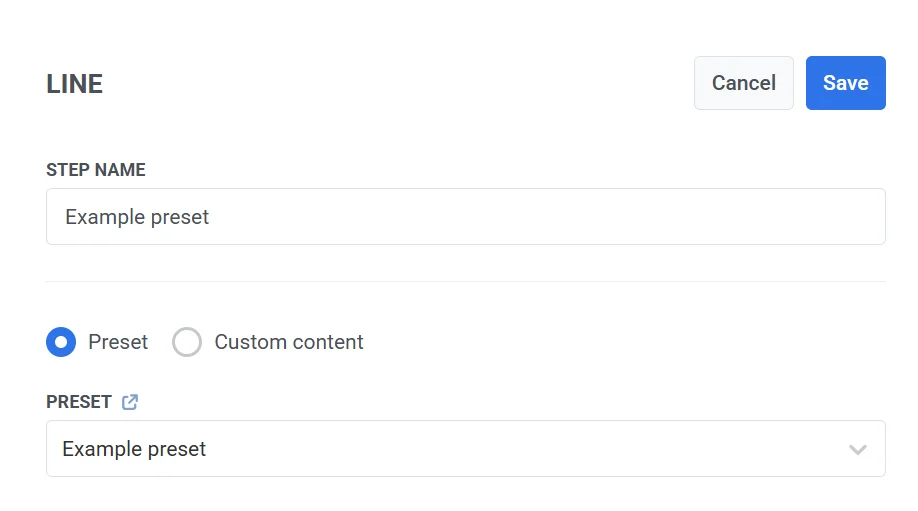
Split flow depending on whether this message is delivered or not (optional)
Anchor link toToggle Split flow depending on whether this message is delivered or not to adjust the journey path based on delivery status:
- Enabled: The journey will split into two paths, one if the message is delivered successfully, and another if it fails.
- Disabled: The journey will follow the same path no matter whether the message is delivered or not.
Click Save to apply the changes and return to the journey canvas.
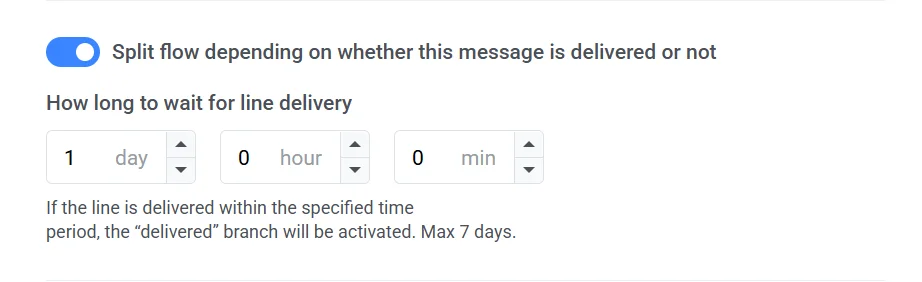
Finalize and save the journey
Anchor link toComplete the journey setup and add the exit element. When you’re ready, click Launch journey to activate it.
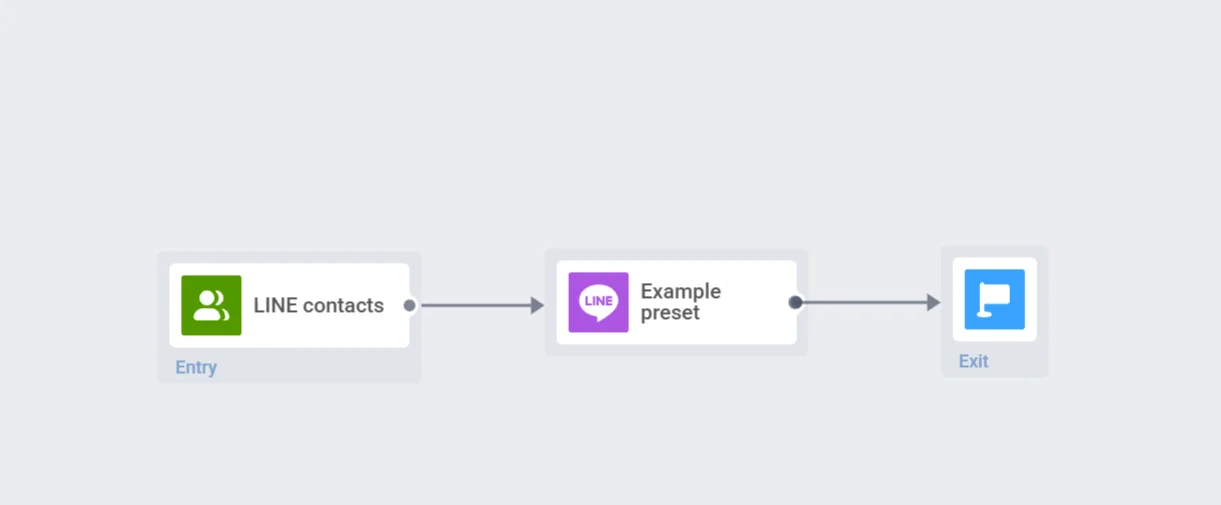
Send free-form messages and view your LINE conversations
Anchor link toUse the LINE Messages interface to view and manage direct conversations with users on the LINE platform. This inbox automatically displays users you’ve interacted with. You can view message history and reply in a 1:1 chat format.
Messages sent through this interface are delivered as standard LINE chat messages and follow LINE’s delivery rules (e.g., the user must have contacted your LINE Official Account within the last 7 days if they haven’t added it as a friend).
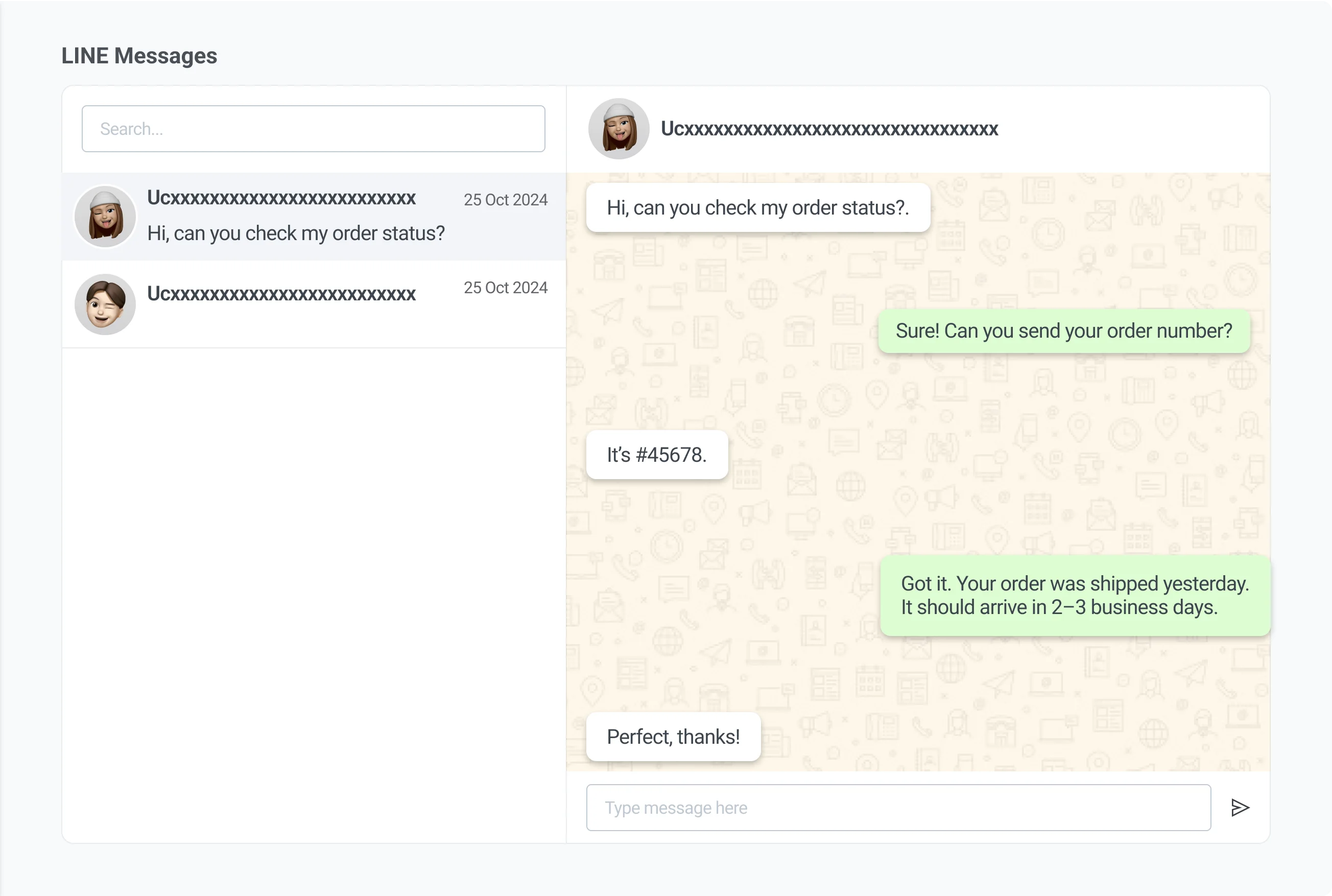
Search for users
Anchor link toUse the Search field at the top left to look up users by identifier. This helps you quickly find the conversation you want to continue.
View message history
Anchor link toOnce you select a user from the list, their message history will appear in the center panel. This allows you to review past interactions before replying.
Send a message
Anchor link toTo send a message:
- Type your message in the Message field at the bottom of the screen.
- Click Send to send the message.
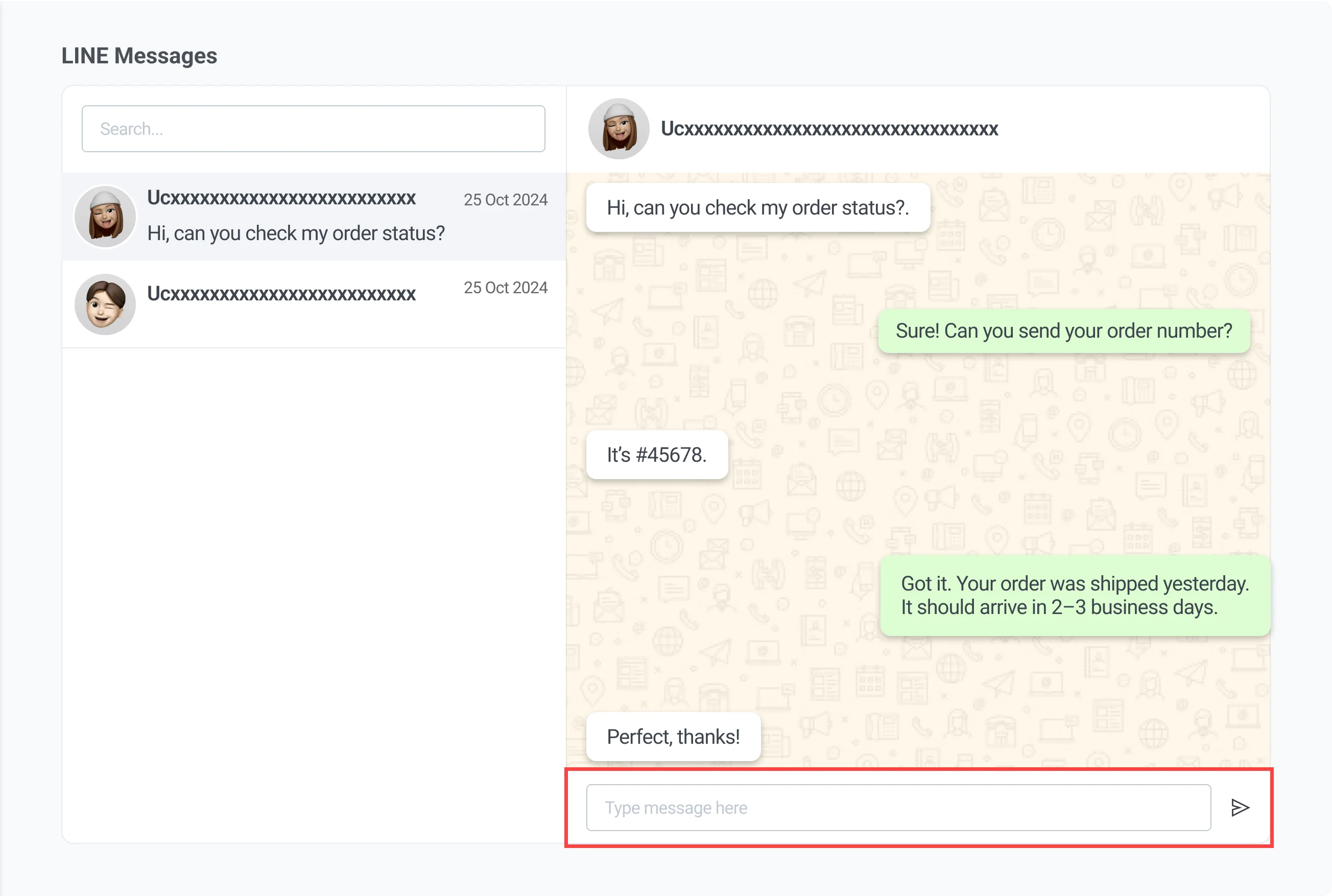
Send LINE messages via API
Anchor link toUse the Pushwoosh API to send LINE messages. This method supports both template-based and plain-text (free-form) messages.