Message delivery settings
Configure Global frequency capping
Section titled “Configure Global frequency capping”To prevent overwhelming your users with multiple messages from overlapping campaigns, use Global frequency capping. This feature limits the number of messages a user receives within a specific timeframe. Once the message limit is reached for a channel, no further messages will be sent until the period resets.
To control the number of messages sent to a user within a specific timeframe:
- Go to Settings > Message delivery settings > Frequency capping.
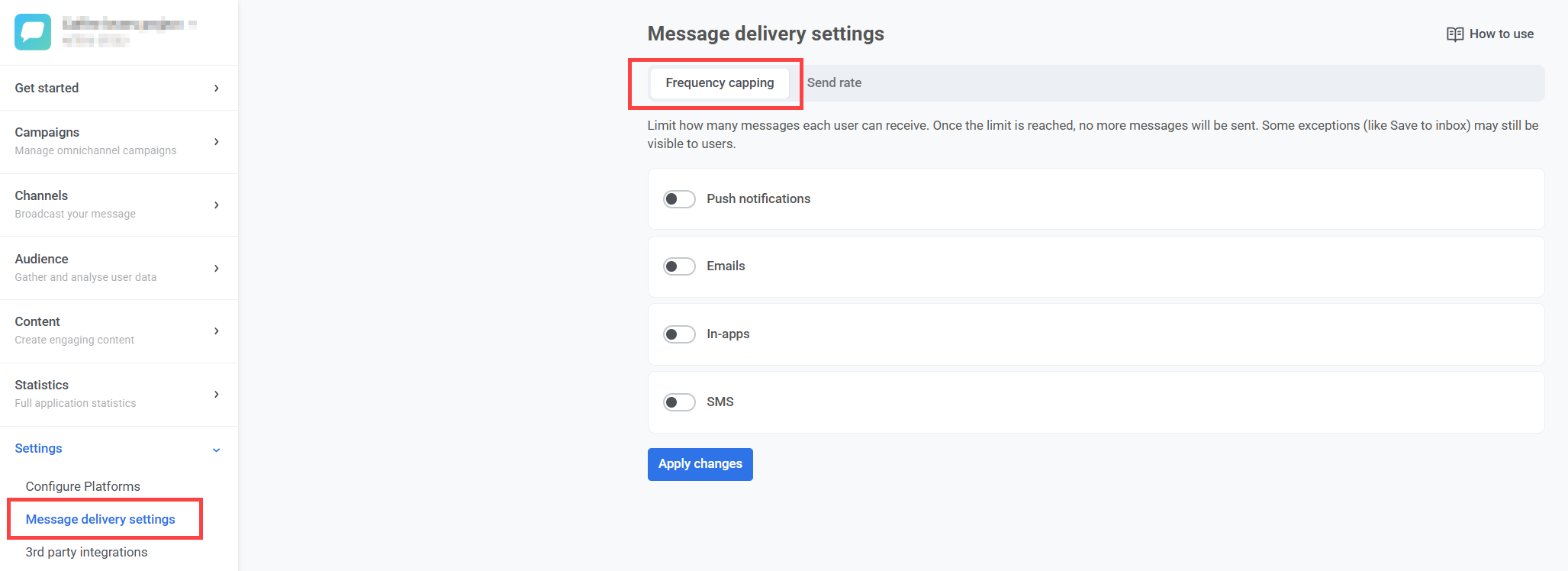
2. Toggle the switch on to enable frequency capping for desired channels.
3. Set the maximum number of messages per user for each channel and the corresponding time period.
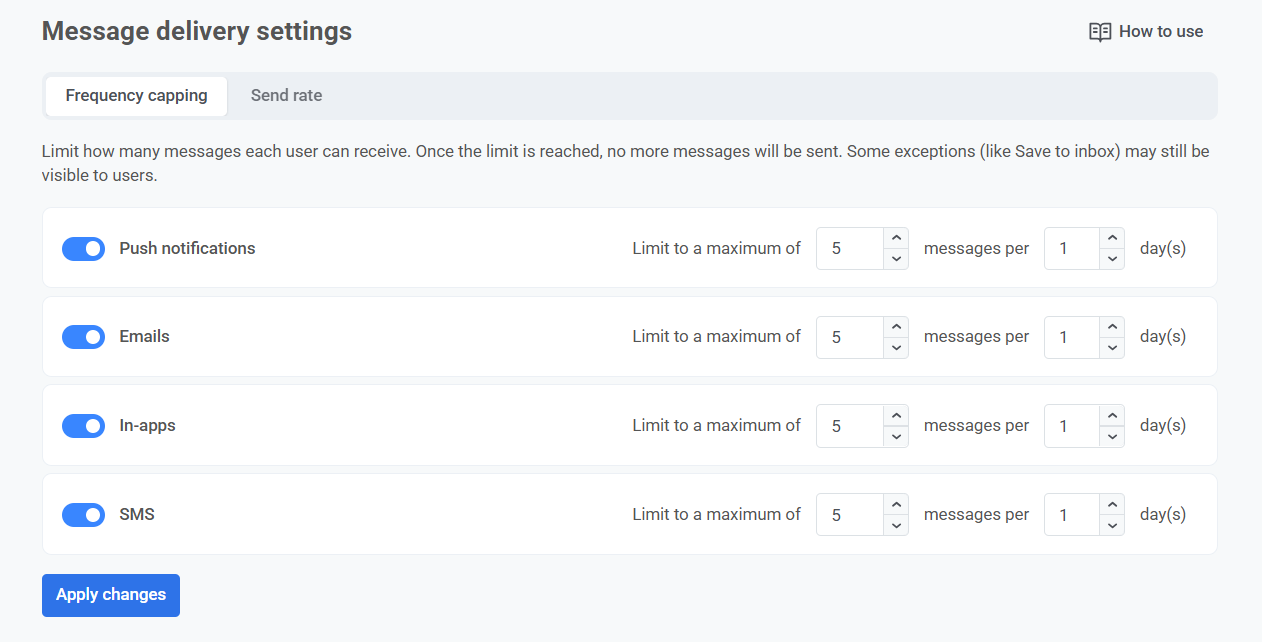
For example, you can allow up to 4 push notifications and 2 emails in a 5-day period.
The maximum frequency capping period is 30 days.
Global frequency capping for Journey messages
Section titled “Global frequency capping for Journey messages”When creating message elements in customer journeys, Global frequency capping settings are applied by default.
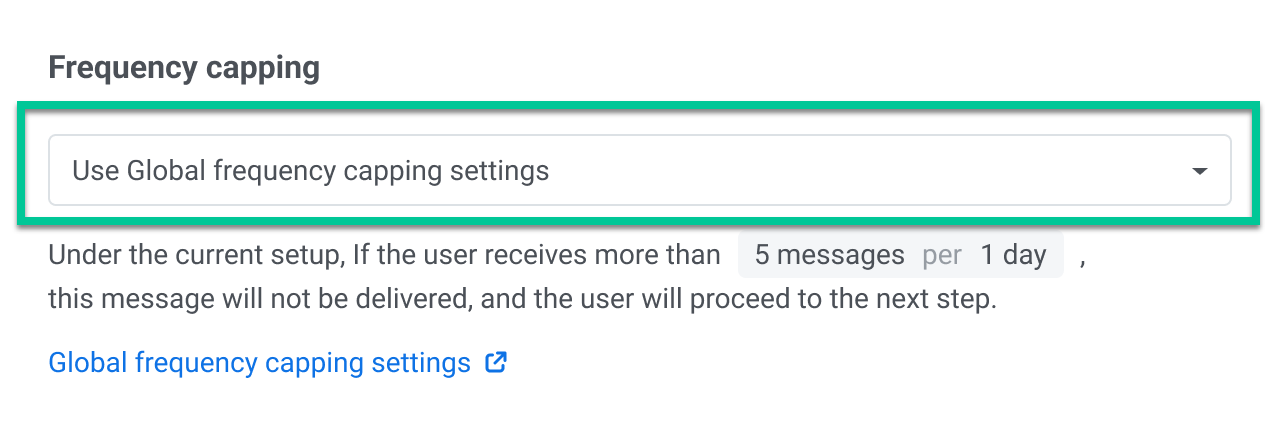
However, you have the option to customize how certain messages are handled by overriding the Global frequency capping settings. You can do the following:
Ignore Global frequency capping
Section titled “Ignore Global frequency capping”This will bypass all Global frequency capping rules, ensuring the message is always delivered regardless of the user’s message limits for the channel. The message will not count towards other messages’ delivery rates. This is ideal for critical messages that need to be delivered regardless of the general frequency limits.
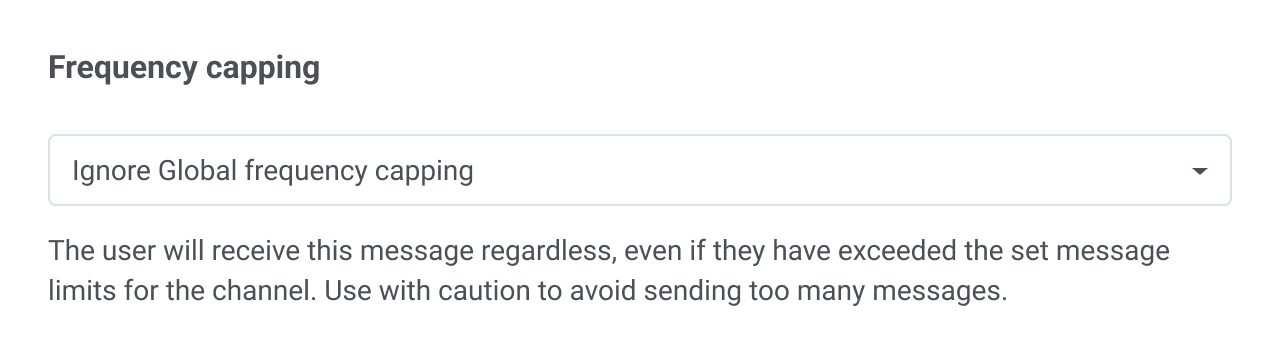
Use custom frequency capping
Section titled “Use custom frequency capping”This option allows you to set a custom limit on the number of messages sent within a specified period. Here, define the number of messages (e.g., 5) and the time frame (e.g., 10 days) in which these messages can be sent.
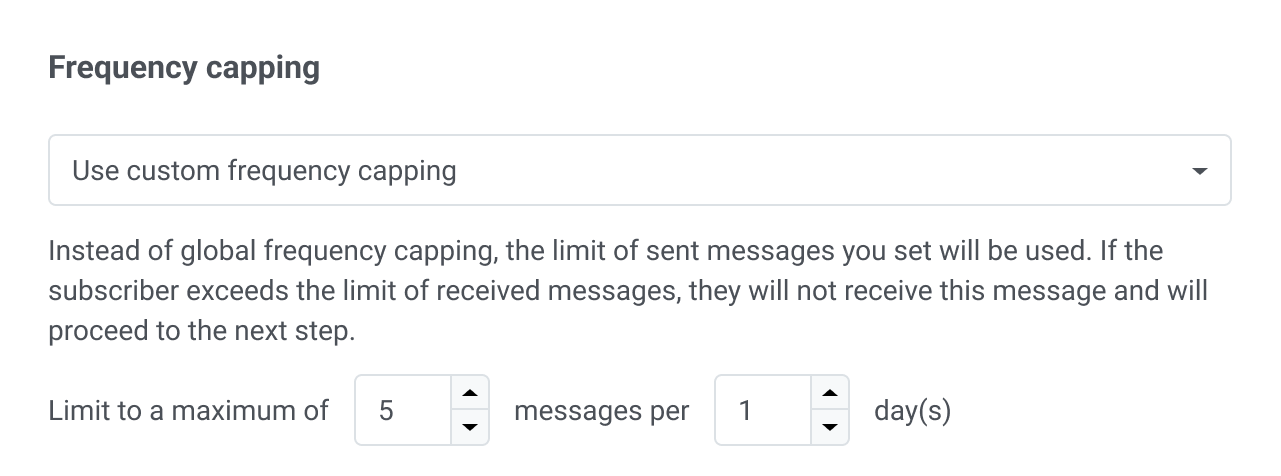
Example scenario
Section titled “Example scenario”Imagine you’re managing multiple marketing campaigns across push notifications, emails, and SMS. To prevent overwhelming your customers with too many messages, you decide to set up Frequency capping and limit the number of messages each user can receive to 3 push notifications, 2 emails, and 1 SMS per user within 7 days.
Here are the steps to set it up:
Enable Global frequency capping
Section titled “Enable Global frequency capping”- Go to Settings > Message delivery settings > Frequency capping.
- Toggle the switch on for push notifications, emails, and SMS.
- Specify the maximum number of messages a user can receive: 3 push notifications, 2 emails, and 1 SMS.
- Specify the time period for 7 days.
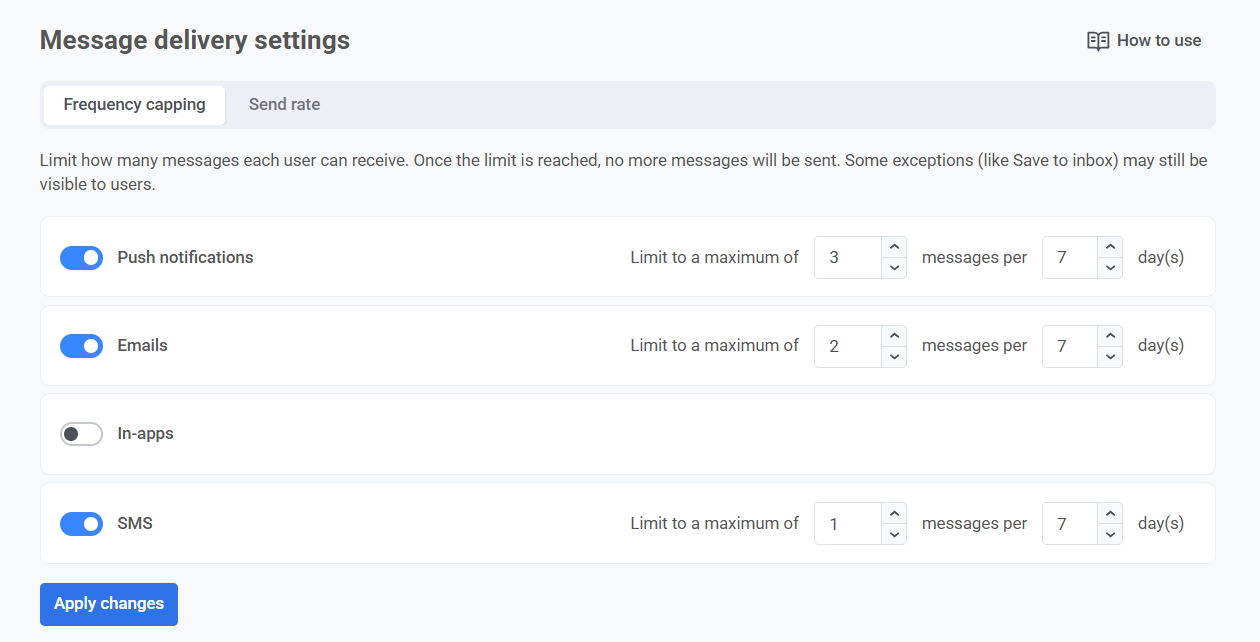
Configure critical messages
Section titled “Configure critical messages”If you want to make sure that important messages, such as payment confirmations, are always delivered immediately, regardless of any message limits, you can do so by selecting Ignore Frequency capping in the message settings of the specific journeys where this is needed.
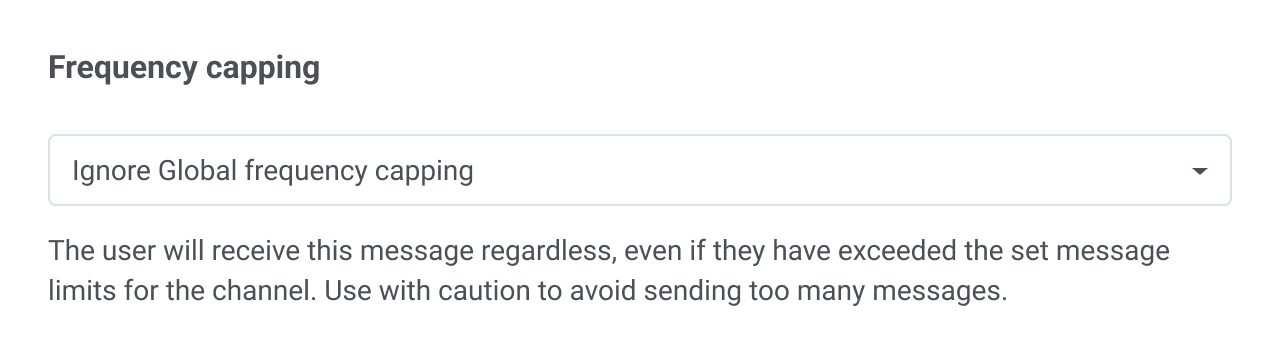
Examples of other critical messages can include security alerts, password reset requests, critical app updates, and more.
Customize capping for specific messages
Section titled “Customize capping for specific messages”Let’s say you want to send a special offer push notification every time a user completes a specific in-app action. However, to avoid repeating the same message too often, you want to ensure this message is shown no more than once every 3 days, even though your Frequency capping allows 3 push notifications per week.
Here’s how to configure that:
- Set up a customer journey triggered by the user completing the target action.
- Within the customer journey builder, go to the settings for the message element and select Use custom frequency capping.
- Set the custom cap to 1 message every 3 days.
Global frequency capping FAQ
Section titled “Global frequency capping FAQ”How does Global frequency capping calculate time?
Section titled “How does Global frequency capping calculate time?”A “day” in frequency capping is exactly 24 hours from the time a message is sent. For example, if a message is sent on January 12, 2024, at 01:00 AM, the capping period applies until January 13, 2024, at 01:00 AM.
Which messages are affected by Global frequency capping?
Section titled “Which messages are affected by Global frequency capping?”Global capping applies to all messages sent from Pushwoosh, including:
- API-based messages
- Customer Journey messages
- One-time push notifications and emails
- In-app campaigns
What happens if I change Global frequency capping settings while a Customer Journey is running?
Section titled “What happens if I change Global frequency capping settings while a Customer Journey is running?”The updated settings apply immediately. Pushwoosh checks the capping rules every time it attempts to send a message.
What happens if I disable Global frequency capping?
Section titled “What happens if I disable Global frequency capping?”Future messages will no longer be limited by capping rules. However, messages that were previously blocked due to capping will not be sent retroactively.
How does enabling Global frequency capping affect ongoing campaigns?
Section titled “How does enabling Global frequency capping affect ongoing campaigns?”All active campaigns — whether launched via API or through the Pushwoosh interface — will immediately follow the new capping rules.
What if I enable Global frequency capping but still use the old capping settings in the Send Push form (legacy)?
Section titled “What if I enable Global frequency capping but still use the old capping settings in the Send Push form (legacy)?”The system will continue using the old capping settings for messages sent via the legacy Send Push form.
How does Frequency capping affect API-based messaging?
Section titled “How does Frequency capping affect API-based messaging?”API messages will also be subject to global capping. If you want API messages to ignore capping, include the necessary parameters in the CreateMessage API request.
Set send rate limits
Section titled “Set send rate limits”Set individual send rate limits for each messaging channel: push notifications, emails, and SMS.
To set up send rate limits:
- Go to Settings > Message delivery settings > Send rate.
- Enable or disable rate limiting for each channel as needed.
- Specify the maximum number of messages to be sent per second to manage delivery speed and prevent backend overload during high-volume sends.
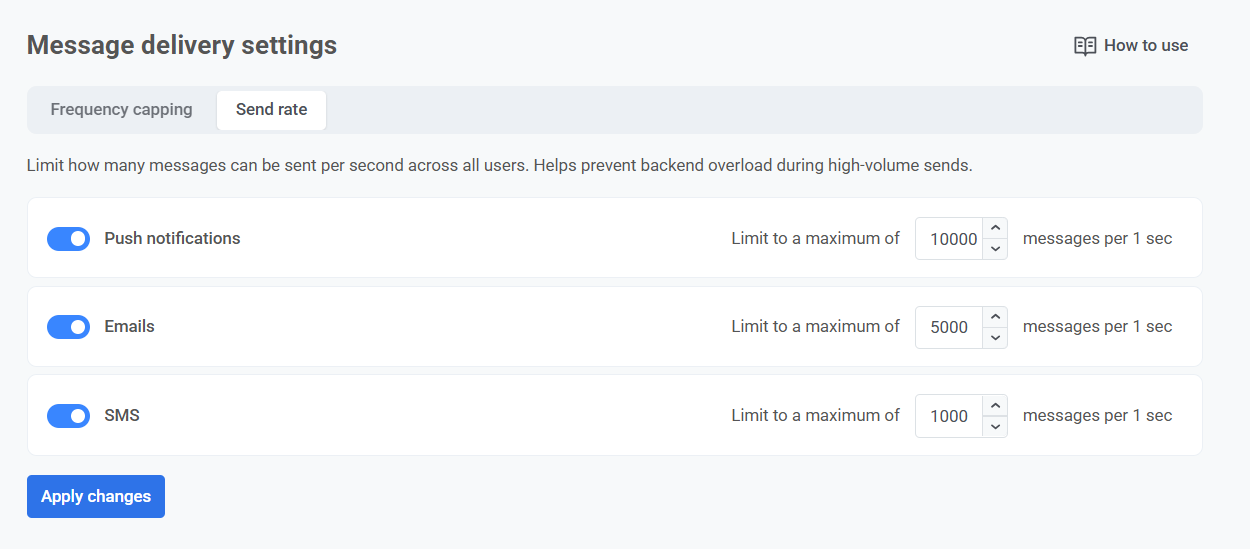
- Click Apply changes, then confirm to save your settings.