Amplitude integration
Amplitude, a robust product analytics platform, empowers businesses to understand user behavior in real-time, track in-product interactions, and gain valuable insights into user engagement, retention, and revenue.
Integrating Amplitude with Pushwoosh allows you to personalize Pushwoosh campaigns with Amplitude data, trigger automated campaigns based on user actions, analyze performance for continuous improvement, and ultimately drive enhanced engagement, reduced churn, and increased revenue.
Integration overview
Anchor link toIntegration type
Anchor link toDestination: Data is sent from Amplitude to Pushwoosh.
Prerequisites
Anchor link toTo set up the Event Streaming and Cohort Sync integration from Amplitude to Pushwoosh, ensure the following prerequisites are met:
- You need an active Pushwoosh account.
- Generate an API Access Token in Pushwoosh to send data.
- Locate your Pushwoosh App Code before configuring the integration.
- This integration is only available to Amplitude customers with paid plans.
- You must have a paid Pushwoosh plan to use this integration.
Glossary (mapping entity names if they are different)
Anchor link toCohorts in Amplitude = Segments in Pushwoosh
Synchronized entities
Anchor link to- Events
- Tags
- Segments
How does the integration work?
Anchor link toThe Amplitude Integration with Pushwoosh operates by syncing data between the two platforms to enhance user engagement and segmentation. Here is a detailed breakdown of how it works:
Data Transmission
Anchor link to-
Events: Amplitude sends event data to Pushwoosh. Each event contains a user ID (
external_id), an application code (app_id), a timestamp (created_at), and additional attributes (attributes). -
Tags: Pushwoosh receives tags that are associated with user profiles. These tags are sent with a user ID (
external_id), an application code (app_id), and tag properties (properties). -
Segments: Segments are imported similarly to how Pushwoosh handles CSV imports. Users are added to or removed from segments via requests.
Data Flow
Anchor link to-
Events and Tags: Data is sent from Amplitude to Pushwoosh based on user interactions or attributes tracked in Amplitude. Events and tags are created or updated in Pushwoosh according to the configuration and mappings set up in Amplitude.
-
Segments: Segments are created in Pushwoosh when Amplitude makes a request. Pushwoosh generates a unique identifier for each segment, which Amplitude uses to manipulate the segment by adding or removing users.
Requests
Anchor link toRequests are sent to specific endpoints in Pushwoosh to handle events, user attributes, and segment updates. Each request requires authentication and has specific headers and payload formats.
Use cases
Anchor link toEvent tracking
Anchor link toTrack user actions and interactions from Amplitude and send these events to Pushwoosh to trigger notifications or updates.
User tagging
Anchor link toAssign tags to users based on their behavior or attributes in Amplitude. These tags can be used in Pushwoosh for targeted messaging or segmentation.
Segment management
Anchor link toCreate and manage user segments in Pushwoosh based on the data and segments configured in Amplitude. This helps in targeting specific groups of users with personalized messages.
Automated user management
Anchor link toAutomatically add or remove users from segments based on their actions or attributes in Amplitude, ensuring up-to-date segmentation in Pushwoosh.
Setting up the integration
Anchor link toCohort sync
Anchor link toPushwoosh setup
Anchor link to-
In Pushwoosh, navigate to Settings > Integrations.
-
Click Add Integration, then find and add Amplitude.

-
Copy the Pushwoosh API Key and App Code to your clipboard.
Amplitude setup
Anchor link toTo configure Amplitude for integration, follow these steps:
- In your Amplitude Data, go to the Catalog and select Destinations.
- Under the Cohort section, locate and click Pushwoosh.
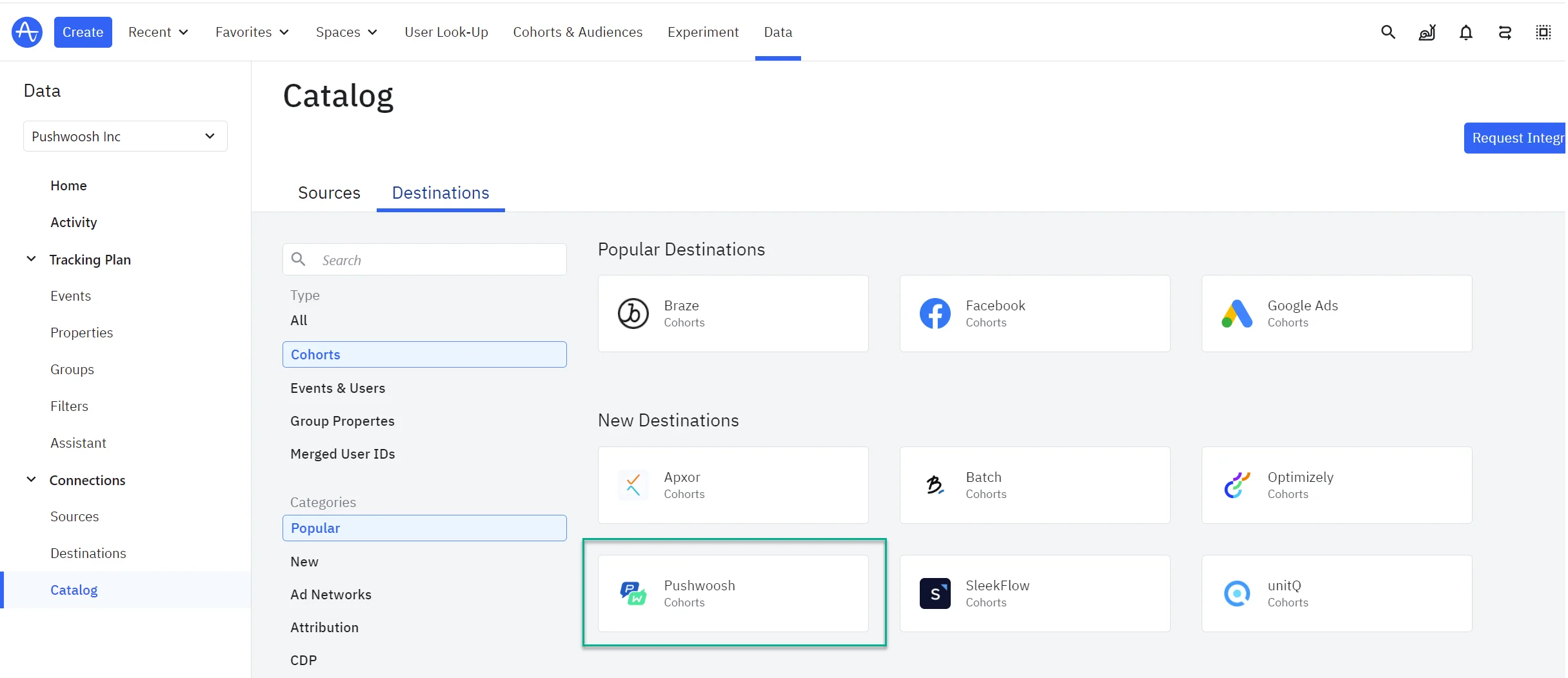
- Click Add another destination.
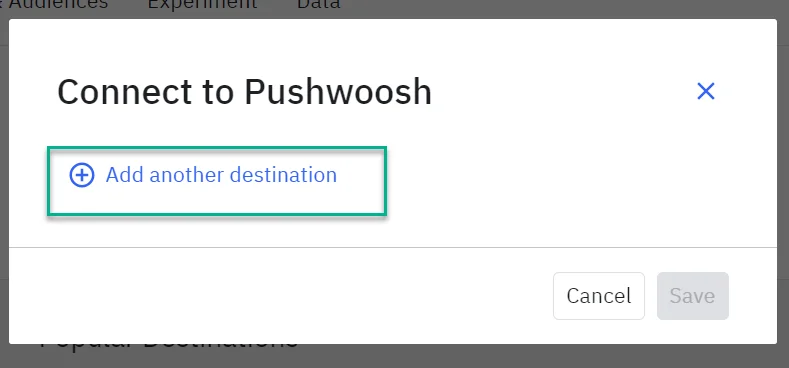
- Provide a name and paste the API key you copied from Pushwoosh.
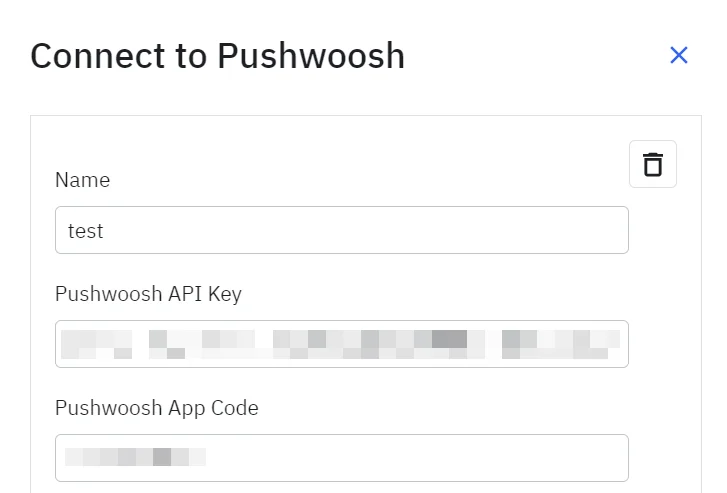
- Map the Amplitude User ID field to the Pushwoosh User ID field.
- Save your settings when you are done.
Sending a cohort
Anchor link toTo synchronize your first cohort, complete the following steps:
- In Amplitude, open the cohort you wish to synchronize, then click on Sync.
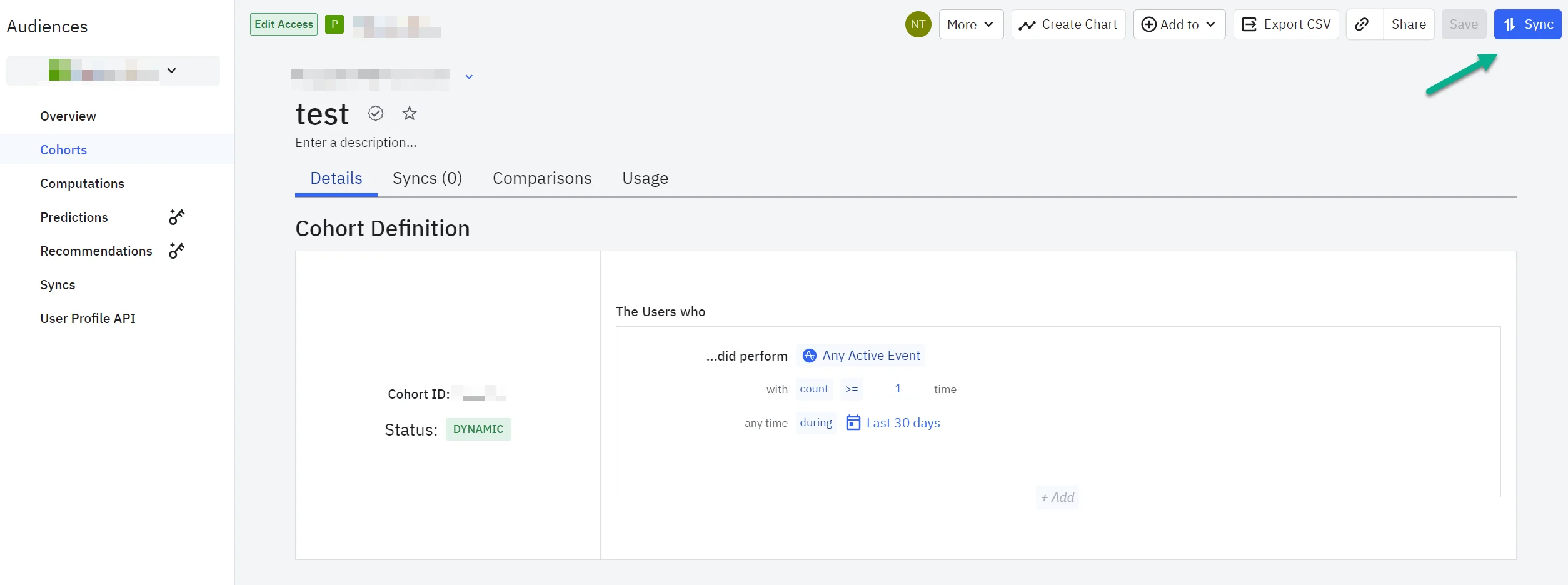
- Choose Pushwoosh and select the account you want to synchronize with. Then, click Next.
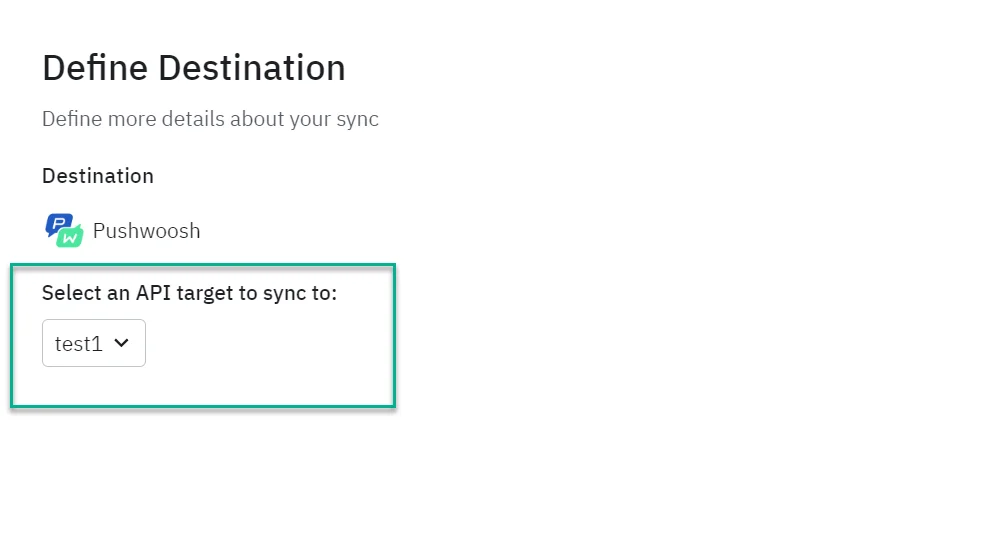
- Decide on the synchronization cadence and save your configurations.
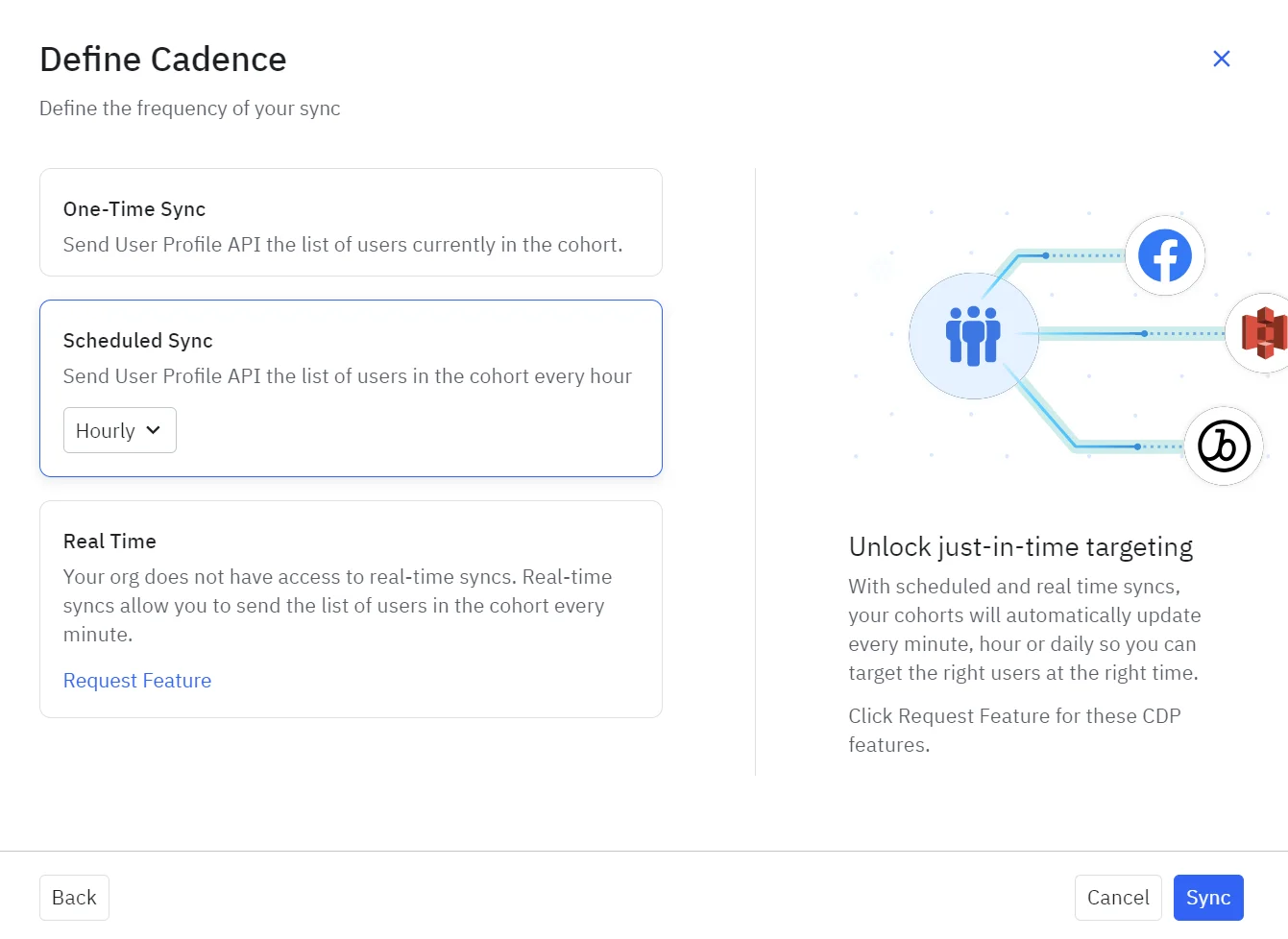
Event streaming
Anchor link toPushwoosh setup
Anchor link to-
Get your Pushwoosh API Key
-
Locate the App Code in your Pushwoosh account.
Amplitude setup
Anchor link to- In Amplitude, go to Data Destinations and find Pushwoosh - Event Stream.
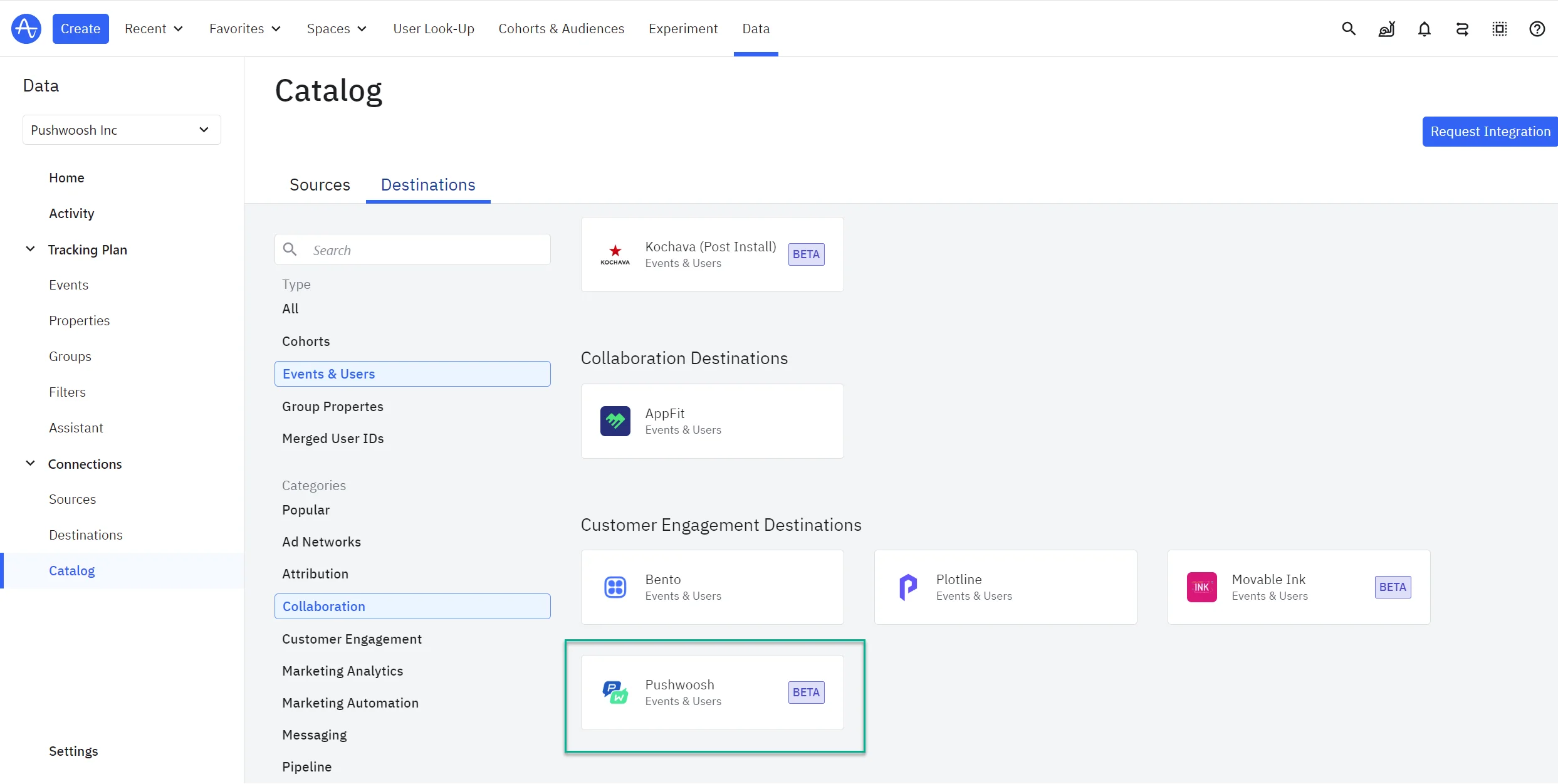
- Enter a sync name and then click Create Sync.
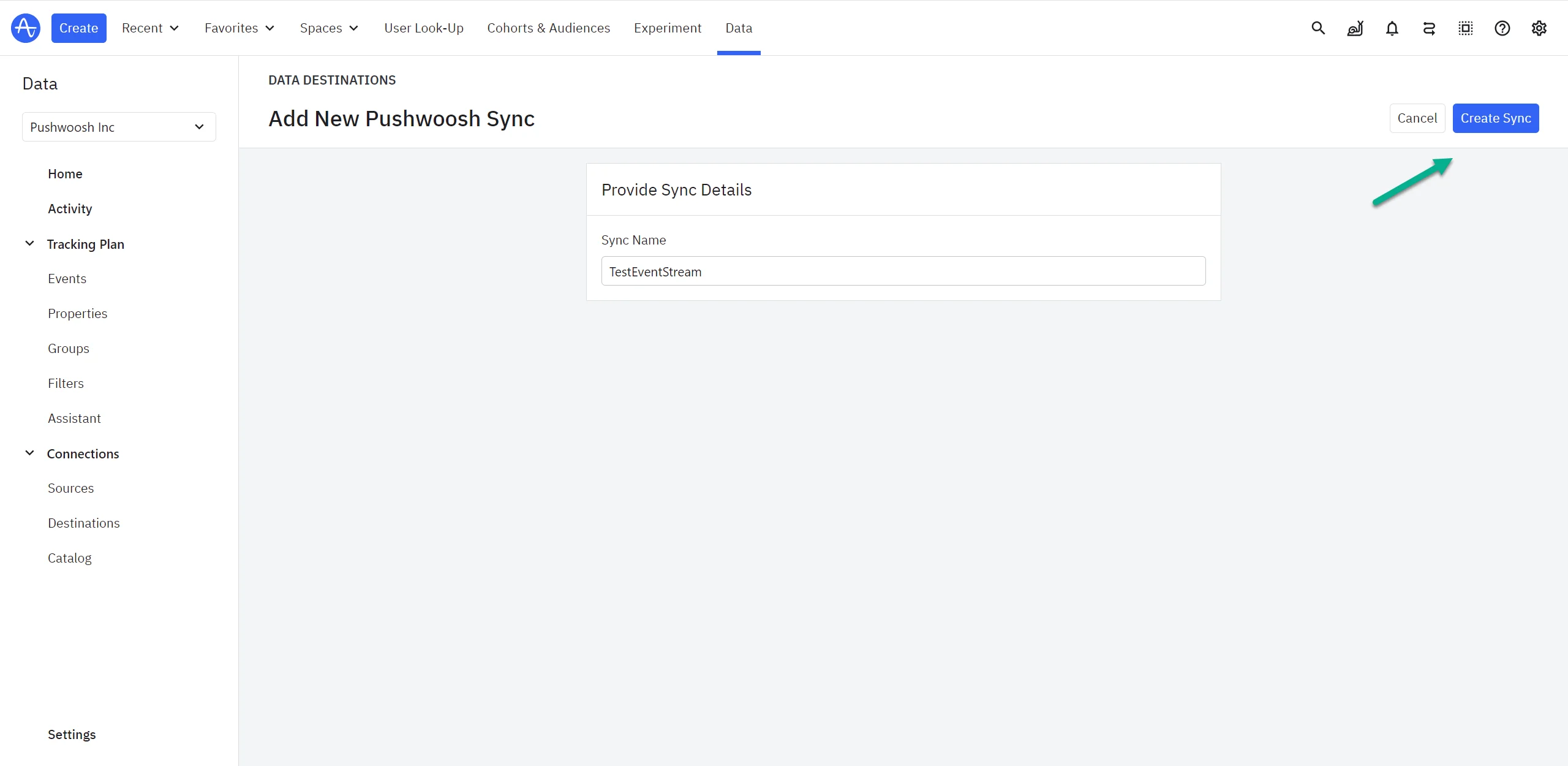
- Change the Status from Disabled to Enabled and paste your Pushwoosh API Access Token and App Code.
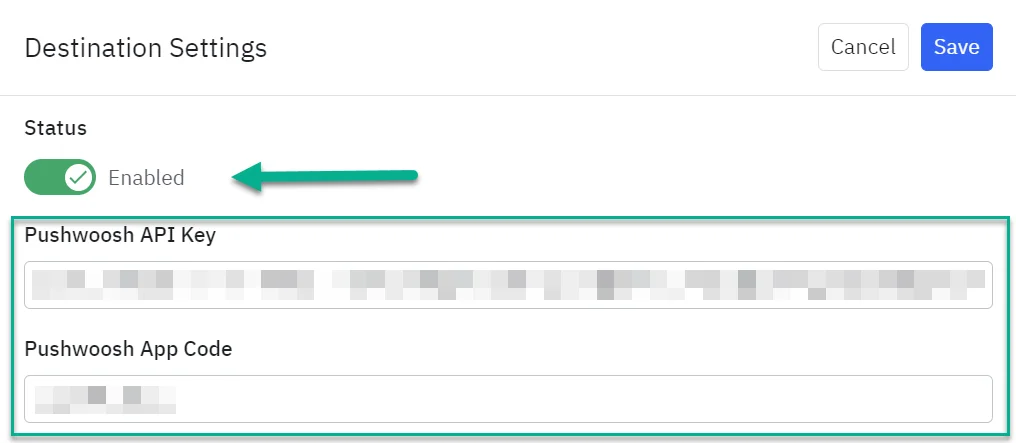
- From the left dropdown, select the Amplitude user property that corresponds to your Pushwoosh UserID.
- (Optional) Enable the Create & Update users toggle if you want to send users and their properties in real-time whenever Amplitude creates or updates a user property.
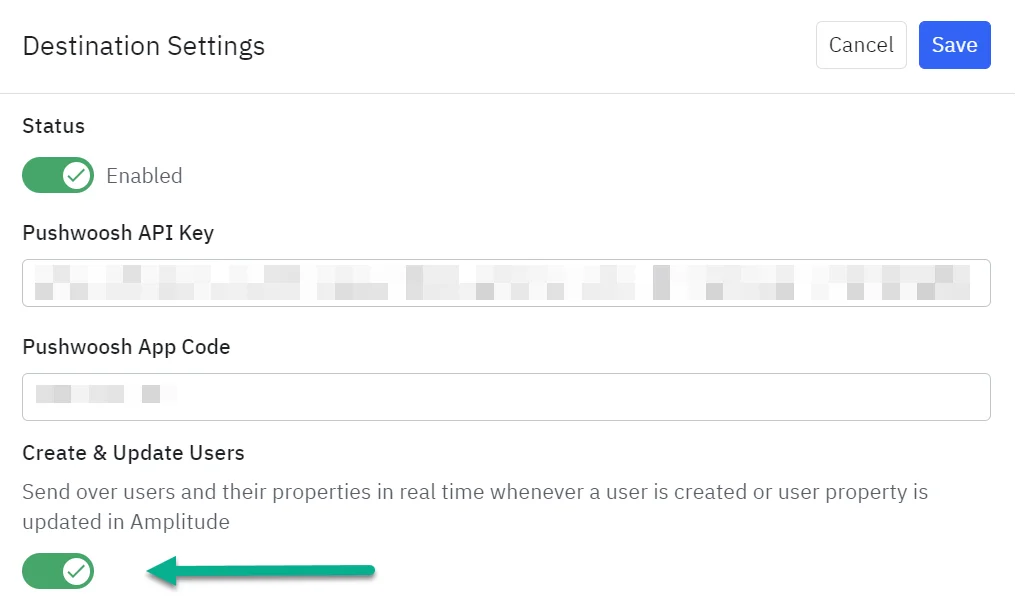
- Enable Send Events (“Events are sent to Pushwoosh”) if you want to stream events to Pushwoosh. This will automatically forward events to Pushwoosh as they are ingested in Amplitude. Events are not sent on a schedule or on demand using this integration.
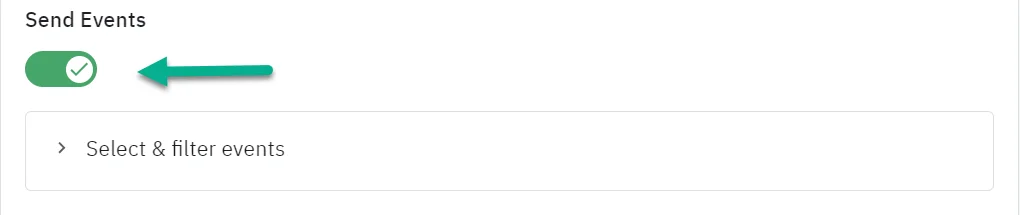
- Then, choose which events you want to send in the Select and Filter Events section. Only select the events you need in Pushwoosh; transformed events are not supported.
- Once done, enable the destination and click Save.
How do you know that the integration is working?
Anchor link toTo verify that the Amplitude and Pushwoosh integration is functioning correctly, you can use the following methods:
Monitor Pushwoosh dashboard
Anchor link to- Events and Tags: Check the Pushwoosh dashboard to see if the events and tags sent from Amplitude appear as expected. Look for recent activities or updates related to your events and tags.
- Segments: Verify that segments are being created, updated, or modified based on the data from Amplitude. Ensure that user counts and segment memberships reflect expected changes.
Check API responses
Anchor link to- Successful responses: Ensure that you receive
200 OKresponses from the Pushwoosh API endpoints. Although there may not always be a response body, the200 OKstatus indicates that the request was successfully received. - Error responses: Review any error responses or status codes other than
200 OKfor clues if something is not working. Common errors might include400 Bad Request,401 Unauthorized, or500 Internal Server Error.
Log requests and responses
Anchor link to- Request logs: Maintain logs of outgoing requests from Amplitude and incoming responses from Pushwoosh. Check these logs to ensure that requests are formatted correctly and responses are as expected.
- Error logging: Implement error logging to capture any issues during data transfer or integration processes.
Test with sample data
Anchor link to- Send test Events/Tags: Create and send test events and tags from Amplitude to Pushwoosh. Verify that these test entries appear correctly in Pushwoosh and trigger expected behaviors.
- Simulate user actions: Perform actions in Amplitude that should trigger specific events or updates in Pushwoosh. Check if these actions result in the expected changes in Pushwoosh.
Use monitoring tools
Anchor link to- Integration monitoring: Utilize monitoring tools or services that can track the health and performance of the integration. These tools can alert you to issues or failures in real-time.
- Analytics and reporting: Use analytics features in both Amplitude and Pushwoosh to review data flow and integration performance.
Review integration documentation
Anchor link to- Configuration review: Double-check the integration configuration in both Amplitude and Pushwoosh to ensure all settings and mappings are correctly applied.
- Documentation updates: Stay updated with any changes or updates in the integration documentation that might affect functionality.
Contact support
Anchor link toIf you encounter persistent issues or inconsistencies, reach out to the support teams of Amplitude or Pushwoosh for assistance. Provide them with details of the integration setup and any error logs for faster resolution.
Troubleshooting
Anchor link toIntegration issues
Anchor link to-
Event not appearing in Pushwoosh: Ensure the event is correctly mapped, and verify that the Pushwoosh application code and API token are properly configured.
-
Tags not syncing: Confirm that the tags are formatted correctly and that all necessary authentication details are included in the request.
Segment problems
Anchor link to-
Segment not created: Check that the request to create the segment is correctly formatted and that the Pushwoosh API token is valid.
-
Users not added/removed: Verify that the user IDs are correctly specified and that the segment ID is valid. Ensure the request payload is properly formatted.
Response issues
Anchor link to- No response body: If you receive a
200 OKresponse but no response body, verify that the request was properly formatted and that the data was sent correctly.
What should I do if I receive a 400 Bad Request error?
Anchor link toReview the request payload for formatting errors or missing fields. Ensure all required fields are included and correctly formatted.
How can I verify if the integration is working?
Anchor link toCheck the Pushwoosh dashboard for incoming events, tags, and segment updates. You can also monitor logs or responses from API endpoints for successful data transfers.
Can I customize the events or tags sent to Pushwoosh?
Anchor link toYes, you can customize events and tags within the Amplitude configuration. Make sure that the data adheres to the expected Pushwoosh format.
How often is the data synced between Amplitude and Pushwoosh?
Anchor link toData syncs in real-time or near-real-time based on requests made from Amplitude. Ensure your configuration supports the desired update frequency.
Where can I find more information or support for this integration?
Anchor link toRefer to the official documentation from Amplitude and Pushwoosh. For further assistance, contact the respective support teams.