Audience-based entry
Audience-based entry launches a journey for a pre-built segment of your app’s users. A segment includes subscribers who meet specific conditions.
For more information on Audience segments, refer to the Segments guide.
To set up the Audience-based entry, drag the Audience-based entry element onto the canvas and select an Audience Source (i.e., a pre-built segment of app subscribers).
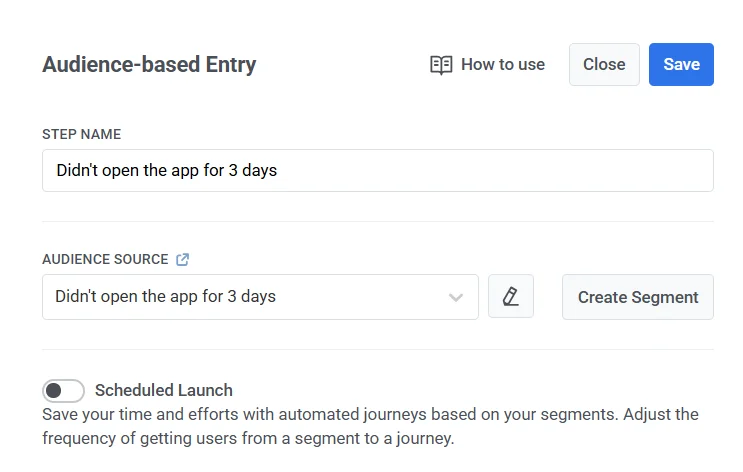
You can manage segments directly from this element:
- To edit the selected segment, click the Edit icon next to the Audience Source dropdown.
- To create a new segment, click Create Segment.
You can also upload a CSV file to create a segment and then start a journey for it. Learn more
Once the journey is activated, all users from the segment selected will enter the journey.
Scheduled launch
Anchor link toIf you use the Audience-based entry, by default, users from the segment enter the journey only once – at its activation. However, you can also schedule a journey launch.
Scheduled Launch enables you to automate campaigns by setting specific launch times, dates, and intervals. For example, a fitness app can send a daily 8 AM exercise reminder to encourage consistent routines.
You can choose from three scheduled launch options:
-
Launch once
Schedule the journey to launch on a specific date and time.
-
Launch on several dates
Schedule the journey to launch on multiple specific dates.
-
Periodic launch
Schedule the journey to launch periodically.
Launch the journey once
Anchor link toChoose this option to initiate the journey on a specific date and time. Begin by setting the desired Launch date and specify the Launching time for the journey.
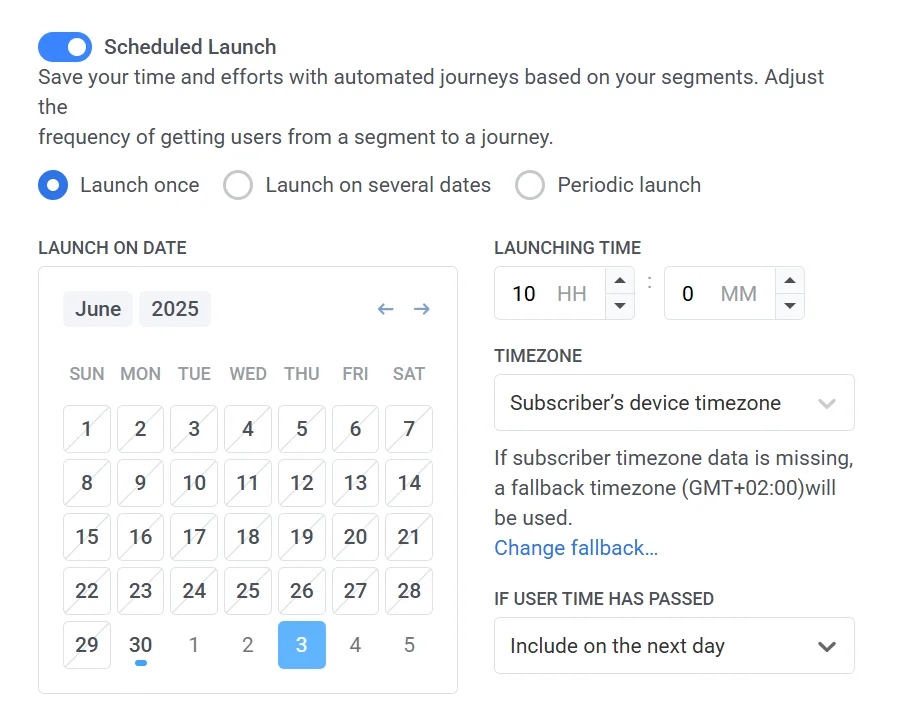
Then, select the timezone. There are 2 main options available:
-
Subscriber’s device timezone (default). The journey launches based on each subscriber’s device timezone. If timezone data is missing, a fallback timezone is used. Modify the fallback by clicking Change fallback.
-
Specific timezone. Choose a timezone from the dropdown list if you need a specific timezone for the journey launch.
Handle users with missed scheduled times
Anchor link toDefine what should happen if a user’s scheduled entry time has already passed. This option gives you more flexibility and control over how and when users enter your journey, especially when working across time zones or dynamic audience updates.
In the If User Time Has Passed dropdown, select one of the following behaviors:
- Do not include: The user will be excluded from the campaign if their scheduled time has already passed.
- Include immediately: The user will be added to the campaign immediately.
- Include on the next day: The user will be added at the same scheduled time on the following day.
Launch the journey on multiple dates
Anchor link toThis option allows you to schedule the journey for launch on multiple specific dates.
First, use the calendar to choose the desired launch dates. You can add or remove dates as needed.
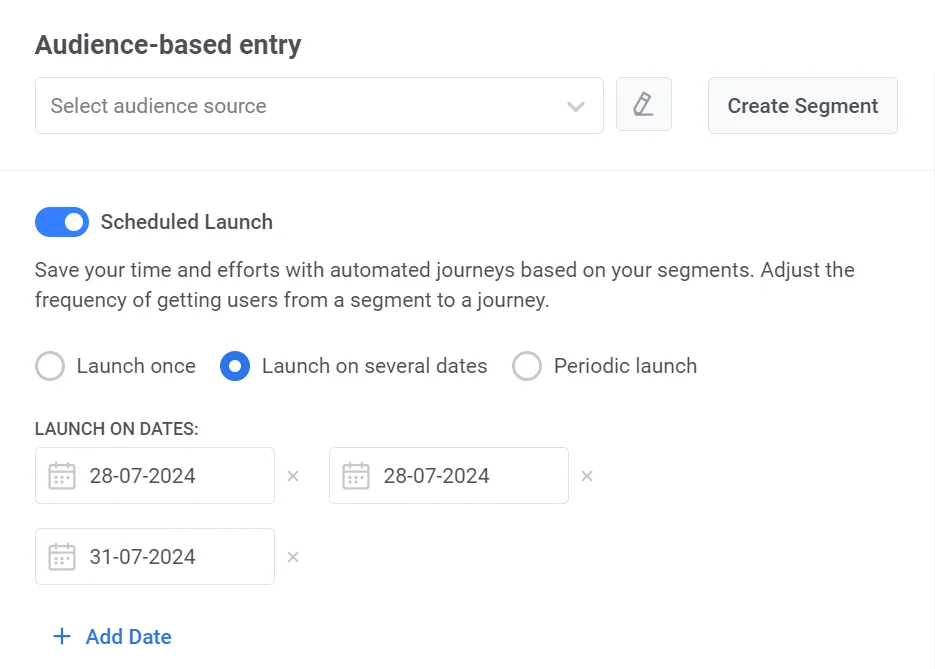
Then, set the Launching time and Timezone. Follow the same steps as for the Launch once option.
Set up a periodic journey launch
Anchor link toChoose Periodic launch to set up a journey that launches at regular intervals.
First, define how often the journey should launch by selecting a unit of time (e.g., Day, Week, Month) and specifying the interval (e.g. every 2 days).

Then, set the Launching time and Timezone. Follow the same steps as for the Launch once option.