In-app
To show an in-app message in a journey, add the In-App element next to the step that should trigger it. Then choose a Rich Media page to display.
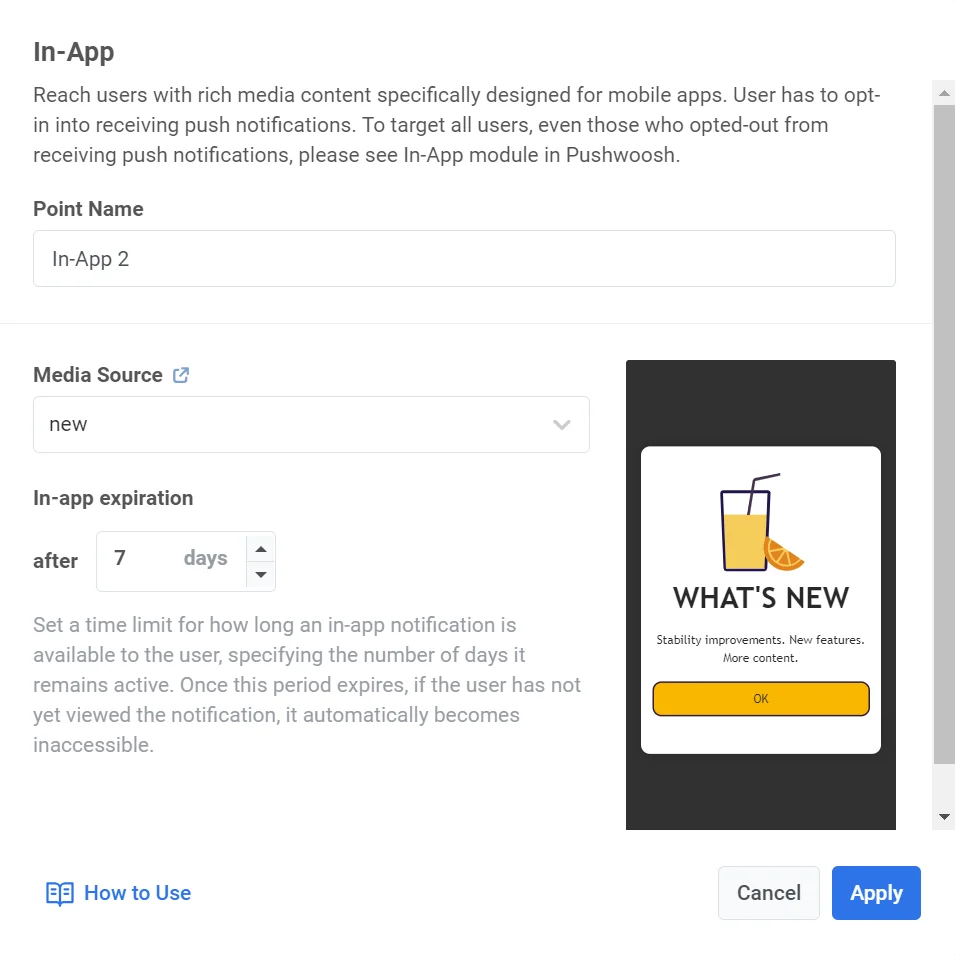
- If your app is opened at the moment the In-App element is triggered, the In-App will be displayed immediately.
- If the app is closed, the In-App will be displayed the next time the user opens the app.
Set frequency capping
Anchor link toUse Frequency capping to limit how often users receive in-app messages, preventing over-messaging and reducing churn. In the In-App element settings, choose one of the following options:
-
Use Global frequency capping settings
Apply the project-wide limits configured in your Global frequency capping settings.
For example, if the global limit is set to 3 messages in 9 days, additional messages exceeding this limit will be skipped.
-
Ignore Global frequency capping
The user will receive this message even if they’ve exceeded the channel’s message limits. Use this option with caution to avoid over-messaging.
-
Use custom frequency capping
Set a custom message limit for this message. If the user exceeds this custom cap, the message will be skipped, and the user will proceed to the next step.
Important: Custom frequency capping does not isolate the message from Global frequency capping. All messages sent on the same channel, including those from other journeys or campaigns, are still counted toward the global cap. If the user has already received 3 push messages this week from other sources, this message may still be blocked, even if the custom capping would allow it. Learn more