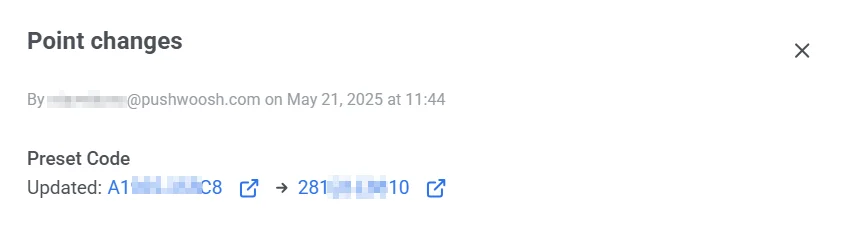Journey editing
Both draft and active journeys can be edited. You may need to update journey elements in the following cases:
- Test the effectiveness of your communications
- Adjust a journey to some special events and changing conditions
- Edit occasional errors
Editing a draft journey
Anchor link toTo edit an element of a journey that has not yet been launched, simply double-click on it. You can learn more about setting up each element in the journey elements article.
If you need to delete an element of a draft journey, select this element and click on the trash icon:
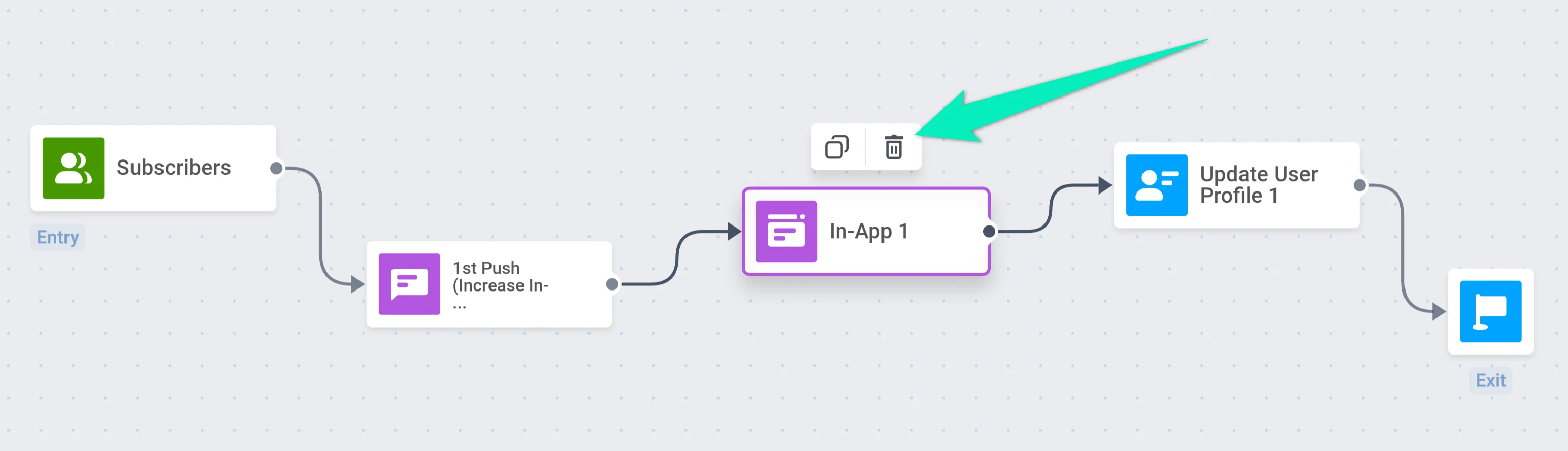
Editing an active journey
Anchor link toTo edit an active journey, you first need to pause it. Click on the campaign’s dropdown menu and select Pause to edit.
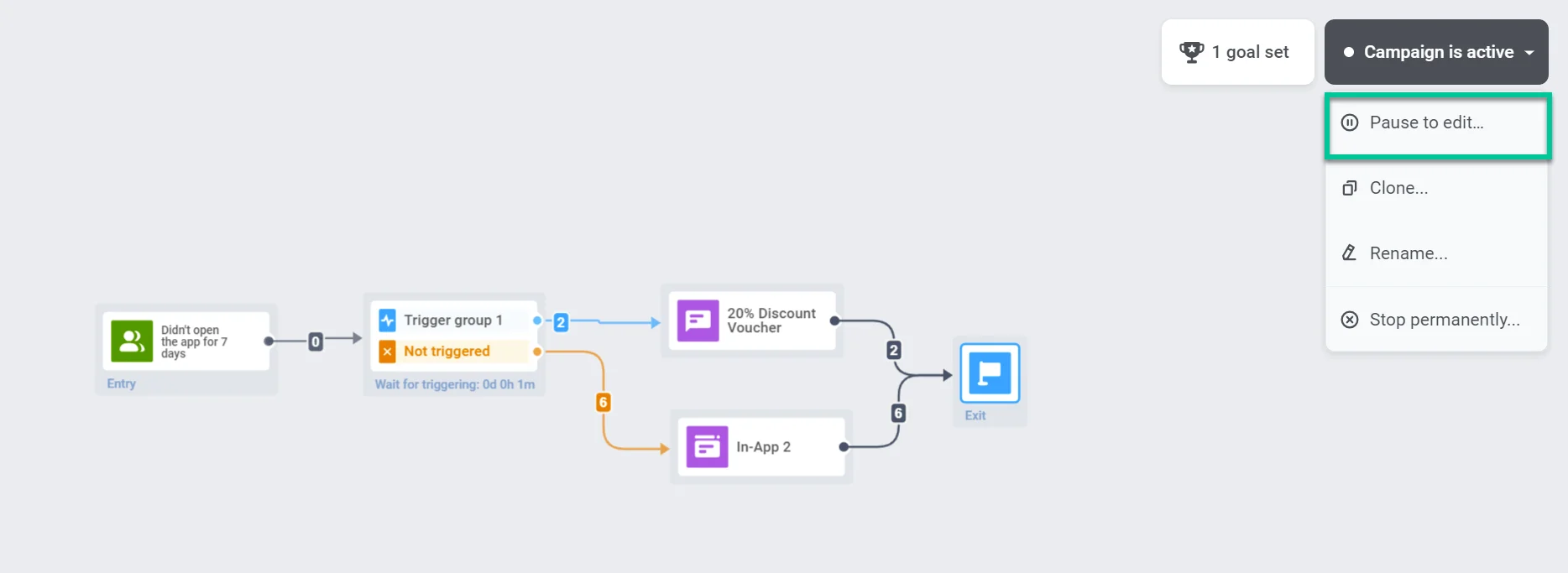
After pausing the journey, you can modify and delete its elements just like in the draft journey.
If you change the content of a push, in-app, email, or SMS, all users will receive the new content version after re-launching the journey.
If you delete an element, do not forget to connect the remaining elements to each other or to the new element if you add one:
You can view the editing history by clicking on the hourglass icon:
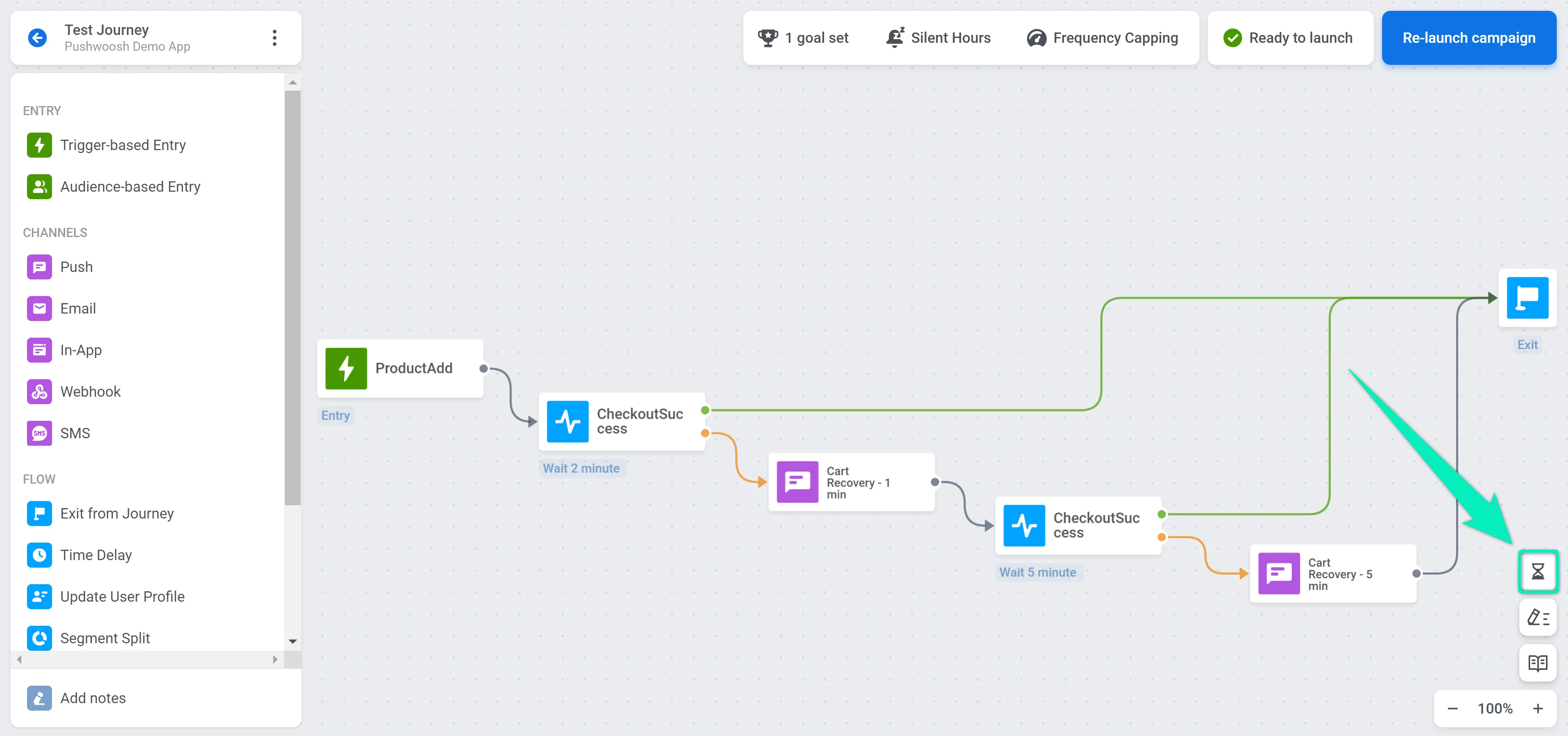
If you have finished editing and are ready to enable the journey, click Re-launch campaign at the top right:
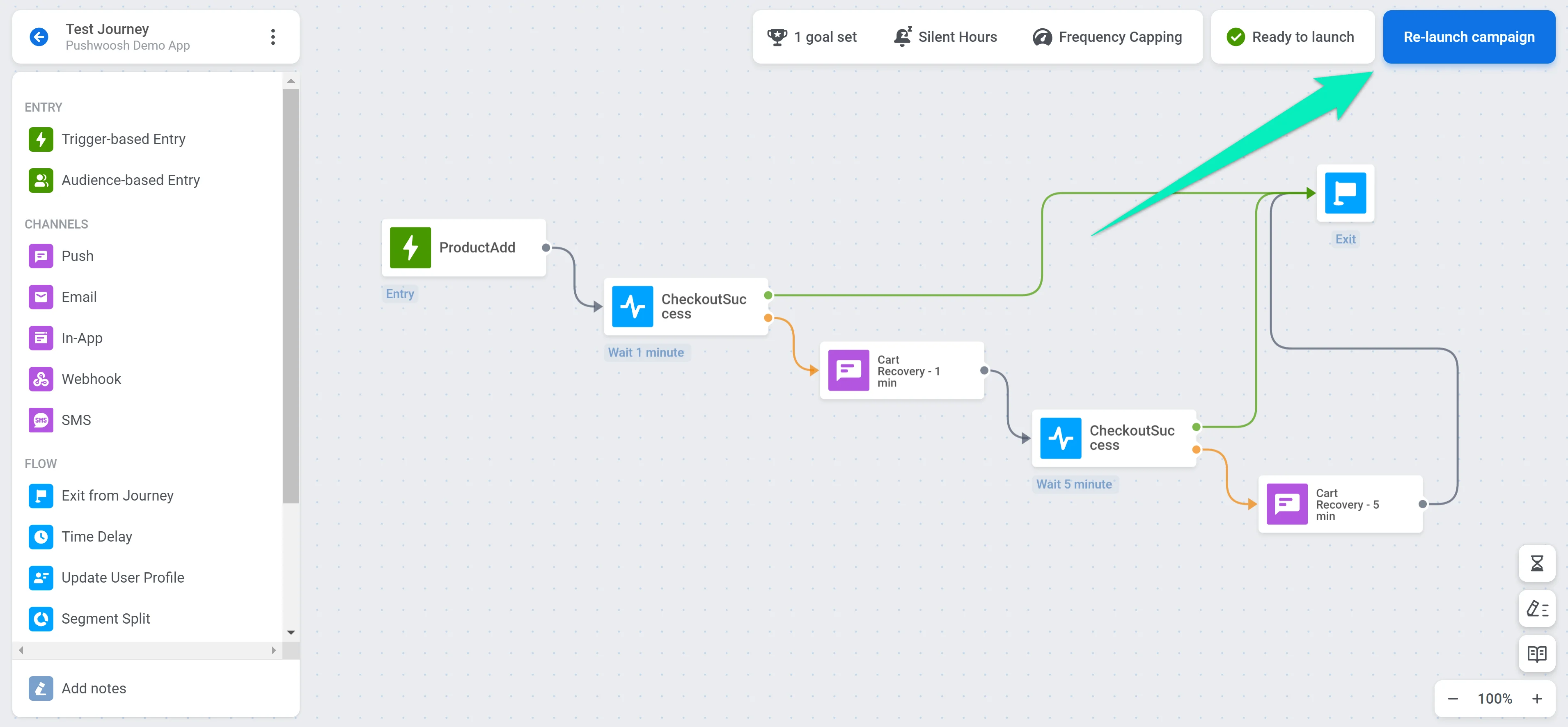
Editing Audience-based journeys
Anchor link toIf Scheduled launch is turned off
Anchor link toWhen Scheduled Launch is disabled, choose how the audience is handled when the journey resumes:
-
Do not re-enter audience into campaign upon resuming (default)
Users who previously entered will not re-enter the journey. They will continue from where they left off. -
Re-enter audience into campaign upon resuming
Users who still match the segment criteria will be allowed to re-enter the journey upon resuming if the Entry Limit settings allow re-entry, and the user is not currently in the journey.This means users who previously entered and are no longer active in the journey can be re-added if both conditions are met.
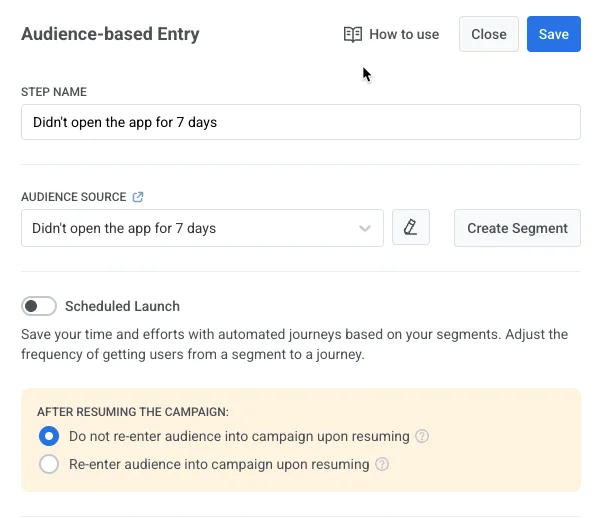
If Scheduled launch is enabled (Launch once)
Anchor link toIf the Scheduled Launch option is enabled and is set to Launch once, select whether you want to:
- Exclude users whose local time has passed
Users whose local launch time (e.g., 10:00) has already passed will not enter the campaign. - Let users enter immediately
Users whose local time has already passed will enter the campaign immediately when it launches.

View journey change history
Anchor link toYou can track all changes made to the journey in the History panel, located on the right side of the journey builder. To open it, click the clock icon at the bottom-right corner of the canvas.
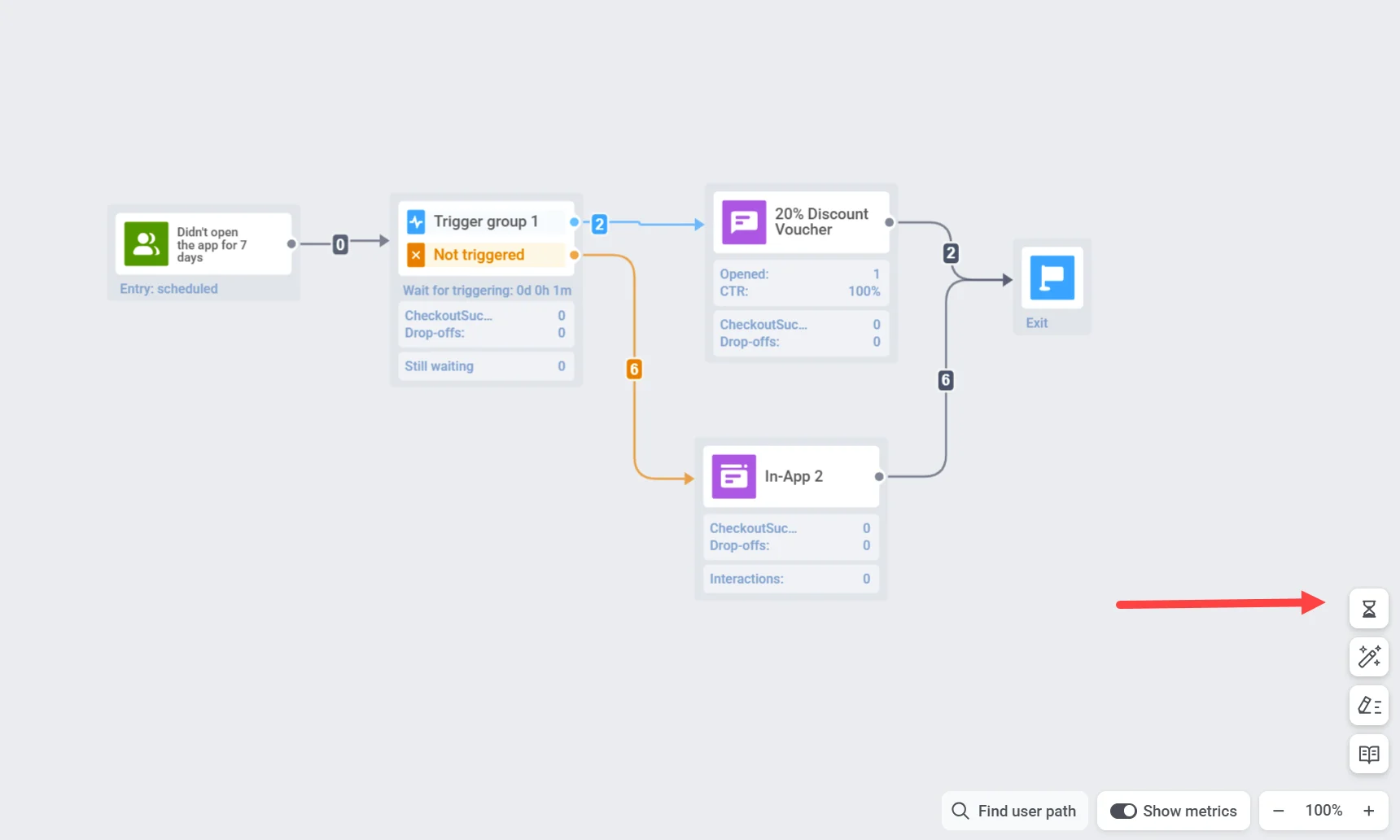
The panel displays a detailed log of when each update occurred, who made the change, and what was modified (e.g., campaign launch, entry conditions). This helps maintain transparency and version control throughout the journey’s lifecycle.
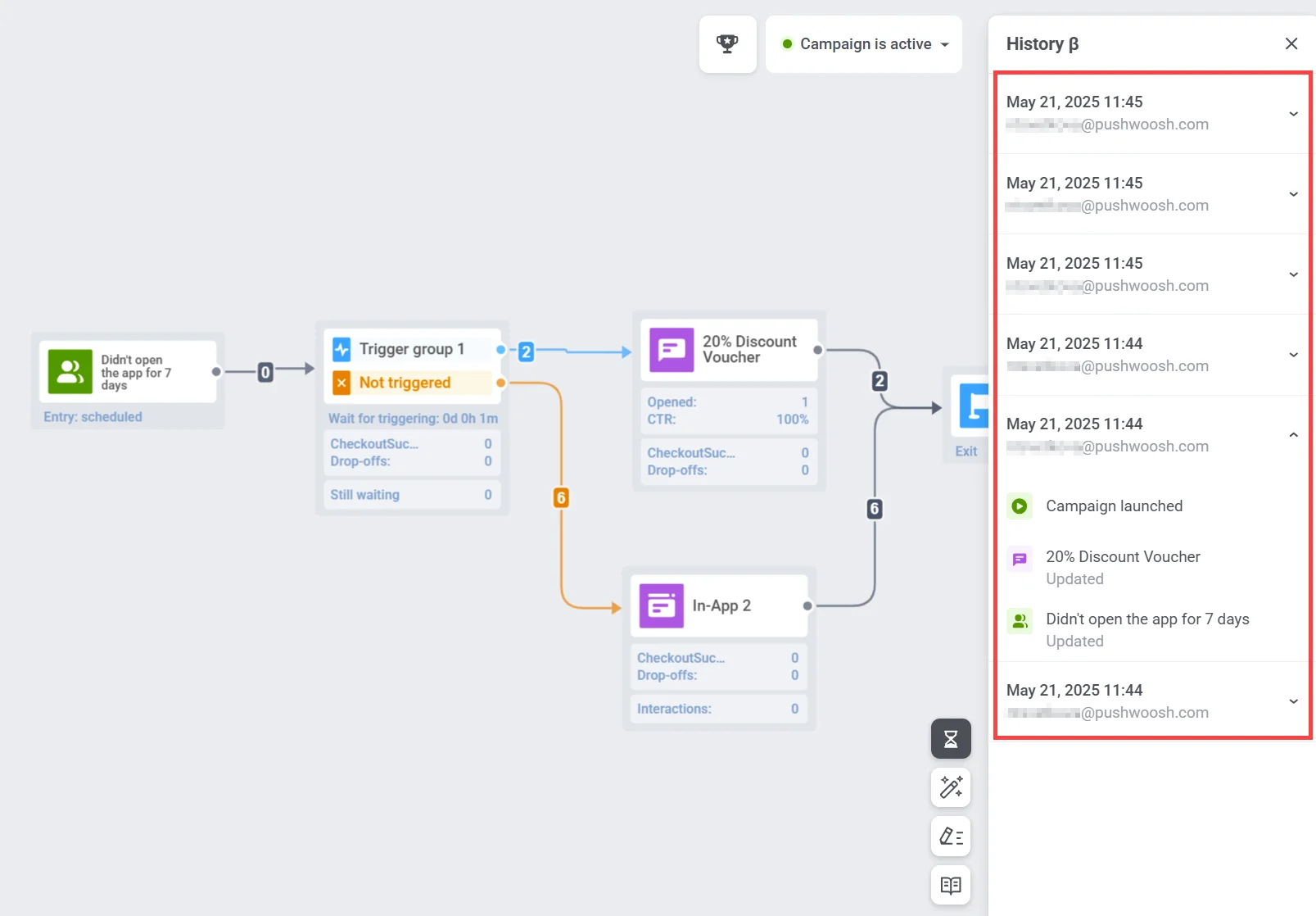
Each entry can be expanded to view specific changes made to individual journey elements.