Vouchers
Voucher pools in Pushwoosh allow you to personalize push, email, WhatsApp, and other messages by inserting unique voucher codes. A voucher pool is a collection of codes that share common settings such as name and optional expiration date.
Create a voucher pool
Anchor link toTo create a new voucher pool:
- Go to Content > Vouchers in the Pushwoosh Control Panel.
- Click Create Voucher Pool.
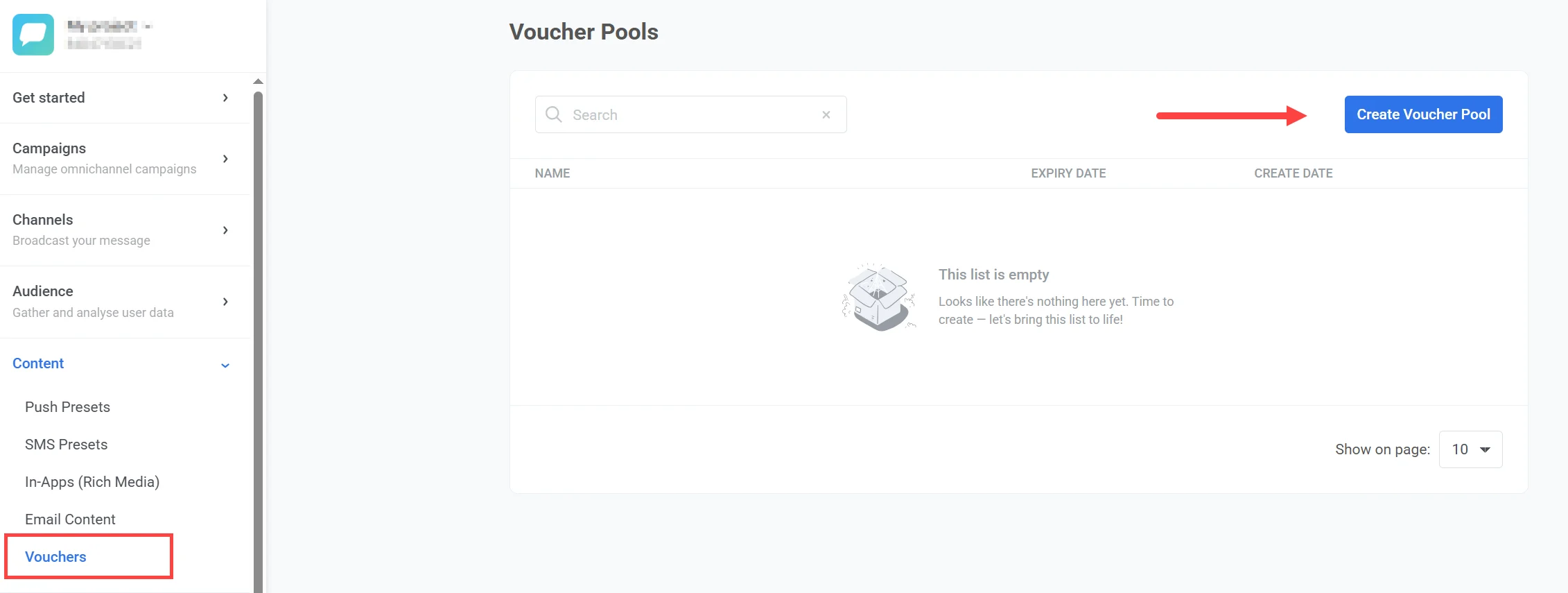
- Upload a
.csvfile containing your voucher codes in the window that opens.
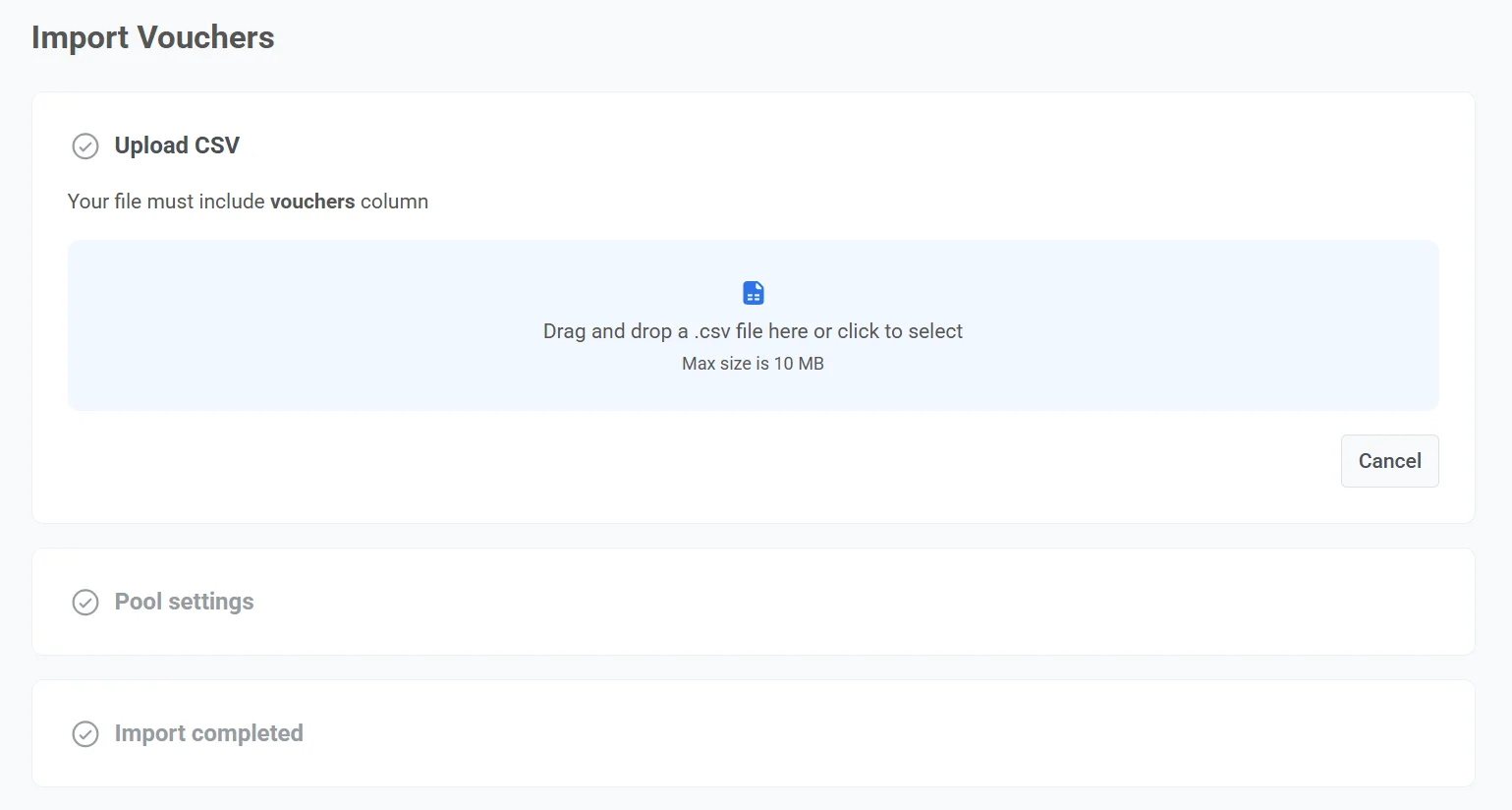
CSV requirements
Anchor link to- The file must have a column called
vouchers. - The file size must not exceed 10 MB.
- If the file contains duplicate codes, only one copy of each will be added.
- Save the file in
.csvformat and make sure it’s encoded in UTF-8.
Example CSV file
Anchor link tovouchersWELCOME2025-A1WELCOME2025-B2WELCOME2025-C3WELCOME2025-D4WELCOME2025-E5- Enter the name of the pool (max 300 characters).
- Optionally, enable Use expiry date to define how long the voucher pool remains active. Set the validity period in GMT.
Once the pool expires:
- It will no longer appear in the list of available voucher pools in Customer Journey.
- Vouchers from the expired pool will not be sent.
- Any attempt to send a push message with them will result in a drop-off with the reason: Voucher pool has expired.
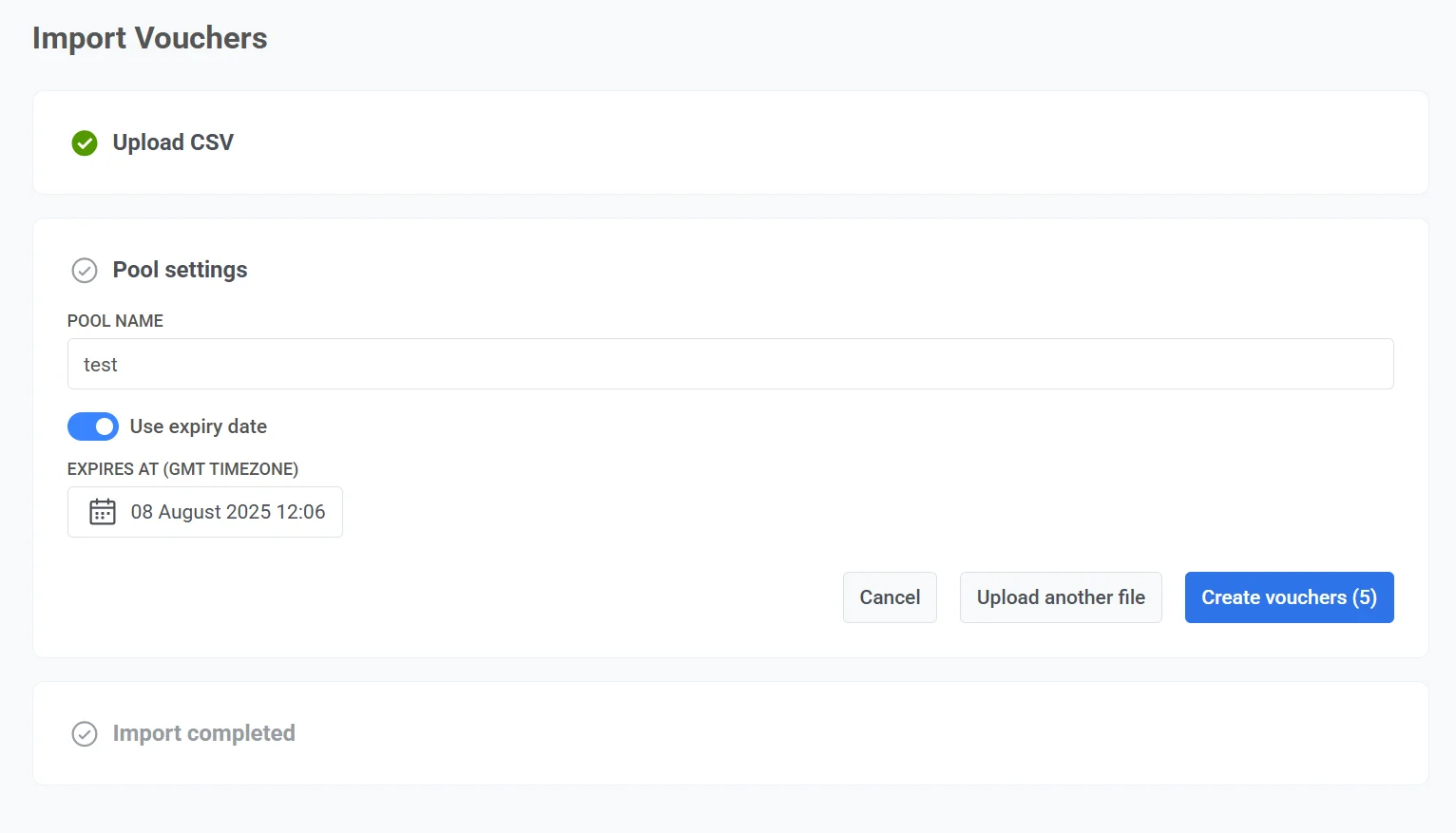
Note: Creating a pool may take up to 10 seconds if the uploaded file contains a large number of vouchers.
Add vouchers to an existing pool
Anchor link toTo add more vouchers to an existing pool:
- On the voucher pool list page, click the three dots next to the target pool and select Add vouchers.
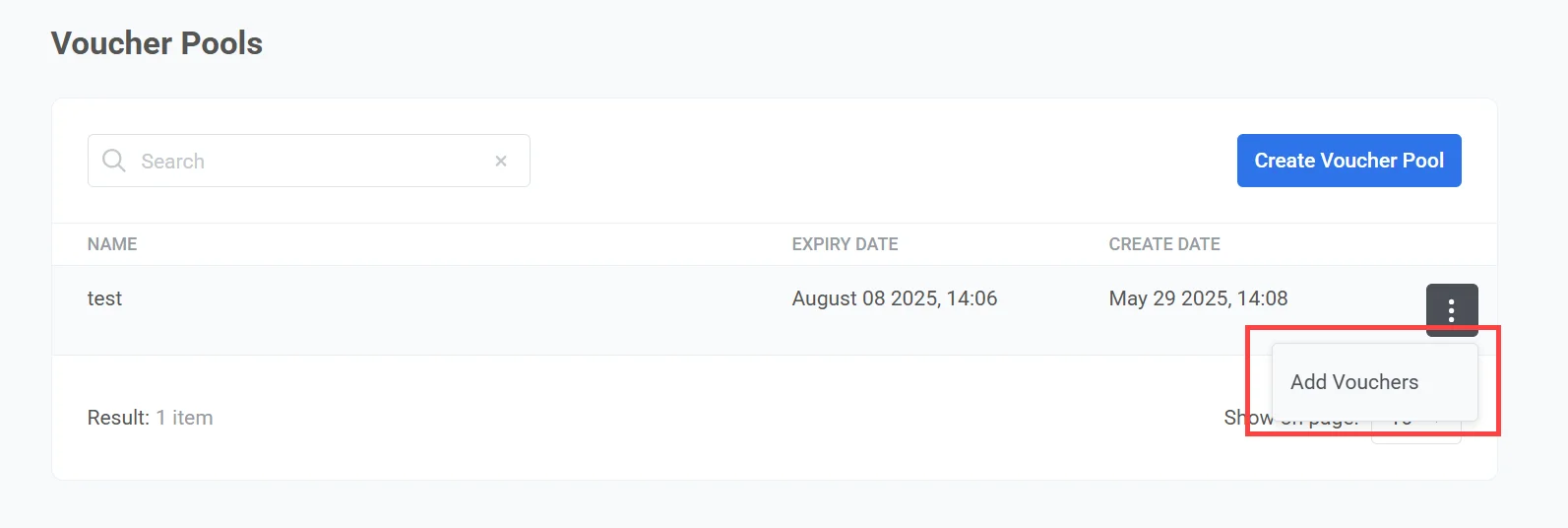
- Upload a
.csvfile with voucher codes. - Click Add vouchers. Any duplicates already in the pool will be skipped.
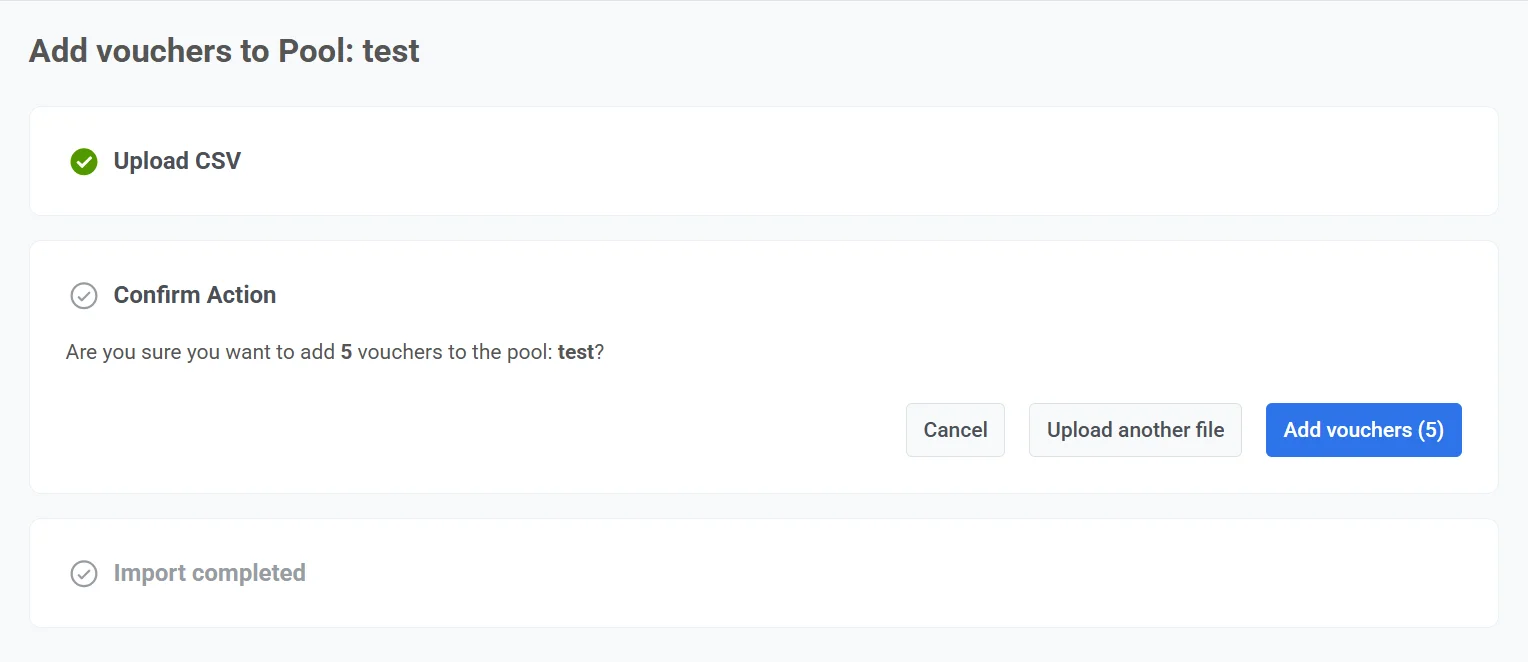
Send vouchers via Customer Journey
Anchor link toYou can send unique voucher codes to users through various messaging channels in Pushwoosh Customer Journey, including push, email, SMS, LINE, Data to app and WhatsApp.
This example shows how to send vouchers through push notifications using Pushwoosh Customer Journey. Follow these steps:
-
Create a push preset that includes the placeholder
{{voucher}}. This can be placed in the title, subtitle, or message body.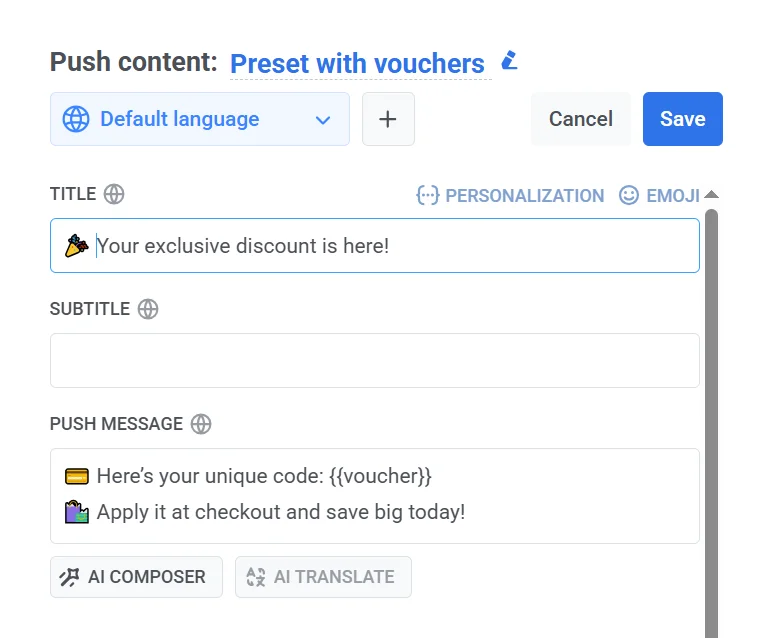
-
In the Customer Journey, add a Push element and select a preset with vouchers.
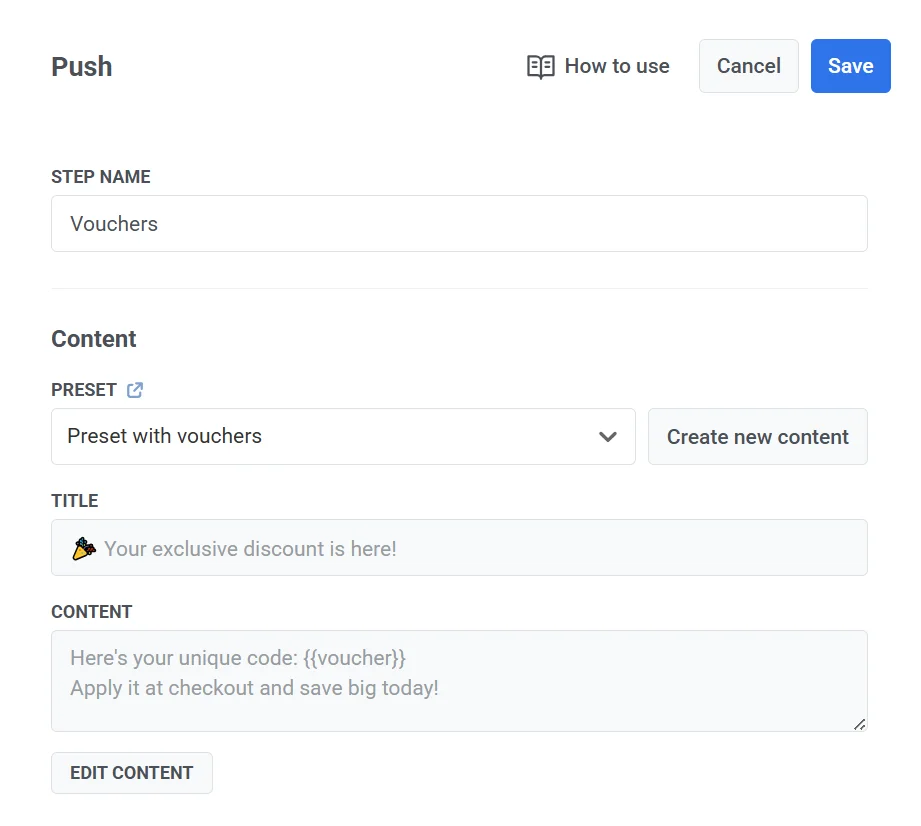
- Under Overwrite personalization, enable the Use Vouchers option. Select the voucher pool you want to use.
- Optionally, set a tag. This tag is a custom attribute that will be saved on the user’s device when a voucher is sent.
The exact voucher code delivered will be stored in this tag, allowing you to view it later in the View Subscriber section under the device or user profile.
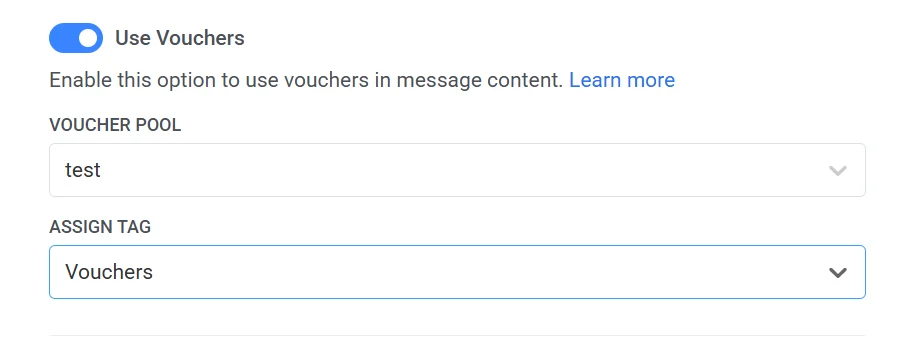
Drop-off reasons
Anchor link toPossible errors during message sending:
| No vouchers left in the pool | All vouchers in the selected pool have been used. Add more vouchers to continue. |
| Voucher pool has expired | The pool’s expiration date has passed. Vouchers from this pool can no longer be sent. |