Getting started with SMS messages
Why use SMS in your campaigns?
Anchor link toSMS is a powerful channel that allows you to reach customers effectively, especially when other messaging options are unavailable. With SMS, you can:
- Contact customers who are not reachable via other channels. If a customer is not subscribed to push or email notifications, you can send an SMS instead.
- Send transactional notifications, like order statuses, payment alerts, and security codes.
- Send marketing offers. For customers who have agreed to receive promotional SMS, this channel can be even more effective than push notifications and emails.
Like push notifications, each SMS can be personalized by using Dynamic Content.
Prerequisites for sending SMS
Anchor link to- Get access to the SMS channel. Contact our Sales team or your dedicated Customer Success Manager to enable SMS messaging.
- Import SMS contacts. Upload a CSV file with phone numbers.
Create an SMS preset (optional)
Anchor link toIf you plan to use a text preset, create it in the Content → SMS presets section.
Personalize SMS for better engagement
Anchor link toEnhance user experience by sending personalized SMS tailored to user behavior and preferences.
Send SMS messages via Customer Journey
Anchor link toTo send SMS using Customer Journey Builder:
- In Customer Journey Builder, add the SMS element:
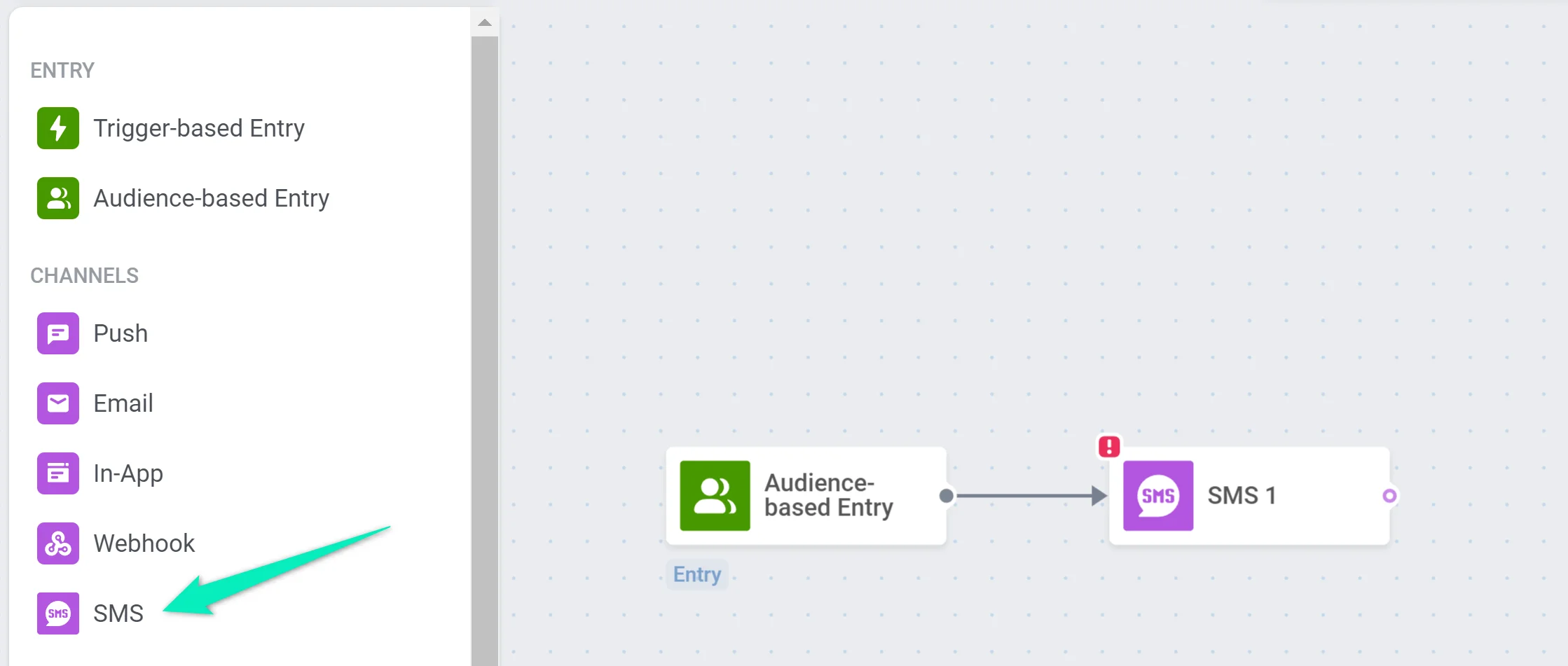
- Choose a preset or select Custom content and enter the text of the SMS manually:
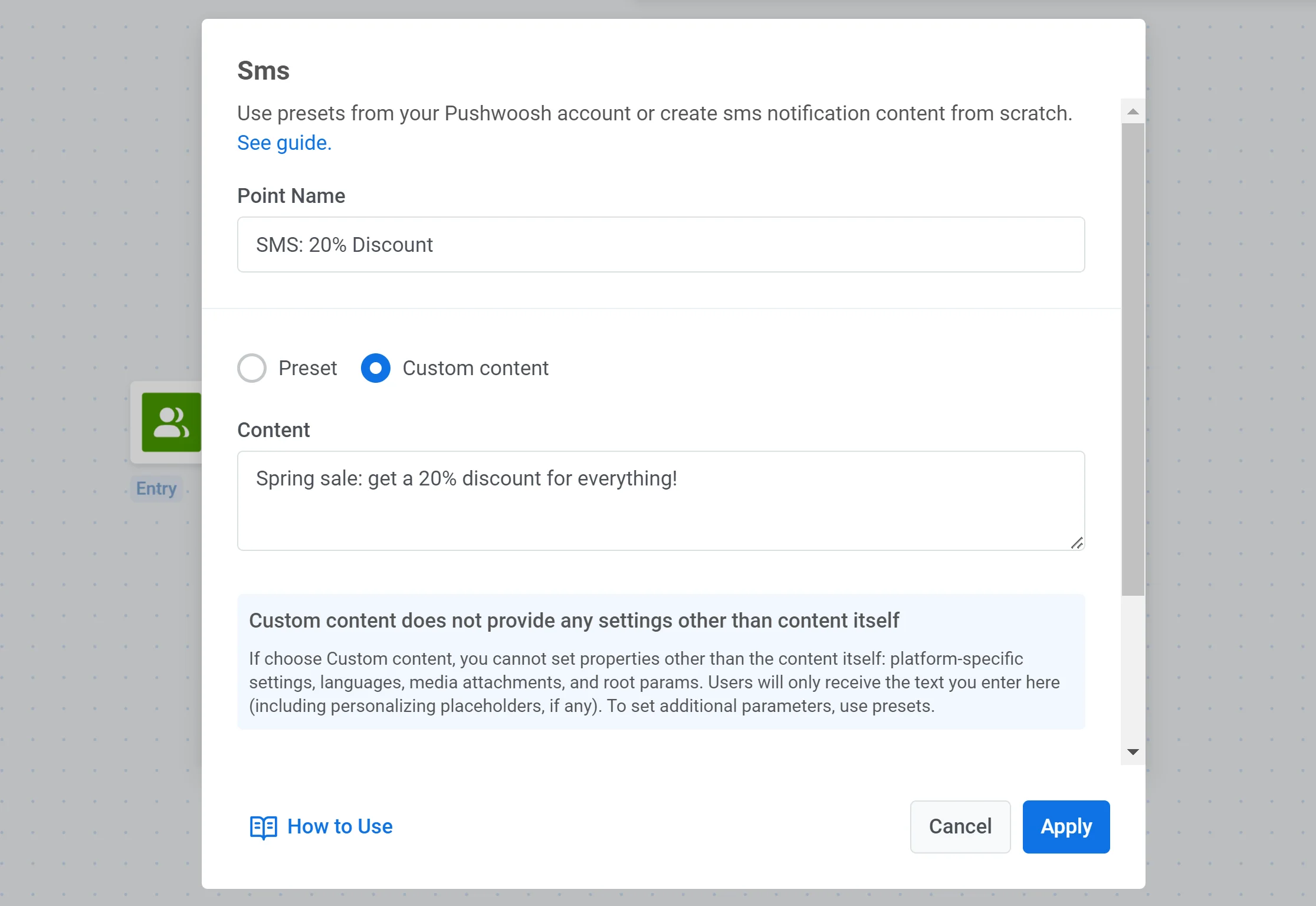
- If necessary, split the flow depending on whether the SMS is delivered and set the delivery waiting time:

- If the Journey involves users who may also receive push notifications and emails, enable the Send SMS notification across users devices with UserID option. This option ensures that the message is always sent to the correct channel.

Track and analyze message performance
Anchor link toTo view statistics for each message, go to the Message History section.