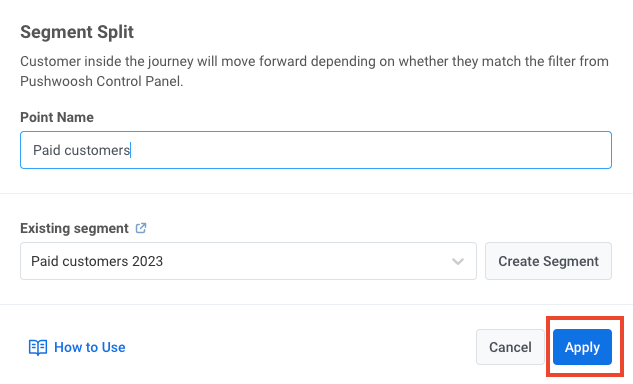Targeted push
The flow is the same for mobile and web push notification campaigns.
This flow shows how to send a targeted push notification to a specific audience segment.
The way you’ll build your segments for targeted pushes differs depending on whether a push notification initiates a communication flow or continues an existing one.
If a push notification initiates a communication flow
Anchor link toOnce you’ve created a basic push flow, you can set up your targeted push.
Double-click the Audience-based Entry element to select the audience for your push notification. Build a segment from scratch (1), choose from your existing segments (2), or import a segment file (3).
- To build a segment from scratch, click Create Segment. This will take you to the subtab where you can set segment filters: Tags, Events, or Filter Groups.
In the following example, the segment includes users living in Abu Dhabi who have added products to a cart more than once in the 30 last days:
Once your segment is ready, click Save segment.
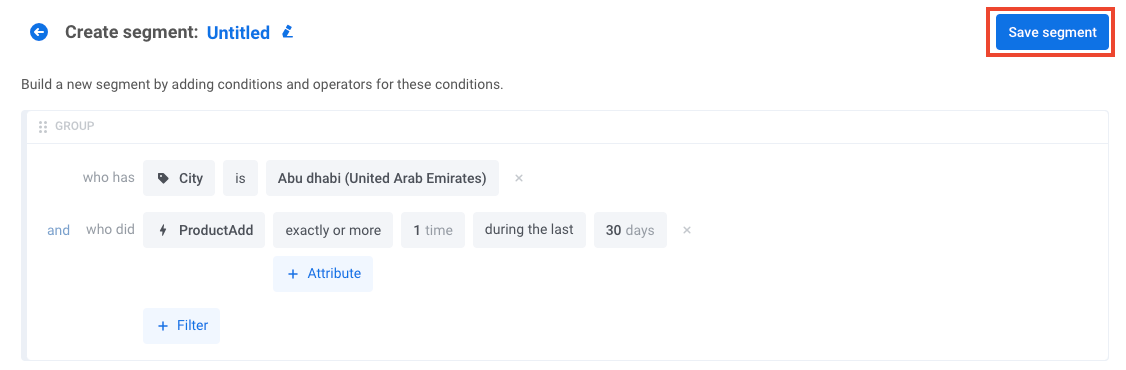
- Select one of your existing segments in the Audience Source field. In the following example, a push will be targeted at paid customers:
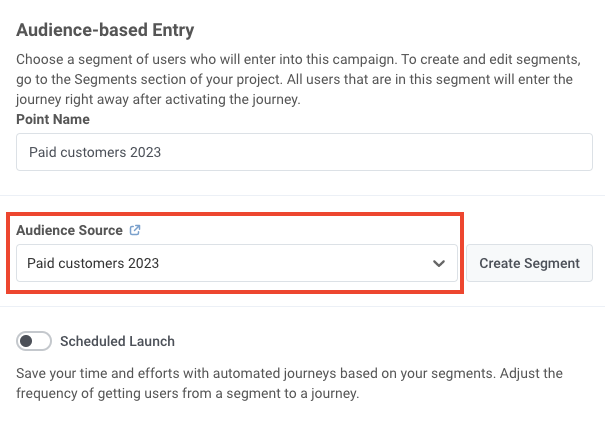
- To import your pre-existing segment file, click on the link next to the Audience Source field:
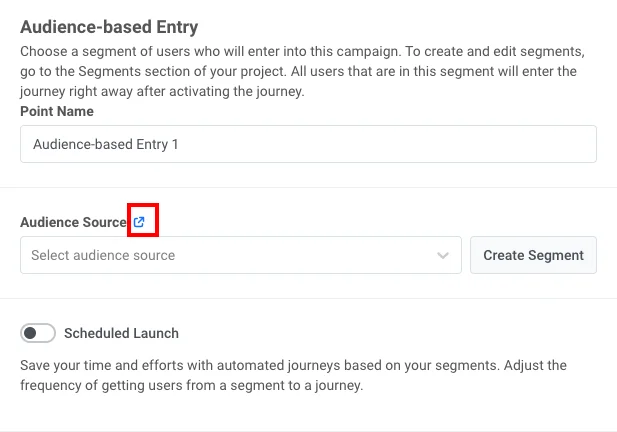
This will take you to the tab with your existing segments. There, click on Create Segment and select Import Segment:
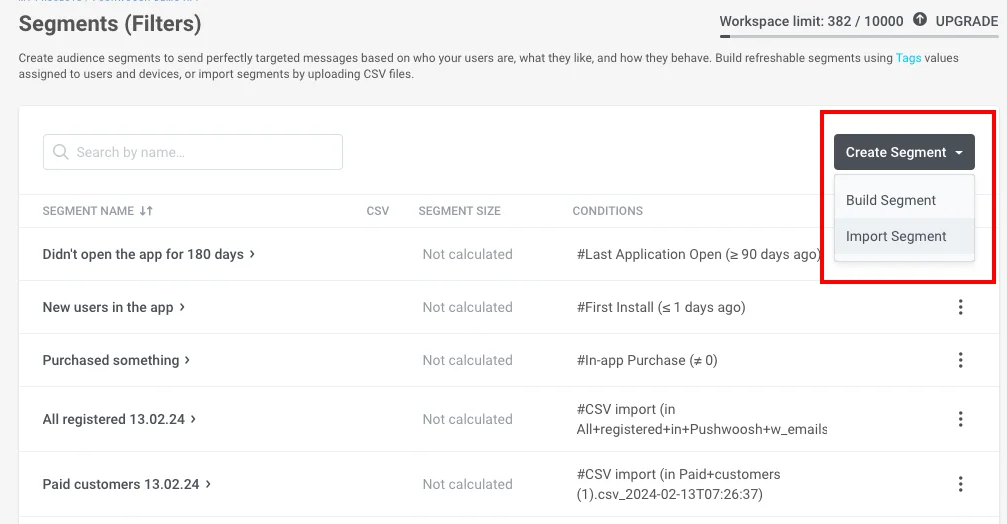
Then import your file in CSV format:
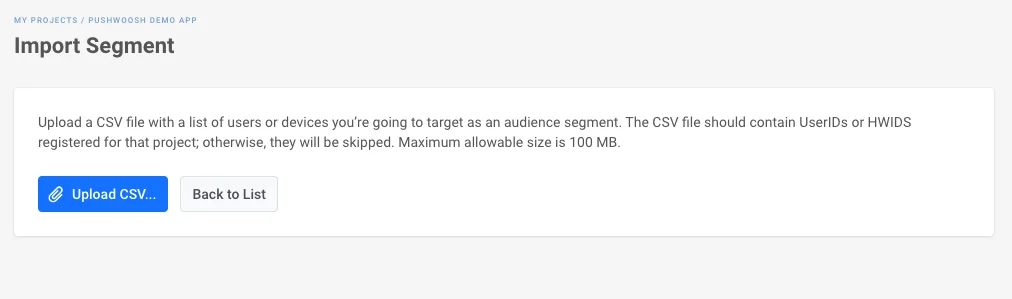
Once you’ve selected the Audience Source for your segment, click Apply.
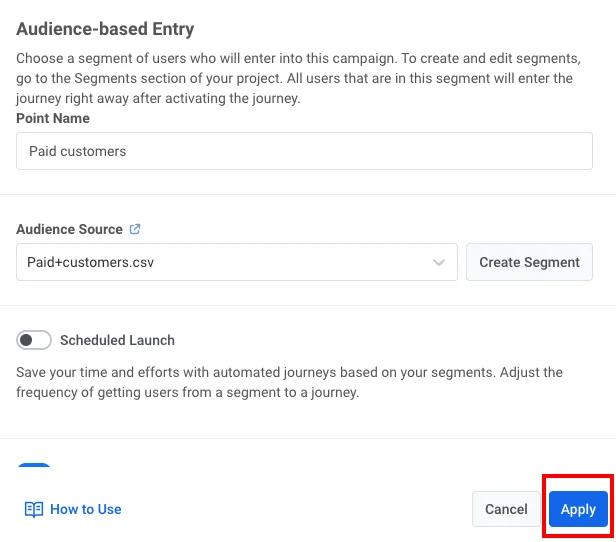
If a push notification continues a communication flow
Anchor link toInsert the Condition split element between the preceding communication elements and the push notification you wish to target:
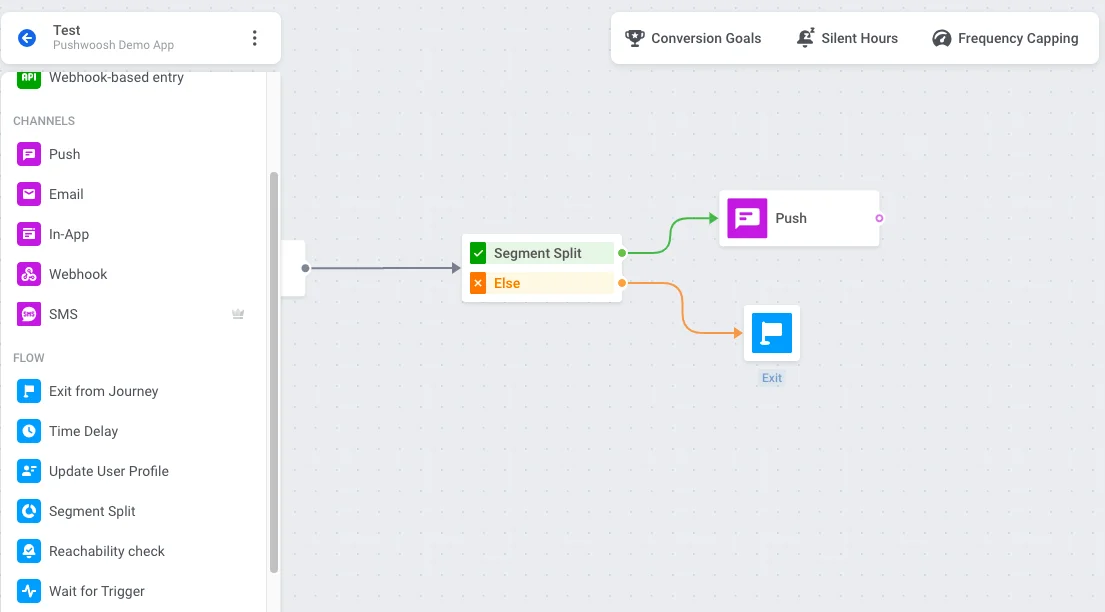
Specify the communication flow for the audience not included in the segment. In the example above, users exit the journey, but you can place any element to continue communication on this journey branch as well.
Double-click the Condition split element to select the audience for your push notification. Build a segment from scratch (1) or choose from your existing segments (2):
- To build a segment from scratch, click Create Segment. This will take you to the subtab where you can set segment filters: Tags, Events, or Filter Groups.
In the following example, the segment includes users living in Abu Dhabi who have added products to a cart more than once in the last 30 days:
- Select one of your existing segments in the Existing segment field. In the following example, a push will be targeted at paid customers:
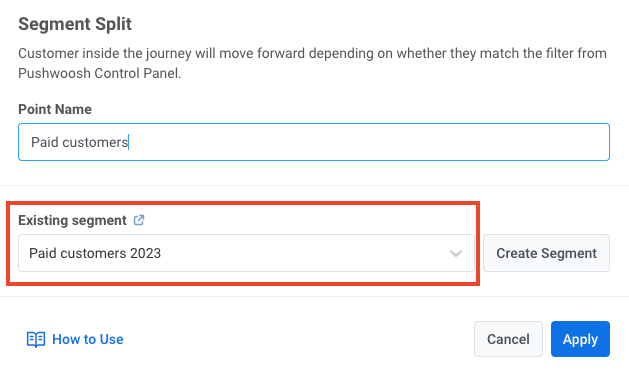
Once your segment is ready, click Apply.