Deep links
By default, tapping a push notification opens your app’s main screen. Deep linking allows you to take users directly to a specific part of your app when they tap on a push notification. This can be a product page, a feature, or any other location within your app.
Benefits of deep linking
Anchor link to- Increased engagement: Users are more likely to complete desired actions.
- Improved user experience: Users are taken directly to the relevant content.
- Higher conversion rates: By streamlining the user journey, you can boost sales or sign-ups.
Use cases
Anchor link to- Direct users to a specific product page or sale event within the app, increasing the chances of conversion. For example, you can send a notification saying, “Flash Sale! 50% off on Electronics,” that takes users directly to the sale section in the app.
- Use deep links to send users to content tailored to their interests or past behavior, enhancing engagement.
- Bring inactive users back to the app by linking them directly to new features or updates that might interest them.
How to implement deep links
Anchor link toCreate deep links
Anchor link toIn Pushwoosh Control Panel, open your App and go to the Deep Links section, then click Add Deep Link. Enter the name of the deep link and its template.
The template follows standard URI scheme which is scheme://[domain]/path[?query].
The scheme must be unique to your application. You can also reference additional parameters that could be entered later by using {placeholders} in curly braces. You can use several placeholders in your deep link template.
The example below illustrates a deep link with the scheme com.pushwoosh, page name promotion, and query parameter id with placeholder promo_id:
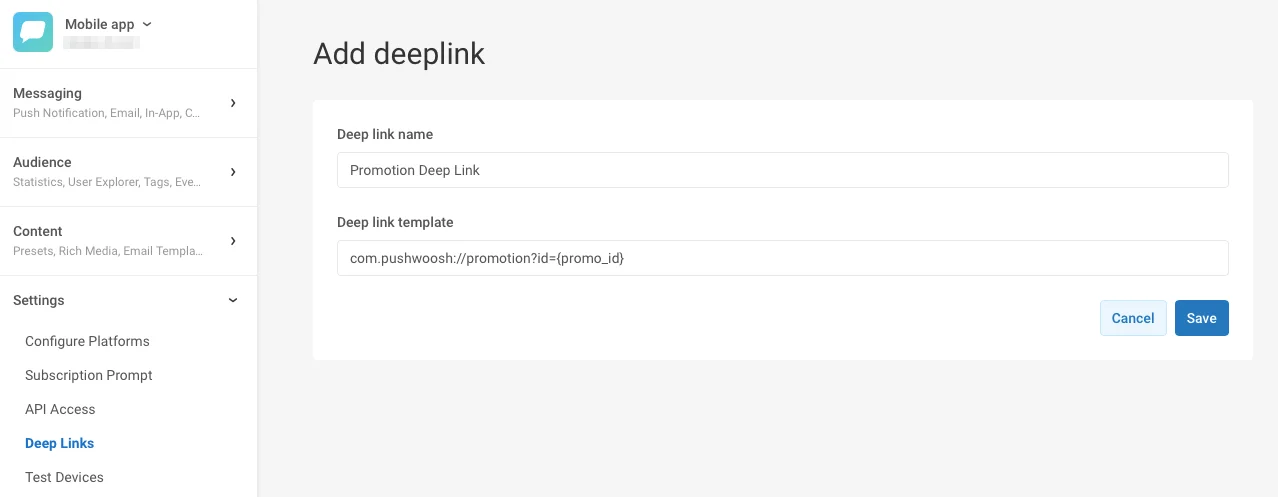
Configure deep links
Anchor link toUse deep links
Anchor link toTo link to a specific page within your app while creating push content, go to the On-click actions section of the Push Content form and configure a deep link.
For detailed steps, see this guide.