In-app message library
In-app library gives you a variety of templates for different occasions. In no time, you can choose a layout, customize the colors or images if you like, and your in-app is ready to go.
Access the Library in Content → Rich Media → Add template and choose Create new template.
In this article, we are listing the most common use cases for in-app messages and providing templates for approaching them.
Welcome newcomers
Anchor link toFriendly greet new users, guide them through the app, and give some tips about the app’s features.
Segment: all new users.
Best time to show: first login.
Template:
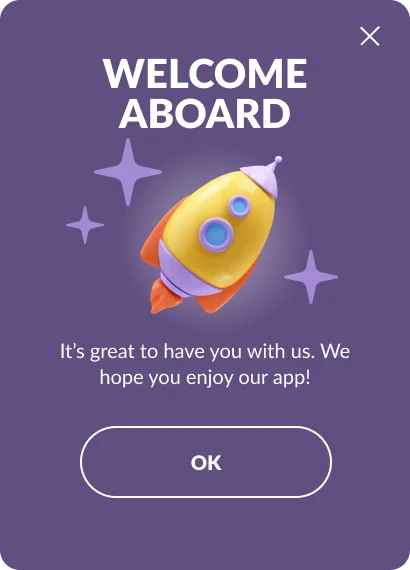
Recover opted-out users
Anchor link toConvince users to sign up for push notifications, emails, and other company updates.
Segment: users who disabled their notifications.
Best time to show: when or after users have scrolled through a conversion page but didn’t complete its target action. For example, scrolled through a restaurant delivery screen but didn’t order anything.
Templates:
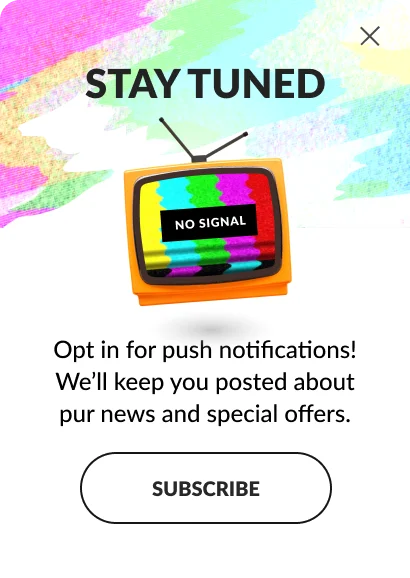
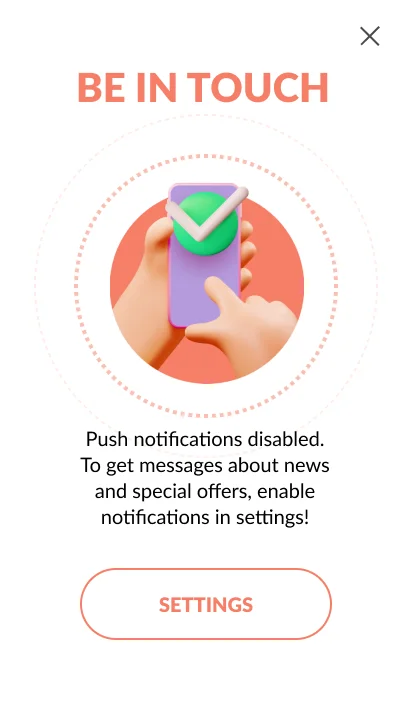
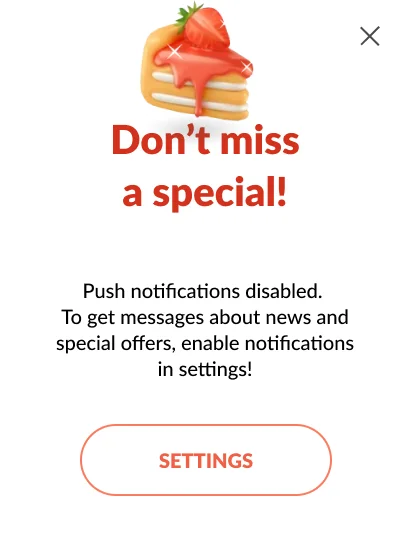
Showcase app changes
Anchor link toShow users what’s new in your app to increase feature adoption and gain points when you ask users to rate your app.
Segment: users who haven’t updated the app or—an opposite scenario—have just installed the update.
Best time to show: at the first app open after an update.
Template:
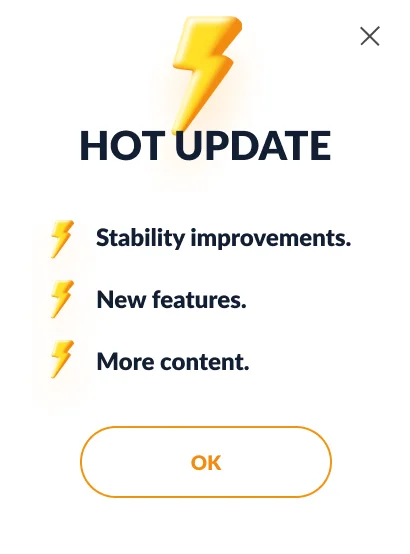
Collect email addresses
Anchor link toExpand your reach by asking users to subscribe to your emails. An extra communication channel can help you drive more revenue. In exchange for the user’s email, we recommend offering a small discount.
Segment: users who haven’t completed their first purchase.
Best time to show: when or after users have scrolled through the order screen but haven’t completed its target action.
Template:
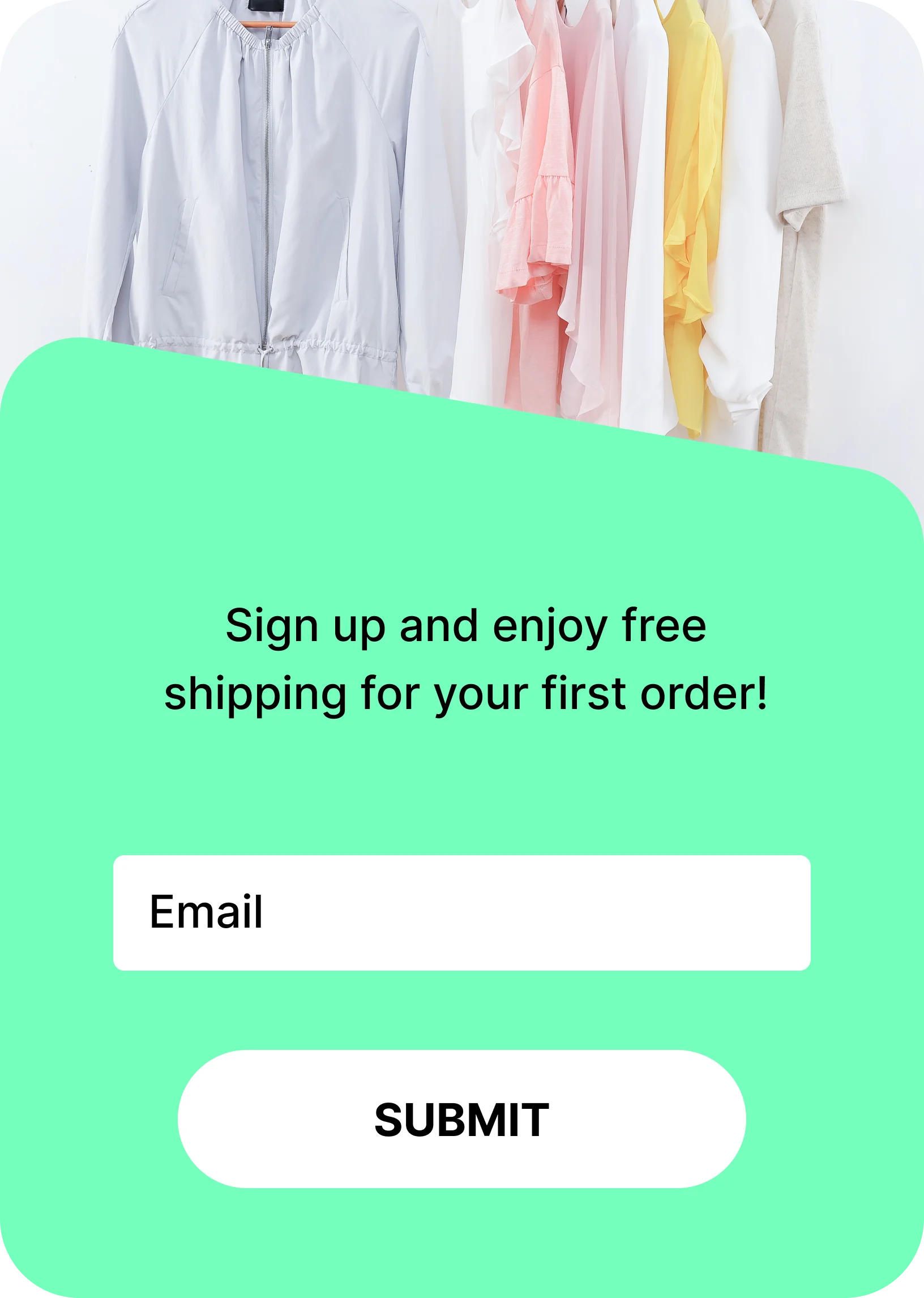
Post-purchase messages
Anchor link toAfter a customer has placed an order, you may want to send a thank-you message or inform them about the estimated delivery time.
Segment: users who have just completed their purchase.
Best time to show: right after users complete your target action.
Template:
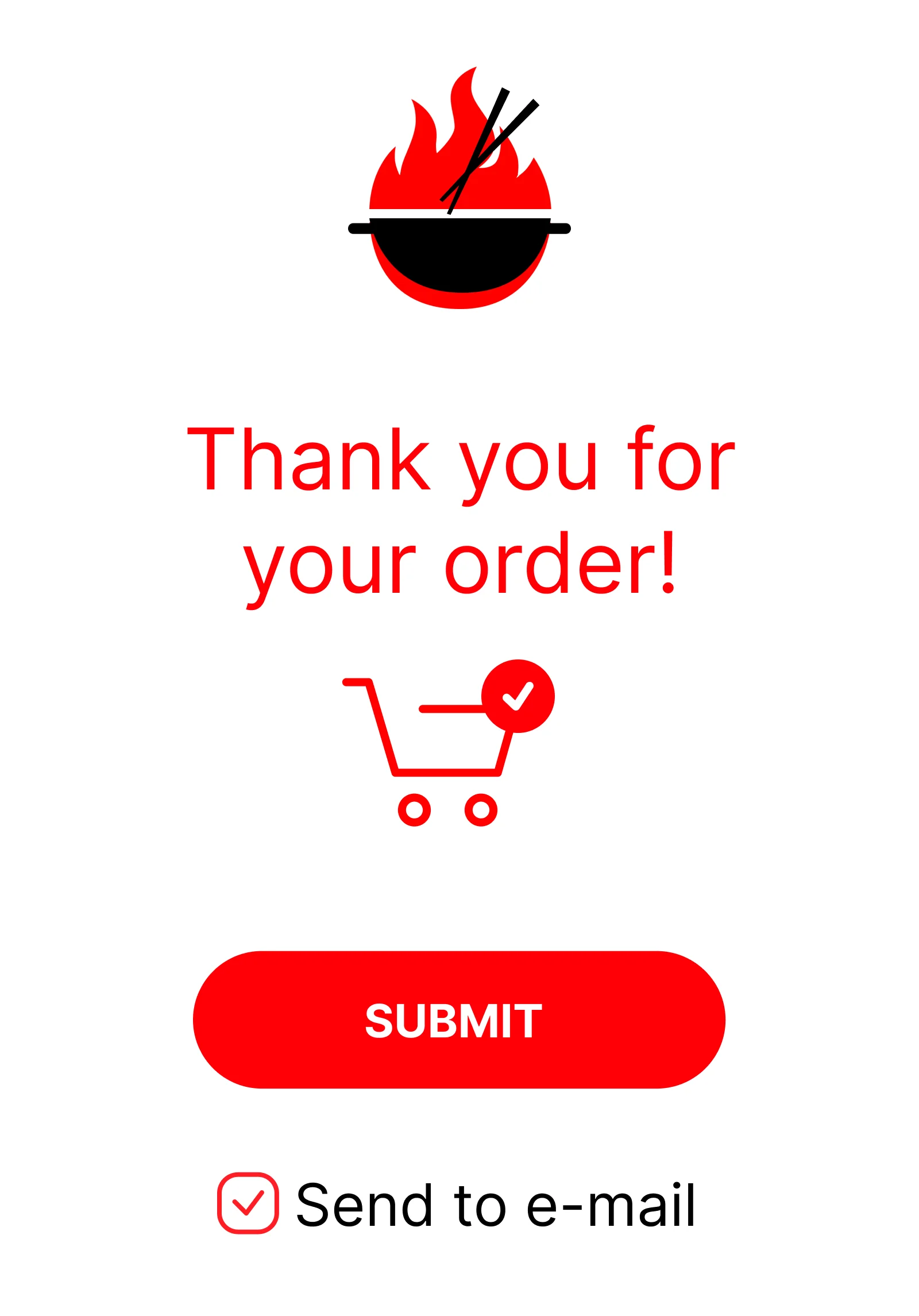
Seasonal discount
Anchor link toThese are useful to emphasize your special offers, seasonal discounts and other promotions.
Segment: all users who open the app during the discount.
Best time to show: 5 seconds after users open your app.
Templates
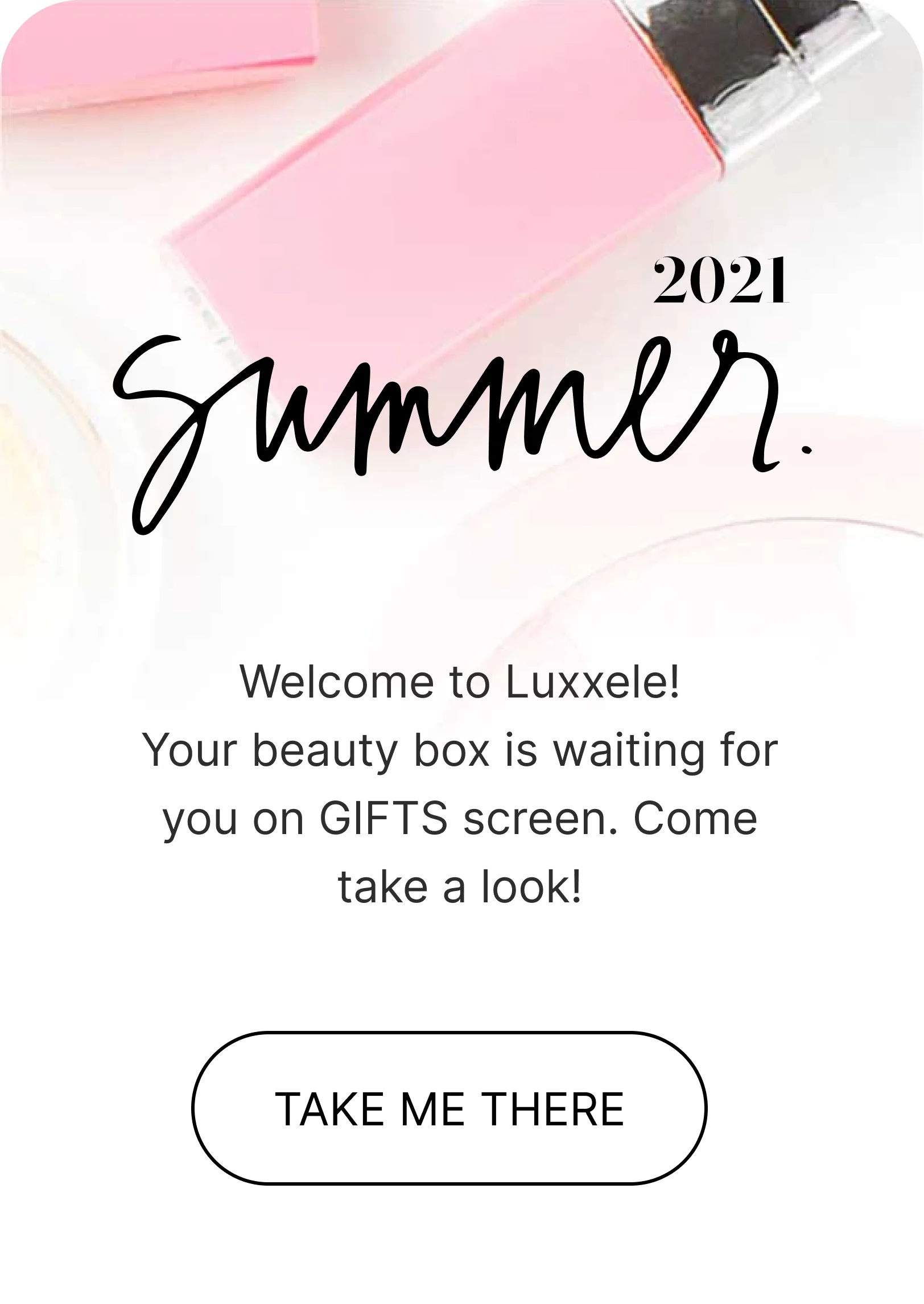
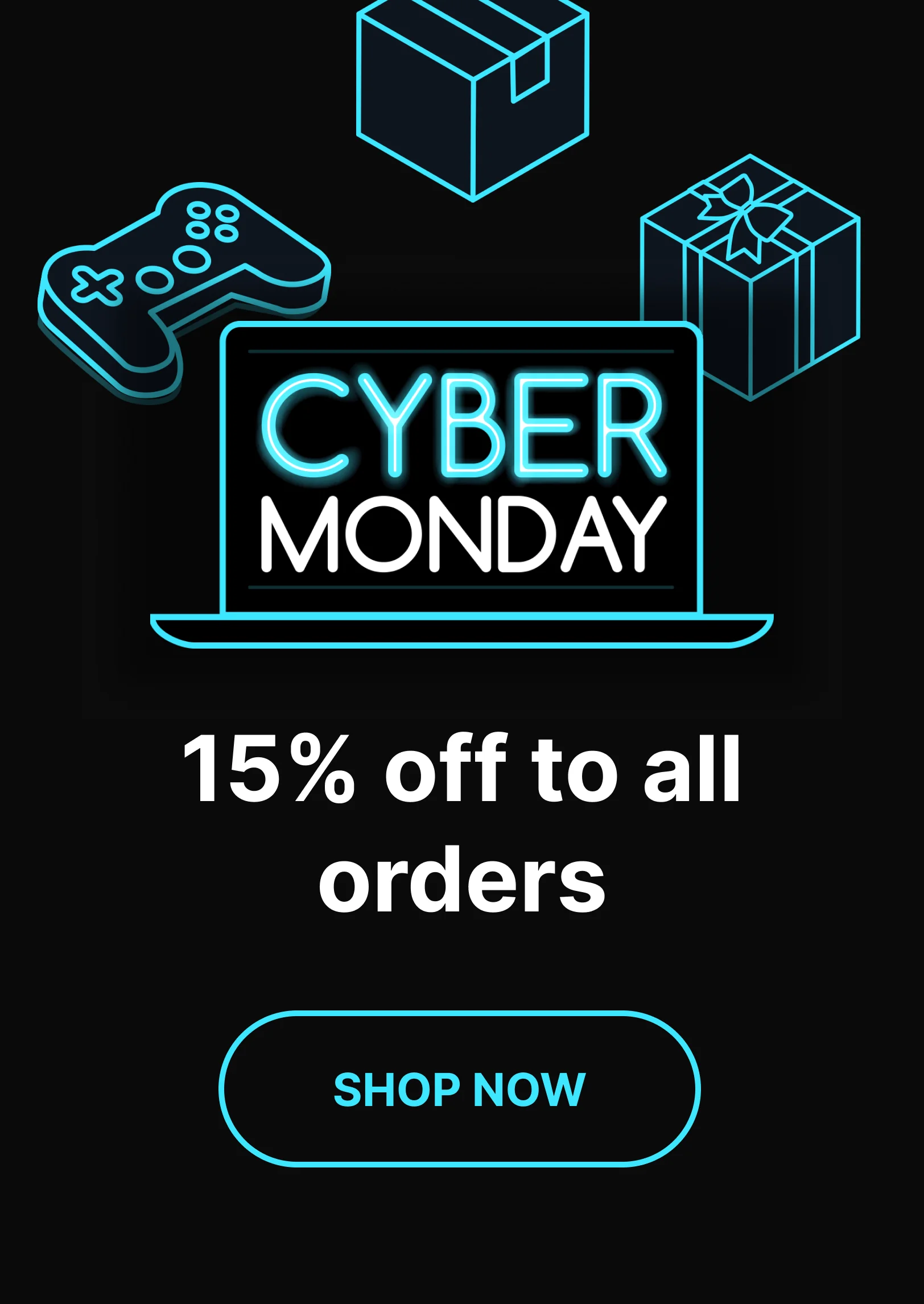
In-app surveys
Anchor link toThese are helpful to get to know your customers and collect data to better segment them for future promotions. Surveys are recommended to use during the onboarding process, as they help to reveal users’ motivation and pain points that your app can resolve.
Segment: all returning users during Day 1 to Day 7.
Best time to show: 5 seconds after users open your app.
Template:
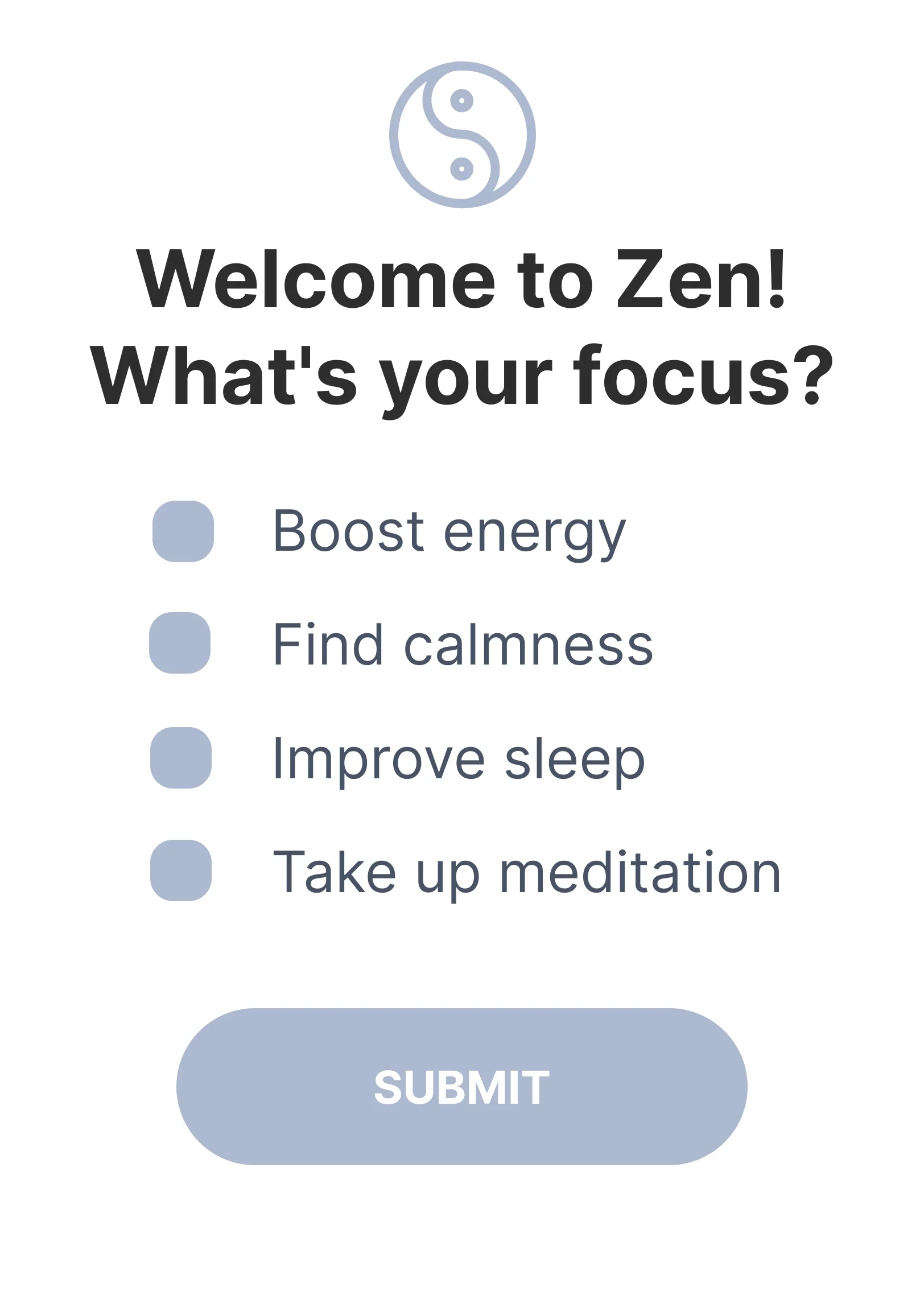
In-game incentives
Anchor link toEncourage players to spend more time in your game and spend money on in-app currency and other items.
Segment: all returning users who haven’t completed level [X].
Best time to show: 5 seconds after users open your app.
Template:
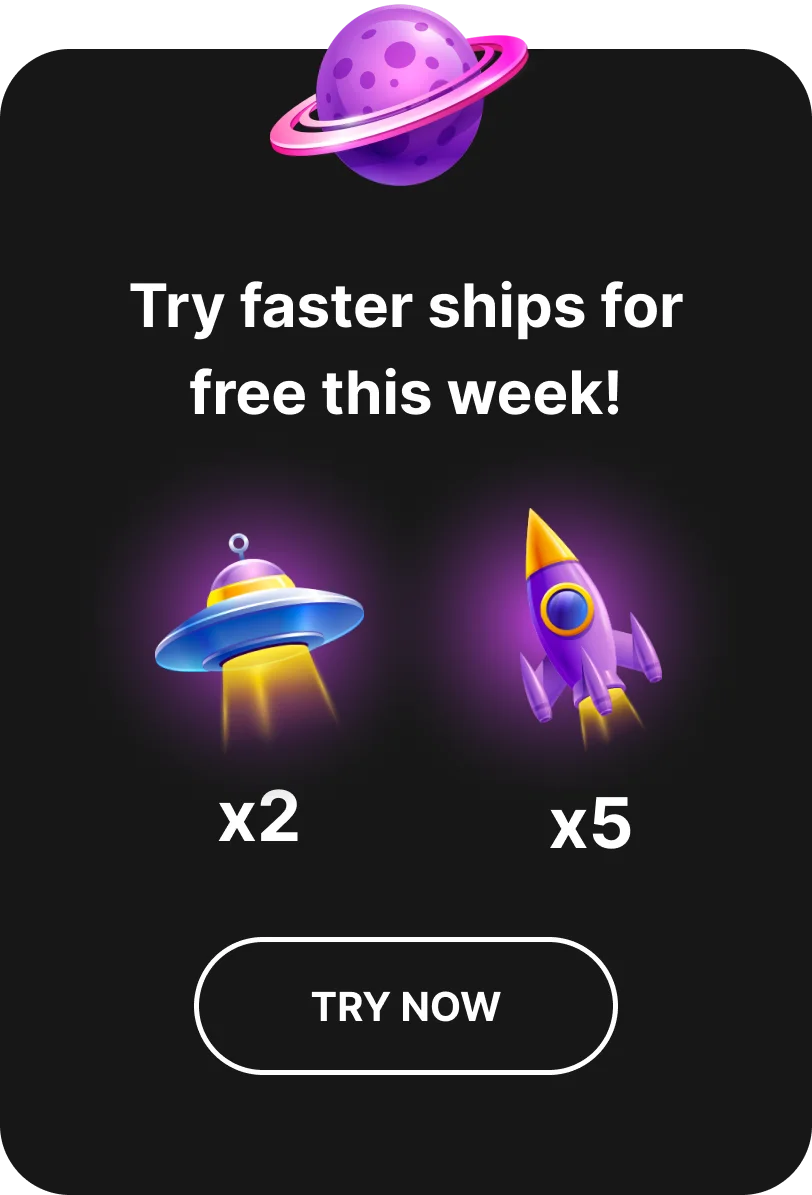
Once you have chosen and customized a template, please follow this guide to send your in-app message >