Windows SDK integration
Download SDK
Download Sample
SDK API Docs
SDK Integration
Anchor link toTo integrate Pushwoosh into your application, follow the steps below.
1. Download our SDK package.
2. Add reference to PushSDK/Project-Win8.1-WNS/PushSDK.winmd to your project
Or PushSDK/Project-Win10-WNS/PushSDK.winmd if you develop for Windows 10
3. In the code add PushSDK namespace: using PushSDK;
4. Initialize push service with the following code:
NotificationService service = PushSDK.NotificationService.GetCurrent("YOUR_PUSHWOOSH_APP_ID");service.OnPushAccepted += (sender, pushNotification) => { //code to handle push notification string pushString = pushNotification.ToString(); //will return json push payload};
service.OnPushTokenReceived += (sender, pushToken) => { //code to handle push token};
service.OnPushTokenFailed += (sender, errorMessage) => { //code to handle push subscription failure};
service.SubscribeToPushService();5. In your App.xaml.cs in OnLaunched function add:
protected override void OnLaunched(LaunchActivatedEventArgs args){ NotificationService.HandleStartPush(args.Arguments);
//other code}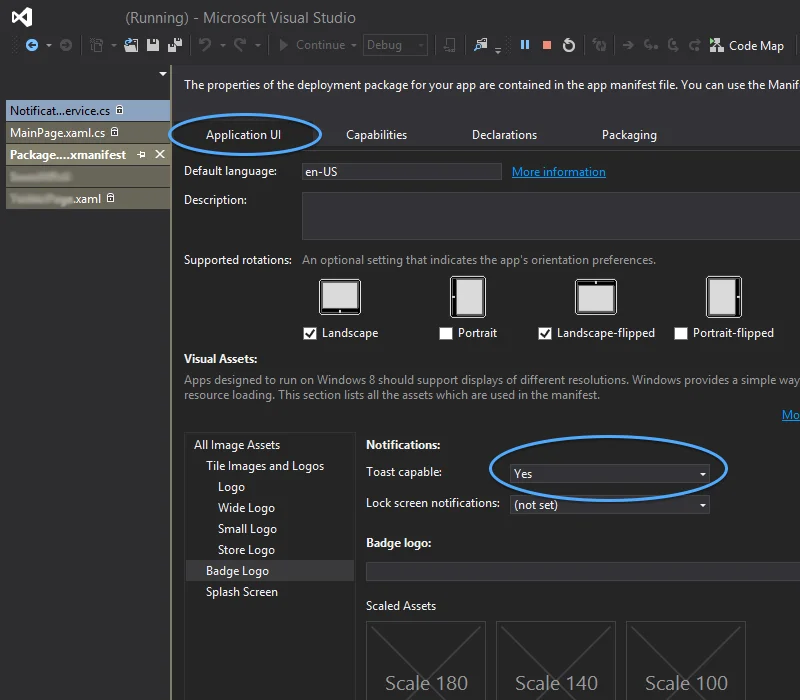
Known issues for Windows 8.1
Anchor link toWhen integrating the Pushwoosh SDK into your Windows 8.1, you might face the following error:
The underlying connection was closed: An unexpected error occurred on a sendIf you encounter that error, add the following code to your project:
// Default is 'false'NotificationService.IsWin81(true);