Windows Javascript SDK
SDK Integration
To integrate Pushwoosh into your Windows JS application, follow the steps below.
1. Download our SDK package.
2. Add reference to PushSDK/Project-Win8.1-WNS/PushSDK.winmd to your project
Or PushSDK/Project-Win10-WNS/PushSDK.winmd if you develop for Windows 10
3. Initialize push service with the following code:
var service = new PushSDK.NotificationService.getCurrent("YOUR_PUSHWOOSH_APP_ID");
service.ononpushaccepted = function (args) { //code to handle push notification //display push notification payload for test only var md = new Windows.UI.Popups.MessageDialog(args.toString()); md.showAsync()}
service.ononpushtokenreceived = function (pushToken) { //code to handle push token}
service.ononpushtokenfailed = function (error) { //code to handle push subscription failure}
service.subscribeToPushService();4. In your app.onactivated function add the following:
app.onactivated = function (args) { if (args.detail.kind === activation.ActivationKind.launch) { if (args.detail.previousExecutionState !== activation.ApplicationExecutionState.terminated) { // TODO: This application has been newly launched. Initialize // your application here.
//Handle start push PushSDK.NotificationService.handleStartPush(args.detail.arguments);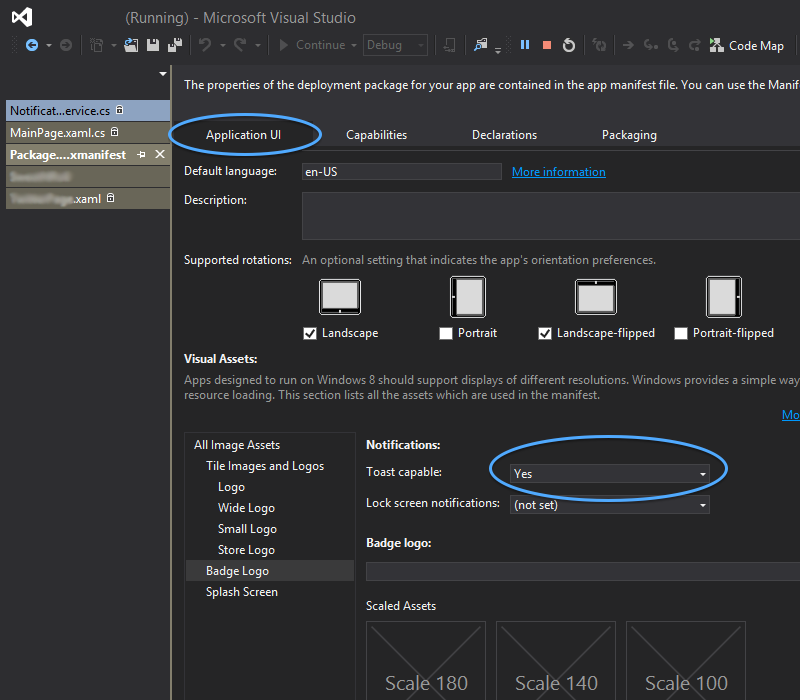
Advanced features
Tags
With tags, you can create a set of devices based on different criteria.
1. Create a list of tags:
var keys = ["name1", "name2"];var values = ["value1", "value2"];2. Send tags to Pushwoosh:
service.sendTag(keys, values);