iOS Live Activities
Live Activities display your app’s most current data on the iPhone or iPad Lock Screen and in the Dynamic Island. This feature allows users to see live information at a glance and perform quick actions related to the displayed information.
Here are a few examples of using Live Activities:
- Show order status in a delivery app;
- Provide a real-time countdown in a training app;
- Show tracking information in a taxi app;
- Display game stats and current scores in a sports app;
- Provide hourly forecasts in a weather app.
You can enable Live Activities using the Pushwoosh iOS SDK as described below. To manage Live Activities and update their content, use the /updateLiveActivity method.
Setup
Anchor link toAdd a Widget Extension
Anchor link to- Create a new target
Go to File > New > Target and select Widget Extension.
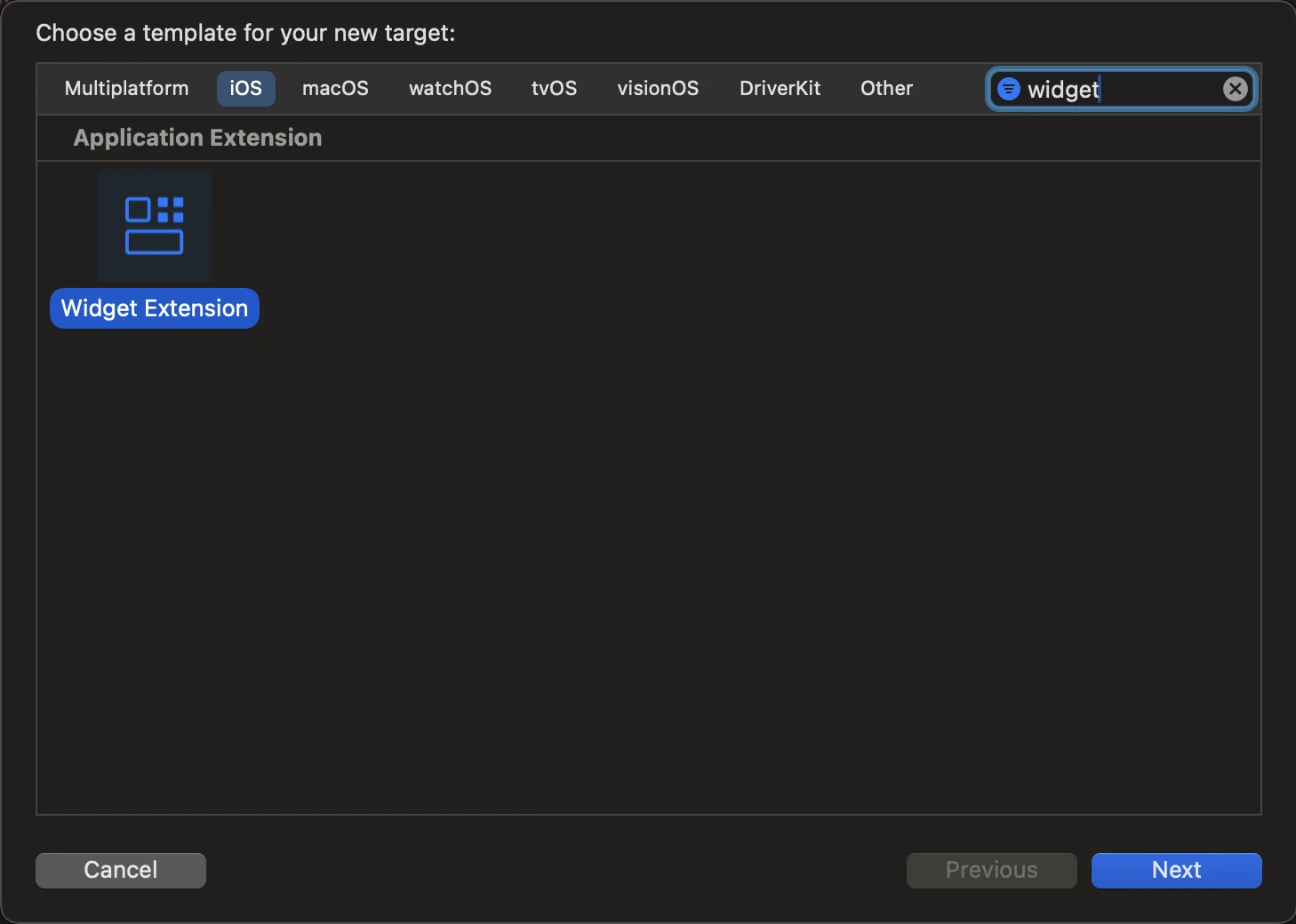
- Widget Extension Configuration Please enter a name and make sure to select Include Live Activity and click Finish.
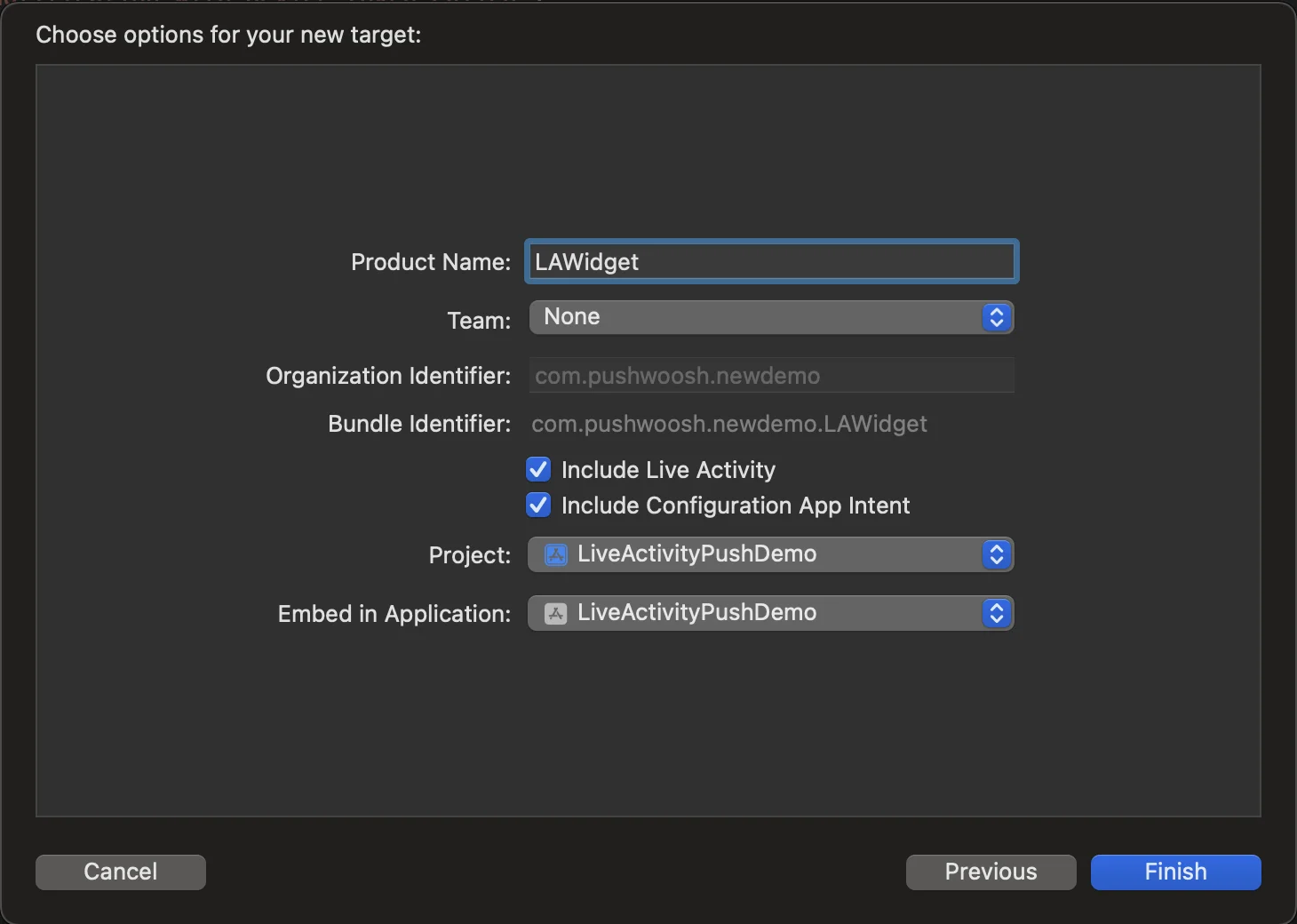
Info.plist configuration
Anchor link toFind the Info.plist file in the primary target, insert the “Supports Live Activities” key, and set its value to YES.
<key>NSSupportsLiveActivities</key> <true/>Enabling live activities from app
Anchor link toTo enable Live Activities, add their code to your existing widget extension or create a new one if your app doesn’t already have it. Live Activities use SwiftUI and WidgetKit functionality for their user interface. ActivityKit handles the life cycle of each Live Activity: its API is used to request, update, and end a Live Activity and to receive ActivityKit push notifications. You can learn more about Live Activities in the Apple documentation.
- Navigate to the ContentView file of your project in Xcode and create a Button
import SwiftUI
struct ContentView: View { var body: some View { VStack(spacing: 20) {
Button(action: { LiveActivityManager.shared.startActivity() }, label: { Text("Start Live Activity") .foregroundColor(.white) .padding() .background(Color.blue) .cornerRadius(10) }) } .padding() }}
#Preview { ContentView()}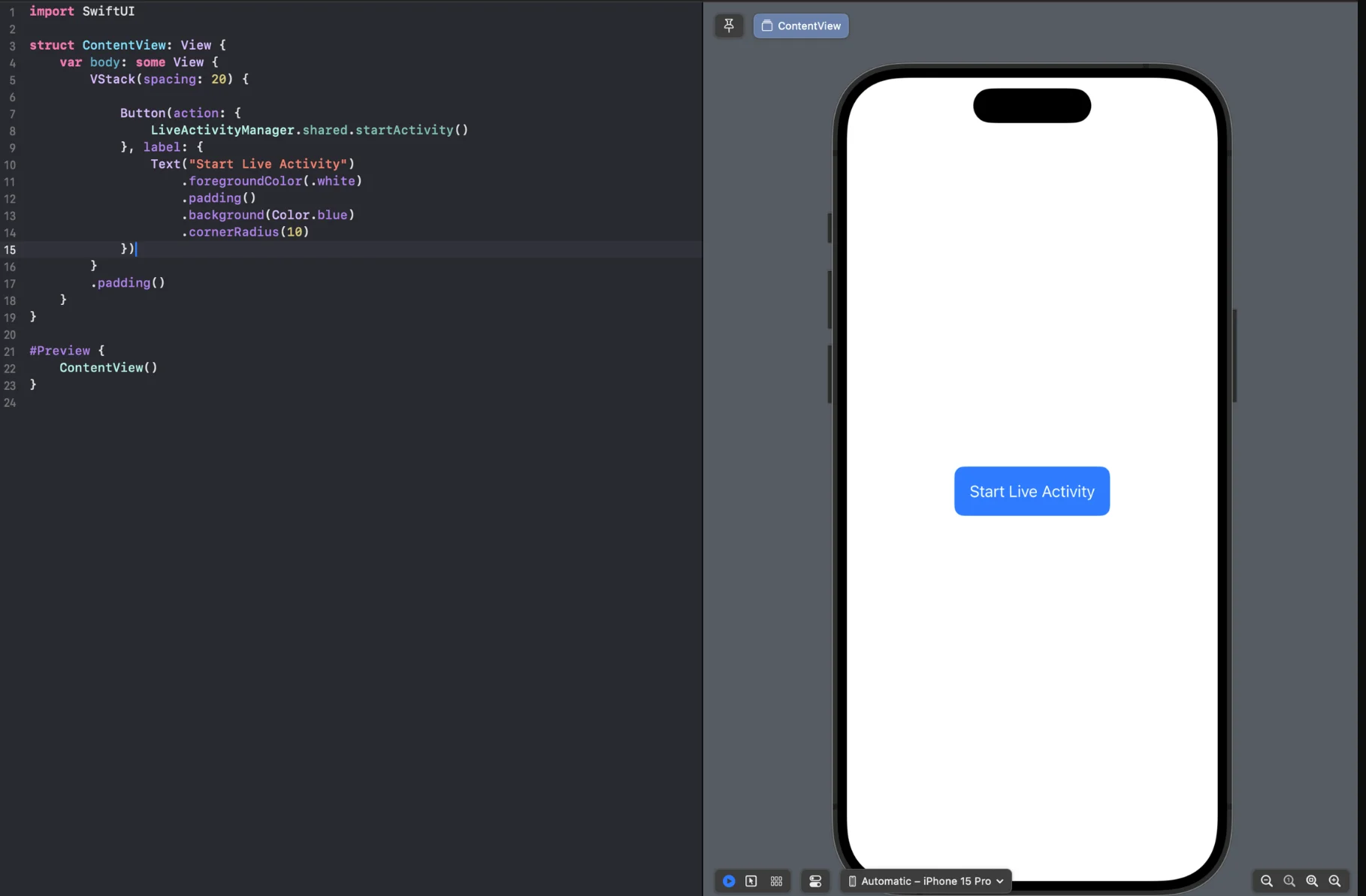
- Create a LiveActivityManager.swift file to manage Live Activities
import Foundationimport ActivityKitimport UIKitimport PushwooshFrameworkimport PushwooshLiveActivities
class LiveActivityManager: NSObject, ObservableObject { public static let shared: LiveActivityManager = LiveActivityManager()
private var currentActivity: Activity<FoodDeliveryAttributes>? = nil
override init() { super.init() }
func startActivity() { guard ActivityAuthorizationInfo().areActivitiesEnabled else { print("You can't start live activity.") return } do { let pushwooshData = PushwooshLiveActivityAttributeData(activityId: "activity_id") let atttribute = FoodDeliveryAttributes(orderNumber: "1234567", pushwoosh: pushwooshData) let initialState = FoodDeliveryAttributes.ContentState( status: "Preparing your meal", estimatedTime: "25 min", emoji: "👨🍳", pushwoosh: nil ) let activity = try Activity<FoodDeliveryAttributes>.request( attributes: atttribute, content: .init(state:initialState , staleDate: nil), pushType: .token ) self.currentActivity = activity
Task { for await pushToken in activity.pushTokenUpdates { let pushTokenString = pushToken.reduce("") { $0 + String(format: "%02x", $1) } print("Activity:\(activity.id) push token: \(pushTokenString)")
// MARK: - Send Push Token to Pushwoosh Pushwoosh.LiveActivities.startLiveActivity( token: pushTokenString, activityId: "activity_id" ) } } } catch { print("Start Activity Error: \(error.localizedDescription)") } }}- That’s it, now we run the project and press the ‘Start Live Activity’ button. Then we navigate to the lock screen and see the created Live Activity.
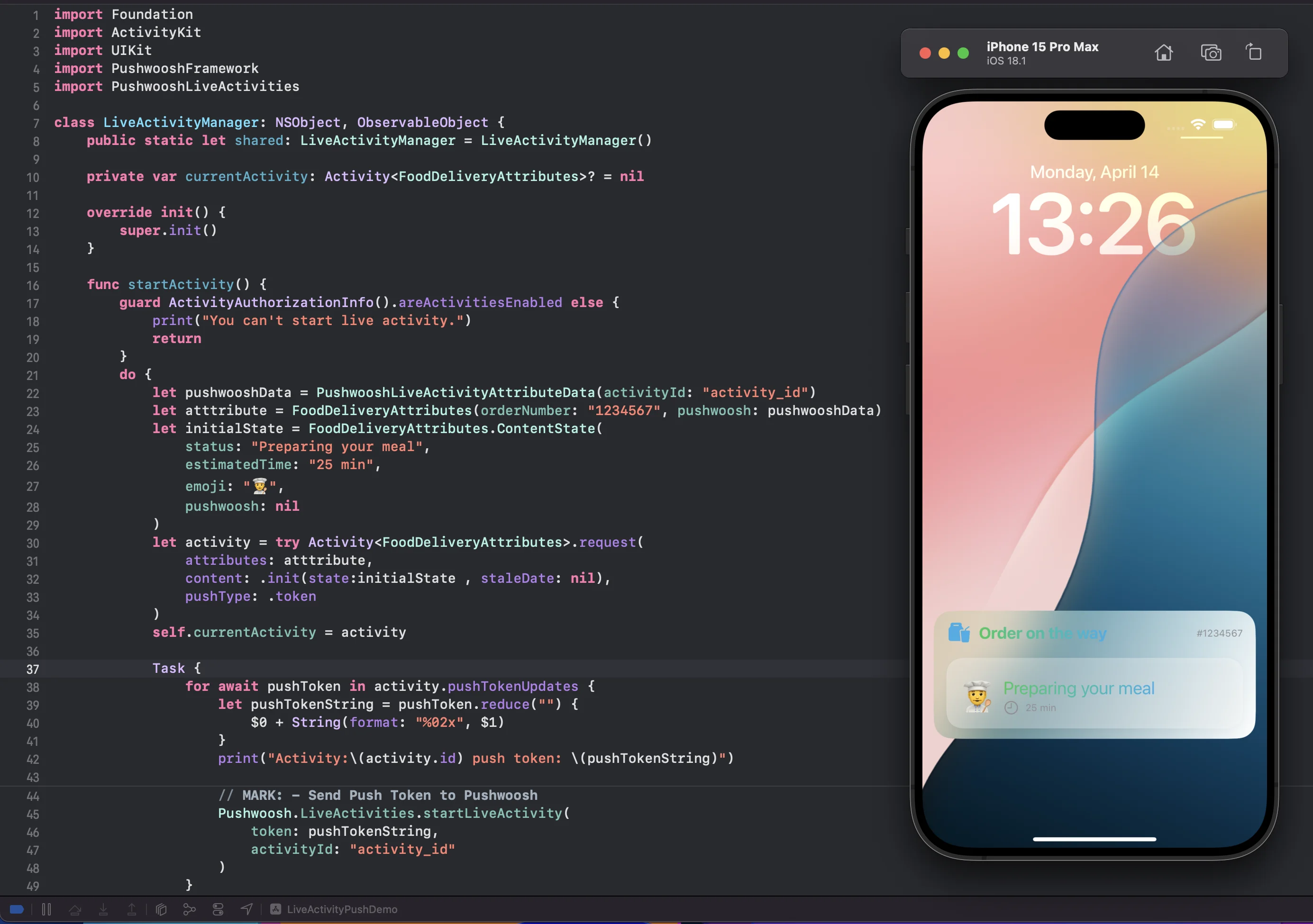
Start Live Activity with a Remote push notification
Anchor link to- To initiate a Live Activity via Remote Push Notification, you need to send the pushToStartTokenUpdates token to Pushwoosh.
func getPushToStartToken() { if #available(iOS 17.2, *) { Task { for await data in Activity<LiveActivityAttributes>.pushToStartTokenUpdates { let token = data.map {String(format: "%02x", $0)}.joined() print("Activity PushToStart Token: \(token)")
// Send `pushToStartTokenUpdates` token to Pushwoosh try await Pushwoosh.LiveActivities.sendPushToStartLiveActivity(token: token) } } }}- Initiate a Live Activity with a Remote Push Notification
Managing Live Activities
Anchor link toThe Pushwoosh iOS SDK provides the following methods for working with Live Activities:
// Send Live Activity Push To Start Token to Pushwooshstatic func sendPushToStartLiveActivity(token: String)static func sendPushToStartLiveActivity(token: String, completion: @escaping (Error?) -> Void)
// Start Live Activity Methods with Activity IDstatic func startLiveActivity(token: String, activityId: String)static func startLiveActivity(token: String, activityId: String, completion: @escaping (Error?) -> Void)
// Stop Live Activity Methodsstatic func stopLiveActivity()static func stopLiveActivity(completion: @escaping (Error?) -> Void)
static func stopLiveActivity(activityId: String)static func stopLiveActivity(activityId: String, completion: @escaping (Error?) -> Void)You can also update live activities by segments using the Activity ID parameter. When creating an activity, you need to pass a unique Activity ID parameter in the method, which will be relevant for a specific user segment.
For example, N users have subscribed to the same event in a live Activity. It is necessary that the Activity ID parameter be unique for all of these N users.
When you finish working with a Live Activity, use these methods:
static func stopLiveActivity()static func stopLiveActivity(completion: @escaping (Error?) -> Void)Setup() method.
Anchor link toPushwoosh simplifies the transfer of activity IDs by introducing the PushwooshLiveActivities.setup function, which handles the entire lifecycle of a Live Activity within the application. This function automatically listens for both pushToStart and pushToUpdate token updates. By using this method, the application no longer needs to manually track the initiation of Live Activities or manage token updates for activity updates.
We recommend using this method because it handles all token management on our side, reducing the amount of code you need to maintain on your end. This simplifies the integration and ensures a smoother, more efficient experience for your app.
In the AppDelegate, ensure you import PushwooshFramework and PushwooshLiveActivities call the setup method from the Pushwoosh.LiveActivities module.
AppDelegate.swift
if #available(iOS 16.1, *) { Pushwoosh.LiveActivities.setup(FoodDeliveryAttributes.self)}FoodDeliveryAttributes
import WidgetKitimport SwiftUIimport ActivityKitimport PushwooshFrameworkimport PushwooshLiveActivities
struct FoodDeliveryAttributes: PushwooshLiveActivityAttributes { public struct ContentState: PushwooshLiveActivityContentState { var status: String var estimatedTime: String var emoji: String var pushwoosh: PushwooshLiveActivityContentStateData? }
var orderNumber: String var pushwoosh: PushwooshLiveActivityAttributeData}FoodDeliveryAttributes: This structure conforms to the PushwooshLiveActivityAttributes protocol. It is used to define the attributes of a live activity within the app.
Migration guide
Anchor link toStarting from version 6.8.0 of the Pushwoosh iOS SDK, we’ve updated the SDK structure. Live Activities methods are now accessed through the PushwooshLiveActivities module.
If you were using a version of the Pushwoosh iOS SDK earlier than 6.8.0 and were calling the methods listed below, and have since updated to version 6.8.0 or later, please note the following changes:
static func setup<Attributes: PushwooshLiveActivityAttributes>(_ activityType: Attributes.Type)static func defaultSetup()static func defaultStart(_ activityId: String, attributes: [String: Any], content: [String: Any])Now, to access these methods, you should use the LiveActivity module.
import PushwooshFrameworkimport PushwooshLiveActivitiesPushwoosh.LiveActivities.setup(FoodDeliveryAttributes.self)Pushwoosh.LiveActivities.defaultSetup()Pushwoosh.LiveActivities.defaultStart("activity_id", attributes: ["key_attribute": "value_attribute"], content: ["key_content": "value_content"])We have also maintained support for the methods through Pushwoosh.sharedInstance() as listed below, but please note that these methods will be deprecated in future releases.
// Send Live Activity Push To Start Token to Pushwooshstatic func sendPushToStartLiveActivity(token: String)static func sendPushToStartLiveActivity(token: String, completion: @escaping (Error?) -> Void)
// Start Live Activity Methods with Activity IDstatic func startLiveActivity(token: String, activityId: String)static func startLiveActivity(token: String, activityId: String, completion: @escaping (Error?) -> Void)
// Stop Live Activity Methodsstatic func stopLiveActivity()static func stopLiveActivity(completion: @escaping (Error?) -> Void)
static func stopLiveActivity(activityId: String)static func stopLiveActivity(activityId: String, completion: @escaping (Error?) -> Void)