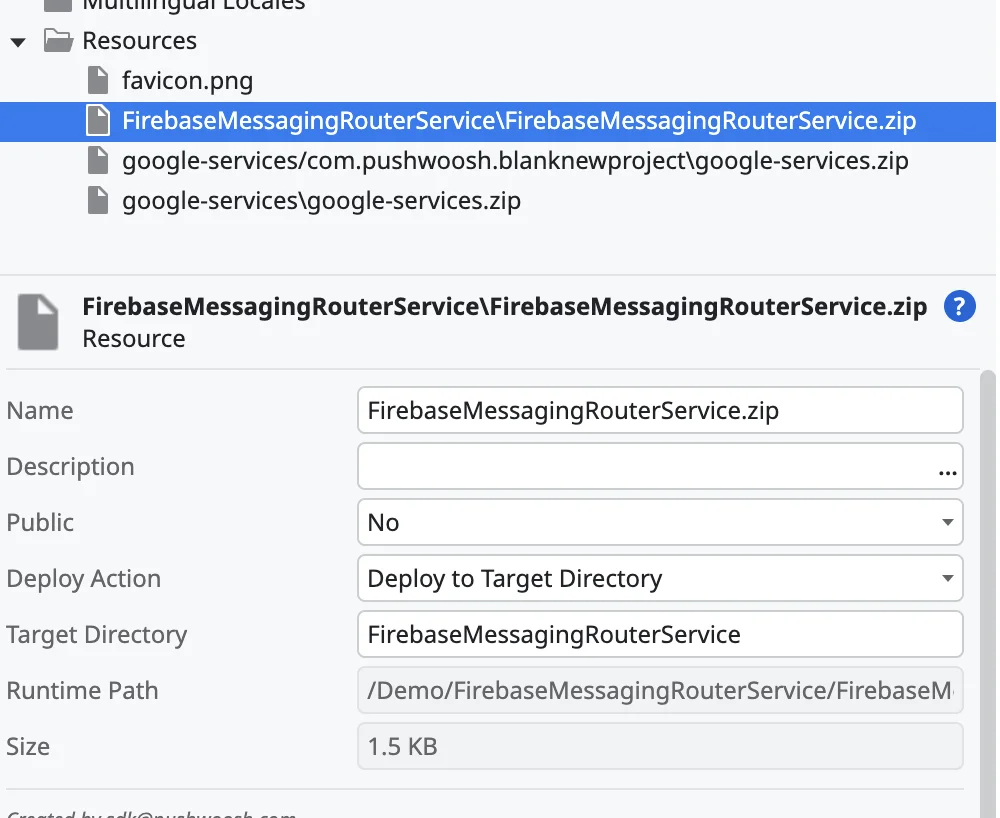Outsystems FAQ
Managing google-services files in projects with several possible package names
Anchor link toIn the plugin, you can add multiple google-service.json files to your project, which will be selected based on the package name set during the build.
If you want to switch between multiple Firebase projects (each with its own google-services.json configuration file), follow these steps:
-
Create a ZIP archive. Place each
google-services.jsonfile into a.ziparchive namedgoogle-services.zip. -
When adding this
.zipfile to the project, set the action to Deploy to Target Directory and specify the target directory asgoogle-services/${package_name}.
For example, if the project package name is com.pushwoosh.demo, the target directory will be google-services/com.pushwoosh.demo.
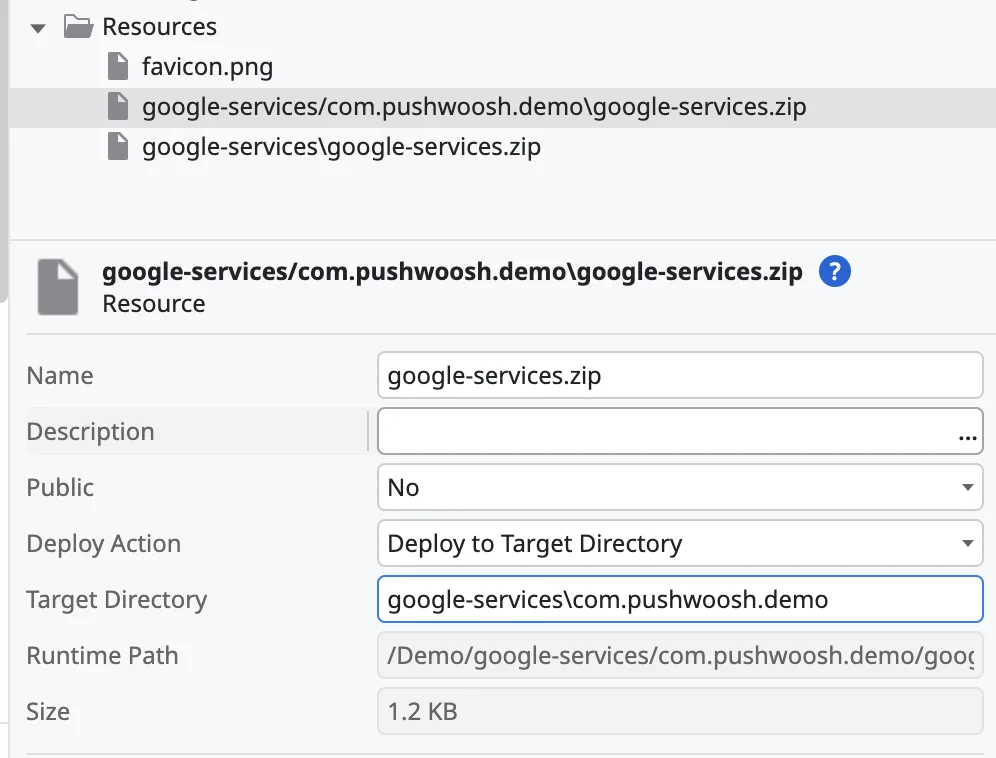
- During the project build, specify the corresponding package name.
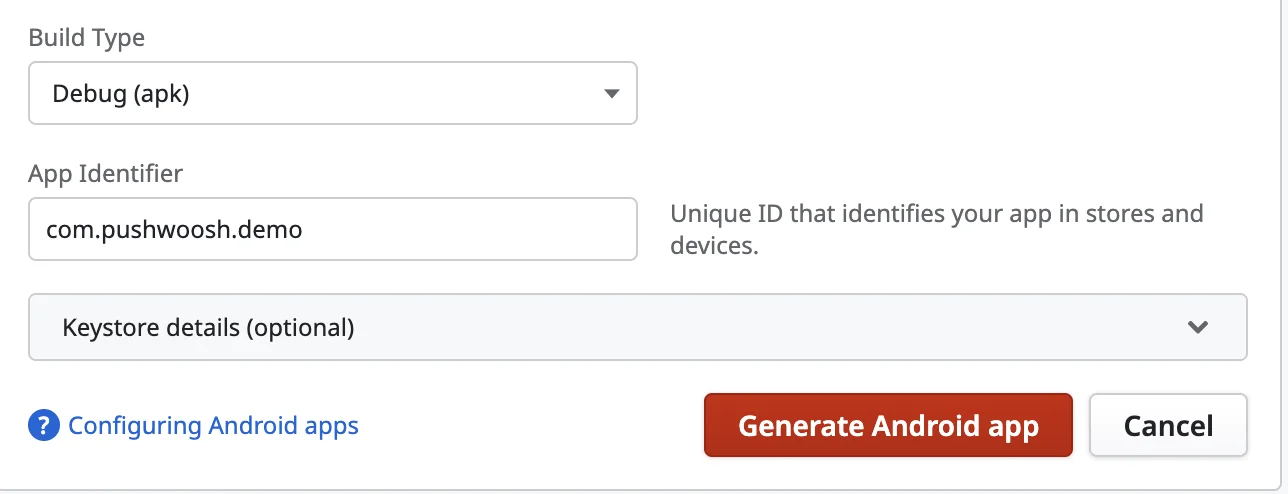
Resolving conflicts between multiple plugins depending on FirebaseMessagingService
Anchor link toAndroid does not automatically resolve such conflicts, so it must be done manually. Since each plugin has its own logic, we cannot provide universal code that works for all possible plugins.
Here’s how to address conflicts:
- Write a router class in Java to handle the conflict. This class must be named
FirebaseMessagingRouterService.
Refer to the guide for an example: Using Pushwoosh SDK with other FCM services.
-
Name the Class File. The file containing this class must be named
FirebaseMessagingRouterService.java. -
Place this file into a
.ziparchive namedFirebaseMessagingRouterService.zip. -
Add this archive to the resources of your Outsystems project.
-
Set the action to Deploy to Target Directory, and specify the target directory as
FirebaseMessagingRouterService.