Understanding segments
What are segments?
Anchor link toSegments are pools of app subscribers complying with the conditions you specify. These are users who have the specific tags’ values assigned to their devices and/or user IDs.
Use segments to target audiences via push notifications, in-app messages, emails, customer journeys, etc.
Why use segments?
Anchor link toSegments enable you to:
- Target the right users: Send messages only to users who match your specific criteria
- Personalize campaigns: Create relevant content for different audience groups
- Improve engagement: Reach users at the right time with the right message
- Optimize costs: Avoid sending messages to uninterested users
How segments work
Anchor link toSegments are built using filters to define who should be included:
- Tags: User attributes like location, age, or subscription status
- Events: User actions like purchases or app opens
- Existing segments: Previously created segments (reuse and refine)
- Compound filters: Combinations of tags, events, and logic operators
When combining multiple conditions, use logical operators:
- AND: Users who meet all conditions
- OR: Users who meet any condition
- AND NOT: Users who meet first condition but exclude those who also meet second condition
This flexibility lets you create simple or complex audience targeting based on your needs.
Segment types at a glance
Anchor link toChoose the segment type that best fits your use case:
| Segment Type | What it does | Best for |
|---|---|---|
| By tags | Target users based on their attributes and profile data | Segmenting by location, age, subscription status |
| By events | Target users based on their actions and app behavior | Targeting purchasers, users who opened the app, content viewers |
| By existing segments | Combine or refine previously created segments | Reusing complex segment logic, combining multiple segments |
| With compound filters | Combine multiple filter types using AND/OR/AND NOT logic | Advanced targeting like “purchased AND opened app in last 7 days” |
| Anniversary segments | Target users on specific dates each year | Birthday campaigns, app anniversary offers, seasonal promotions |
| From CSV import | Upload a file with user IDs or device IDs | Bulk importing user lists |
| With AI | Instantly creates segments from your plain-language descriptions using advanced natural language processing | Quick segment creation, intuitive design for new users, time-saving automation |
| RFM segmentation | Classifies users based on Recency, Frequency, and Monetary value of their purchase behavior | Purchase behavior analysis, identifying top spenders, churn risk detection |
Create your segment
Anchor link toTo build a Segment:
- Go to the Segments (Filters) section of the Pushwoosh Control Panel.
- Press the Create Segment button.
- Choose Build Segment from the dropdown menu.
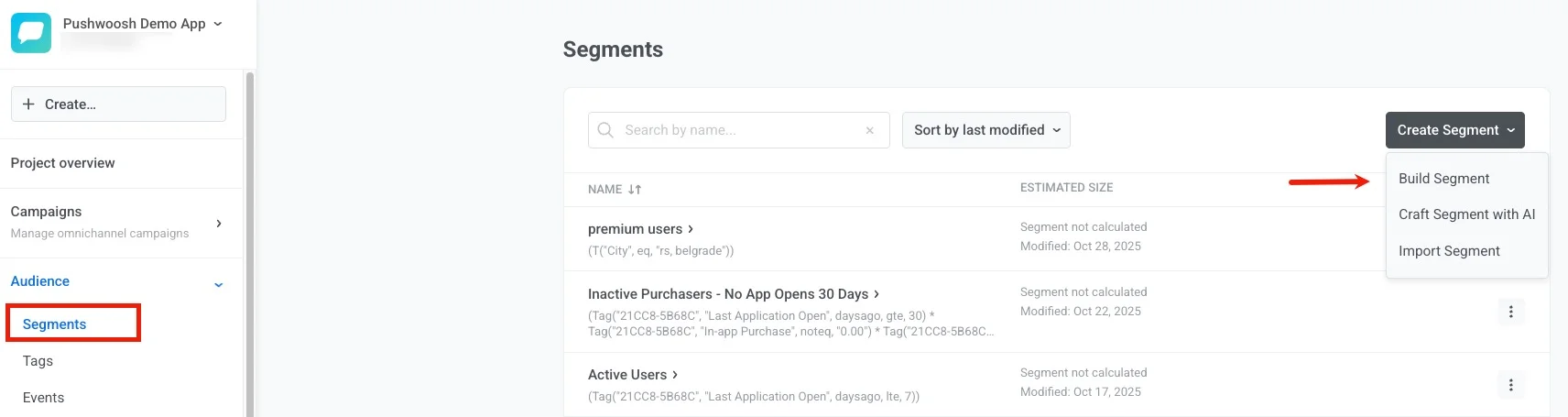
Manage your segments
Anchor link toKeep your segments up-to-date and optimized with the following management options.
Refresh and export data
Anchor link toDownload segment data as CSV to analyze user lists, integrate with external systems, or backup your segment information. The exported file includes user attributes, device types, and tags assigned to segment members.
The CSV file contains the following columns:
| Hwid | Push Token | Type | Type (humanized) | Age | Application Version | City | Country | Device Model | Email Segment Name | First Install | Gender | In-app Product | In-app Purchase | Jailbroken | Language | Last Application Open | Last In-app Purchase date | Name | OS Version | PW Channels | Push Alerts Enabled | SDK Version | Subscription Segments | Unsubscribed Emails | WishList |
|---|---|---|---|---|---|---|---|---|---|---|---|---|---|---|---|---|---|---|---|---|---|---|---|---|---|
| 146…Hl23f | 146…Hl23f | 10 | Safari | 27 | us, new york | us | Safari 12.0.1 | 2020-02-19 | en | 2020-07-15 | 1 | 3.15.1.0 | true | ||||||||||||
| 01D…3C8 | eeeb2fd…fc3547 | 1 | iOS | 18 | 1.11.1.0 | in, bengaluru | in | iPhone SE | 2018-11-26 | outwear_01 | 24 | 0 | en | 2018-11-26 | 2018-11-26 | 5.8.0.0 | 2D732-BB981, 7EC43-1531A | ||||||||
| C90…79ae5 | eQFKk…DwJSv | 11 | Chrome | 36 | us, chicago | us | Chrome 81 | 2020-08-24 | en | 2020-08-24 | 1 | 3.15.1.0 |
Copy segment logic
Anchor link toSegmentation Language is a syntax to define and apply specific conditions or filters when segmenting your audience.
The Copy Seglang option allows you to copy the underlying logic of a segment you’ve created. The copied Segmentation Language can then be used in API calls, such as the createmessage API method or API-based customer journey entries, to replicate the same segmentation logic.
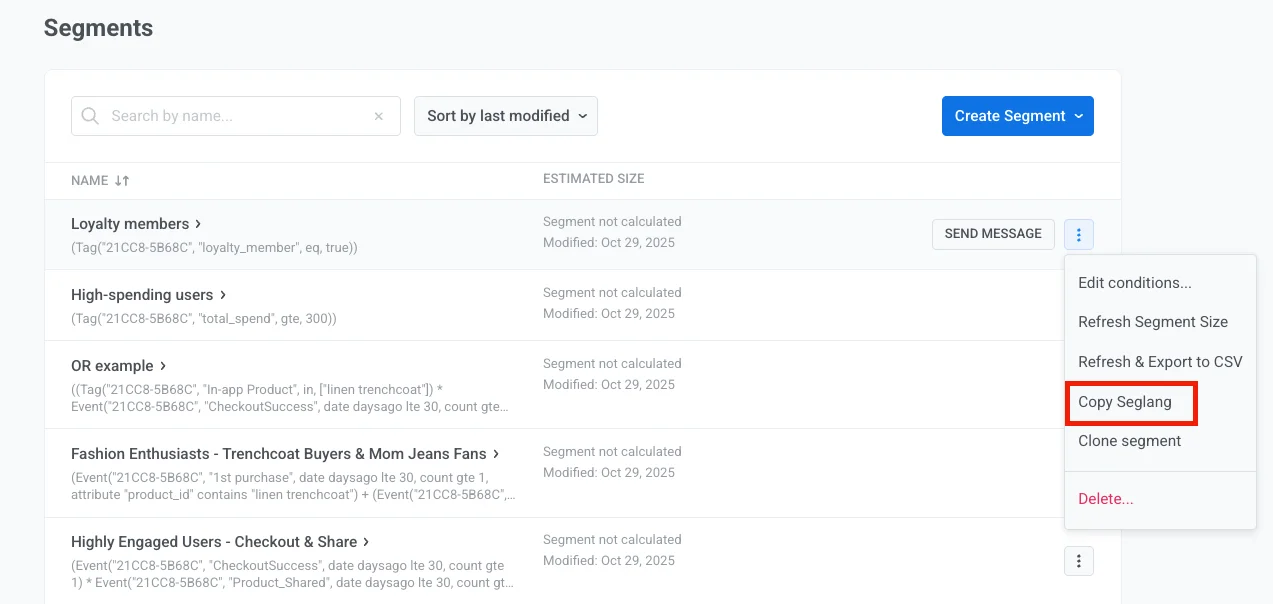
Clone a segment
Anchor link toQuickly create new segments based on existing ones. Cloning saves time when you need similar audience definitions with slight modifications.
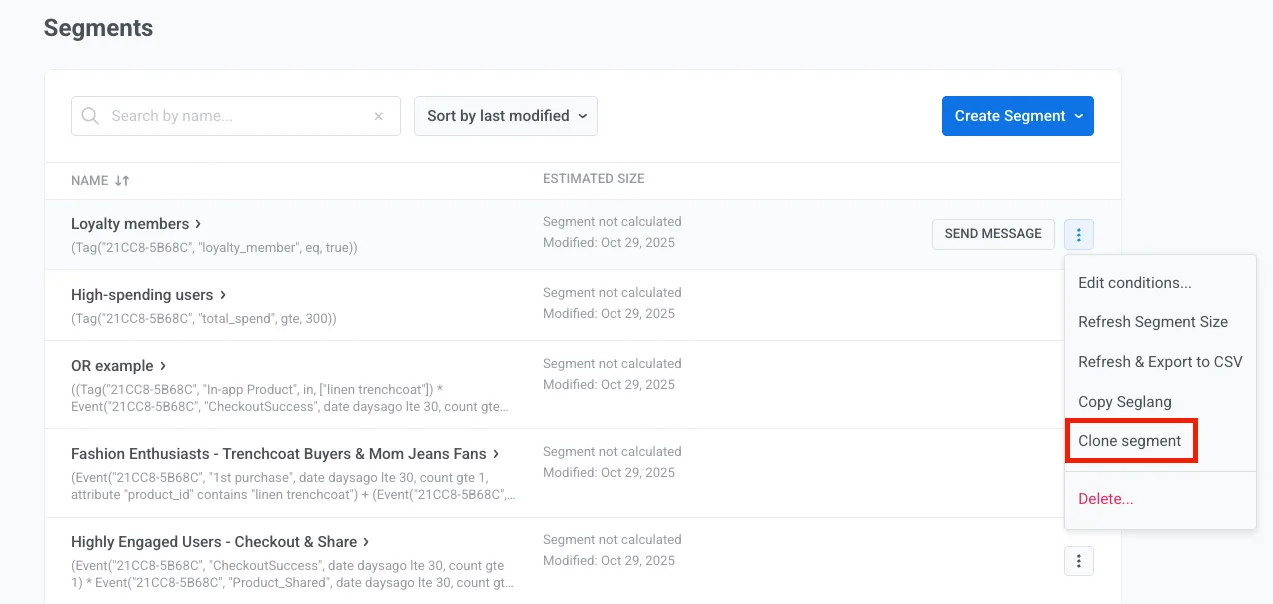
Calculate segment size
Anchor link toMonitor how many users match your segment conditions in real time. Use this data to validate segment targeting, plan campaign scale, and optimize your audience definitions.
Advanced features
Anchor link toHigh-Speed Delivery segments
Anchor link toHigh-Speed Delivery segments keep updated every 10 minutes, ensuring minimal delay when launching messages. Use these segments when you need the fastest possible message delivery.
RFM analysis
Anchor link toUse recency, frequency, and monetary analysis to identify your most valuable customers and create targeted campaigns for different customer value tiers.
API-based segmentation
Anchor link toCreate and manage segments programmatically using API methods. This approach is ideal for automated segment management and integration with external systems.