Calculate segment size
How to calculate the segment size
Anchor link toWhen planning your next targeted campaign, you may want to get an estimate of how many devices receive your push or see your in-app. Pushwoosh makes it easy to calculate the segment size and see the estimated number of subscribers across different communication channels.
Once you create a Segment, its size will be calculated automatically based on the defined conditions. If you modify these conditions, the size will be recalculated to reflect the updated criteria.
Pushwoosh will calculate how many devices meet the conditions of this Segment and provide platform-specific user counters within each segment.
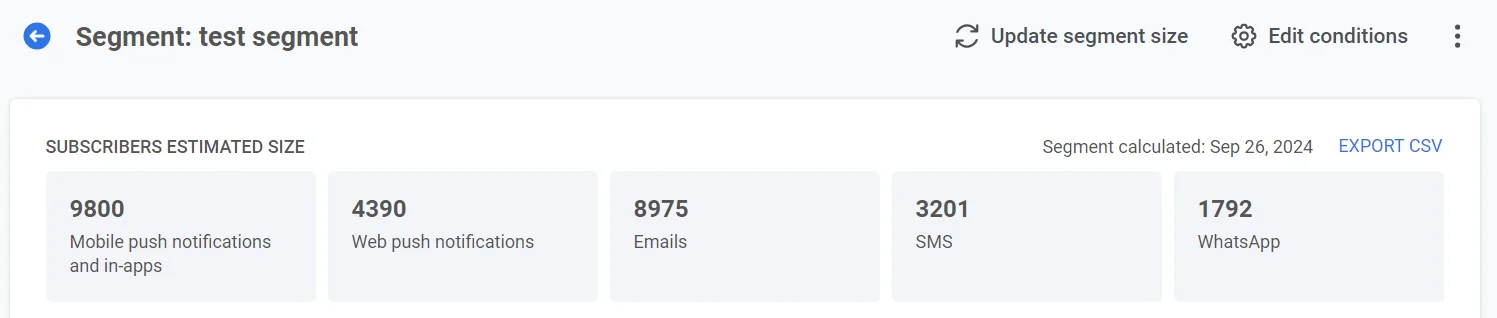
This allows you to see the estimated number of subscribers across different communication channels. You can view this directly within the segment view:
- Mobile push notifications and in-app: The number of users subscribed to mobile push notifications and in-app messaging.
- Web push notifications: The number of users subscribed to web push notifications.
- Emails: Indicates the number of users available for email communication.
- SMS: The number of users you can reach through SMS.
- WhatsApp: The number of users available via WhatsApp messaging.
Additionally, you can export this data to a CSV file for further analysis. Click on Export CSV to do this.
To get the actual number of subscribers, click Update segment size.
You can also view the Segment size directly in the Segments list, including the number of subscribers for each platform.
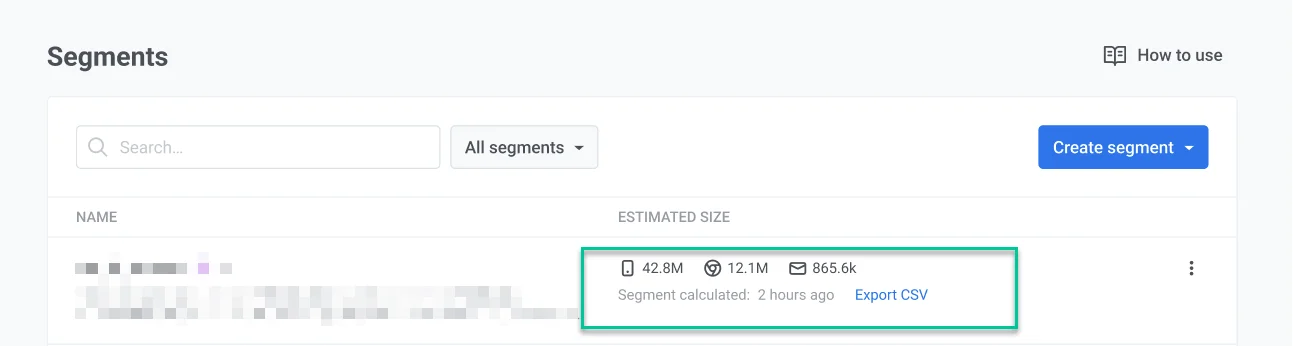
Additionally, you can refresh the segment size from the Segments list. To do this, click the three dots next to the segment name. Select Refresh Segment Size or Refresh & Export to CSV if needed.
The CSV file contains information about each user and Tag values, if there are any. You can use CSV files to send targeted pushes and emails (see Import Emails guide). You can also analyze audience segments to improve your data-driven campaigns.