Default events
What are default events
Anchor link toDefault Events are basic interactions that users perform in apps or websites regardless of their industry or functionality. These key user actions form the core of customer communication and can be leveraged for any product and customer at any stage of the customer lifecycle.
Default Events are available out of the box for up-to-date SDK versions. They don’t need additional settings except for PW_InAppPurchase (see the details below).
To find and activate the Default Events available in Pushwoosh, follow these steps:
- Navigate to the Events tab within the Audience section.
- Click Create Event.
- Select Default Event from the drop-down menu.
- In the pop-up window, choose the desired event and click Activate.
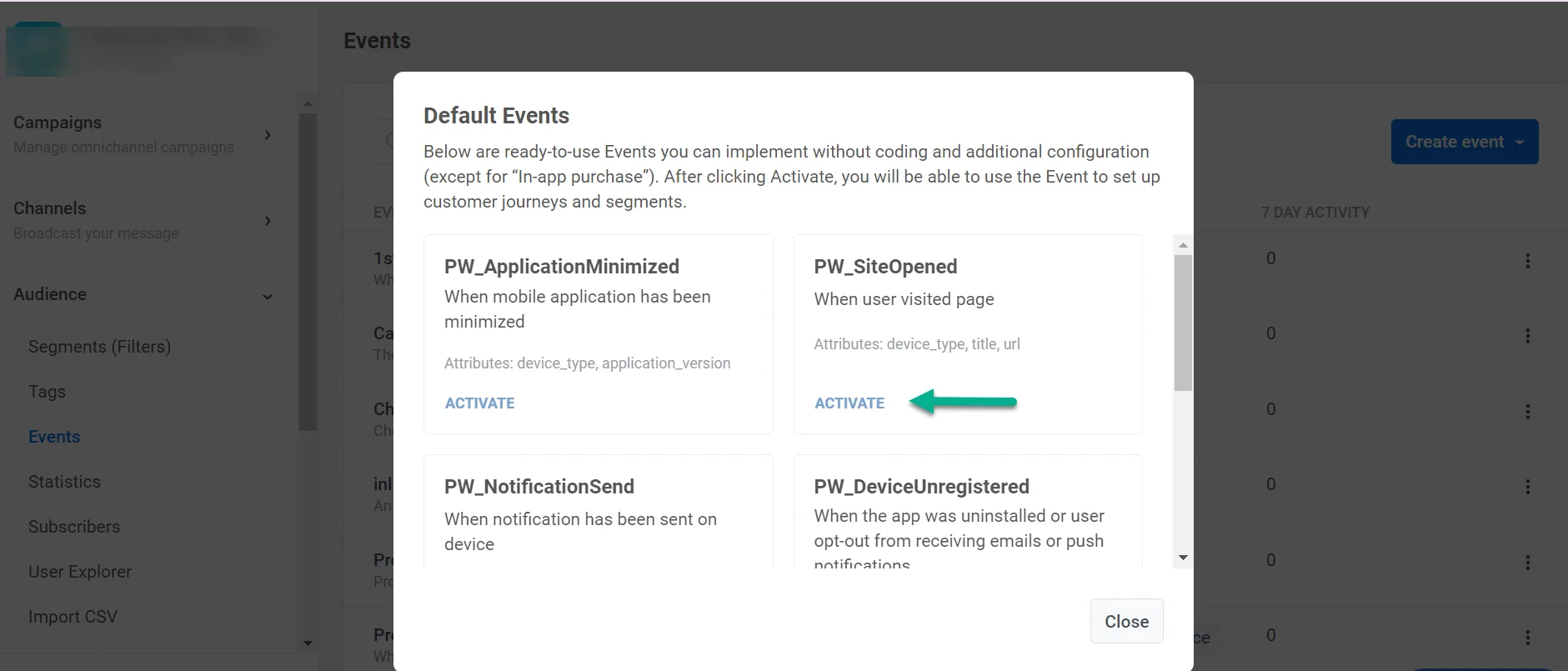
Once activated, Default Events can be used in behavior-based messaging. For example, use them as a Trigger-based Entry in Customer Journey or a trigger for In-App messages.
PW_DeviceRegistered
Anchor link toThis Event is fired only once for each device, upon the first-time app launch and the SDK initialization. As the name suggests, this Event tracks device registration in your app.
Use cases
- Launch an onboarding campaign for newly registered users – add the Trigger-based Entry using PW_DeviceRegistered Event to an Onboarding Customer Journey
- Identify acquisition activities that bring you more newcomers with the Event statistics
- Engage users right at their first visit: meet them with In-Apps triggered by the DeviceRegistered Event
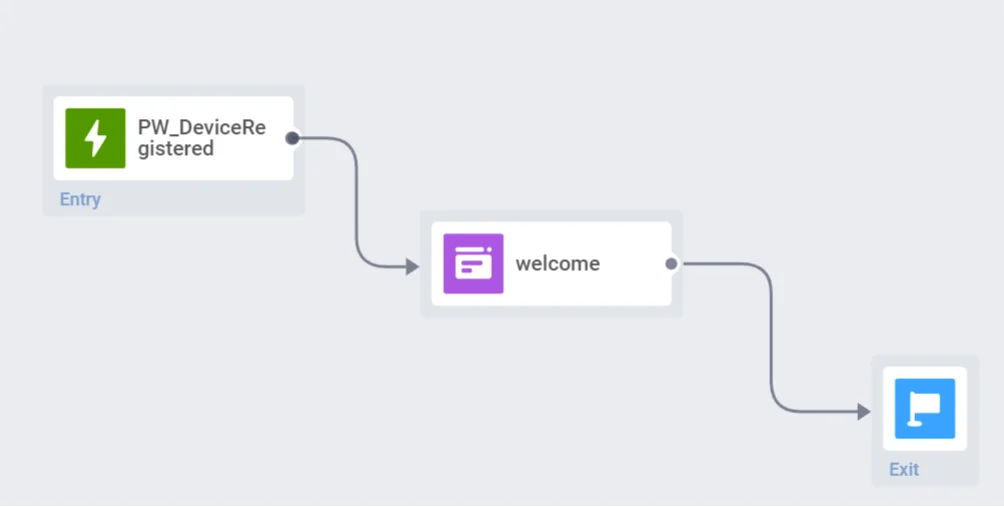
PW_DeviceUnregistered
Anchor link toThis Event fires when the app is uninstalled, or a user opts out of emails or push notifications.
Event attributes
- message_id (string)
- message_code (string)
- campaign_id (string)
Use cases
- Retain users when they decide to stop using your app. For example, you can send an email with a special offer to every user who has uninstalled the app
- Maintain communication with users who have unsubscribed from one of your channels. For example, if a user doesn’t want to receive push notifications anymore, you can send an email or show an in-app encouraging them to use the app more often
PW_ApplicationOpen
Anchor link toFor mobile apps only
ApplicationOpen Event is triggered every time a user launches your mobile app on their device.
Event attributes
- device_type (integer device type code, refer to registerDevice for details)
- application_version
Use cases
- Gather user retention stats based on the ApplicationOpen event statistics
- Run in-app messaging campaigns for users who are active in the app
PW_ScreenOpen
Anchor link toFor mobile apps only
This Event fires every time a user views a specific screen in your mobile app.
Event attributes
- application_version
- device_type (integer device type code, refer to registerDevice for details)
- screen_name (technical screen name obtained from your app)
Use cases
- Send perfectly relevant messages to users who showed their interest in specific app sections by starting Customer Journeys with the PW_ScreenOpen event
- Evaluate and improve effectiveness of your promotions: A/B/n test two or several versions of your offer, wait for the ScreenOpen event to take place and then see which content has performed best
- Get to know what app screens are visited the most: filter the Event statistics by screen name
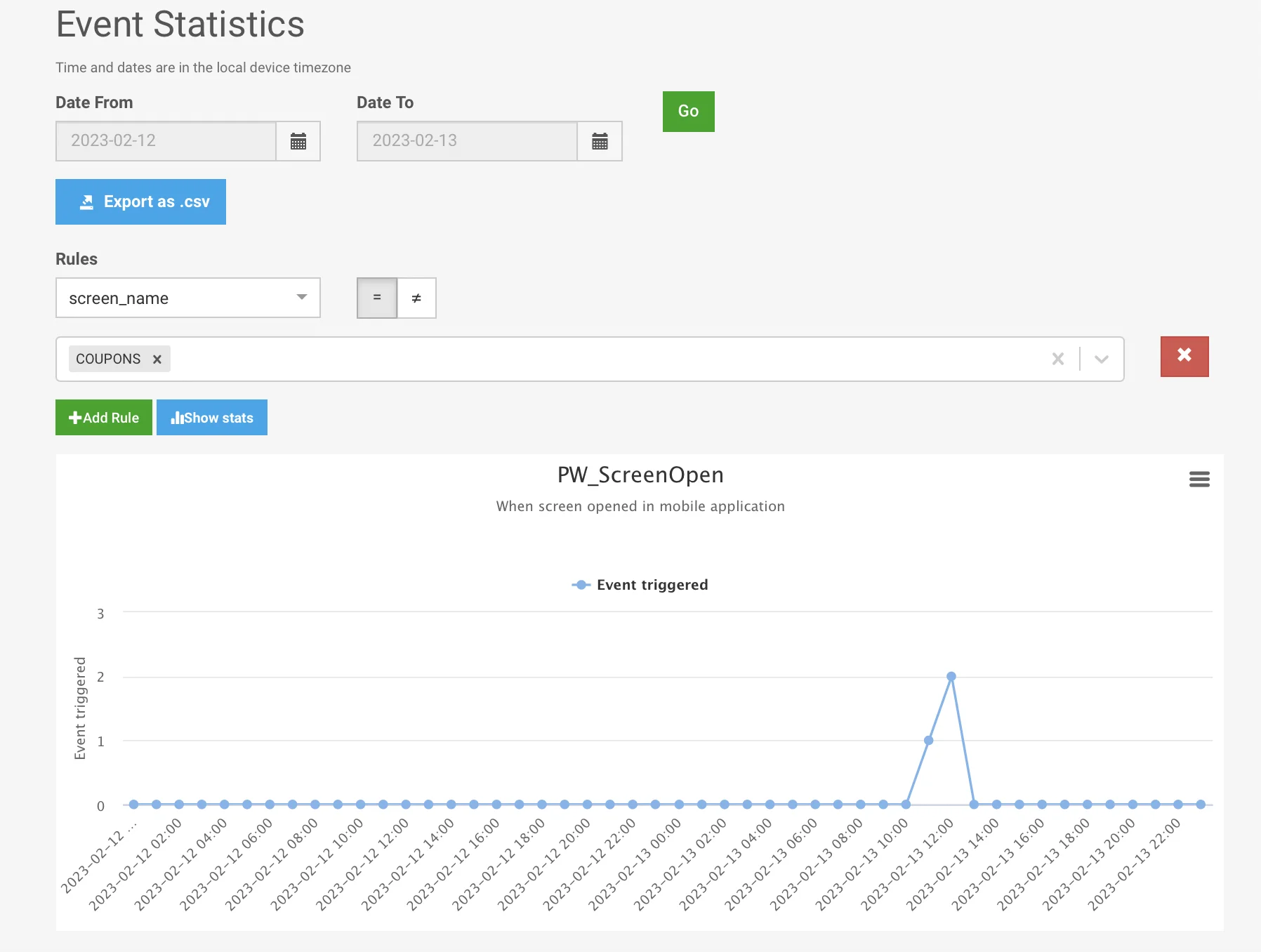
PW_ApplicationMinimized
Anchor link toFor mobile apps only
This Event fires when a user minimizes (but not force stops) the app on their device.
Event attributes
- device_type (integer device type code, refer to registerDevice for details)
- application_version
Use cases
- Track the average session time between ApplicationOpen and ApplicationMinimized events
- Send push notifications while the app runs in the background to grab users’ attention and return them to the app
PW_SiteOpened
Anchor link toFor web platforms only
The SiteOpened Event fires every time a user opens any of your website pages.
Event attributes
- device_type (integer device type code, refer to registerDevice for details)
- title – the title of the page visited
- url – URL of the page visited
Use cases
- Analyze your site traffic distribution and compare the number of times users open specific site pages. For this, filter the Event stats by its attributes
- Follow up on a user’s website visit by a relevant communication: build a journey starting with the SiteOpened Event set up for a specific ‘title’ or ‘url’ attribute
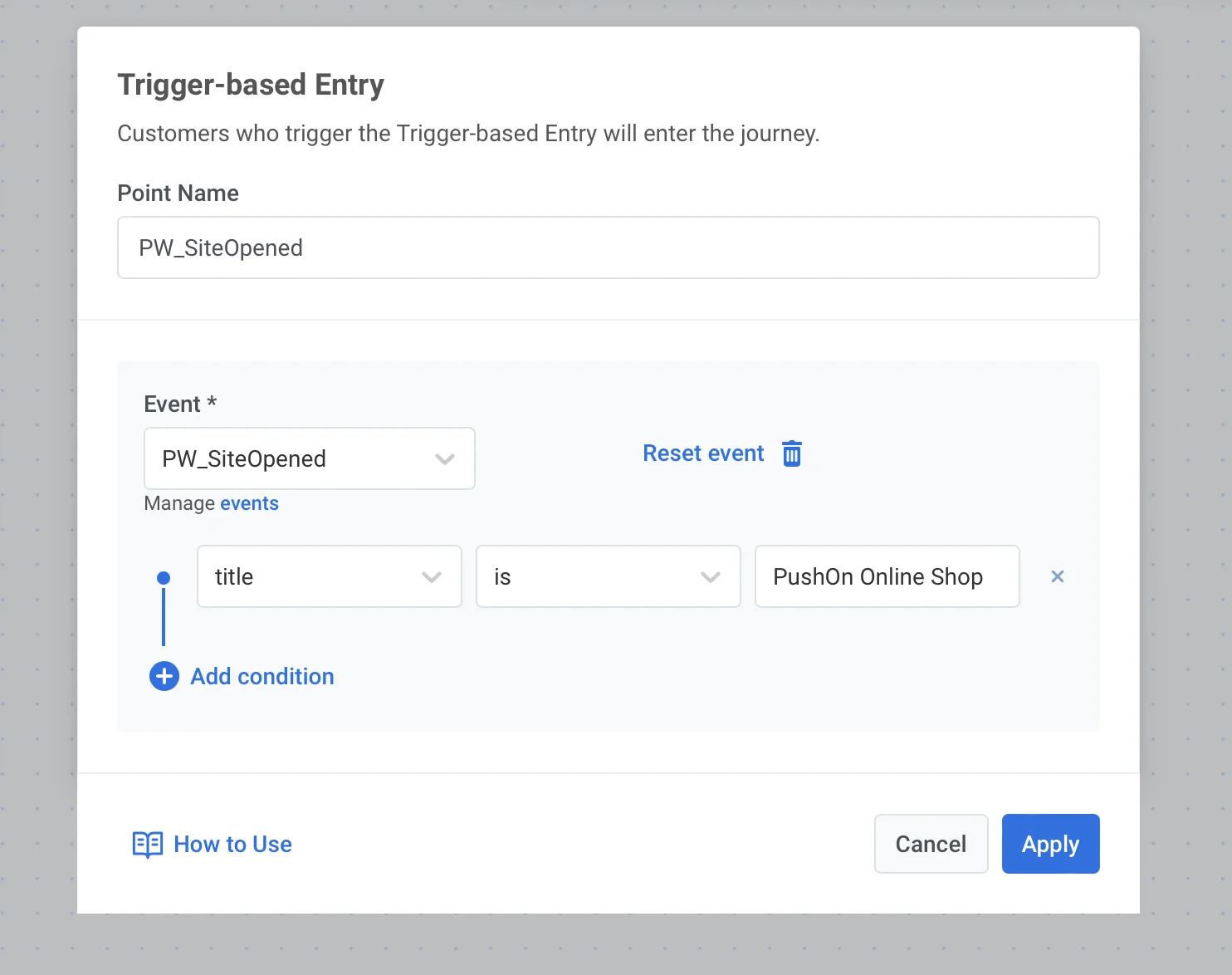
PW_InAppPurchase
Anchor link toFor mobile apps only
The InAppPurchase Event fires every time a user purchases an in-app item in your app. Examples include paid subscriptions, game mechanics elements, in-app currency, etc.
To implement the In-App Purchase event:
- For iOS:
- activate the PW_InAppPurchase Event in your Control Panel;
- set the
Pushwoosh_PURCHASE_TRACKING_ENABLEDparam of the Pushwoosh iOS SDK to ‘yes’.
- For Android:
- activate the PW_InAppPurchase Event in your Control Panel;
- configure sending purchase information to Pushwoosh using this guide.
Event attributes
- productIdentifier (obtained from the App Store)
- quantity – the number of items purchased
- transactionDate – date of purchase
- status – status of purchase
Use cases
- Gather stats of in-app purchases
- Run promotions and keep track of their success: set the Wait for Trigger event following the promo message
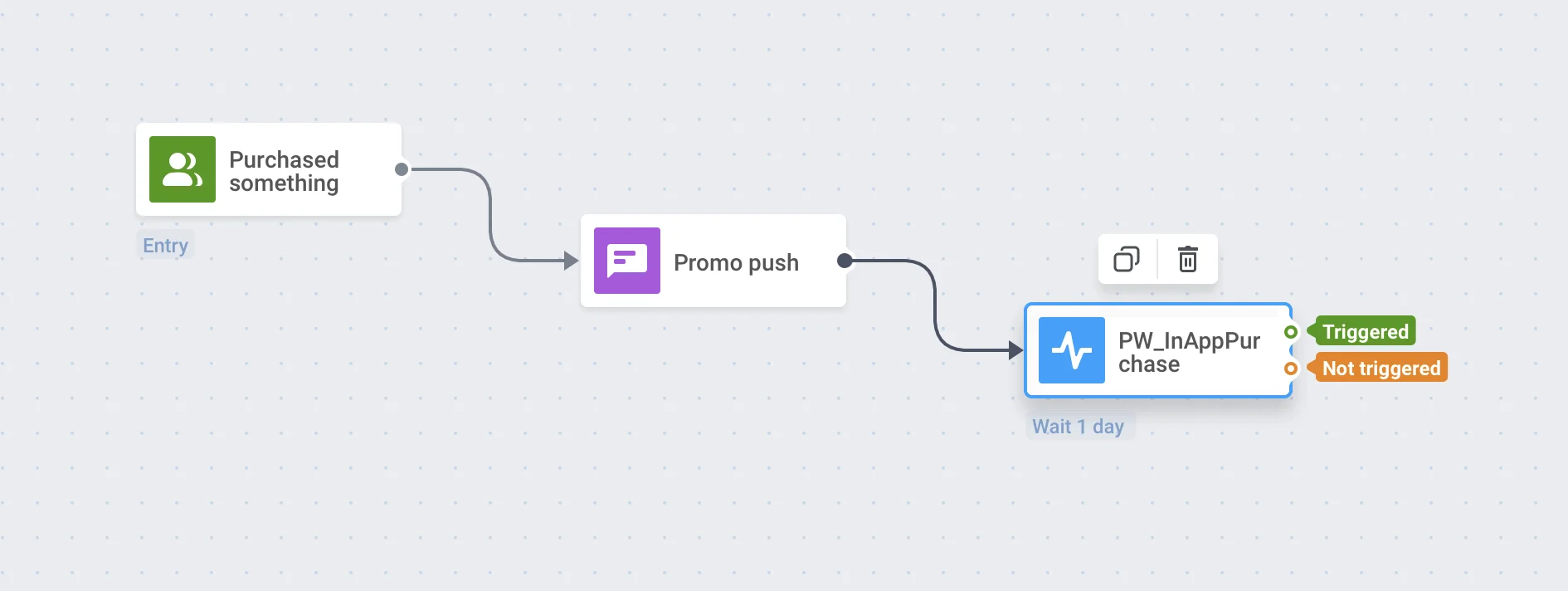
PW_NotificationOpen
Anchor link toFor mobile and web platforms
This Event fires every time a user opens a push notification sent with Pushwoosh.
Use cases
- Configure the optimal time to send a push
- Create Segments based on notifications performance within a specific time period
PW_NotificationSend
Anchor link toFor mobile and web platforms
This Event fires once a Pushwoosh message is sent to a user’s device.
Event attributes
- message_id (string)
- message_code (string)
- campaign_id (string)
Use cases
- Track whether a message is sent, regardless of the channel used
- Create user Segments based on the number of messages sent
- View all messages sent to a user in the Events history and analyze the user’s further behavior
PW_EmailLinkClicked
Anchor link toFor email platform only
This Event fires every time a user clicks a link in an email.
Event attributes
- message_id (string)
- message_code (string)
- campaign_id (string)
- redirect_link (string)
- original_link (string)
Use cases
- Run targeted campaigns for users who click on a specific link in an email
- Send another message to users who ignored the link in the first email to encourage them to click on it (or take other action)
PW_EmailOpen
Anchor link toThis event fires when a user opens an email sent via Pushwoosh.
Event attributes
- campaign_code (string): The unique code of the campaign associated with the email.
- campaign_id (string): The ID of the campaign.
- message_code (string): The unique identifier of the specific email message.
- message_id (string): The ID of the message
Use cases
- Track email opens to identify users who actively engage with your emails. Use this data to create follow-up campaigns, such as sending discount codes to users who open promotional emails
- If users open an email but don’t complete the desired action (e.g., making a purchase), you can trigger follow-up emails with reminders or personalized offers
- Analyze open rates across campaigns to refine your subject lines and email timing strategies for campaigns like product launches or seasonal promotions
PW_InAppShown
Anchor link toThis event fires when an in-app message is displayed to the user.
Event attributes
- message_code (string): The unique identifier of the specific message associated with the in-app.
- message_id (integer): The ID of the message
- campaign_code (string): The unique code of the campaign associated with the in-app.
- campaign_id (integer): The ID of the campaign that triggered the in-app.
- rich_media_code (string): The unique identifier of the rich media content displayed in the in-app.
- inapp_code (string): The unique code identifying the specific in-app message shown.
Use cases
- Track the frequency of in-app message views to adjust your messaging strategy, such as removing redundant messages that might annoy users
- Use in-app impressions data to evaluate the reach of promotional campaigns like flash sales or subscription upgrades
- If an in-app message is shown but not clicked, you can trigger a follow-up action, such as sending a push notification with similar content to reinforce the message
PW_InAppClicked
Anchor link toThis event fires when a user interacts with an in-app message by clicking on it.
Event attributes
- message_code (string): The unique identifier of the specific message associated with the in-app.
- message_id (integer): The ID of the message.
- campaign_code (string): The unique code of the campaign associated with the in-app.
- campaign_id (integer): The ID of the campaign that triggered the in-app.
- rich_media_code (string): The unique identifier of the rich media content displayed in the in-app (if applicable).
- inapp_code (string): The unique code identifying the specific in-app message clicked.
- element_id (string): The identifier of the specific element within the in-app message that was clicked (e.g., a button or link).
- link (string): The URL or deep link associated with the clicked element.
Use cases
- Analyze click behavior to identify which buttons or links users interact with most often and optimize future in-app message designs. For example, test different CTAs in subscription upgrade campaigns
- Trigger automated actions based on user clicks, such as redirecting users to a specific product page or sending a push notification
PW_WhatsAppReceived
Anchor link toThis event fires when a WhatsApp message is received through the system.
Event attributes
- message (string): The content or identifier of the received WhatsApp message.
Use cases
- Automate follow-up actions in response to incoming WhatsApp messages (such as starting a Customer Journey or tracking user engagement events).
- Segment users based on their WhatsApp message interactions to enable targeted messaging or personalized campaigns.