Mixpanel integration
Mixpanel is a tool that helps you understand how your users interact with your app. Being integrated with Pushwoosh, it allows building sophisticated audience segments and using these segments for exceptionally relevant and perfectly targeted communications.
To import the segments you build in Mixpanel to Pushwoosh, you have to integrate both tools in a few steps:
- Integrate Pushwoosh SDK
- Configure platforms in Pushwoosh
- Set the integration in Mixpanel
1. Integrate Pushwoosh SDK
Anchor link toFirst, integrate the Pushwoosh SDK into your mobile or web project:
2. Configure platforms in Pushwoosh
Anchor link toConfigure platforms for sending messages via Pushwoosh following the guides for instructions:
3. Configure Pushwoosh for Mixpanel
Anchor link toGet your Pushwoosh project’s credentials
Anchor link toFor setting the integration, you’ll need the app code and API access token of the Pushwoosh project.
App code
Anchor link toGo to the project you’re going to import segments to, click its name in the top left and copy the app code.
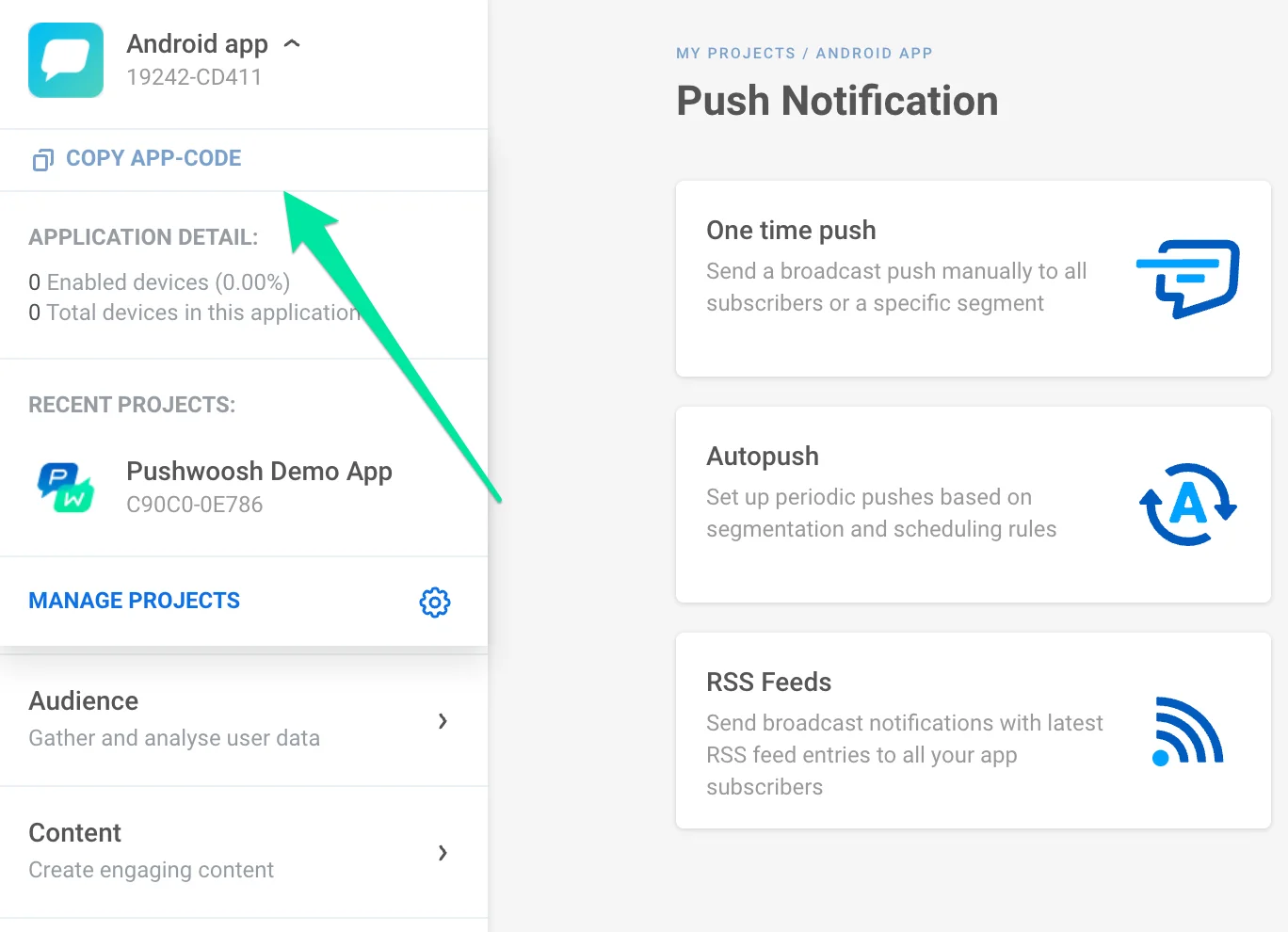
Auth token
Anchor link toGo to Settings -> API Access and copy the API auth token applicable to the project you’ve chosen.
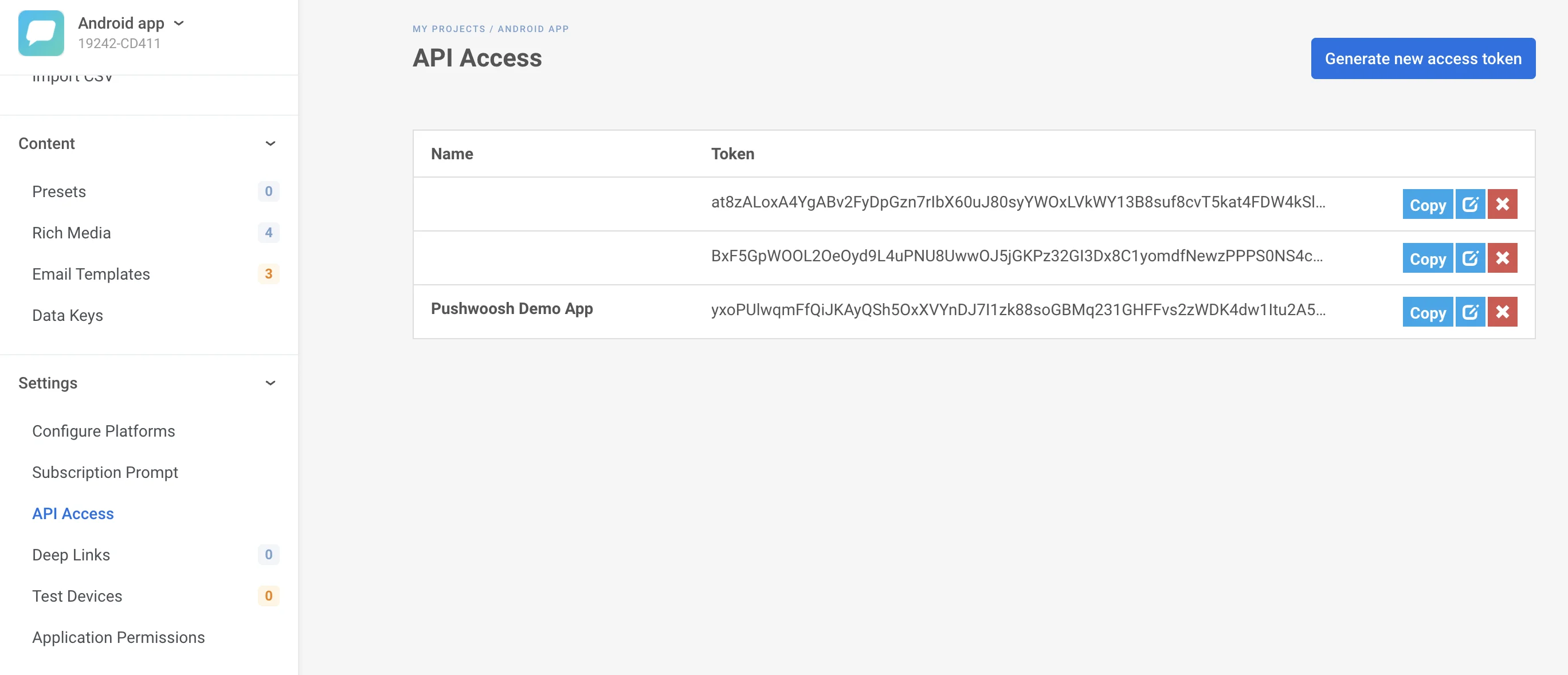
Set Pushwoosh integration in Mixpanel
Anchor link to- Log in to Mixpanel.
- Go to Data Management -> Integrations -> Pushwoosh.
- Click Connect.
- In the window opened, set the Connector name, then paste the Pushwoosh API Access Token and App Code you’ve copied at previous step.
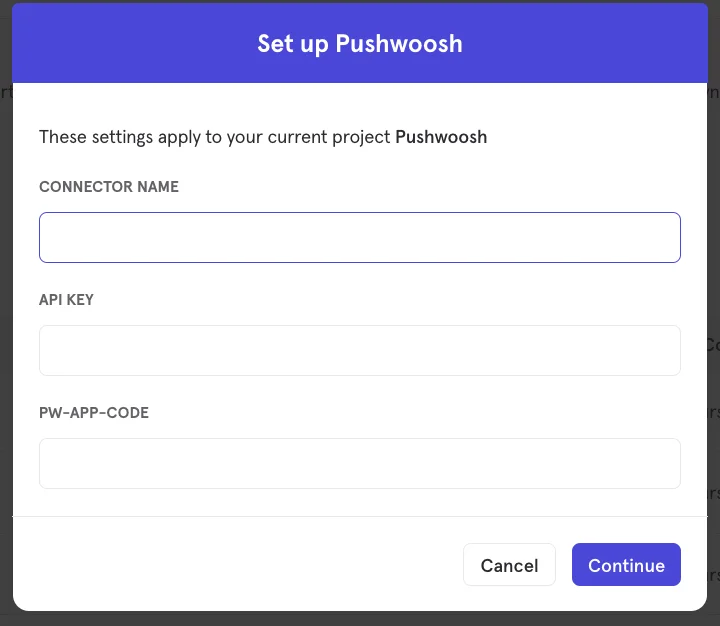
- To match Mixpanel User with Pushwoosh User, set the $pushwoosh_user_id user profile property with UserIDs or HWIDs collected from Pushwoosh. Please refer to Mixpanel docs for more detail.
4. Test your integration
Anchor link toTo export Mixpanel cohorts to your Pushwoosh account:
- Open your cohorts: Data Management -> Cohorts.
- Search for the cohort you’d like to export. Click the ”…” button next to the cohort you’d like to export. In the context menu opened, select Export to -> Pushwoosh.
- Then, specify whether the cohort should be sent to Pushwoosh one time or be synced dynamically at predefined intervals, updating the Pushwoosh segment to the most current set of users from Mixpanel.
- Once everything’s set up, the cohort you’ve exported will appear in the Segments (Filters) section of your Pushwoosh Control Panel.