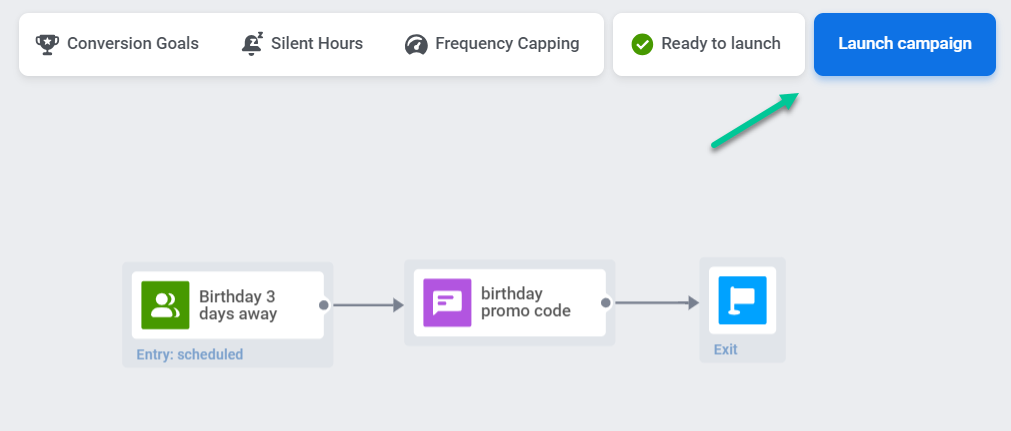How to create anniversary campaigns
Pushwoosh enables you to create segments based on the anniversary of a specific date tag. This allows you to target users whose significant dates, like birthdays or first installs, occur on the same day each year. With this feature, you can run personalized automated campaigns to celebrate these anniversaries, such as sending birthday greetings or exclusive offers to loyal customers.
Create an anniversary segment
Anchor link toFor this, do the following:
- Navigate to the Segments section and click Create Segment → Build Segment
- Select the tag relevant to your anniversary (e.g., First Install or user’s birthday). First Install is a default tag. If you need a custom tag like “birthday”, create one before creating the segment. Learn more
- Choose the condition Anniversary and specify the date condition:
Today: Users whose anniversary date matches today’s date.
Is in N days: Users whose anniversary is in N days.
Is N days past: Users whose anniversary is N days past.
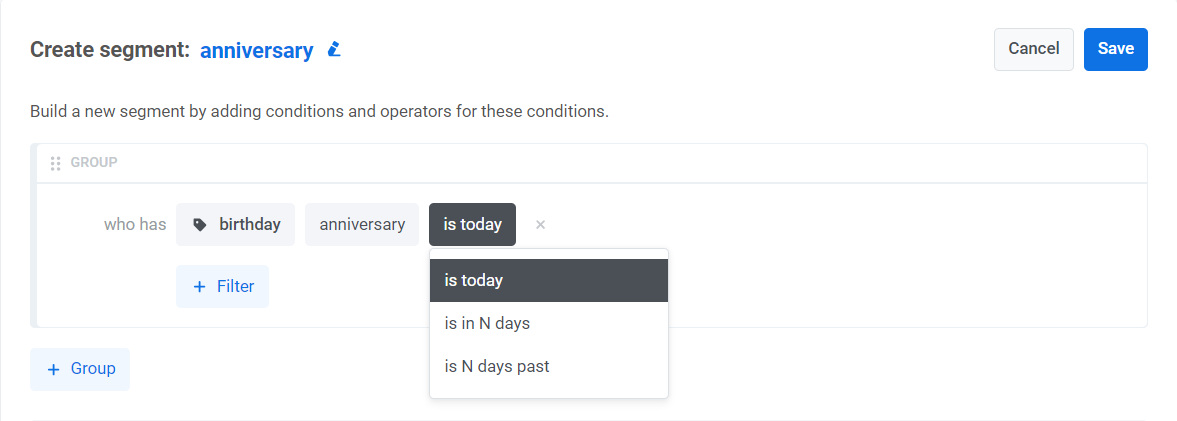
Configuring a segment to include users a certain number of days before or after the anniversary date allows for pre- or post-anniversary engagements.
- Refine your segment further by adding more filters.
Set up a daily campaign with the segment
Anchor link toOnce you’ve created a segment, set up a recurring customer journey based on this segment:
- Navigate to Customer Journey Builder in your Pushwoosh account and click Create campaign.
- Drag the Audience-based entry element to the Journey canvas and select the segment you created earlier.
- Within the Audience-based entry element, choose Periodic launch and set the campaign to run daily using Scheduled Launch. Learn more
Example scenario: Pre-birthday promo
Anchor link toImagine you want to send users a push notification with a birthday promo code three days before their birthday.
Here’s how to set it up:
- Create a Birthday tag with a date tag in the Tags section of your Control Panel. This will store users’ birthdays.
- Then, navigate to the Segments section and click Create Segment.
- Click on the Tag icon and select the Birthday tag you’ve created.

- Next, select the condition anniversary and set the date condition to Is in N days - 3 days to target users whose birthday is in three days.
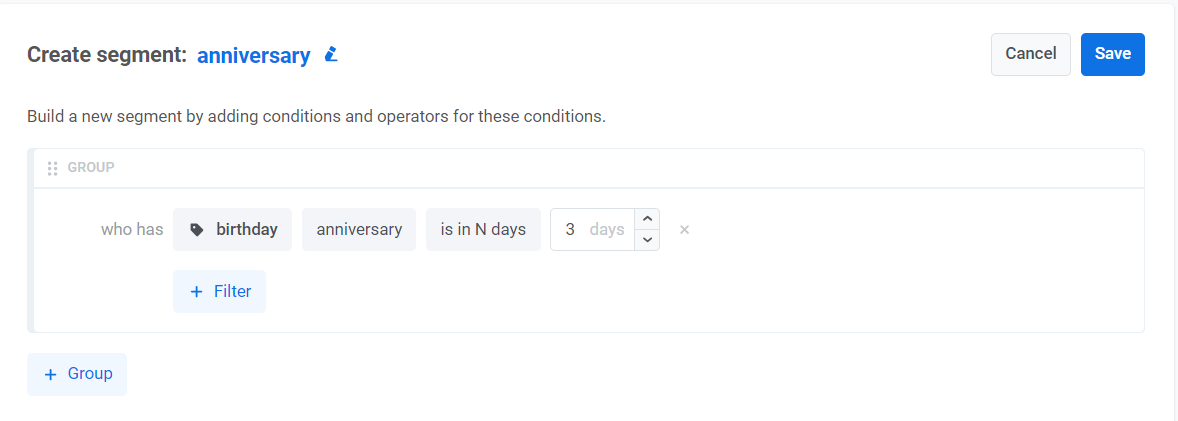
- In Customer Journey Builder, drag the Audience-based entry element to the canvas and choose the segment you’ve created.
- Switch on the Scheduled launch toggle, select Periodic launch, and set the journey to launch every day. For example, you can set the launch time to 11 am according to the subscriber’s time zone.
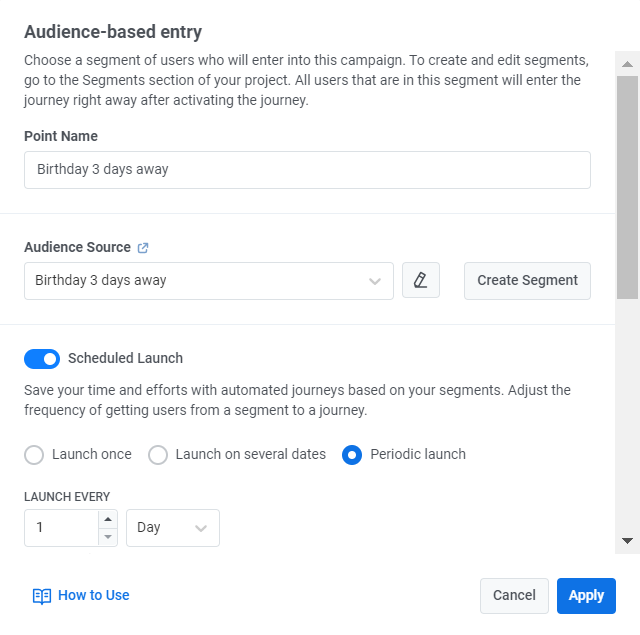
- Add a Push element to the canvas and craft a personalized message with a pre-birthday promo code, such as: “Something special is coming… Celebrate with us early and use code BDAY2024 for exclusive savings!”
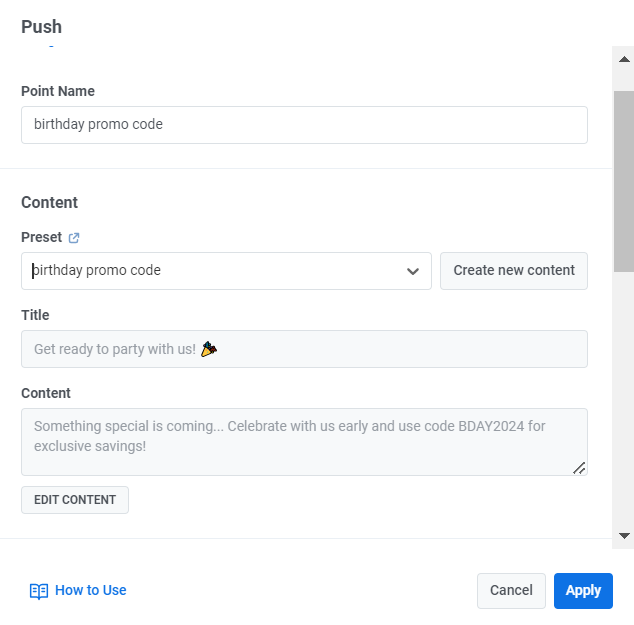
- Click Launch campaign to activate the journey.