iOS token-based configuration
For faster communication with APNs, you can configure your iOS project using token-based authentication.
Obtain an Encryption Key and Key ID from Apple
Anchor link to-
Log in to your Apple Developer account and navigate to the Keys section in the left-hand menu. Press + to create a new key.
-
In the Key Description field, enter a unique name for the key. Then, enable APNs in the Key Services section. Click Continue.
-
Copy the Key ID, which is a 10-character string, and download the authentication token signing key, which is a text file with a .p8 file extension.
Configure the iOS platform in Pushwoosh
Anchor link to- In your Pushwoosh project, go to the Configure Platforms section and click Configure next to the iOS platform.
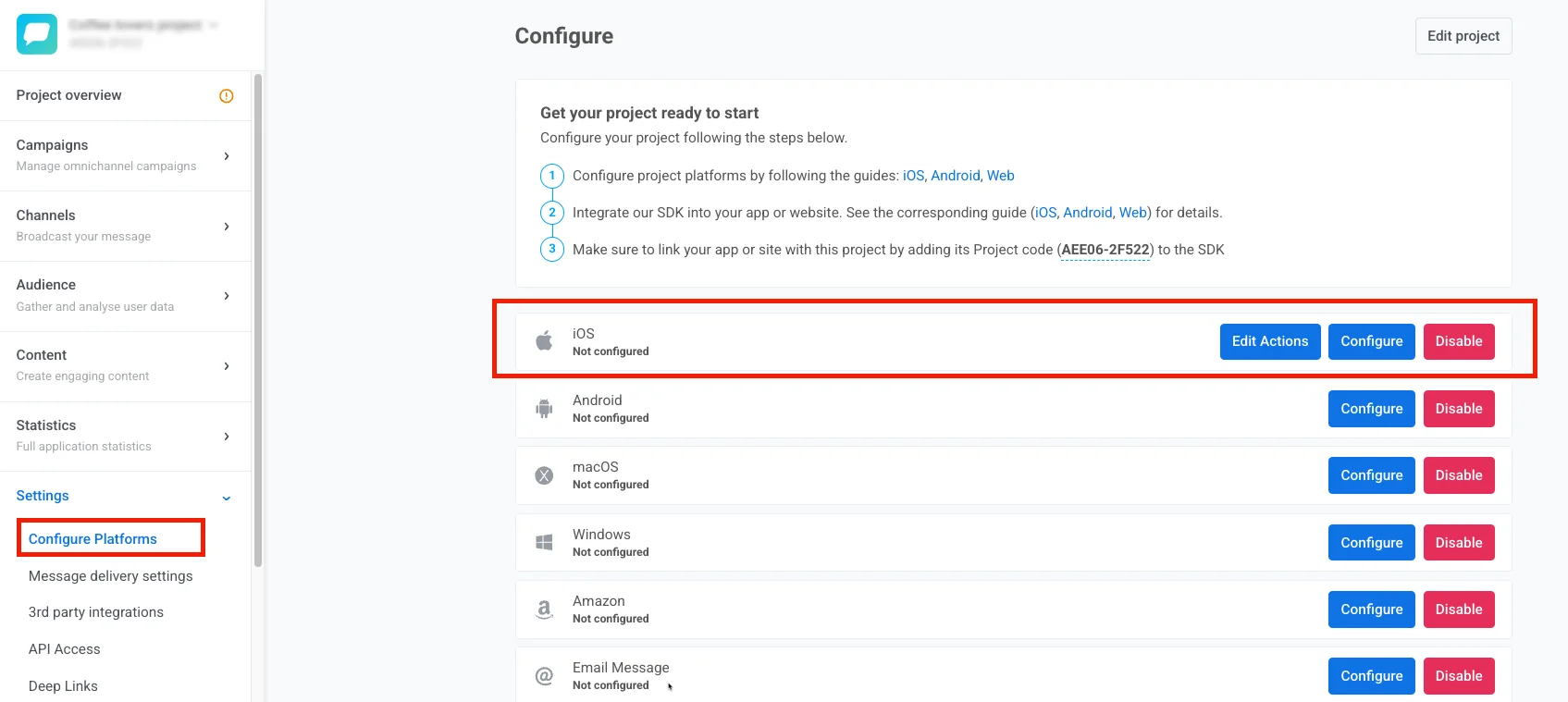
- In the configuration form that opens, choose Token-based manual configuration and click Next.
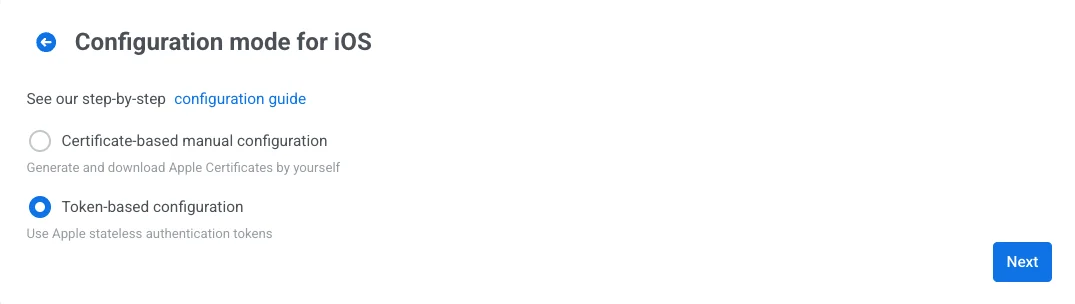
- Paste the Key ID into the appropriate field.
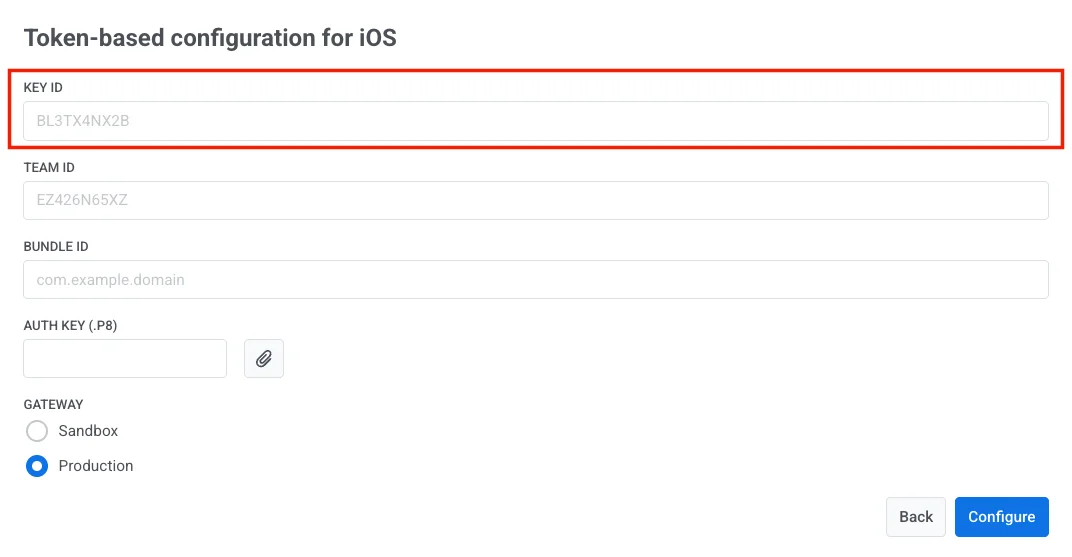
- Upload the .p8 signing key file you downloaded from Apple in the Auth Key field.
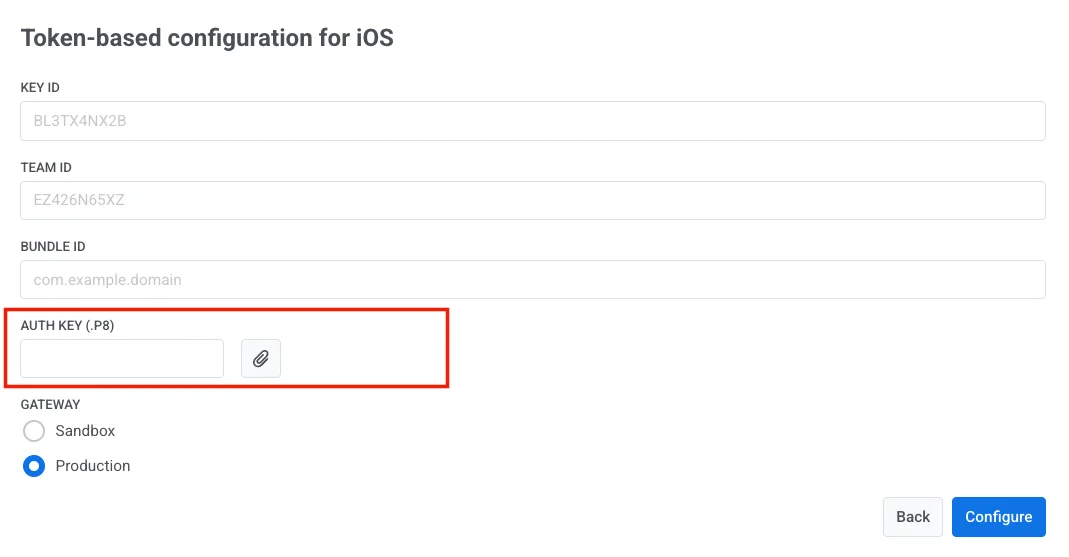
- Enter your Apple Developer Team ID and Bundle ID.
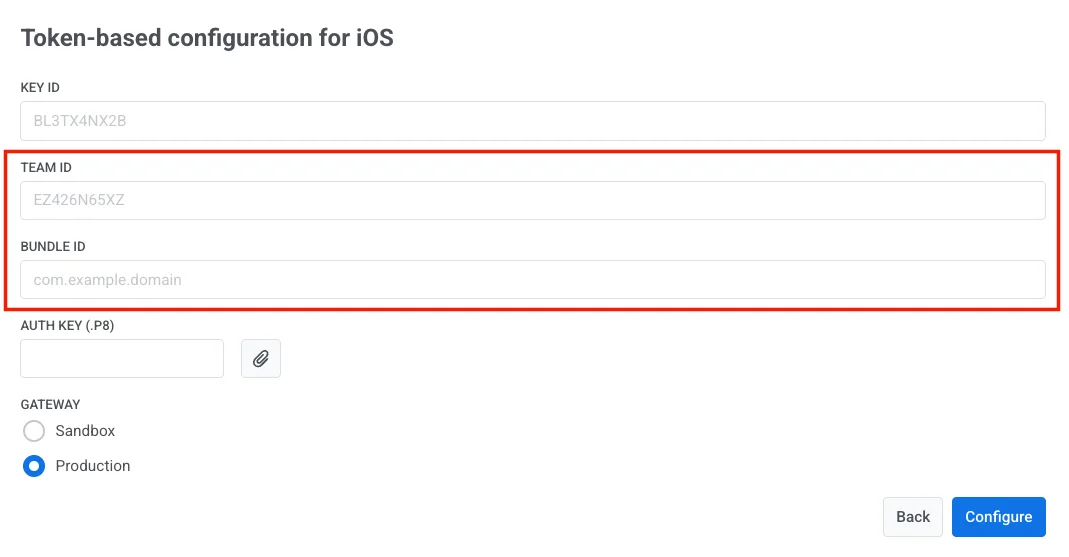
To get your Team ID, go to your Apple Developer account and navigate to the Membership section.
You can find a Bundle ID in the Certificates, Identifiers & Profiles section of your Apple Developer console.
- Choose the appropriate gateway: Sandbox or Production.
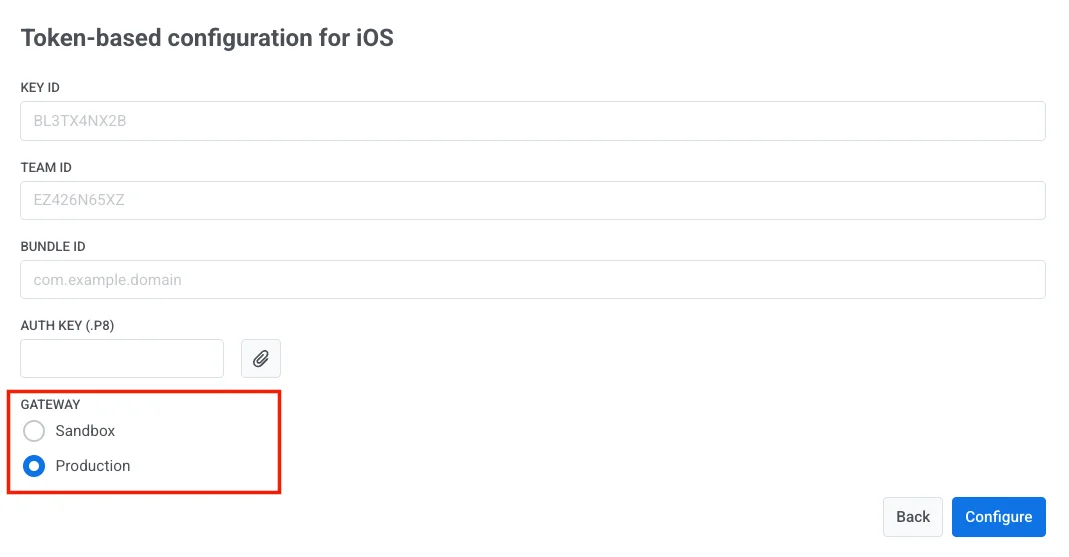
- Click Configure to complete the setup.