How to configure platforms
To enable Pushwoosh to send messages to your users, it’s essential to configure the platforms you plan to work with.
To start configuring a platform, go to the Configure Platforms section and click Configure next to the required platform.
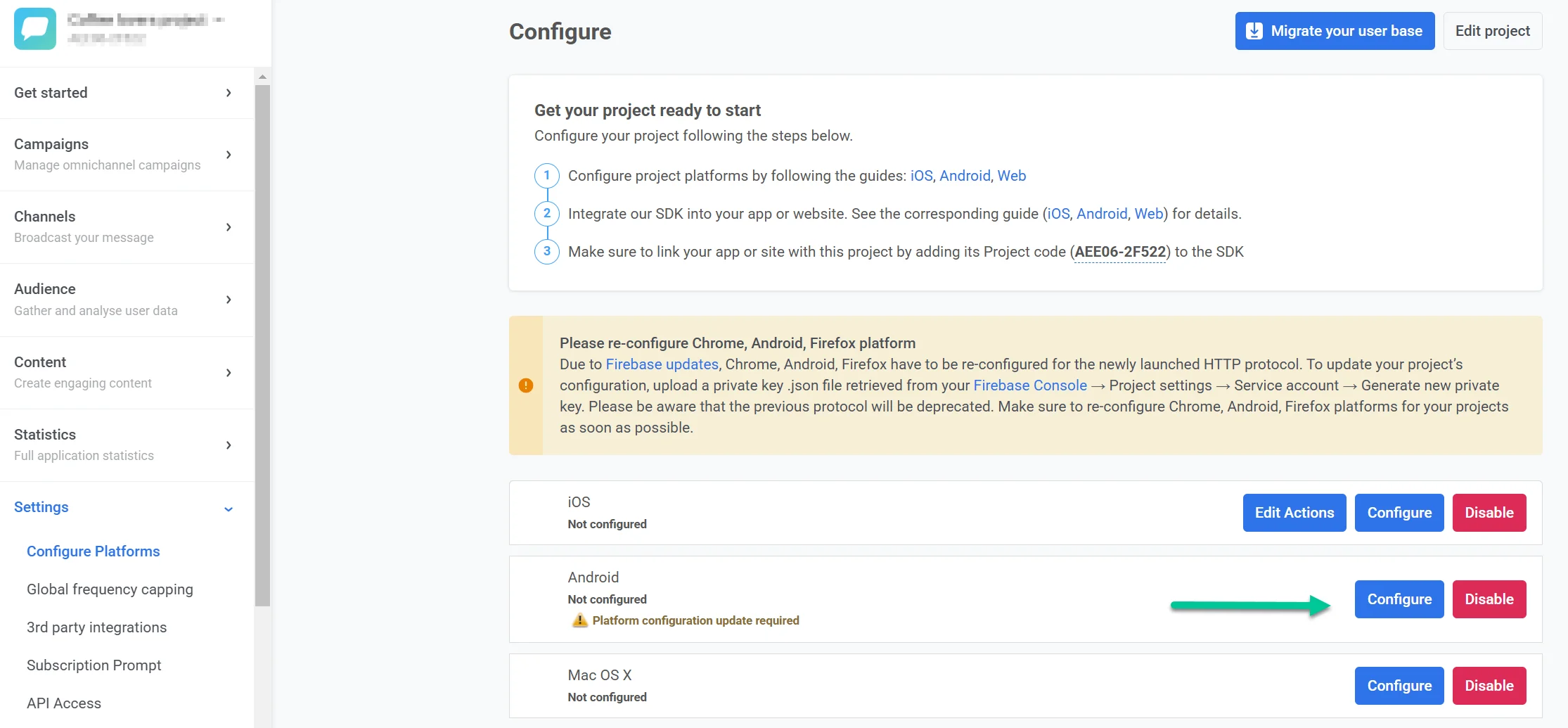
Mobile
Anchor link toiOS configuration
Anchor link toAndroid Firebase configuration
Anchor link toHuawei configuration
Anchor link toWeb
Anchor link toWindows
Anchor link toAdd your WhatsApp Business Account credentials directly in the Control Panel to enable WhatsApp messaging.
LINE
Anchor link toTo enable message delivery through the LINE messaging app, configure the LINE platform in your project settings.
To start using SMS to reach your users through Pushwoosh, you’ll need to contact the Pushwoosh team. SMS configuration isn’t available by default and requires activation. Once SMS is enabled for your account, you can easily integrate it into your omnichannel campaigns on the Pushwoosh platform.