Rich media templates syntax
Template structure
Anchor link toA template is simply a .zip archive that can contain HTML, JavaScript, CSS and images as Rich Media assets. The archive must contain an index.html file in its root.
Template placeholders
Anchor link toYou can use placeholders in the Rich Media templates that will allow you to change and localize the values in Rich Media content.
A placeholder must follow the format below:
{{ Placeholder name | Type | Default value }}`Where:
- Placeholder name — is the name of the placeholder that will be visible in the Rich Media editor.
- Type — is the type of the placeholder. The type can be any of the following values:
- color — color input
- text — text input
- html — text area (multiline text)
- Default value — default value that is used if no value is provided in the editor. If none is set then the Placeholder name is used as a default value.
Example:
{{Header text|text|Tell Us What You Think}}`Adding Pushwoosh.json
Anchor link toYou can group placeholders so they would be linked together in the Rich Media editor:
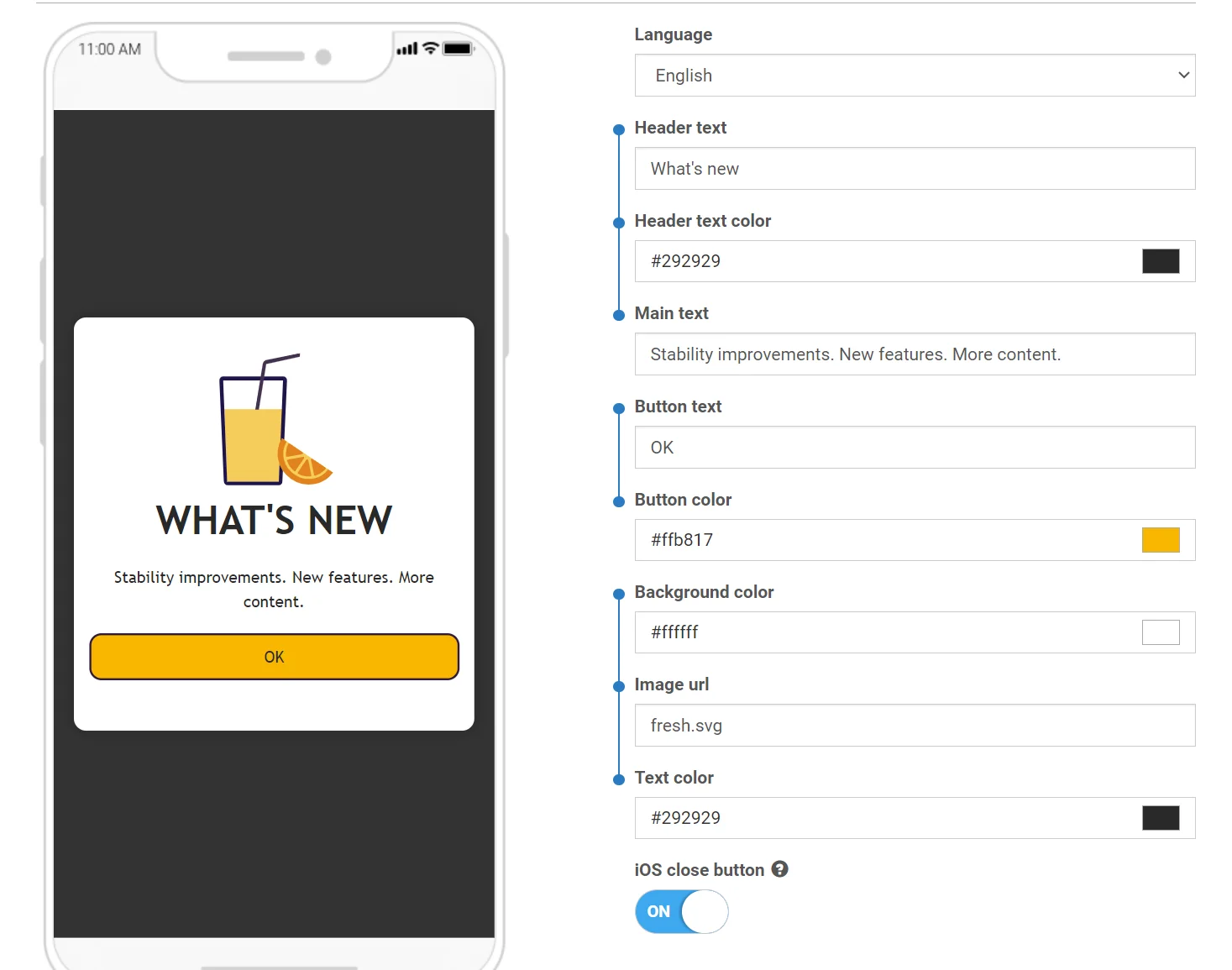
To achieve that, add the pushwoosh.json file to the archive with your Rich Media template next to the index.html file.
The structure of the file is very simple and should be self-explanatory:
{ "input_groups": [ ["Logo image URL", "Logo background color"], ["Topic text", "Topic text color", "Topic background color", "Sub-topic text"], ["Main text", "Text background color"], ["Button text", "Button URL", "Button text color", "Button background color"] ]}Example
Anchor link toCustom forms for surveys are a common use case for custom rich media templates. These forms allow you to gather valuable user feedback. A pre-designed template with a custom survey form is available in the Default templates. Use this as a starting point for your own surveys.
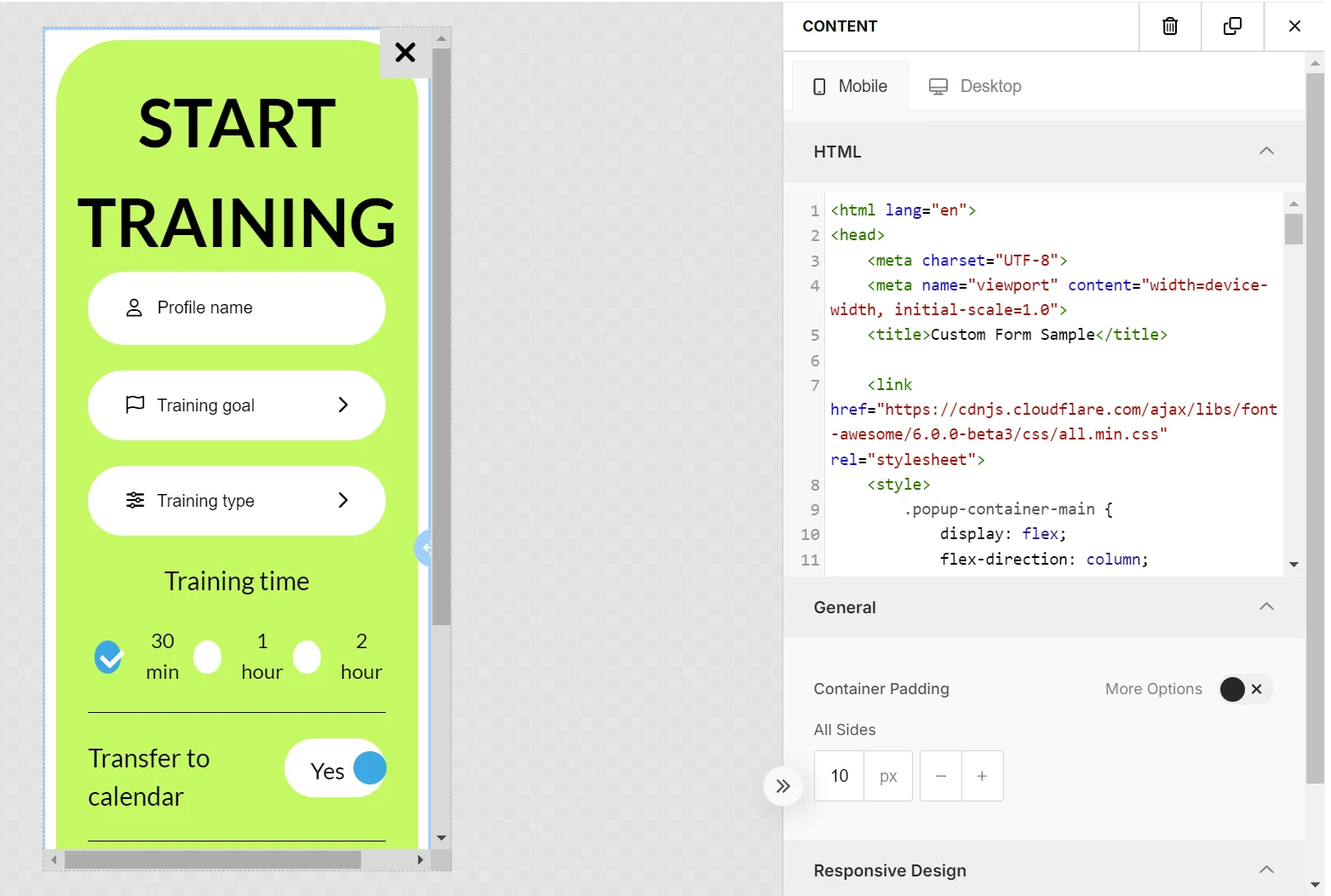
When creating forms, follow some best practices to ensure compatibility and seamless functionality within the Rich Media Editor.
Here’s another example from one of the default templates available in the Control Panel.
<!DOCTYPE html><html><head> <link href='https://fonts.googleapis.com/css?family=Open+Sans' rel='stylesheet' type='text/css'> <style type="text/css"> html, body { height: 100%; width: 100%; padding: 0; margin: 0; font-family: "Open Sans"; } .main { height: 100%; width: 100%; box-sizing: border-box; -moz-box-sizing: border-box; -webkit-box-sizing: border-box; } .logo { width: 100%; height: 15%; background-image: url('{{Logo image URL|text|https://www.pushwoosh.com/wp-content/themes/pushwoosh/img/logo.png}}'); background-position: 50% 50%; background-size: 50%; background-repeat: no-repeat; background-color: #{{Logo background color|color|343434}}; } .topic-wrapper { width: 100%; height: 30%; text-align: center; display: table; color: #{{Topic text color|color|FFFFFF}}; background-color: #{{Topic background color|color|23B7A4}}; } .topic { display: table-cell; text-align: center; vertical-align: middle; } .topic-wrapper h1, .topic-wrapper p { margin: 0; } .padding-wrapper { width: 100%; height: 55%; box-sizing: border-box; -moz-box-sizing: border-box; -webkit-box-sizing: border-box; padding: 0 2% 0 2%; background-color: #{{Text background color|color|FFFFFF}}; } .text-wrapper { height: 70%; width: 100%; padding: 2% 0 2% 0; box-sizing: border-box; -moz-box-sizing: border-box; -webkit-box-sizing: border-box; overflow: hidden; } .text { width: 100%; height: 99%; overflow: auto; padding-right: 15px; } .button-wrapper { height: 30%; width: 100%; padding: 2% 0 2% 0; box-sizing: border-box; -moz-box-sizing: border-box; -webkit-box-sizing: border-box; } .button { display: table; width: 100%; height: 100%; } .button a { display: table-cell; vertical-align: middle; text-align: center; font-size: 2em; text-decoration: none; color:#{{Button text color|color|FFFFFF}}; border-radius: 20px; background-color: #{{Button background color|color|23B7A4}}; }
@media only screen and (orientation: landscape) { .padding-wrapper { height: 45%; } .logo { height: 20%; } .button a { border-radius: 10px; } } </style></head><body>
<div class="main"> <div class="logo"></div> <div class="topic-wrapper"> <div class="topic"> <h1>{{Topic text|text|TOPIC TEXT}}</h1> <p>{{Sub-topic text|text|Subtopic here}}</p> </div> </div> <div class="padding-wrapper"> <div class="text-wrapper"> <div class="text"> {{Main text|html|Main text here}} </div> </div> <div class="button-wrapper"> <div class="button"> <a href="{{Button URL|text|https://www.pushwoosh.com}}"> {{Button text|text|Submit}} </a> </div> </div> </div></div></body></html>Monitor performance of custom Rich Media
Anchor link toYou can also monitor the performance of custom Rich Media content that you create and upload to Pushwoosh as a ZIP file.
You can track how people interact with your Rich Media by:
- Button clicks
- Link clicks
- Form submits
To enable Pushwoosh to track these interactions:
- Add an “id” attribute to each element you wish to track.
For example:
To track link clicks:
<a id=“my_link_1” href=“#”>…</a>To track form submits:
<form id=“my_form_1” action=“#” method=“GET”>…</form>To track button clicks:
<button id=“my_button_1” type=“button”>…</button> // type="button" is required- Add a link to the JavaScript file from the CDN at the end of the tag:
<script src="https://cdn.pushwoosh.com/richmedia-service/statistics/v1/richmedia-statistics.js"></script>Best practices for custom elements in Rich media
Anchor link toManage CSS styles carefully
Anchor link toEnsure your CSS styles are specific to avoid conflicts with Rich Media Editor styles. Using low-specificity styles, such as those applied to tag names or common class names, may affect the appearance of the Rich Media Editor. It’s best to keep your styles local—wrap your content in a container with a unique ID or class and use this identifier in your CSS selectors for child elements.
Include external libraries
Anchor link toYou can integrate CSS or JavaScript libraries (such as Font Awesome, Bootstrap, Tailwind CSS, etc.) to utilize their methods, icons, fonts, animations, and more.