Customizing rich media appearance
Overview
Anchor link toCustomize the appearance of rich media pages to make them fit your app’s style perfectly. Change the background color of your in-app messages, add some animation, or adjust the loading view to the app layout. Improve user experience with in-apps looking like a native component of the app.
Implementation
Anchor link toFirst, get an instance of the RichMediaStyle class:
PWRichMediaStyle *style = [PWRichMediaManager sharedManager].richMediaStyle;Android
Anchor link toRichMediaStyle style = RichMediaManager.getRichMediaStyle();Background color
Anchor link toMake in-app messages look like an inherent part of your app by changing the background color of rich media pages displayed to the app’s users.
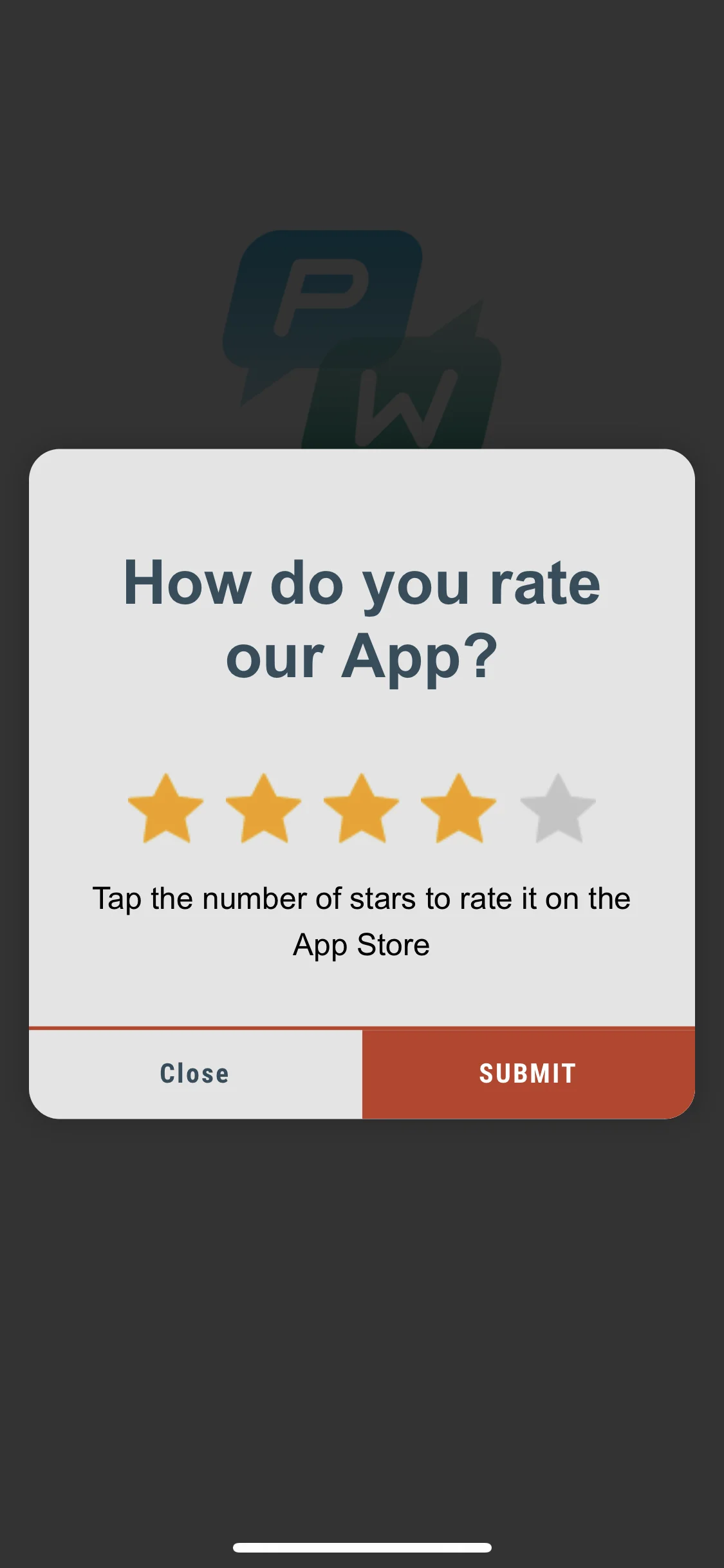
style.backgroundColor = [[UIColor blackColor] colorWithAlphaComponent:0.2f];Android
Anchor link tostyle.setBackgroundColor(ContextCompat.getColor(getApplication(), R.color.black));That’s it!
Animation
Anchor link toEnhance the effect of your in-app messages by animating rich media appearance.
Set the animation delegate to one of the default classes:
PWRichMediaStyleSlideLeftAnimation,PWRichMediaStyleSlideRightAnimation,PWRichMediaStyleSlideTopAnimation,PWRichMediaStyleSlideBottomAnimation,PWRichMediaStyleCrossFadeAnimation.
style.animationDelegate = [PWRichMediaStyleCrossFadeAnimation new];Android
Anchor link toSet the animation delegate to one of the default classes:
RichMediaAnimationSlideTop,RichMediaAnimationSlideBottom,RichMediaAnimationSlideRight,RichMediaAnimationSlideLeft,RichMediaAnimationCrossFade.
richMediaStyle.setRichMediaAnimationType(new RichMediaAnimationSlideTop());To set a custom animation, implement PWRichMediaStyleAnimationDelegate method for iOS or RichMediaAnimation for Android as follows:
- Set the animation delegate:
style.animationDelegate = self;- Implement
PWRichMediaStyleAnimationDelegatemethods (don’t forget to call a completion block):
- (void)runPresentingAnimationWithContentView:(UIView *)contentView parentView:(UIView *)parentView completion:(dispatch_block_t)completion { contentView.transform = CGAffineTransformMakeTranslation(0, parentView.bounds.size.height);
[UIView animateWithDuration:0.6 delay:0 usingSpringWithDamping:0.4 initialSpringVelocity:0 options:0 animations:^{ contentView.transform = CGAffineTransformIdentity; } completion:^(BOOL finished) { completion(); }];}
- (void)runDismissingAnimationWithContentView:(UIView *)contentView parentView:(UIView *)parentView completion:(dispatch_block_t)completion { [UIView animateWithDuration:0.3 animations:^{ contentView.alpha = 0.0f; contentView.transform = CGAffineTransformMakeScale(2, 2); } completion:^(BOOL finished) { completion(); }];}Android
Anchor link toImplement RichMediaAnimation interface and set it for custom Rich Media close and open animation:
richMediaStyle.setRichMediaAnimation(new RichMediaAnimation() { //Allows to set rules and behavior for custom Rich Media open animation @Override public void openAnimation(View contentView, View parentView) { AnimationSet fadeInAnimation = new AnimationSet(true); fadeInAnimation.addAnimation(new TranslateAnimation(0.15f * parentView.getWidth(), 0, parentView.getHeight() / 2.5f, 0)); fadeInAnimation.addAnimation(new AlphaAnimation(0, 1)); fadeInAnimation.addAnimation(new ScaleAnimation(0.7f, 1.0f, 0.7f, 1.0f)); fadeInAnimation.setDuration(2000); fadeInAnimation.setInterpolator(new DecelerateInterpolator(1f));
contentView.startAnimation(fadeInAnimation); }
//Allows to set rules and behavior for custom Rich Media close animation @Override public void closeAnimation(View contentView, View parentView, Animation.AnimationListener endAnimationListener) { // !IMPORTANT! // endAnimationListener has to be added to your custom animation to let Pushwoosh SDK handle animation end event AlphaAnimation alphaAnimation = new AlphaAnimation(1, 0); alphaAnimation.setDuration(2000); alphaAnimation.setAnimationListener(endAnimationListener); alphaAnimation.setFillEnabled(true); alphaAnimation.setFillAfter(true);
contentView.animate().translationY(parentView.getHeight() / 5).setDuration(250).start();
parentView.startAnimation(alphaAnimation); }});Custom loading view
Anchor link toCatch user attention from the first seconds with customized loading view of your In-App Messages.
- Use
loadingViewBlockas follows:
style.loadingViewBlock = ^PWLoadingView *{ return [[[NSBundle mainBundle] loadNibNamed:@"LoadingView" owner:self options:nil] lastObject];};- “LoadingView” here must inherit from PWLoadingView (defined in PWRichMediaStyle.h):
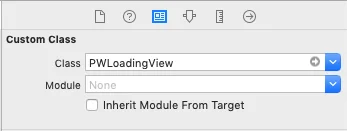
- Set outlets:
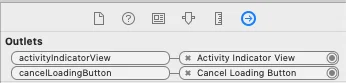
Android
Anchor link toRichMediaStyle.LoadingViewCreatorInterface implements a method that returns a View to be used as a loading screen for Rich Media:
richMediaStyle.setLoadingViewCreator(() -> { View screenView = createYourScreenView(); return screenView;});Close button enabling delay
Anchor link toMake sure the In-App Message is shown to users by disabling close button until the Rich Media is loaded.
style.closeButtonPresentingDelay = 3;Android
Anchor link to// set a value in millisecondsrichMediaStyle.setTimeOutBackButtonEnable(3000);