Manage projects
Project details
Anchor link toTo see project details, choose the project from the list, and click its name at the top left of the page.
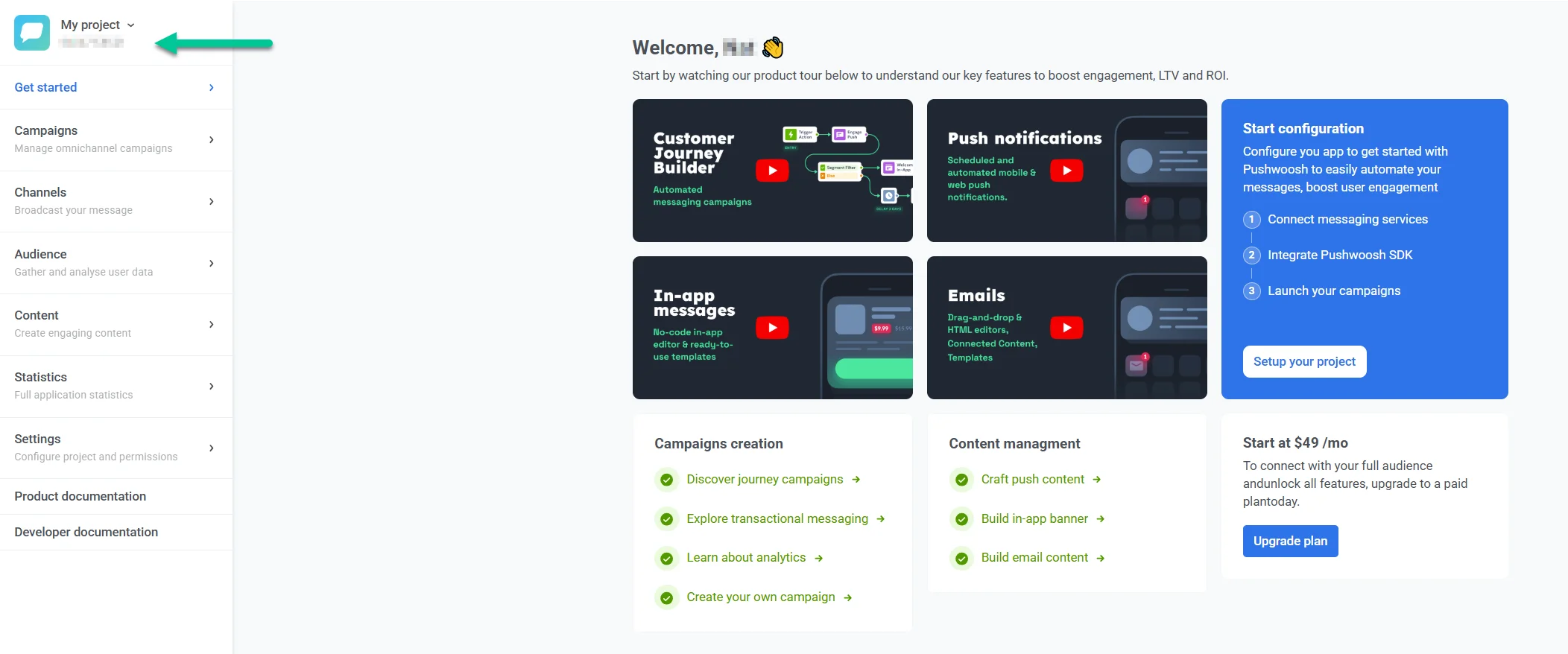
Here, the app code can be copied to the clipboard with a single click.
- The number of enabled devices shows how many devices are reachable with push notifications (i.e., they have push tokens assigned by cloud messaging gateways).
- Total devices are the devices registered for this app with or without push tokens. They are reachable with In-Apps even if there’s no push token assigned. To see the list of all your projects, click Manage projects.
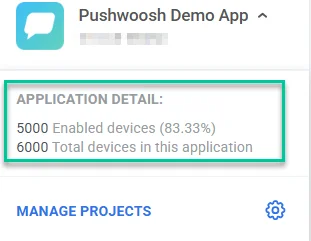
Editing projects
Anchor link toTo edit project settings or configuration, choose the project, then go to the Settings section.
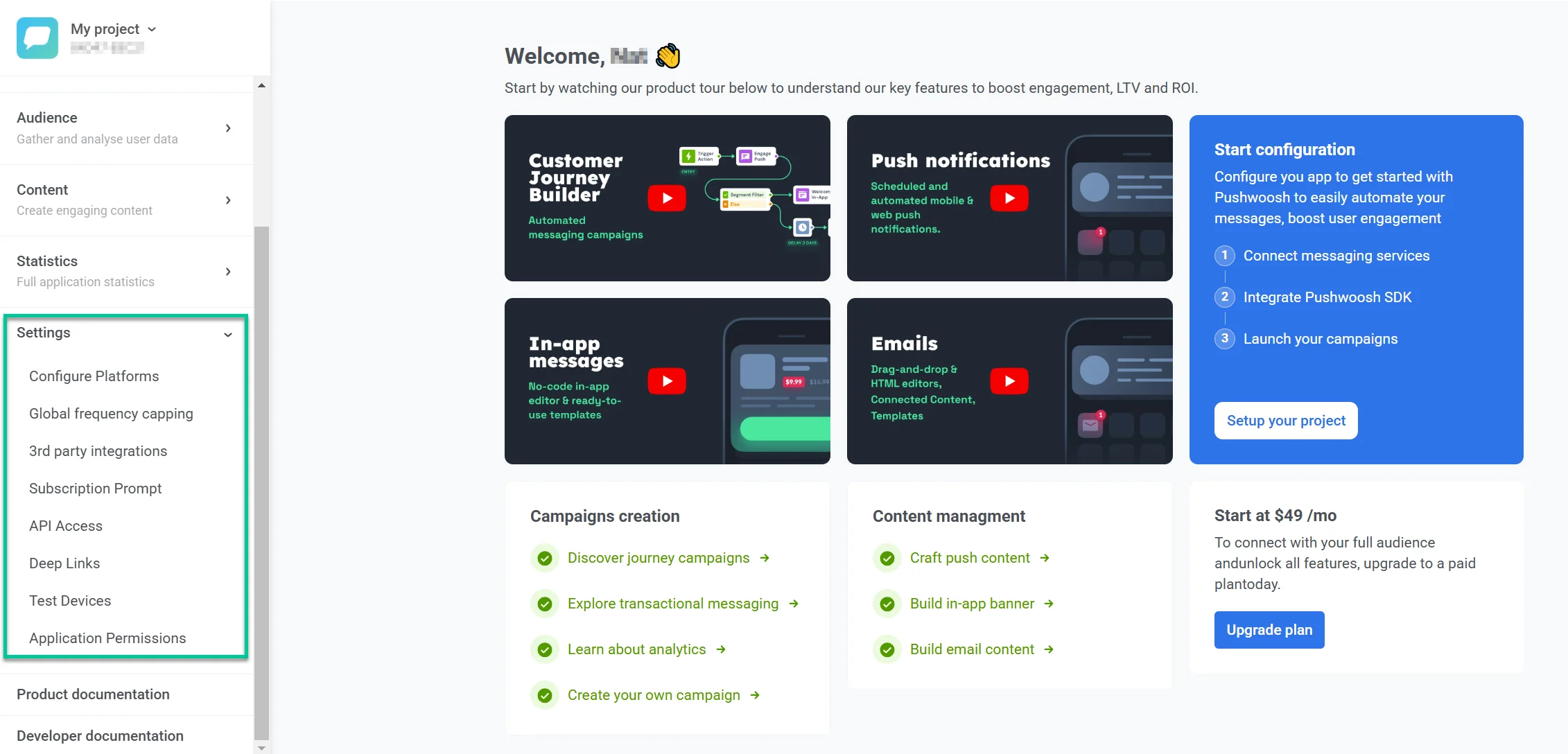
Here, you can:
- configure or reconfigure project platforms (iOS, Android, Chrome, etc.).
- edit the project’s title and change its icon.
- manage access permissions for API tokens.
- create and edit Deep Links that take users directly to specific app pages when they open push messages.
- add Test Devices to test your messages before sending them to subscribers.
- set permissions for sub-users to view or manage this particular project.
Deleting projects
Anchor link toTo delete a project, go to the projects list (Manage projects). Click on any of the platforms next to the project name, scroll down to the bottom, and press Delete application. The project will be removed from your account; please note all the project’s user base will be removed as well.