Délai
L’élément Délai fait attendre les utilisateurs pendant une durée spécifiée. Après le délai, ils passent à l’étape suivante. Le délai peut être une période fixe, une heure spécifique ou une date. Il peut également être basé sur la valeur d’un Tag ou un attribut d’événement.
Durée fixe
Anchor link toLorsqu’il est défini sur une période fixe, l’élément Délai permet aux utilisateurs de poursuivre leur parcours uniquement lorsque le temps spécifié s’est écoulé.
Par exemple, si un délai est fixé à 8 heures, un utilisateur qui atteint cet élément du parcours attendra 8 heures avant de passer à l’étape suivante.
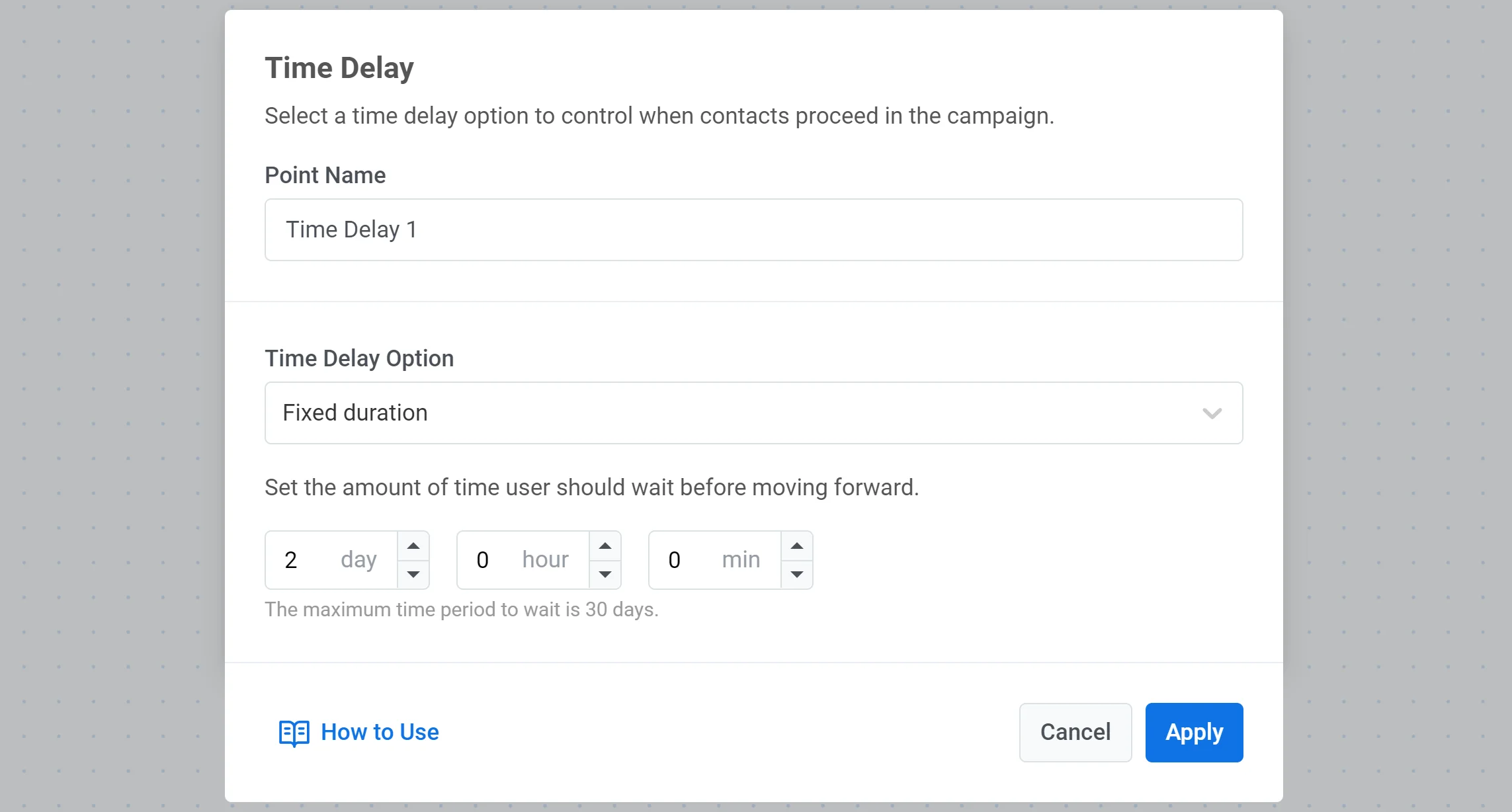
Heure spécifique
Anchor link toVous pouvez définir une heure exacte pour que les utilisateurs avancent. Les utilisateurs qui atteignent l’élément de délai continueront à l’heure spécifiée.
Par exemple, si un utilisateur atteint un élément de délai tôt le matin et que vous avez réglé le délai pour attendre jusqu’à 17h30, ces utilisateurs passeront au point suivant du parcours à 17h30 selon le fuseau horaire de leur appareil.
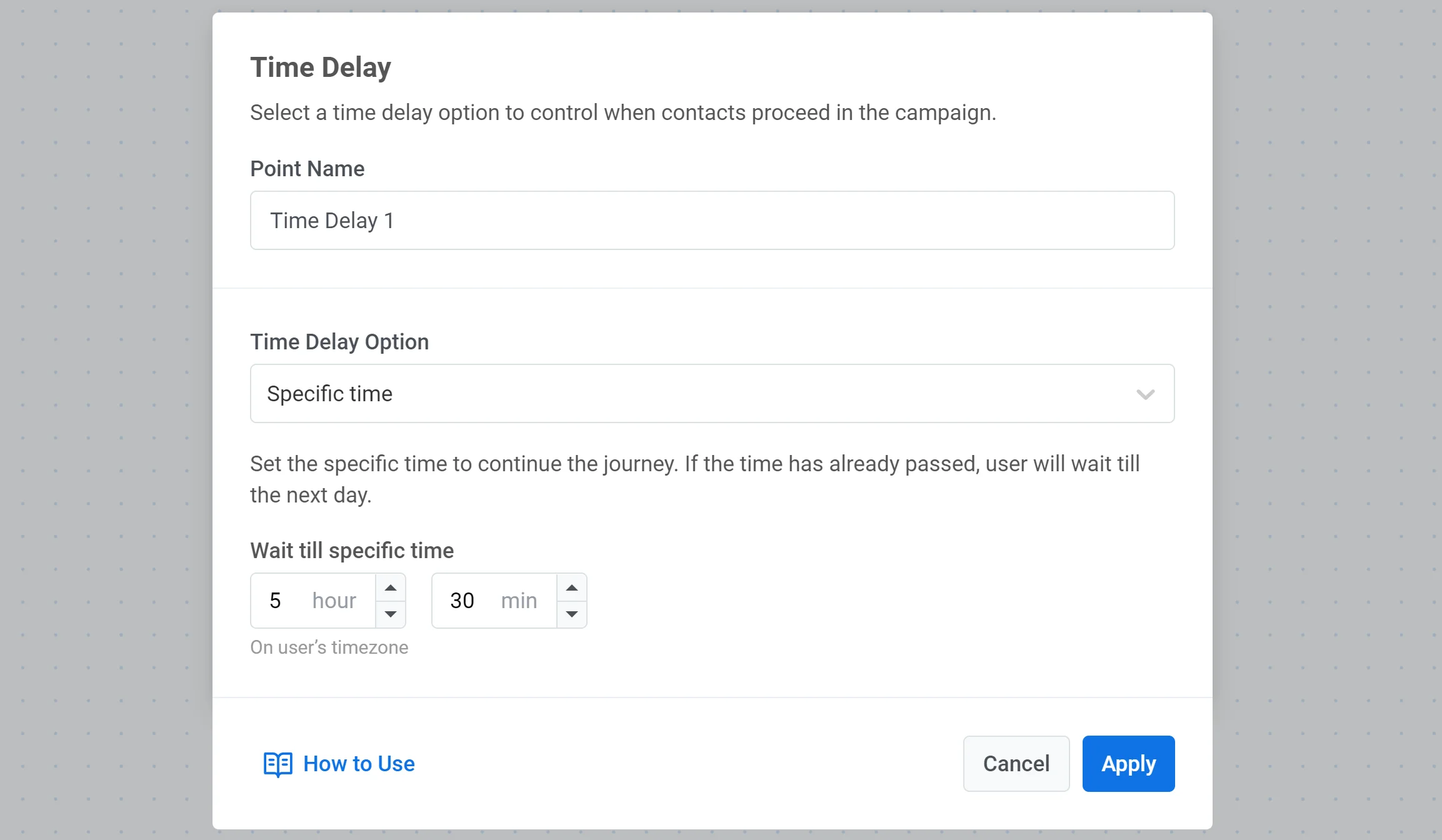
Date
Anchor link toSi vous souhaitez mettre en place une campagne ponctuelle à une date précise (par exemple, envoyer une notification pour le Black Friday), sélectionnez une date et une heure particulières pour continuer le parcours.
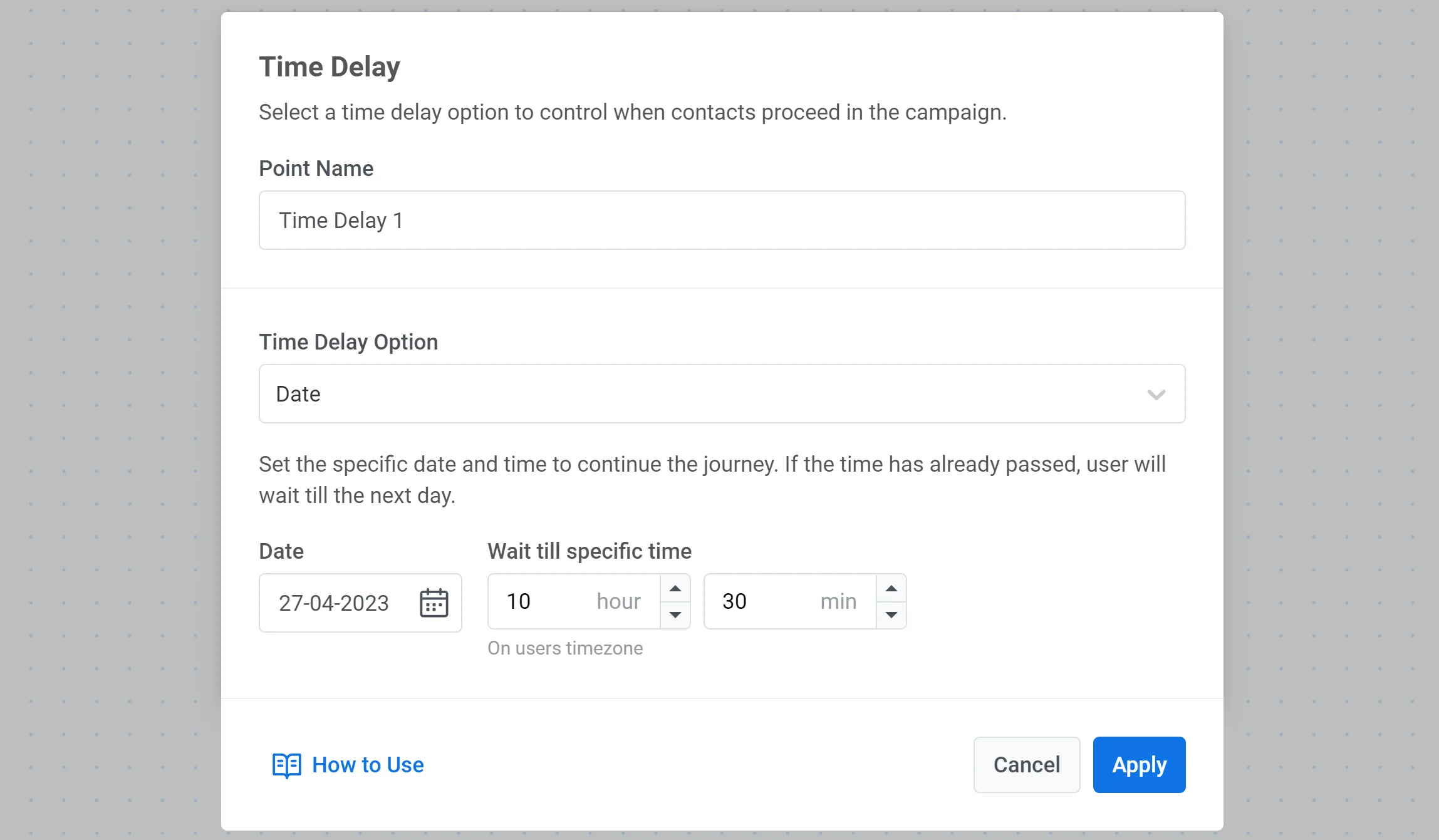
Jour de la semaine
Anchor link toSi vous souhaitez que l’utilisateur passe au point suivant du parcours uniquement un jour spécifique de la semaine, sélectionnez l’option Jour de la semaine et définissez le jour et l’heure souhaités.
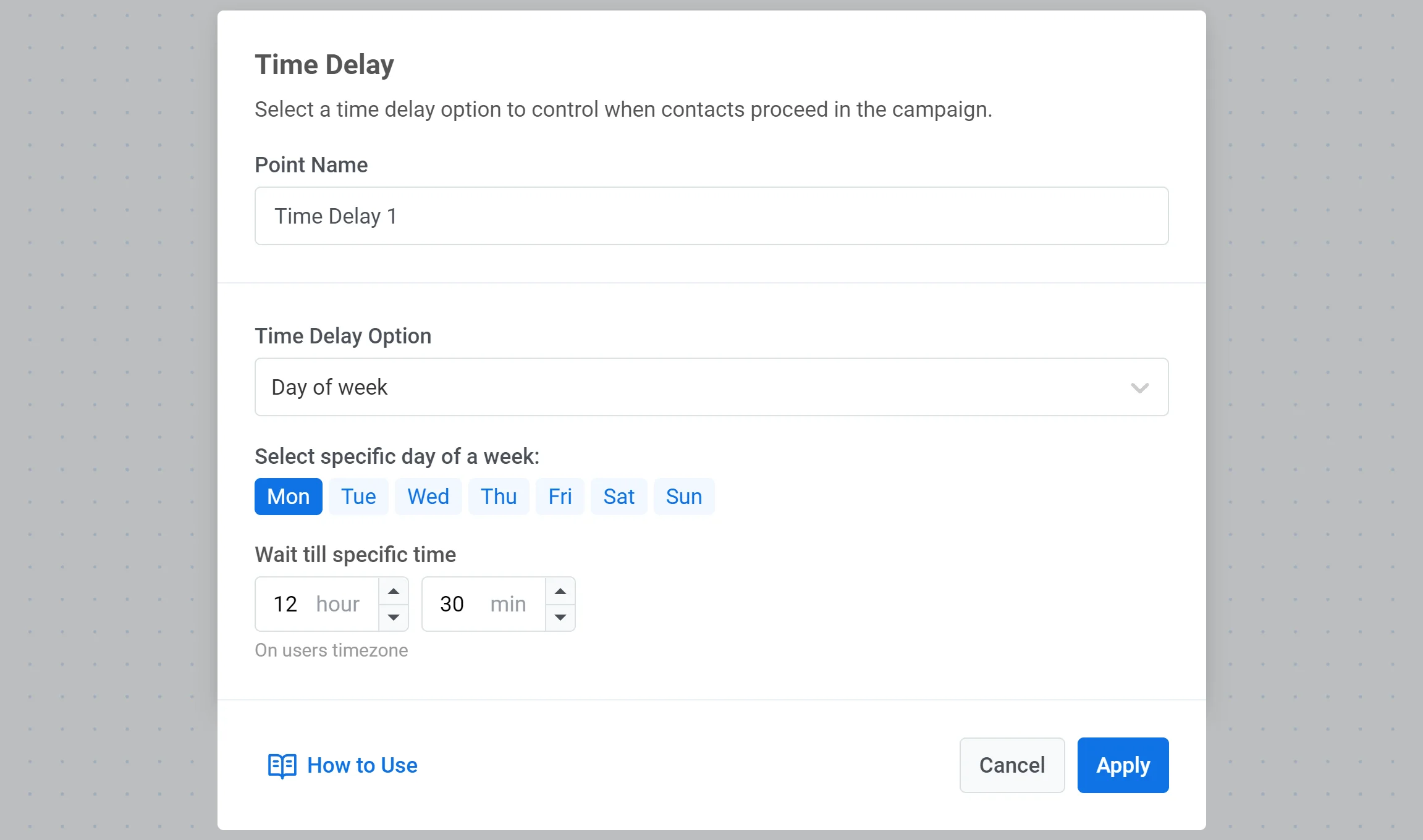
Délai basé sur les données utilisateur ou d’événement
Anchor link toDans certains cas, vous pourriez avoir besoin de définir un délai de manière dynamique, en fonction de ce que vous savez déjà sur les voyageurs du parcours ou des actions qu’ils effectuent au sein de leur parcours.
Pour définir un délai basé sur les Tags ou les Événements :
- choisissez l’option Basé sur les données utilisateur/événement ;
- sélectionnez un Tag ou un Événement pour obtenir les données.
L’étape suivante du parcours peut être planifiée pour se produire exactement à la date et à l’heure spécifiées dans la valeur d’un Tag ou les attributs d’un Événement, ou plusieurs jours après/plusieurs jours avant cette date.
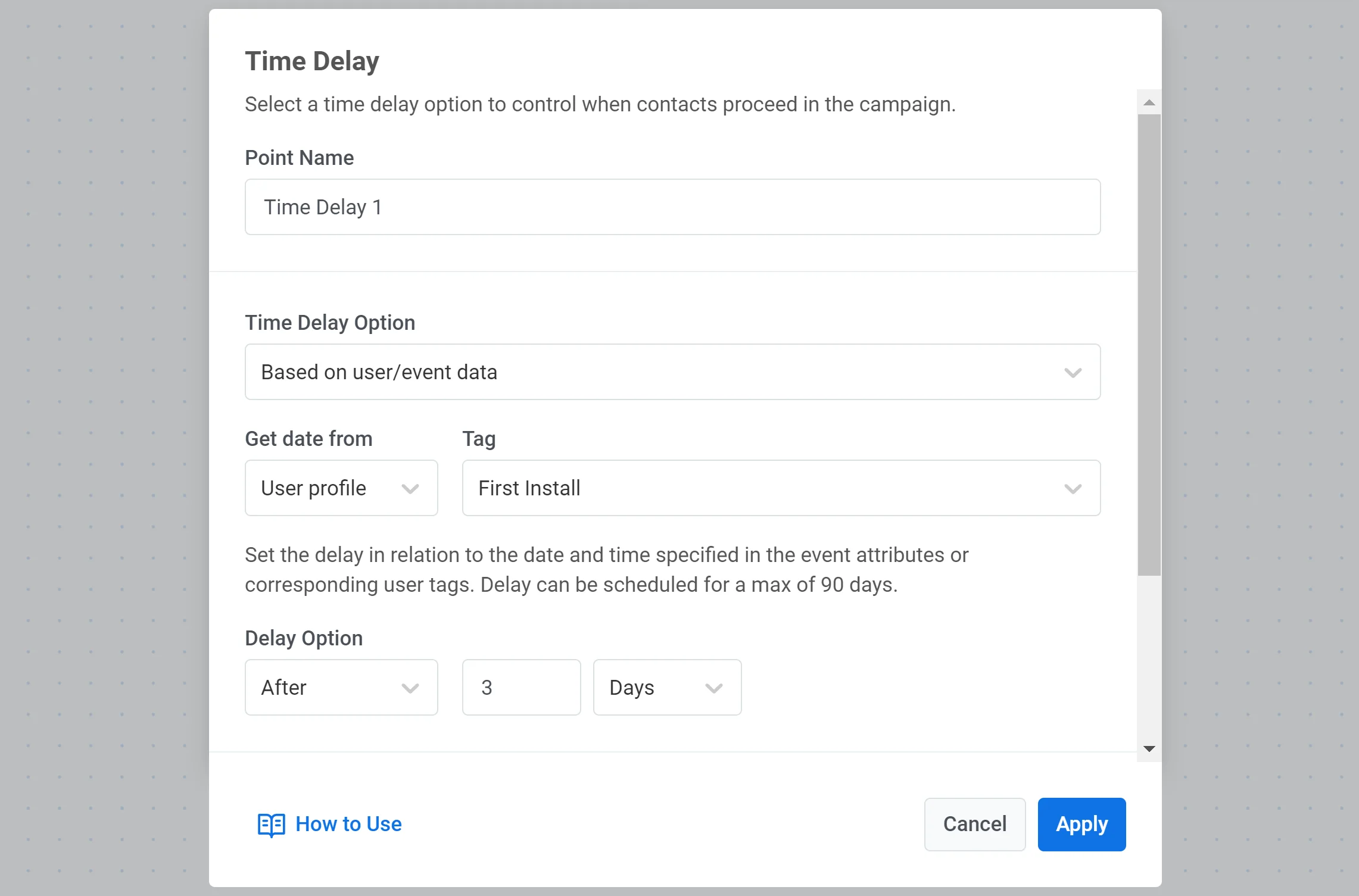
Si la date ou l’heure est passée lorsqu’un utilisateur atteint cet élément, il quittera le parcours.
Par exemple, vous définissez le délai « 2 jours avant » pour rappeler aux utilisateurs leur rendez-vous en obtenant la date et l’heure de la visite à partir des attributs de l’événement Rendez-vous. Si un utilisateur prend rendez-vous pour demain, il ne tombera pas sous la condition de délai « 2 jours avant » et quittera le parcours juste après avoir atteint l’élément Délai dans son parcours.
Cependant, pour gérer ces cas, vous pouvez diviser la suite du parcours en deux branches après l’élément Délai et permettre aux utilisateurs de continuer leur parcours même s’ils sortent à l’étape du délai.
Cochez la case Diviser en branches si la date est passée ou si la date est vide, et le flux ultérieur sera divisé en deux branches – « Dans le futur » et « Dans le passé », où « Dans le passé » rassemblera les utilisateurs dont les valeurs de Tag ou les attributs d’Événement ne remplissent pas les conditions de délai et pourra être constitué de tout autre élément (par exemple, un autre Délai, un Séparateur de segment, une Attente d’événement ou une communication immédiate).
Si une date et une heure spécifiées dans les Tags de l’utilisateur ou les attributs d’Événement changent alors que l’utilisateur parcourt déjà le parcours, les paramètres du Délai resteront inchangés.
Veuillez envisager de créer plusieurs parcours au cas où les utilisateurs changeraient les dates de leurs rendez-vous, livraisons, etc.
Par exemple, vous pouvez commencer un parcours avec l’événement AppointmentCreated avec l’attribut DateTime ; appelons-le un parcours « Rappel ». Au sein du parcours, configurez le rappel push pour qu’il soit envoyé 2 jours avant la visite prévue en utilisant le Délai basé sur les attributs de l’Événement. Pour couvrir les cas où les utilisateurs changent la date ou l’heure de leur rendez-vous :
- Créez un Événement supplémentaire AppointmentChanged.
- Pour le parcours « Rappel », définissez cet Événement AppointmentChanged comme objectif de Conversion et spécifiez que les utilisateurs qui atteignent l’objectif quitteront le parcours.
- Ensuite, créez un nouveau parcours commençant par l’Événement AppointmentChanged pour rappeler aux utilisateurs qui ont mis à jour la date et l’heure de leur visite.