iOS rich notifications integration
Starting with iOS 10, you can attach a static or animated image or even a video to push notifications. It will be displayed right in the notification when the user force-taps it.
Enabling this functionality is very simple, with very little coding involved. Let’s do it!
1. Creating Notification Service Extension
Anchor link toFirst create a Notification Service Extension. This extension downloads the content that will be shown to the user.
Add new target to your project (File -> New -> Target) and create Notification Service Extension.

2. Notification Service Extension code
Anchor link toThe code downloads the attachment and calls the notification content handler.
Just Copy & Paste it to your extension.
import UserNotificationsimport PushwooshFramework
class NotificationService: UNNotificationServiceExtension {
var contentHandler: ((UNNotificationContent) -> Void)? var bestAttemptContent: UNMutableNotificationContent?
override func didReceive(_ request: UNNotificationRequest, withContentHandler contentHandler: @escaping (UNNotificationContent) -> Void) { PWNotificationExtensionManager.shared().handle(request, contentHandler: contentHandler) }}#import "PWNotificationExtensionManager.h"
@interface NotificationService : UNNotificationServiceExtension
@end
@implementation NotificationService
- (void)didReceiveNotificationRequest:(UNNotificationRequest *)request withContentHandler:(void (^)(UNNotificationContent * _Nonnull))contentHandler { [[PWNotificationExtensionManager sharedManager] handleNotificationRequest:request contentHandler:contentHandler];}
@end3. Allowing non-secure attachment URL’s
Anchor link toNotification Service Extension is a separate binary and has its own Info.plist file.
Add App Transport Security Settings with Allow Arbitrary Loads flag set to true to extension’s Info.plist file.
Info.plist:
<key>NSAppTransportSecurity</key><dict> <key>NSAllowsArbitraryLoads</key> <true/></dict>4. Sending a rich notification
Anchor link toIn order to send a rich notification just specify the file’s URL in the BANNER URL field
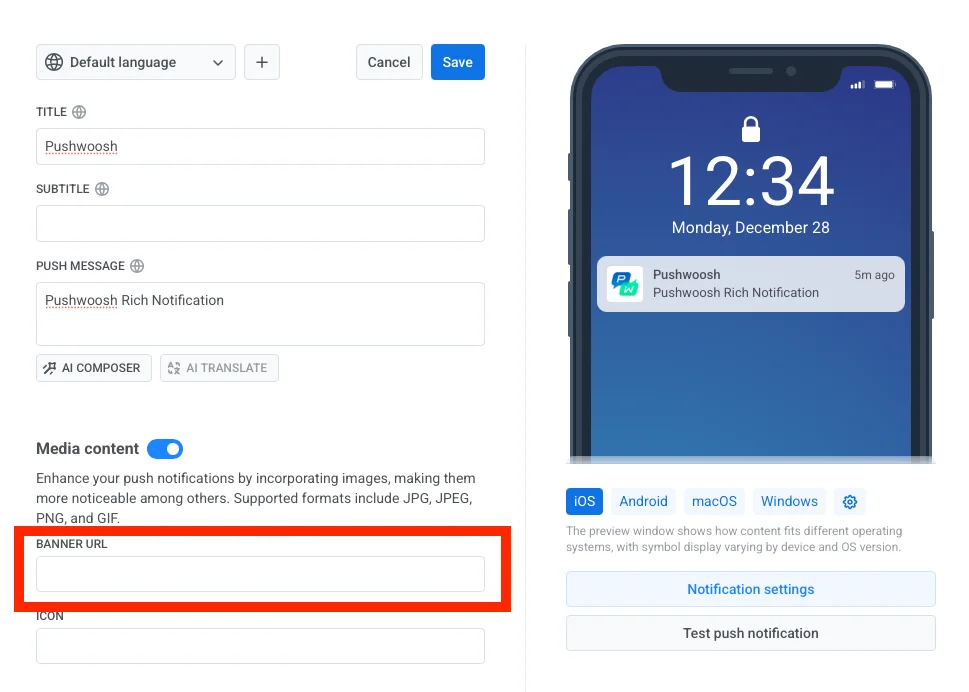
Woosh! Force-tap the notification and you are all done!
Share your feedback with us
Anchor link toYour feedback helps us create a better experience, so we would love to hear from you if you have any issues during the SDK integration process. If you face any difficulties, please do not hesitate to share your thoughts with us via this form.