LINE configuration
To enable message delivery through the LINE messaging app, you must first configure the LINE platform within your project settings.
Prerequisites
Anchor link toBefore you begin, make sure you have:
-
A registered Messaging API channel in the LINE Developers Console. Learn more
-
The following credentials from LINE:
- Channel ID
- Channel secret
Configure LINE in Pushwoosh
Anchor link to-
In the Pushwoosh Control Panel, navigate to Settings > Configure Platforms
-
Find LINE in the list of platforms and click Configure.
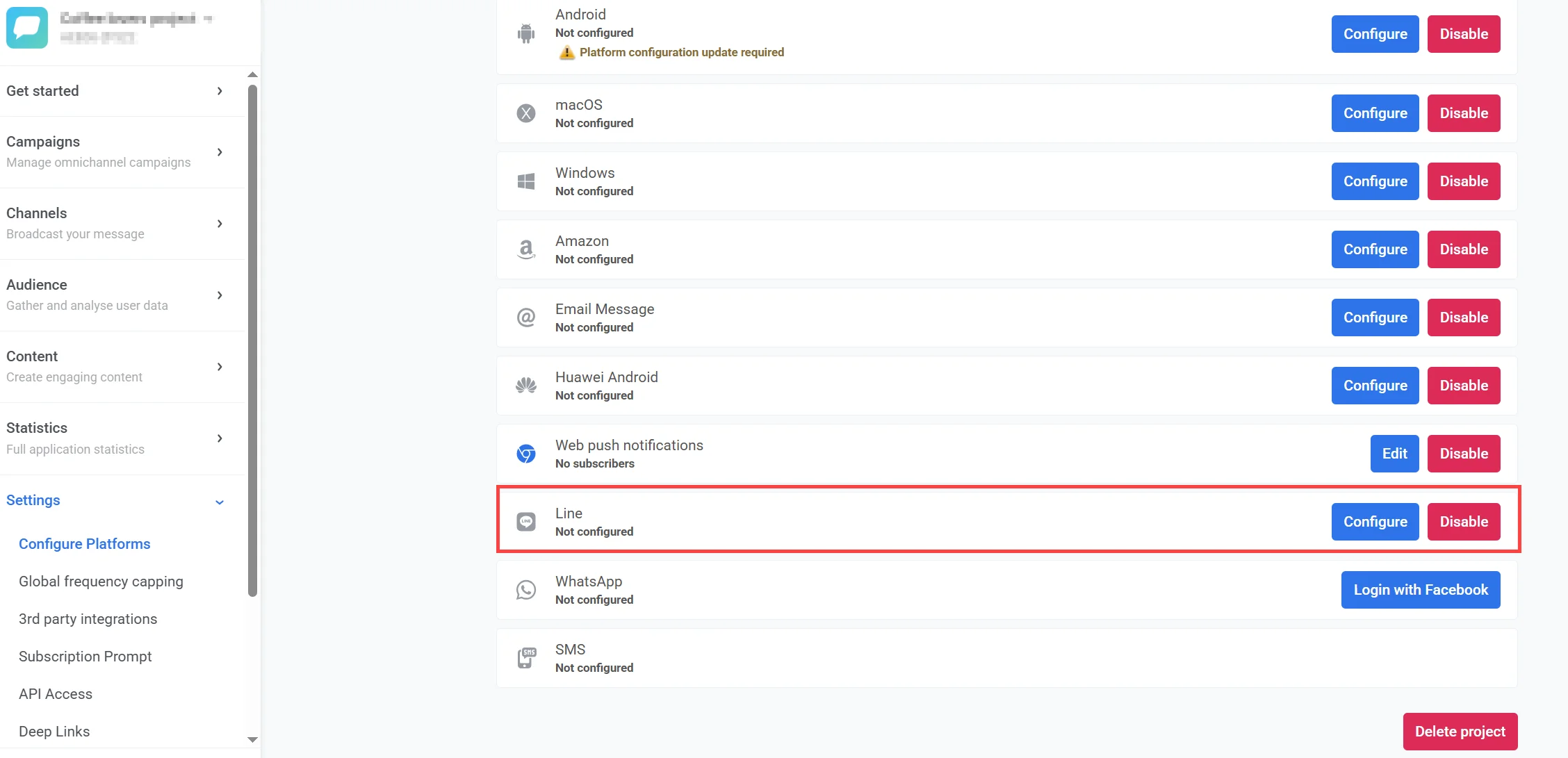
-
In the configuration window, enter the following:
-
Channel ID: Your LINE Messaging API Channel ID
-
Channel secret: Your LINE Messaging API Channel Secret

After entering the required credentials and setting the webhook, click Save to complete the configuration.
Where to find the Channel ID and Channel secret
Anchor link toChannel ID
Anchor link toTo find your Channel ID:
- Go to the LINE Developers Console
- Select your provider
- Choose the appropriate channel
- Go to the Basic settings tab, locate and copy the Channel ID
Learn how to find your Channel ID in the LINE Developers Console
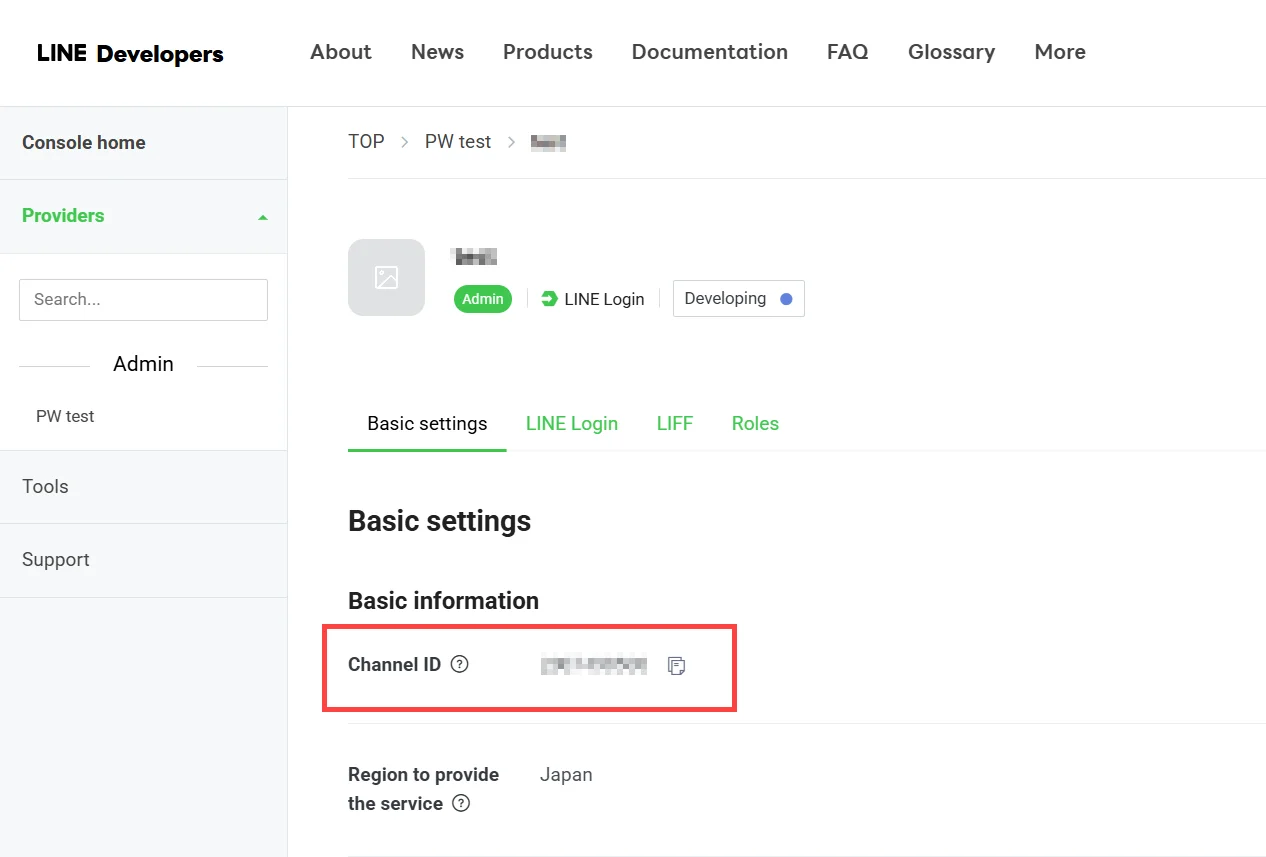
Channel secret
Anchor link toTo find your Channel Secret:
- Go to the LINE Developers Console
- Select your provider
- Choose the relevant channel
- Navigate to the Basic settings tab
- Scroll down to the Channel secret field and click Copy.

Important: The Channel secret is required to authenticate your application with the LINE Messaging API. Keep this value secure and do not share it publicly.
Set the Webhook URL in LINE
Anchor link toTo allow LINE to send incoming messages and events to Pushwoosh, you need to configure a webhook URL in the LINE Developers Console.
Follow these steps to set it up:
- Go to the Messaging API tab in the LINE Developers Console.
- In the Webhook URL field, enter:
https://tw-callback.svc-nue.pushwoosh.com/api/v1/lineCallback/XXXXX-XXXXXReplace XXXXX-XXXXX with your actual Pushwoosh application code.
-
Click Verify. If the URL is valid and responsive, you will see a Success message.
-
Enable the Use webhook option to activate webhook delivery.

Refer to the official LINE documentation for details on setting the webhook URL